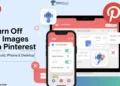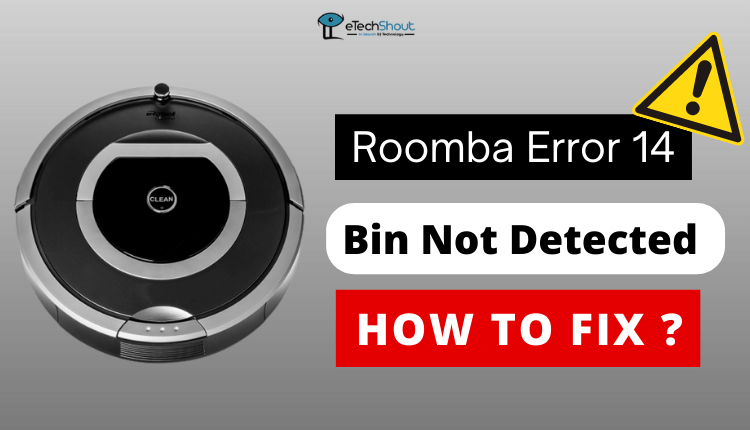
This article will guide you through fixing iRobot Roomba error 14. If you are a Roomba owner, it is likely that you have come across this error 14 in the past. It can be frustrating to see your Roomba stop cleaning and display an error message, particularly when you have no idea what might be causing it.
Fortunately, the iRobot Roomba error 14 message usually indicates a problem with its bin installation, and the issue can be resolved in a few steps.
In this article, we’ll walk you through the common causes of iRobot Roomba error 14, and provide you with some simple solutions to get your Roomba back up and running again. So, let’s dive in and learn how to fix error 14 on Roomba.
What is Error 14 on Roomba?
Whenever the bin of the unit is not properly closing or the contacts of the bin are defective iRobot Roomba will display error 14.
Fix Roomba Error 14 | Roomba is Not Detecting an Installed Bin
Confirm that the Bin is Installed Properly
Whenever you receive an error 14 or 1-4 message on your Roomba robot, it is not picking up dirt or debris, it could be because the bin is not installed correctly. Here are the steps you need to follow to ensure the bin is installed correctly:
- Turn off your Roomba: To check the bin, turn off your robot and disconnect it from the charging station.
- Remove the bin: Remove the bin from the compartment.
- Check the bin: Make sure it is clean and debris-free. Inspect the filter to ensure that it’s working properly and that it’s not clogged or dirty.
- Reinstall the bin: Place the bin inside the compartment, then push it in until it clicks into the slot.
Completely Clean the Roomba Robot
Cleaning your Roomba robot regularly will prolong its lifespan and ensure optimal performance. It is common for dirt, hair, and debris to accumulate in the different parts of the robot over time, causing the machine to malfunction or cause errors like 14. The following steps can help you thoroughly clean your Roomba:
- The first thing you should do is turn off your Roomba robot. Also, remove it from the charging dock before cleaning.
- Remove the dustbin (the part where the fan is located) of the Roomba robot and remove the screws on the bottom (there should be 4-6 screws).

- Remove the lid from the dustbin compartment and take out the dustbin. Take out the trash can and empty the contents.
- If needed, you can blow strong air at the part. You can try removing the dust with a q-tip if necessary. Make sure the space above the fan is also cleaned.

- Remove any dirt or debris from the dustbin using a damp cloth or brush. Before reattaching it to the robot, make sure that it is completely dry.
- Take the filter out of the robot and rub it lightly against a hard surface to remove any debris. Additionally, you can rinse the filter under cold water and reinstall it after it has dried completely.
Remove and Reinsert the Battery
If you are experiencing Roomba error 14, removing and reinserting the battery may help. You can do this by following these steps:
- Turn off your Roomba and remove it from the charging dock.
- Locate the battery compartment which is located at the bottom of the robot. Turn the robot over to get to it.
- Now, use a small Phillips head screwdriver to remove the screws securing the battery door. As soon as the battery door is opened, take the battery out of the compartment with care.

- Clean the battery compartment with a brush or dry cloth.
- After a few seconds, reinsert the battery back into the compartment. The battery should be seated properly in the compartment.
- Screw the battery door back on and tighten the screws.
- That’s it! Now, turn your Roomba back on and check if the error 14 message is still present.
Replace the Dustbin
If you have followed all the above methods to troubleshoot Roomba error 14 and still receive the error message, you may have an issue with the dustbin on your Roomba.
If the bin malfunctions or is damaged, the Roomba will not work effectively. The issue needs to be resolved quickly in order for the Roomba to function as expected.
This issue may be solved by replacing Roomba’s dustbin. You can do this by visiting the iRobot Store or contacting iRobot Customer Care to place your order.
It is important, however, to verify that the bin is the problem before taking action. To do this, inspect the bin to ensure that it isn’t damaged or missing any parts.
Contact iRobot Customer Care
Contacting iRobot Customer Care can be an effective way to solve Roomba error 14 or 1-4. In addition to troubleshooting Roomba issues, customer service representatives provide step-by-step instructions for fixing them.
Occasionally, if troubleshooting doesn’t work, iRobot Customer Care recommends sending your Roomba for repair. You can also get an estimate of the cost of repairing your Roomba from them.
Furthermore, they are able to handle your warranty claim or answer any questions you have about warranty coverage. You can find all the details of iRoboto Customer Care on this contact page.
Roomba error 14 can be frustrating for Roomba owners, but it is a common issue that can be resolved with some basic troubleshooting. By checking the dustbin, battery, and contacts, users can often fix the iRobot Roomba error 14 problems themselves.
If these steps do not work, visiting the nearest iRobot Store or contacting iRobot Customer Care can be an effective way to get additional support and guidance. It is also essential to regularly clean and service the Roomba in order to avoid future malfunctions and maintain its optimum performance.