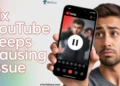Losing the signal on your summer infant monitor can be frustrating, especially when you’re trying to keep an eye on your little one. Several factors could cause this problem, including the distance between the parent and infant monitor, signal interference, channel issues, and accidental camera selection.
This article provides a detailed list of solutions that can help you troubleshoot and fix your Summer infant monitor no signal issue. By carefully reading and following the steps outlined here, you can easily resolve your random signal loss issue with your infant video monitor.
Summer Infant Monitor No Signal: 7 Easy Solutions to Fix It
Range of signal is not within reach
If your summer infant video monitor is displaying “no signal“, it’s likely due to your baby unit’s signal being out of range. A number of factors can cause this problem, including frequency overload, a lagging screen, and busy channels.
To fix this issue, follow the below step.
- Turn off both the parent and baby units and remove the parent unit’s battery.
- Leave both units unplugged for one minute to ensure that any residual power is drained.
- If you have Wi-Fi available in your home, you can make the frequency busy by running a YouTube video or other streaming content during this time to help clear any interference.
- After waiting for 30-60 seconds, turn on the camera unit and ensure that both the camera and the parent unit’s antenna are in a vertical position.
- Lastly, turn on your infant video monitor by plugging in the parent unit’s battery.
Summer infant monitor no signal problem can also occur when multiple devices share the same frequency band with your baby monitor, leading to interference and signal loss. A frozen picture can also cause your baby unit’s signal to drop. This can happen when the camera unit experiences a software or hardware issue, causing it to freeze or malfunction. To resolve this problem, try resetting the camera unit or contacting the manufacturer for support.
The summer infant video monitor can also keep saying no signal when there are too many channels on. Usually, this occurs when other monitors or wireless devices are using the same channel as your baby monitor, interfering with the signal. You can fix this by changing the channel on your monitor or turning off other nearby wireless devices.
If you’ve tried the above steps and are still seeing the “No signal” message, you may need to relink the two units. To do this, consult the user manual or guide for specific instructions on how to pair the units together.
During the relinking process, it’s important to keep both the parent unit and baby monitor as close together as possible to ensure a strong signal. This will help to minimize any potential interference or obstacles that could disrupt the signal and cause further issues.
Baby monitor too far away from the parent
When the distance between the parent unit and baby monitor is too long, it can cause a signal loss on your summer infant video monitor. Due to excessive distance, the signal weakens and fails to perform as expected.
Moreover, the transmitter may fail to transmit higher-quality signals over long distances, further causing signal loss. In the event of too great a distance between the transmitter and receiver, a signal may be sent by the transmitter, but it will be received as an opaque signal by the receiver. Consequently, the Summer Infant monitor displays a “no signal” message.
In order to resolve this issue, move the units closer together or reposition them in order to minimize potential obstacles that may be interfering. In addition, the camera and parent unit antennas should be vertical, and the units should be fully charged.
Interference with signals
Signal interference is another common reason why your summer infant monitor says no signal. This happens when your baby monitor uses the same frequency band as other electronic devices in your home.
Using Wi-Fi, mobile devices, radios, cordless phones, or walkie-talkies near your baby monitor can disrupt its signal-receiving process and cause interference. The reason for this is that using the same signal band at the same time results in frequency congestion, causing the signal to be weaker or blocked.
Apart from other devices, signal interference can also be caused by physical obstacles or opaque structures that exist between the two units.
To minimize signal interference, try to keep your baby monitor away from other electronic devices that use the same signal band frequency. You can also try moving the units to a different location or repositioning them to minimize any potential obstacles that may be causing interference.
Issues with the station or channel
Channel issues can also be a cause of signal loss problems with your video monitor. In the event of problems with a channel or station, there is a possibility that your baby monitor will begin receiving signals from other stations and lose its own.
You can resolve this issue by making sure that your infant video monitor works with its own signal and is not facing any channel issues. You may need to check the channel settings on both the parent unit and baby monitor to ensure that they are set up correctly and are not conflicting with other electronic devices in your home.
Different camera
When you accidentally select a different camera through the “Options” button, the Summer infant monitor may display a “no signal” message. You can connect up to four different cameras to the monitor.
If you accidentally select a different camera, the original camera (Camera 1) in your parent unit’s settings will no longer display a signal. It is necessary to return to the original settings of your camera in order to resolve this issue. On your remote, press the middle button to return to the main menu, and then use the right or left keys to navigate back to Camera 1.
Reset summer baby monitor
Resetting your Summer Infant baby monitor to its default settings can help fix the “No Signal” issue. The reason for this is that a reset will fix any bugs or problems that may be causing the signal to be lost.
You should keep in mind that resetting your baby monitor to its default settings will erase any custom settings or preferences you have configured.
If you want to reset the Summer Infant baby monitor to its default settings, you must first identify your model’s default settings. You can find this information on the manufacturer’s website or by contacting customer service. As soon as you have this information, make sure all cords and cables are properly connected before proceeding with the reset.
To initiate the reset process, press and hold both “Menu” buttons for approximately five seconds until an indicator light flashes on the screen. Next, navigate to the “System Settings” menu on your baby monitor using the arrow keys to highlight the option and pressing the “OK” button.
Locate the “Reset to Default Settings” option, which may be found under a submenu or directly in the main menu. Select this option and follow the on-screen prompts to complete the reset.
Contact Summer Infant customer support
If none of the above methods work to resolve the summer infant monitor no signal, then you should contact the manufacturer’s customer support. You may be able to resolve the issue with their assistance or get a replacement if necessary.
Frequently Asked Questions (FAQs)
Why does my summer infant monitor says no signal?
The summer infant monitor no signal issue can occur due to a number of factors, such as a depleted battery, defective power source or electrical outlet, faulty baby monitor or camera, the improper connection between the handheld unit and the camera, a damaged charging cable, a malfunctioning power button, a software glitch and a variety of other factors.
How do I fix my summer baby monitor no signal?
If your Summer infant monitor says no signal, here are a few things you can try. You have to check the camera and handheld unit’s distance, the camera and handheld unit’s connection, change the channel or frequency, reset the monitor, or by contacting customer support.