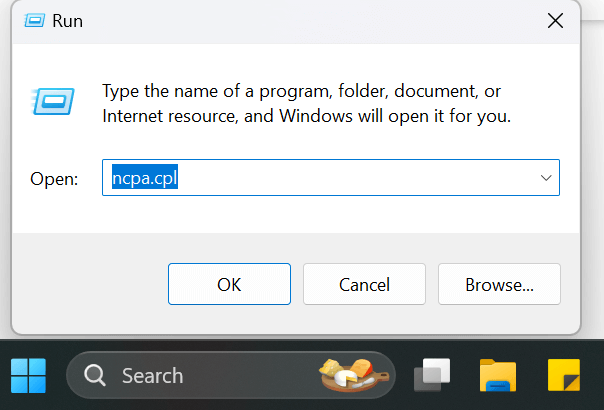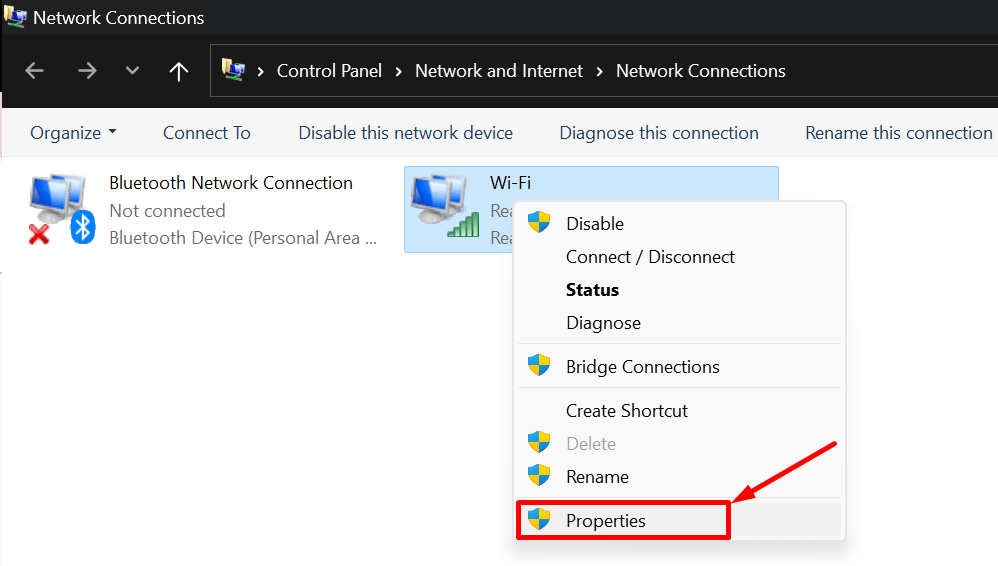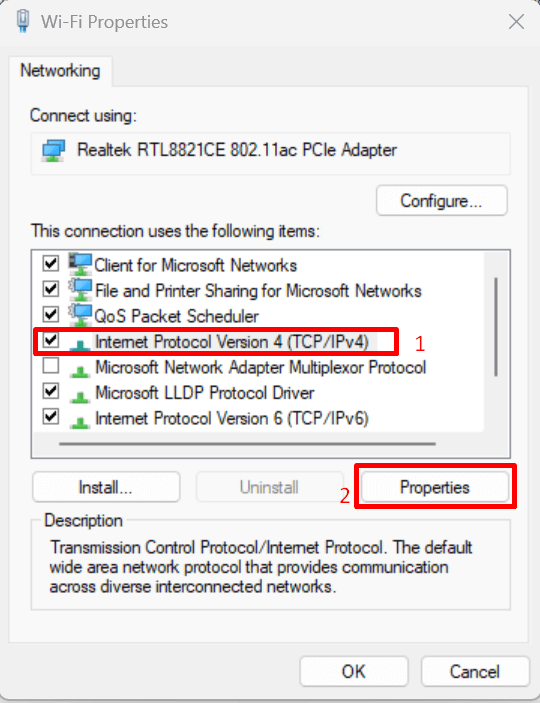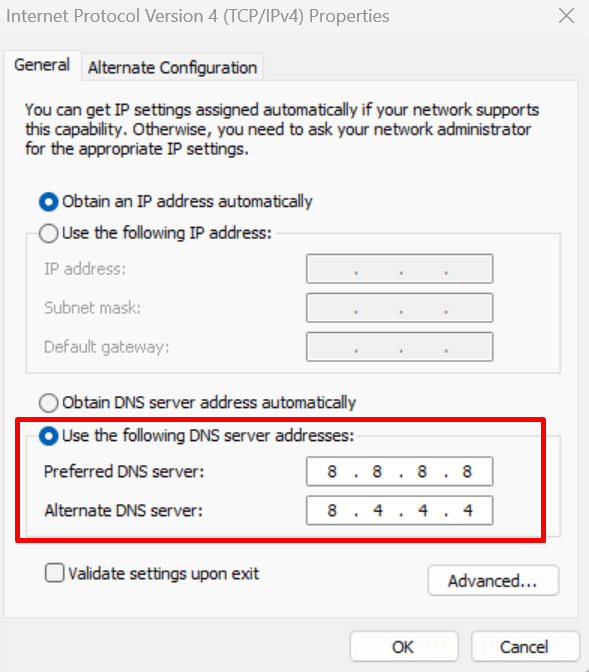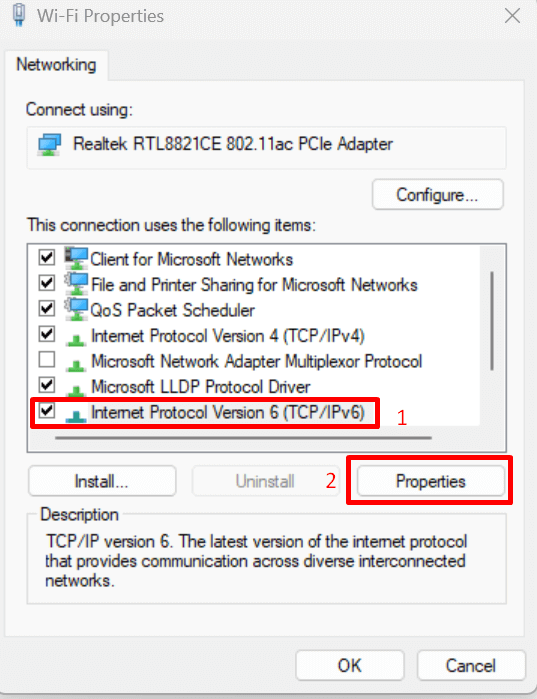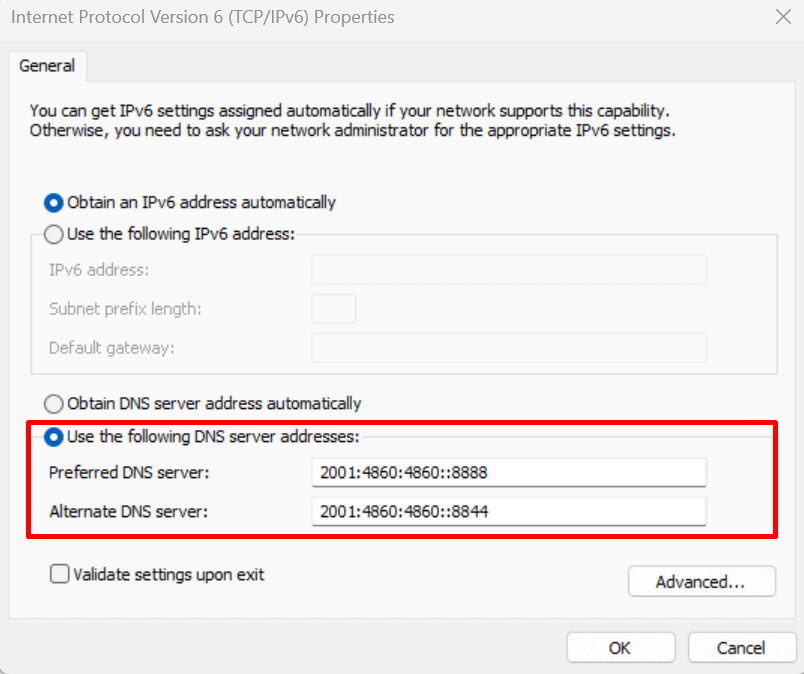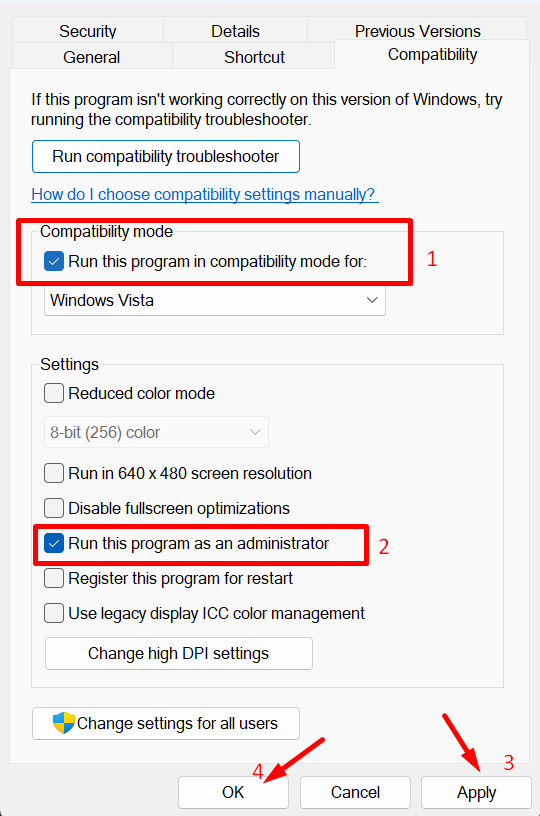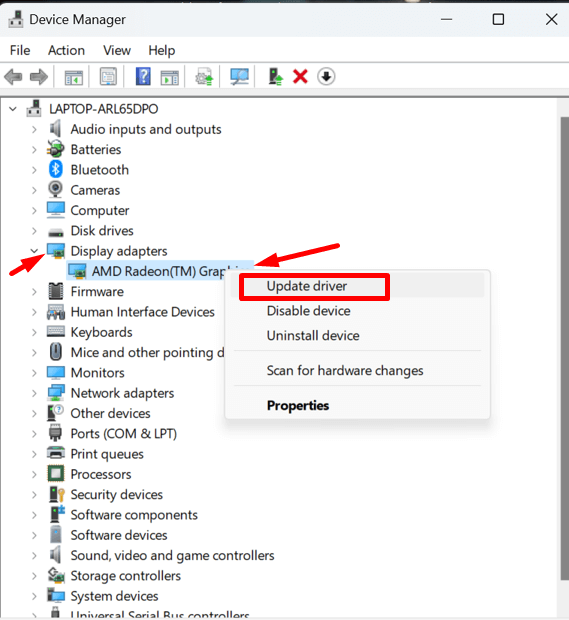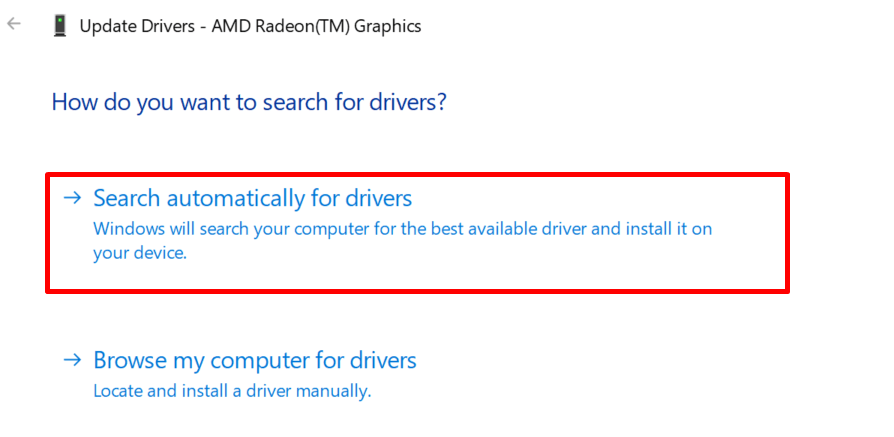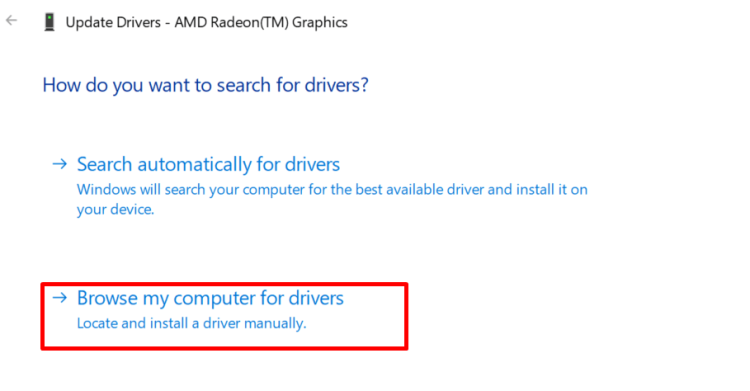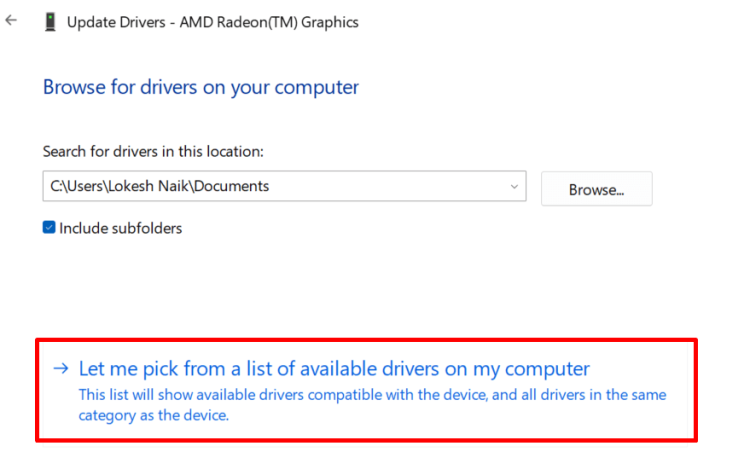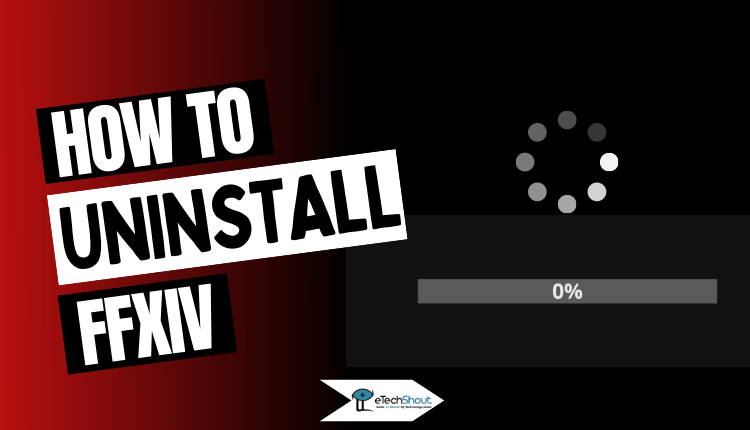Final Fantasy XIV is a very popular online multiplayer fantasy game made by Square Enix. It is available on many different platforms. However, players often get an FFXIV 90002 error message with the message “connection with the server was lost.” This error happens when trying to log in to the game or while playing. This article explains what causes the 90002 error and provides a detailed explanation of how to fix it.
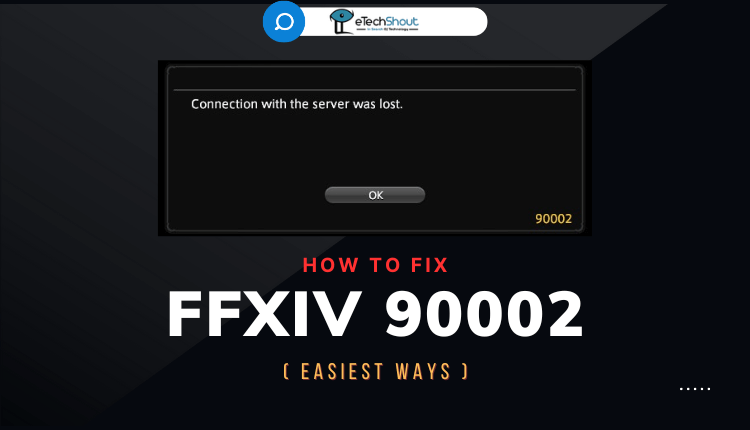
Why Does FFXIV Error 90002 Occur?
The 90002 error with the message “Connection with the server was lost” happens to some Final Fantasy XIV players randomly while picking their character or waiting to start playing. It also happens to some users while they are already playing the game. Most players say this issue does not occur on the first login screen or when creating a new character.
Even if your internet connection seems fine, you may still encounter error 90002 due to network issues with the Final Fantasy XIV game servers. The game makes heavy demands on networks so interruptions can happen easily.
Specific causes of the “connection with server lost” error can include TCP connection problems that cause inconsistencies, having Large Send Offload enabled, using an unsupported UPnP, DNS issues, and antivirus software interference.
How to Fix FFXIV 90002 Error?
Use VPN
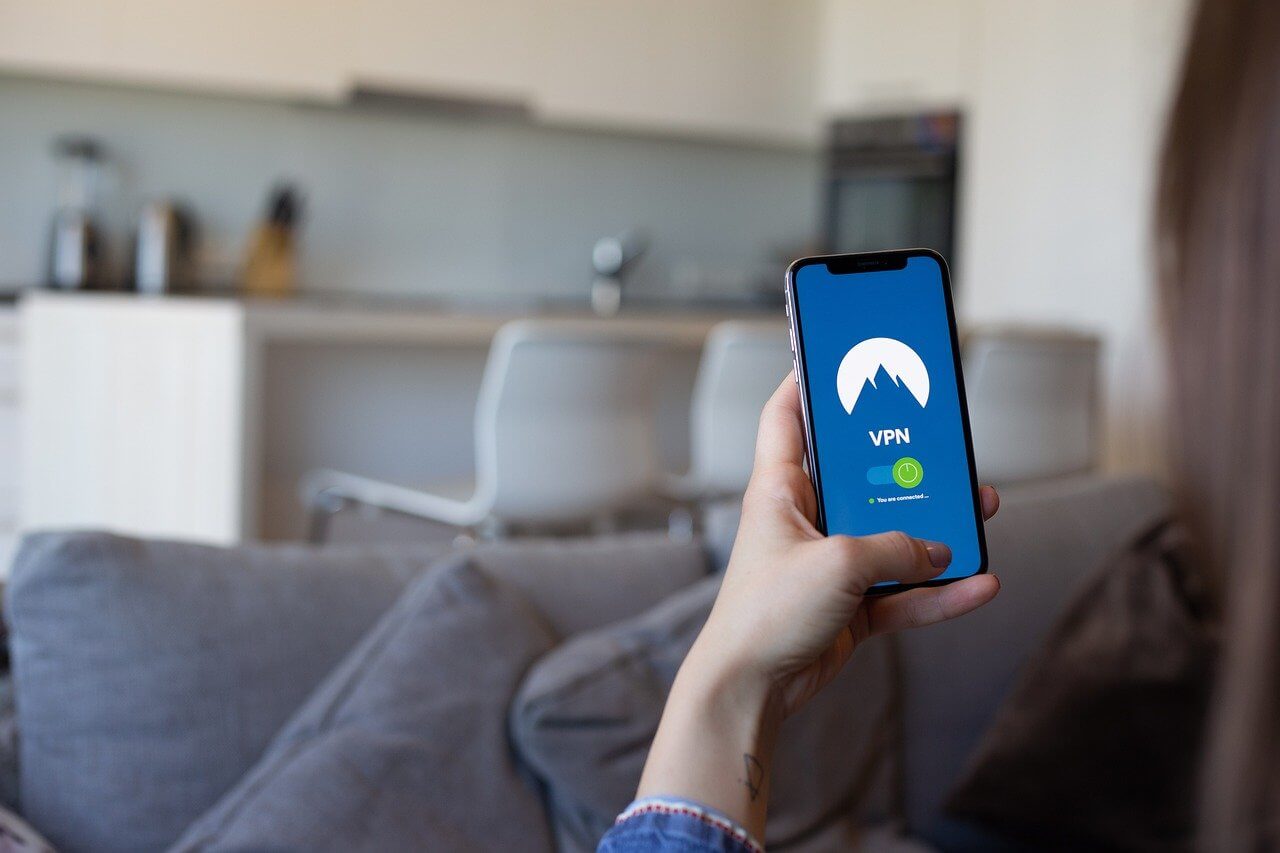
The “connection with server lost” error in Final Fantasy XIV can sometimes be caused by problems with specific internet service provider (ISP) infrastructure nodes. Using a VPN service routes your traffic around these problematic nodes.
If you experience constant disconnects or lag spikes while playing, it may be the result of latency or packet loss between you and the Final Fantasy XIV servers. This can happen when data has to pass through unreliable network nodes from certain ISPs like Level 3.
If you’re facing persistent issues, it’s a good idea to get in touch with your ISP. Another option is to use a paid VPN (Virtual Private Network) service. A VPN can help bypass unreliable nodes by rerouting your traffic through an alternative path.
Using a VPN may add a bit of latency but should create a more reliable connection for staying logged into the game if the problematic infrastructure is causing the FFXIV error 90002.
Restart Final Fantasy XIV
Simply restarting Final Fantasy XIV can help resolve the FFXIV 90002 “connection with server lost” error in some cases. Restarting clears out any corrupted data or background tasks that may be interfering with connecting to the game servers.
To do that, fully quit out of the Final Fantasy XIV game application if it is currently running. You can open Task Manager and end the “FFXIV” process to force this. Also, consider fully rebooting your gaming device or computer system.
After that, launch the Final Fantasy XIV game again from your gaming platform’s menu and see if you encounter error 90002 again when trying to load into the game.
If the simple restart resolved the connection issues, you should be able to log in and play. If the 90002 error still appears, then there is likely another underlying cause that restarting did not address. You will need to troubleshoot other potential solutions.
Disable Large Send Offload
Large Send Offload is a network setting that can improve performance but cause disconnections in some games. You can try disabling it to see if it fixes the server connection lost error in Final Fantasy XIV.
To disable Large Send Offload:
- Press the Windows key and R at the same time to open the Run window. Type “ncpa.cpl” and press OK to open Network Connections.

- Right-click on your current network, then choose Properties.

- In the new window, go to the Networking tab and click on Configure.
- Go to the Advanced tab. Find “Large Send Offload v2 (IPv4)” in the Property tab, and set its value to Disabled. In the same way, do the same for “Large Send Offload v2 (IPv6).“
- Click OK to save the changes.
- After doing this, restart your computer. Check if FFXIV runs without any issues. If the problem persists, try the next fix for FFXIV error 90002.
Using Google DNS
Changing your DNS server settings to Google’s public DNS servers may help resolve the “connection with server lost” error in Final Fantasy XIV.
To change to Google DNS:
- Open Network Connections and get into your adapter’s Properties

- Go to Internet Protocol Version 4 (TCP/IPv4) and select Properties

- Select Use the following DNS server addresses
- Enter 8.8.8.8 for the Preferred DNS Server and 8.4.4.4 for Alternate DNS servers

- Repeat for Internet Protocol Version 6 using 2001:4860:4860::8888 for the DNS Server and 2001:4860:4860::8844 for the Alternate DNS Server

- Save changes by clicking OK and restart your computer

- Then try launching Final Fantasy XIV again to see if error 90002 was fixed.
Restart the Router
If you’re having trouble with your internet connection, it could be due to an issue with your router’s IP or TCP settings. To fix the issue, you can try resetting your router, as it might be causing problems with your internet connection. Here’s a simple guide:
- Restart your computer and reconnect to the internet.
- Press the Power button once that is located on the back of your router.
- Disconnect the router’s power cable and wait for a minute until all the power is drained.
- Reconnect the power cable and turn the router back on.
- After resetting the router, your entire connection will be reconfigured. You’ll need to set up the password, privacy settings, and other preferences again.
Run Final Fantasy XIV as Administrator
- Right-click the Final Fantasy XIV game shortcut
- Select Properties then go to the Compatibility tab
- Check the box next to “Run this program in compatibility mode“

- Also, check the box for “Run this program as an administrator“
- Click Apply then OK and restart your computer
Temporarily Disable the Antivirus and Firewall
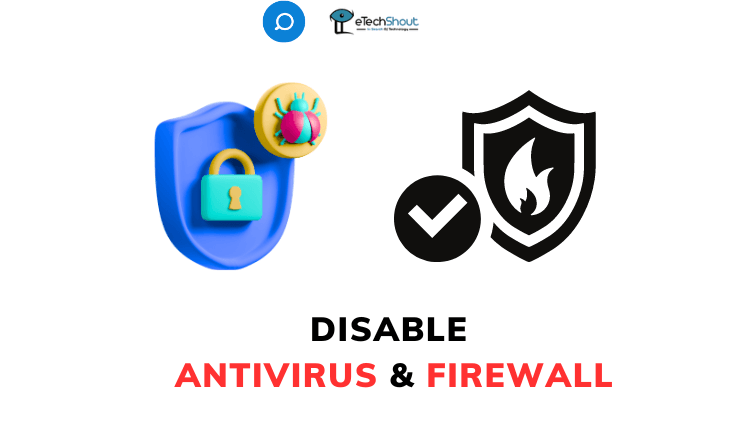
If you’re encountering the FFXIV 90002 error, it could be due to conflicts with your antivirus or firewall. Some third-party antivirus and firewall programs have been reported to cause the Final Fantasy XIV error 90002 disconnection issue. So, it’s worth checking your antivirus and firewall settings as a potential fix.
Consider removing any third-party antivirus software and using only the built-in Windows Defender instead. Make sure Final Fantasy XIV is added to the exceptions lists in your security tools to allow full access. Properly configuring permissions and exclusions in antivirus, firewalls, and Windows settings may help resolve error 90002 disconnect issues.
If the error persists, you may need to uninstall the antivirus software. Once the problem is resolved, you can re-enable your antivirus or switch to an alternative software for continued protection.
Reinstall FFXIV
If none of the previous troubleshooting fixes resolved error 90002, uninstalling the Final Fantasy XIV game and reinstalling it again is another option.
To uninstall and reinstall:
- Go to Control Panel > Programs > Uninstall a program
- Right-click on Final Fantasy XIV and select Uninstall
- Follow the on-screen prompts to fully uninstall the game
- Download the Final Fantasy XIV game client again from the official website
- After reinstalling it, try launching the game to see if FFXIV error 90002 still occurs or is resolved.
Update Drivers
Having an outdated version of the Final Fantasy XIV game files can result in a 90002 error on FFXIV and connection issues with the servers. Make sure to install the latest game updates and patches to stay on the current version.
You can check for new updates and install them through the game launcher menu on your platform.
You also may need to manually update your graphics card drivers, especially if playing Final Fantasy XIV on a Windows PC. Outdated or mismatched drivers are another common cause of sudden disconnects and failure to maintain a connection.
Here is how you can manually update graphics drivers to fix Final Fantasy XIV error 90002:
- Open Windows Device Manager by clicking on the Windows icon and then selecting it
- Expand Display Adapters and right-click your graphics card

- Select Update Driver > Search Automatically for updated drivers

- If no updates are found, right-click your graphics card again
- Select Update Driver > Browse my computer for drivers

- Click Let me pick from a list of available drivers on my computer

- Select the latest graphics driver available
- If you’ve downloaded a driver, click Have Disk instead
- Browse and select the .INF file you downloaded
- Click Next to install the latest driver
- Reboot your computer to apply the changes.
Force FFXIV to Ignore UPnP
If the solutions mentioned earlier haven’t fixed the error on your PC, there’s another method you can try. You can modify a file called Final Fantasy XIV.cfg to make the game avoid using UPnP. UPnP is a feature that sometimes causes issues, and this workaround might help.
- Open File Explorer and navigate to Documents > My Games > FF14
- Right-click the FFXIV.cfg file and Open With Notepad (or other text editor)
- Scroll down to the Network Settings section of the config file
- Locate the UPnP setting and change the value from 1 to 0
- Save the changes to the document without altering the original file name
- The game will now ignore UPnP which could resolve connection issues.