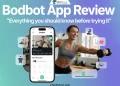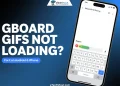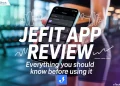Are you an Xfinity TV customer frustrated by error codes RDK-03036 and RDK-03060 interrupting your viewing experience? These errors can occur when trying to watch your favorite shows and movies on the Xfinity X1 or Flex platform.
RDK 03036 relates to video playback problems, while RDK 03060 indicates an HDCP cable compliance issue. Both errors display messages like “Something’s not working” and can be caused by various reasons. In this article, we’ll walk through troubleshooting steps to resolve these errors.
What Are the Common Causes of RDK 03036 and RDK 03060 Errors
The most common causes of RDK-03036 and RDK-03060 errors on Xfinity TV include outdated software on your X1 or Flex device, hardware issues with your TV box or cables, and loose or incorrect connections between your devices. These factors can disrupt the video signal and lead to playback problems or HDCP compliance issues.
How to Fix Xfinity RDK-03036 and RDK-03060 Errors
Update Xfinity X1 TV Box Software
To resolve RDK 03036 comcast and RDK 03060 errors on your Xfinity X1 TV box, make sure your device is running the latest software version. Many times the outdated software causes playback issues and HDCP compliance problems.
- Press the “Xfinity” button on your remote to access the menu.
- Go to “Settings” and choose “Device Settings.”
- Select “Software Update” and then “Update Now.”
- Allow the update to download and install on your device.
- After the update finishes, restart your Xfinity X1 TV box.
- Once your TV box has restarted with the updated software, try accessing the content again to see if the error has been resolved.
Restart Xfinity X1 TV Box
If updating your Xfinity X1 TV box software doesn’t resolve the RDK-03036 or RDK-03060 Comcast error, try restarting your device. A simple restart can often clear up temporary glitches and restore proper functionality.
- Unplug the power cord from the back of your Xfinity X1 TV box or from the electrical outlet.
- Allow the device to remain unplugged for at least 30 seconds.
- Plug the power cord back into your X1 TV box or the electrical outlet.
- Wait patiently for the device to restart and go through the boot-up process.
- After your Xfinity X1 TV box has fully restarted, try to access the content that previously triggered the error to check if the issue is resolved
Make Sure the HDMI Cable is Not Physically Damaged
If restarting your Xfinity X1 TV box doesn’t resolve the error, the issue may lie with your HDMI cable. A damaged HDMI cable can disrupt the video signal and cause playback problems or HDCP compliance issues.
Carefully disconnect the HDMI cable from both your Xfinity X1 TV box and your television.
Closely examine the entire length of the cable for any visible damage, such as kinks, frays, or breaks. Ensure that the connector ends are in good condition.
If you don’t notice any physical damage, reconnect the HDMI cable securely to your X1 TV box and your television. Make sure the connections are firm and properly seated. Once the cable is reconnected, try streaming the content that previously triggered the error.
If you do find visible damage on your HDMI cable or if reconnecting it doesn’t resolve the issue, consider replacing the cable with a new, high-quality one.
Contact Xfinity Support
If you’ve tried all ways mentioned above, but you’re still encountering the RDK-03036 or RDK-03060 error, it’s time to reach out to Xfinity customer support for further assistance.
- Visit the Xfinity support page
- Click on Ask Xfinity then signin
- When you connect with an Xfinity X1 TV support representative, clearly explain the error code you’re experiencing (RDK-03036 or RDK-03060) and describe the troubleshooting steps you’ve already attempted.
- Provide the support team with any additional information they request about your Xfinity X1 TV box, your home setup, and the specific circumstances under which the error occurs.
- Now, follow any instructions or guidance provided by the Xfinity support team to resolve the issue.
RELATED GUIDES: – How To Delete Xfinity Account (Delete Comcast Account)