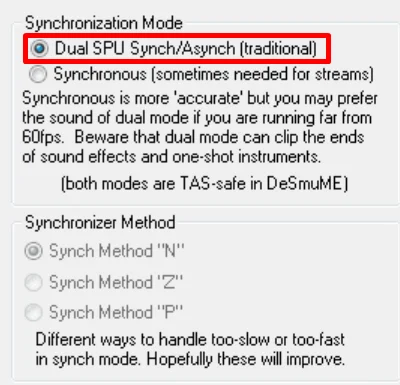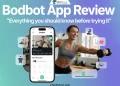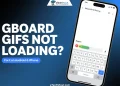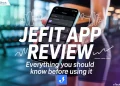DeSmuME, a popular Nintendo DS emulator, works well on various platforms including Nintendo Wii, Windows, and Mac. It delivers great compatibility, but many users face annoying lag when they try to fast forward their games. This happens because DeSmuME doesn’t have a dedicated button to speed things up. The developers focused more on making games run correctly than on maximizing speed. However, newer versions of DeSmuME do run faster than older ones.
In this guide, we’ll show you effective ways to speed up DeSmuME to run your games more quickly. We know how frustrating it is to balance game speed with visual quality. We’ll help you find the best combination of settings to boost the emulator’s speed for a much smoother experience.
DeSmuME Speed Up: How to Make DeSmuME Run Faster
Frame Skip
To speed up DeSmuME using the frame skip feature, first launch the emulator and click on the “Config” menu option. From there, find the “Frame Skip” setting and try out different values to see what works best for your game and computer.
Keep in mind that frame skipping is a tradeoff between speed and visual quality. Skipping more frames will make the game run faster, but it may look choppier. You’ll need to experiment a bit to find the right balance that provides a good speed boost while still keeping the game looking decent.
The exact frame skip value that works best will vary depending on which game you’re playing and how powerful your PC is. You can start with a low value and increase it until you’re satisfied. This method can significantly improve DeSmuME’s speed, so it’s definitely worth trying if you’re having performance issues.
Change Graphic Settings
To change the graphic settings in DeSmuME for better performance, first launch the emulator and click on the “Config” menu at the top of the window. From the dropdown menu, select “Display Method“.
In the Render settings, you’ll see two main options: SoftRasterizer and OpenGL. SoftRasterizer is a software-based renderer that focuses on accuracy, but it may run slower on some systems. OpenGL, on the other hand, uses your computer’s graphics card to render the visuals, which can often lead to faster performance.
So, try switching between SoftRasterizer and OpenGL to see which one works best for your setup. Keep in mind that while OpenGL might provide a speed boost, it may also cause compatibility issues with certain games.
Disable Effects
To disable visual effects in DeSmuME and potentially increase the emulator’s speed, start by launching DeSmuME and clicking on the “Config” menu option at the top of the window. From the dropdown menu, select “Display Method“.
In the Display Method settings, look for options related to visual effects. These may include settings like filters, anti-aliasing, or other graphical enhancements.
Depending on the game you’re playing, you can try disabling some of these effects to see if it improves performance.
Keep in mind that disabling certain effects may impact the visual quality of the game. However, if you’re willing to sacrifice some graphical quality for the sake of speed, this can be an effective way to boost DeSmuME’s performance.
After you’ve adjusted the effect settings, be sure to click on “Save Changes” to apply the modifications. Then, restart the emulator for the changes to take effect.
Change Audio Settings
To adjust the audio settings in DeSmuME for better performance, start by launching the emulator and clicking on the “Config” menu at the top of the window. From the dropdown menu, select “Sound Settings“.
In the Sound Settings window, look for the option labeled “Dual SPU Synch” and make sure it is enabled. This setting can help improve the emulator’s speed by synchronizing the audio processing between the two virtual processors of the Nintendo DS.
After enabling Dual SPU Synch, click “OK” to save the changes and then restart DeSmuME for the new setting to take effect.
It’s important to keep in mind that while changing this audio setting can boost the emulator’s performance, it may also impact the overall gaming experience. Some games may exhibit audio glitches or other issues when Dual SPU Synch is enabled, so it’s a good idea to test it out and see how it works for the specific games you’re playing.
If you encounter any problems with the audio after enabling Dual SPU Synch, you can always go back into the Sound Settings and disable the option to revert to the original configuration. It may take some experimentation to find the right balance between performance and audio quality, but this setting is definitely worth trying if you’re looking to speed up DeSmuME.
I hope these optimization methods for DeSmuME, you can significantly improve the emulator’s speed and performance. You should experiment carefully with different settings to find the best combination that works for your system and the games you want to play.
DeSmuME is still one of the most popular Nintendo DS emulators available, and the development team has made substantial improvements in recent versions. If you’re using an older version of DeSmuME, upgrading to the latest release may resolve many of the performance issues you’ve been facing.
If you’ve tried these tweaks and still encounter issues with DeSmuME, consider exploring alternative Nintendo DS emulators like RetroArch, or melonDS. These emulators may offer better performance or compatibility for certain games.