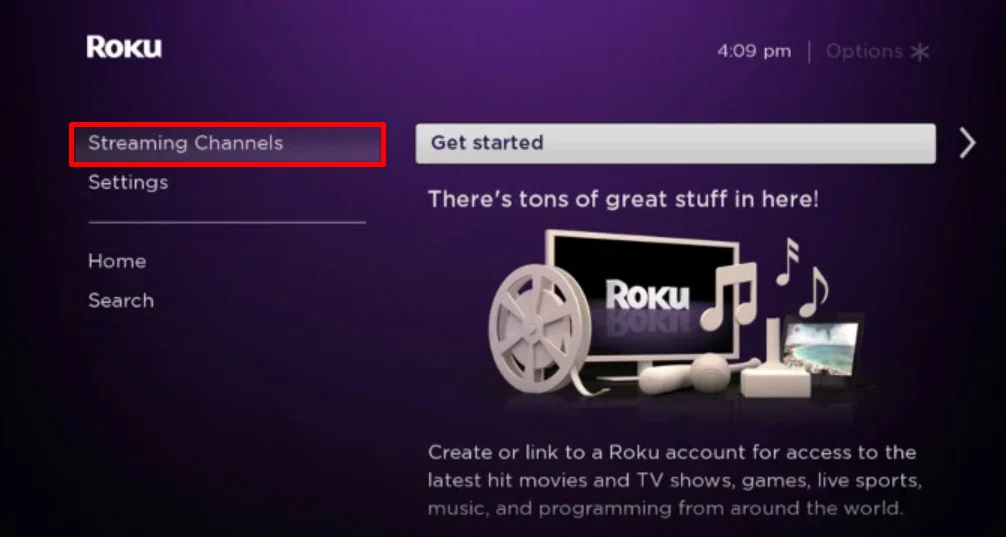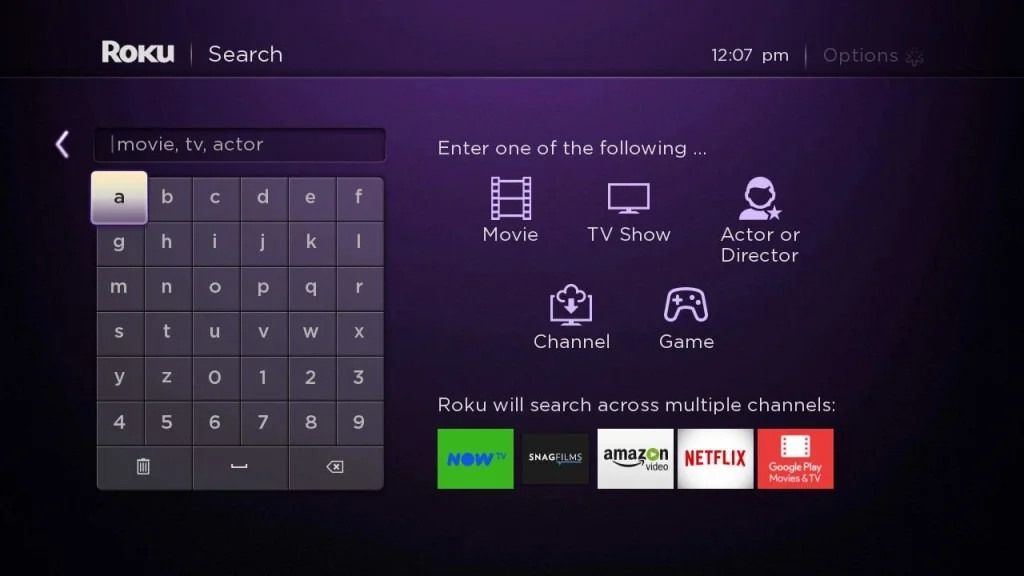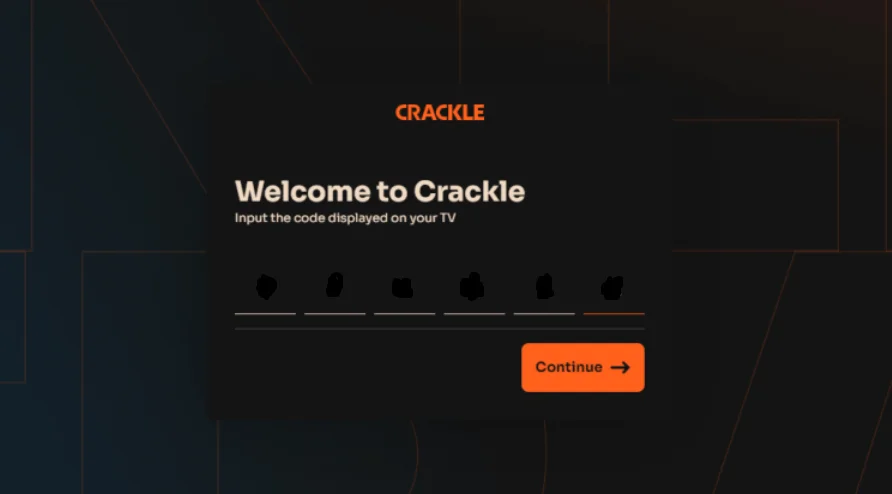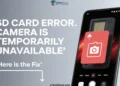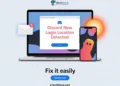Crackle offers free movies and TV shows on Roku, covering a wide range of genres. You’ll find action, comedy, crime, drama, horror, and sci-fi content, along with Crackle’s own original productions.
While not as big as some paid streaming services, Crackle stands out among free Roku channels. It provides a large selection of quality content without any cost to viewers, making it an attractive choice for those looking to expand their entertainment options.
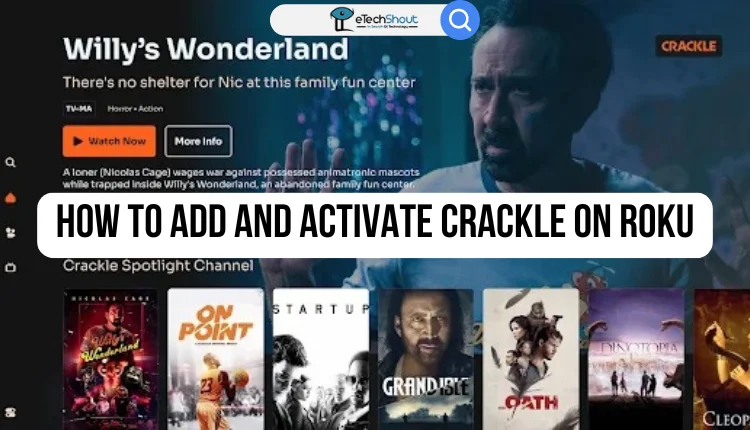
Movie fans and those who enjoy lesser-known TV series will find Crackle on Roku appealing. The platform offers documentaries, crime dramas, horror films, and Crackle Originals at no charge. Keep in mind that as a free service, Crackle does show ads during its programs. This guide will show you how to add and activate Crackle on your Roku device.
How to Add Crackle on Roku
- First, make sure your Roku TV is connected to your home Wi-Fi network.
- Next, go to the Roku home screen and find the “Streaming Channels” option.

- Click on it, then select “Search Channels” to look for new apps.

- In the search bar that appears, type “Crackle” and press enter to find the Crackle app in the search results.
- Finally, when you see the Crackle app, click on it. You’ll then see an “Add Channel” button. Click this button to download and install Crackle on your Roku device.
- That’s it! You’ve now added Crackle to your Roku and have access to its free content.
How to Activate Crackle on Roku
- Open the Crackle app on your Roku device and select the “Sign In” option. This will generate a unique activation code on your TV screen.
- Next, grab your smartphone or computer and open a web browser. Visit the Crackle activation website
- On this website, you’ll see a field to enter the activation code. Type in the code displayed on your TV screen and click the “Continue” button.

- Now, the website will prompt you to log in to your Crackle account. Enter your username and password. If you don’t have an account yet, you’ll need to create one at this point.
- Once you’ve completed these steps, return to your Roku. The Crackle app should now be activated and ready to use.
How to Screen Mirror Crackle on Roku
If you can’t install Crackle on your Roku because of storage issues, you can still stream its content by mirroring it from your phone or computer. Just make sure both your Roku and the device you’re using are connected to the same Wi-Fi. For Android and Windows users, enable Screen Mirroring on your Roku. If you’re using a Mac, turn on AirPlay.
For Android Users
- Download the Crackle app on your Android device
- Now, sign in to your account.
- Choose a video to watch and start playing it.
- Swipe down to open your notification panel and tap the Cast or Screen Mirror icon.

- Select your Roku TV from the list of available devices.
- The video should now appear on your TV screen.
For Windows Users
- Go to the Crackle website on your computer and log in to your account.
- Pick a video and begin playing it.
- Press Windows key + K on your keyboard.

- From the list that appears, choose your Roku TV.
- Your computer screen, including the Crackle video, will now show on your TV.
For Mac Users
- Visit Crackle’s website on your Mac and sign into your account
- Select and play a video.
- Click on the Control Center icon in the menu bar and select “Screen Mirroring.”
- Pick your Roku TV from the list.
- Your Mac screen, with the Crackle video, will now display on your TV.
Note: iPhone iOS users might need to wait for the Crackle app to return to the App Store or use an Android device for screen mirroring.