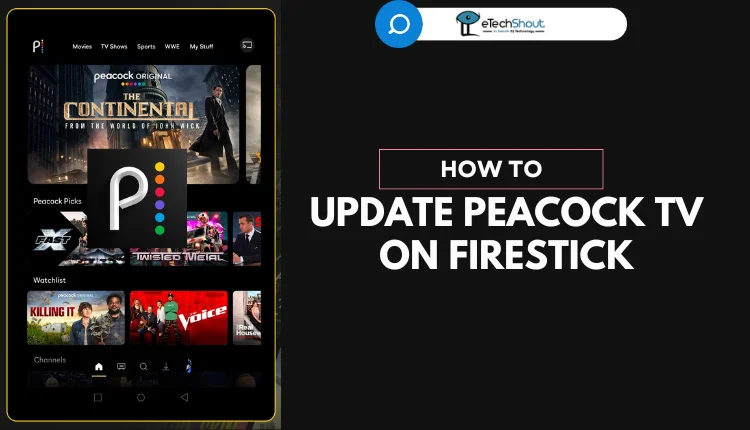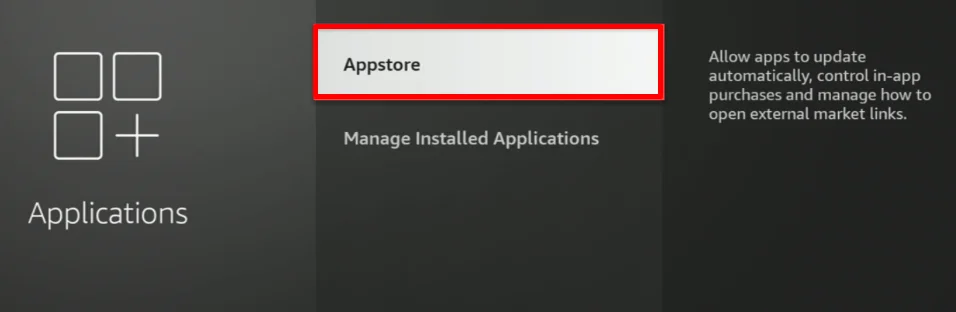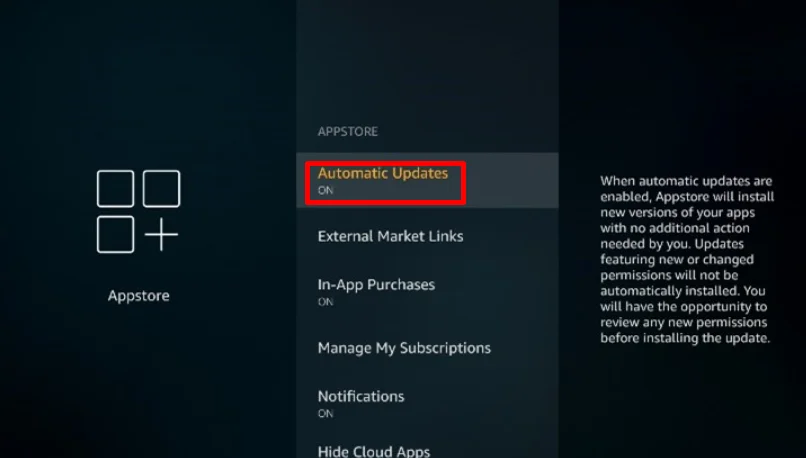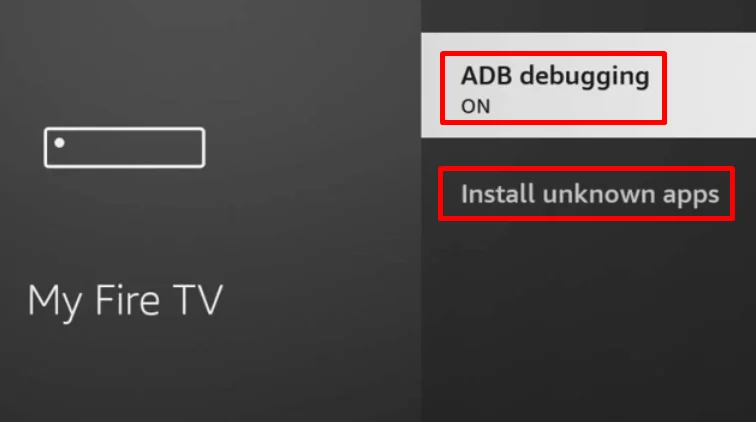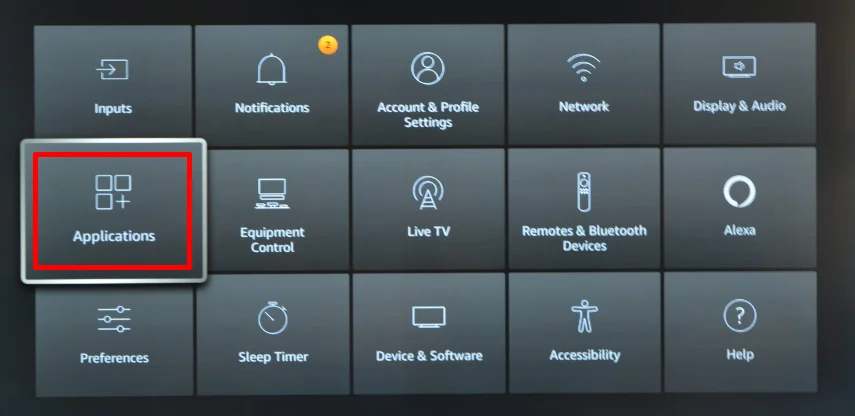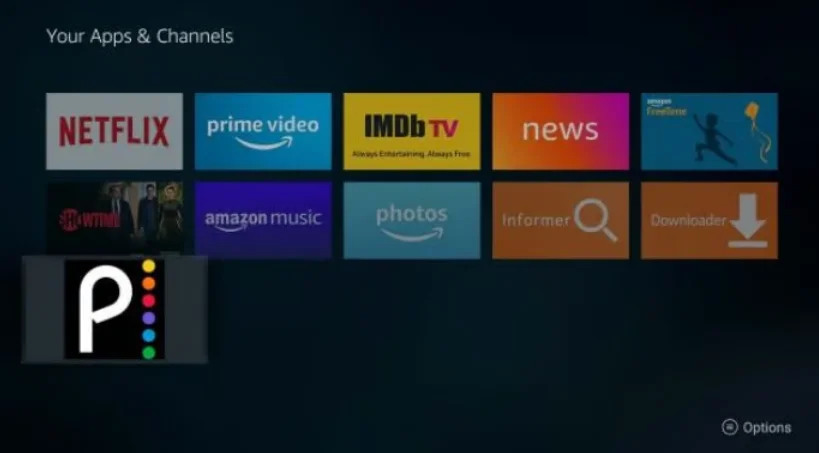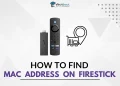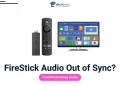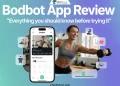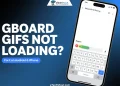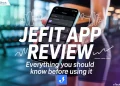Peacock, now available on all Fire TV devices, offers a vast array of shows, movies, and exclusive content. If you are already a Peocock TV user, updating your Peacock app on Fire TV Stick regularly ensures you get the best streaming experience.
If you don’t know how to update, we’ll show you three easy ways to update the Peacock app on your Fire Stick. These methods work for all Fire TV Stick models, so you can choose whether you want updates to happen automatically or if you prefer to do them yourself.
While updating Peacock is usually easy, you’ll need a working Fire Stick remote to do it. Don’t worry if you don’t have a physical remote though – we’ll also explain how you can use a special app on your phone to control your Fire Stick and update Peacock.
How to Update Peacock on Firestick
After installing Peacock on your Fire Stick, you can choose to update it automatically or manually. Here’s how to do both:
Setting Up Automatic Updates
This option will update all apps on your Fire TV Stick, not just Peacock.
- Go to Settings by clicking the gear icon on the right side of the menu.
- Select Applications, then Appstore.
- Now, turn on Automatic Updates. You’ll see “On” under this option if it’s already enabled.
- For apps you’ve installed from outside the official store, you’ll need to use a third-party app. Also, make sure to turn on ADB Debugging and allow Apps from Unknown Sources in the Developer Options under Settings > My Fire TV.
Updating Peacock Manually
If you prefer to control when updates happen:
- Go to Settings > Applications > Appstore.
- Turn off Automatic Updates.
- When you want to check for an update, find the Peacock app in the Apps section or under Recently Used Apps on the Home screen.
- Highlight Peacock, press the Menu button (three horizontal lines) on your remote, and select More info.
- If an update is available, you’ll see an “Update” option. If the app is already up to date, you’ll see a Play icon instead.
Reinstalling Peacock
There’s actually a third way to update Peacock on your Fire Stick, which involves reinstalling the app. Here’s how you can do it:
- First, remove the current Peacock app from your Fire Stick. Just select the Uninstall option when you highlight the app.
- Next, go to the home menu and click on the Find icon.
- Use the search button to find the Peacock app.
- When you see Peacock in the search results, open it and click the Get button. This will download the latest version of the app.
- Once the download finishes, your Fire Stick will automatically install the new version of Peacock.
ALSO READ: – How to Fix Peacock Error Code PAS 41004 (9 Easy Ways)
Frequently Asked Questions (FAQs)
Why won’t Peacock update on my Firestick?
If Peacock isn’t updating on your Firestick, start by checking your internet connection and ensuring the device is connected properly. Next, restart your Firestick and verify if any system updates are available. If needed, clear the cache or reinstall the Peacock app to resolve the issue.
What is the cost of a Peacock subscription?
Peacock offers a free option with ads and limited content. For more features, you can subscribe to Peacock Premium, which provides extra content like live sports. The Premium Plus plan removes most ads. To see the latest pricing, visit the Peacock Choose a Plan page.
How do I log out of Peacock on Firestick?
To log out of Peacock on your Firestick, go to your account by clicking the account icon in the top-right corner. Then, select the “Sign Out” option, and you’ll be logged out from your device.