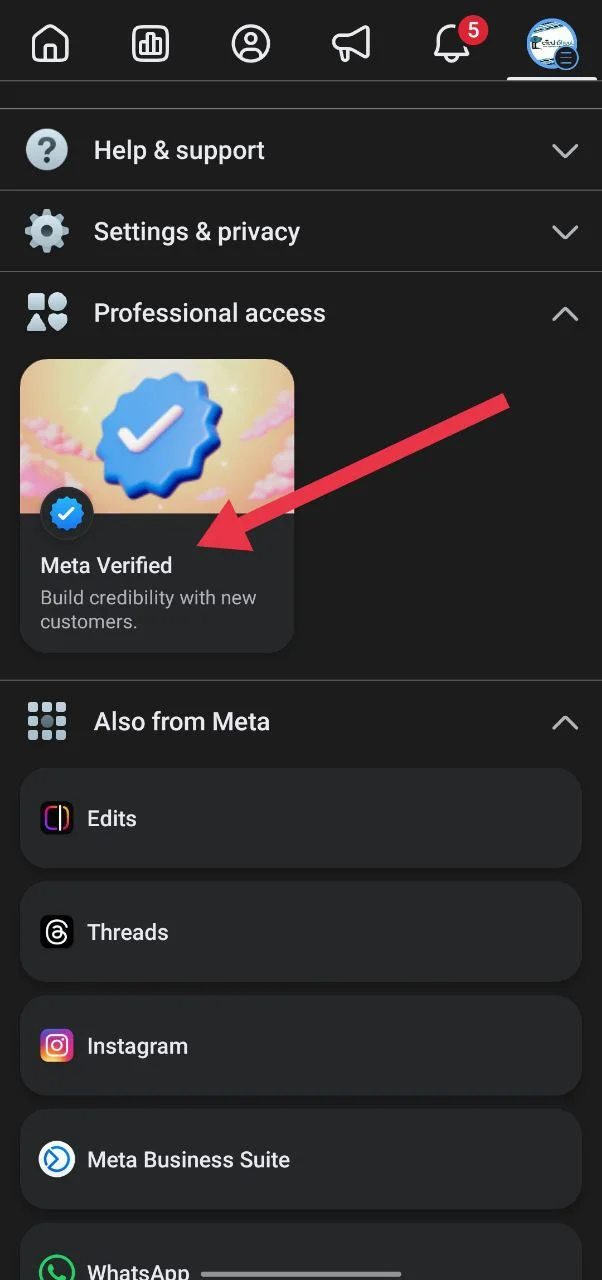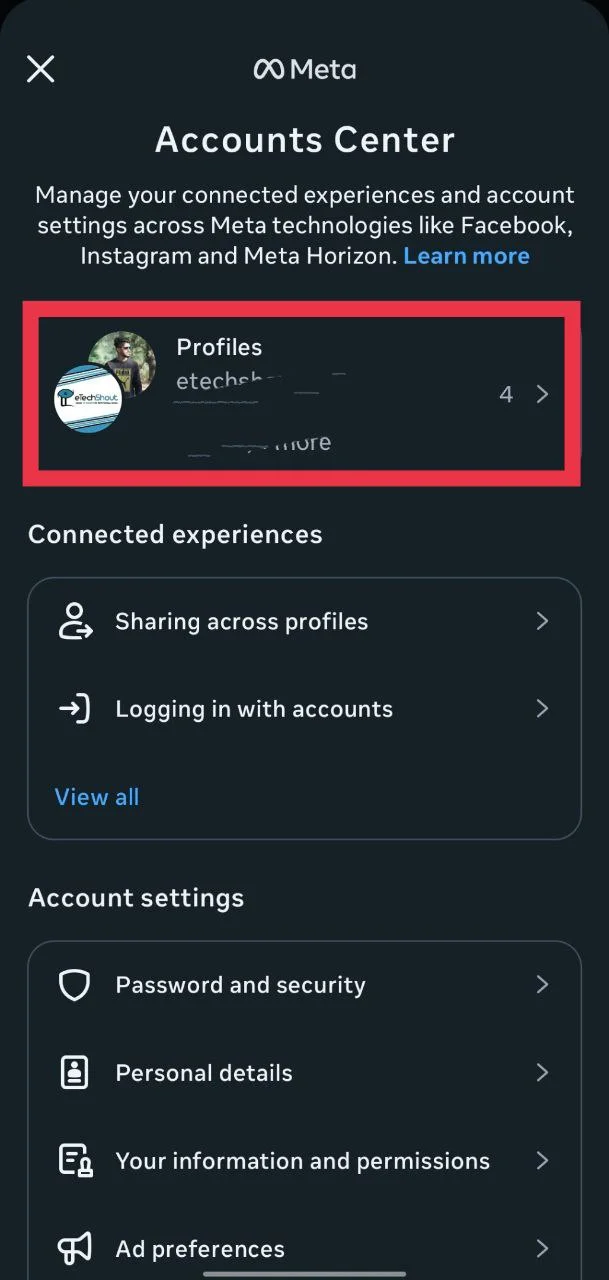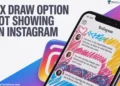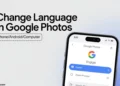Instagram continues to be a favorite platform for many people around the world. It’s where creators, influencers, and businesses share their ideas, promote their work, and build real connections with their audience. For many, it’s not just a social app but a big part of their personal and professional life. So, when your account suddenly becomes disabled or locked, it can be annoying, more so if it is connected to your work, your brand, or part of your daily online routine.
After sending an appeal to get your account reviewed, you might see a message that says, “You submitted an appeal. It usually takes just over a day to review your information.” This message can leave you wondering what’s going on or how long you’ll have to wait before using your account again. It also mentions that your account isn’t visible to others for now, which can make the situation feel even more uncertain.
This happens when you send Instagram an appeal with your photo or video selfie for identity verification. This guide explains what that message means, why it shows up, and what you can expect while Instagram checks your appeal.
How to Fix “You submitted an appeal” on Instagram on Android & iOS
Wait for 1 to 3 Business Days
After you send your appeal with your photo or video selfie, Instagram needs some time to review it. Most of the time, it takes around one to three business days. During this period, your account stays hidden, so you won’t be able to use it or view anything on it.
Once the review is done, Instagram will decide if your account follows its rules. In case everything looks fine, your account will be restored. If they find a serious issue or a rule violation, your account may stay disabled. So, for now, wait patiently and keep checking your email for any emails from Instagram about updates.
Submit the “My Instagram Account Was Deactivated” Form
If a few days have passed and there’s still no update on your appeal, you can try sending another request through Instagram’s official form. Open Instagram and go to your Profile. Tap the Menu icon and choose Settings. Then, go to the “Help” section and select “Report a Problem”.

Tap Report a Problem again and write a clear message explaining that your account was deactivated by mistake and you didn’t break any of Instagram’s rules. You can also shake your phone to bring up the report option if that feature is turned on. Once you’ve described your issue, send the report and wait for Instagram’s team to review it.
Use Meta Verified to Contact Support
If your Instagram appeal is still stuck, another way to reach support is through Meta Verified on Facebook. If you’re Meta Verified, you’ll be able to contact the support of Meta apps faster, including Instagram. Verified users usually get priority when they contact Meta, which means their issues are reviewed more quickly compared to regular users. It also gives you direct access to real support options like live chat or email, instead of just waiting for an automated reply.
- Open the Facebook app and tap the menu icon at the top on Android or at the bottom of your screen on iOS.

- Scroll down to the section called “Professional access”
- Now, select “Meta Verified” and subscribe using any account that’s active on Facebook.

- Once you’ve subscribed, go back to the main page of the Facebook app and tap the menu icon again.
- Tap the small arrow next to your name at the top, then choose “Go to Accounts Centre.”
- From there, select “Meta Verified.” Pick your verified profile and tap on “Get support.”
You’ll then see options to connect through live chat or email. Pick whichever feels easier for you and explain that your Instagram account was disabled by mistake and you didn’t break any of their rules. The support team should review your case and help you move forward from there.
Link Your Instagram Account to Facebook
In certain cases, Instagram may flag your account if it notices too much activity or frequent logins. It can look like automated behavior to the system, even if you’re the one behind it. The simple solution for this is to link your Instagram to Facebook. This helps show that you’re a real person and not an automated account. It also makes your profile look more genuine to Instagram’s system.
- For this, open the Instagram app and log in
- Tap your profile picture at the bottom.
- Next, tap the three lines at the top right to go to settings, then select “Account Centre”

- Inside that menu, select “Profiles” and tap on “Facebook”

- If you’re not already signed in, log in to your Facebook account when asked. Allow Instagram to connect to your Facebook, then tap “Continue” to confirm the link.
- Once done, your Instagram and Facebook accounts will be connected, making your profile look more authentic and professional at the same time.
RELATED: –
- How to Fix Instagram “We’ve detected automated behavior on your account”
- How to Fix “Disabled Accounts Can’t Be Contacted” on Instagram
Frequently Asked Questions (FAQs)
What happens after submitting appeal on Instagram?
After you send an appeal on Instagram, it goes into a review line where their team checks your case. This process can take a few days, but in some cases, it might stretch to a few weeks or more, depending on how many appeals they’re handling and how complex your case is.
How long do Instagram appeals take?
Instagram appeals usually take a few days, but complex cases can take weeks or even up to 90 days to review.
How to know if an Instagram appeal is rejected?
You’ll know your Instagram appeal is rejected if you get an email saying your account can’t be restored or the appeal was declined.
Why is Instagram not accepting my appeal?
Instagram may not accept your appeal if your account has major or repeated rule violations. In that case, the best option is to get Meta Verified and contact their support team directly.