The Barclays app is a super handy way to do your banking right from your phone. You can check your balance, send money, pay bills, and see your recent transactions all in one place. But sometimes, the app just doesn’t work the way it should. It might crash, freeze, show errors, or not open at all. And when that happens, it can be really annoying, especially if you’re dealing with issues like payments being declined or the Barclays app not working properly.
If you’re facing these kinds of issues, you’re definitely not the only one. A lot of people deal with problems like this from time to time. Here, you’ll find easy ways to fix the most common problems and errors on the Barclays app.
Why is Barclays App Not Working?
If the Barclays app is not working for you, there could be a bunch of reasons behind it. Sometimes it’s just because of your internet connection, or the Barclays servers might be down for a while. Other times, the app might have some glitches, the cache could be messed up, or you might be using an older version that needs an update. It could even be something small like a device issue or a problem with your account.
How to Fix Barclays App Not Working on Android and iPhone
Check if Barclays is Down
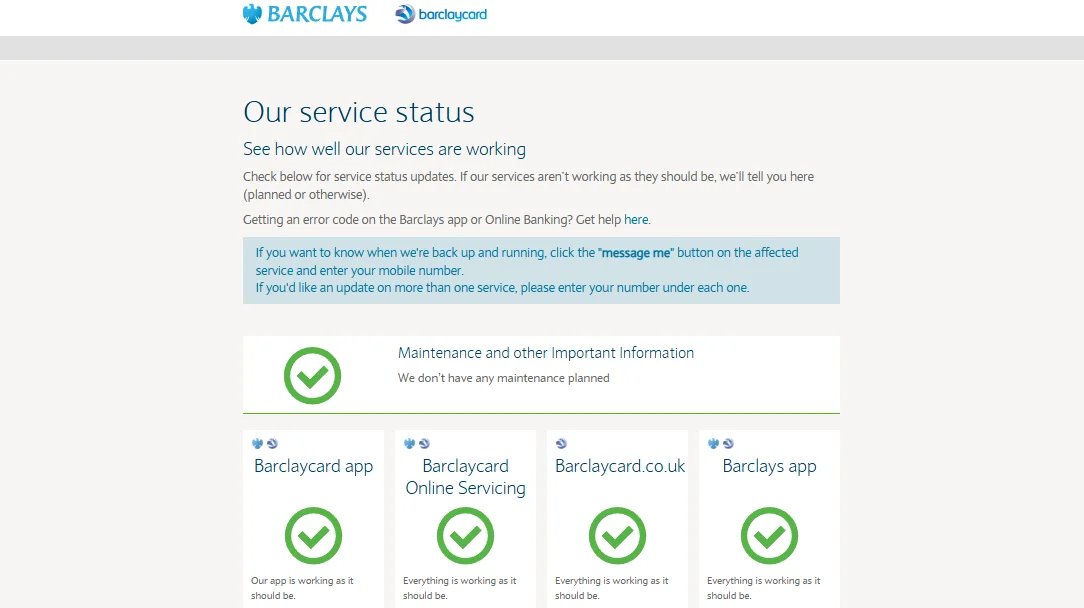
To see if there’s a problem with Barclays, you can visit their official status page at status.uk.barclays. If the server is down, there’s really nothing you can do except wait for them to fix it.
But if everything looks fine and the app is still not working for you, then you can try the other fixes mentioned below.
Check Your Internet Connection
 The Barclays app needs a good internet connection to work properly. If your internet is slow or keeps cutting out, the app might not load, and you could run into various error codes.
The Barclays app needs a good internet connection to work properly. If your internet is slow or keeps cutting out, the app might not load, and you could run into various error codes.
To be sure, try testing your internet speed on your phone. And if you’re using Wi-Fi, try switching to mobile data for a while to see if that helps. Sometimes Wi-Fi can be the problem without you even realizing it.
Restart the Barclays App
Even though the Barclays app usually opens pretty quickly, it might not load properly sometimes because of a small glitch. When that happens, a simple trick is to close the app completely and then open it again.
Just minimize the app first, then go to the recent apps section on your phone and swipe away or clear all the apps running in the background. After that, open the Barclays app again and see if it works better.
If you’re using an Android phone, you can also force stop the app by going to your phone’s Settings > Apps > Barclays > Force Stop.
Restart Your Phone
Sometimes, the simplest solution is the best one. Restarting your phone can fix a lot of little problems, including issues with the Barclays app.
For Android, just press and hold the Power button, then tap Restart.
For iPhone, press Volume Up + Side or Volume Down + Side, slide to turn off, and then hold the Power button until the Apple logo shows up.
Upon restart, try using the Barclays app again to see if it is working fine now.
Clear Barclays App Cache
If the Barclays app keeps crashing or gets stuck on the welcome screen on your Android device, the issue might be with the app’s cache. Cache helps the app run faster, but sometimes it gets messed up and creates issues within the app.
In order to clear the Barclays app cache on Android:
Go to Settings > Apps or Manage Apps > Barclays > Storage > Clear Cache
Once you do this, open the app again and check if it’s working fine. No worries, clearing the cache won’t remove any of your data or account info.
Clear Barclays App Data
If the app is still not working right, clearing the data can help reset things. The steps for clearing data on an Android device are similar to clearing the cache. Instead of tapping Clear Cache, just tap the Clear Data option.
This will reset the app, so you’ll need to log in again, but it can help fix any bugs or issues causing the app to act up.
Offload Barclays App
Since the above methods, like clearing cache or data, only work for Android devices, you might be wondering what to do if you’re using an iPhone. Even though there’s no direct option to clear cache or data on iOS, there’s still a simple way to clear out old app data.
You can offload the Barclays app, which removes the extra app data but keeps your personal info safe. It’s a good way to fix minor issues without losing anything important.
Go to Settings > iPhone Storage > Barclays App > Offload App. After that, confirm the offloading app. Once you do this, reinstall the app from the iOS App Store. 
Upon reinstallation, open the Barclays app and see if it’s working better.
Update the Barclays App
If your Barclays app is outdated, it might not show transactions, balance, or let you make payments. Older versions can have bugs that cause problems. It is easy to fix this; simply update the app through the Play Store on Android or the App Store on iPhone or other iOS devices.
Log Out and Log Back In
If there’s a glitch between your Barclays account and the app, it can mess with how the app works. A simple fix is to log out of your Barclays account and then log back in. After logging back in, check whether the issue is resolved or not.
Uninstall and Reinstall the Barclays App
If none of the previous methods worked, the last step is to uninstall and reinstall the Barclays app. Simply uninstall or delete the app from your phone, just like you would with any other app. Then go to the Play Store (for Android) or App Store (for iPhone) to reinstall the Barclays app. Once it’s reinstalled, log in again and see if that helps fix the issue with the Barclays app not working.








