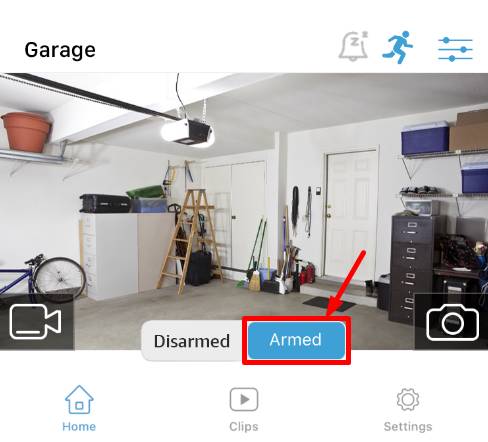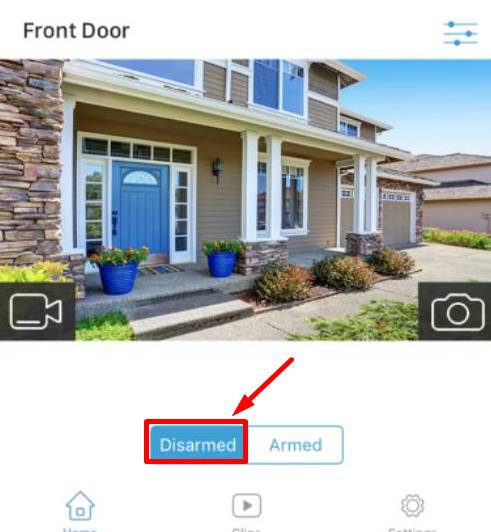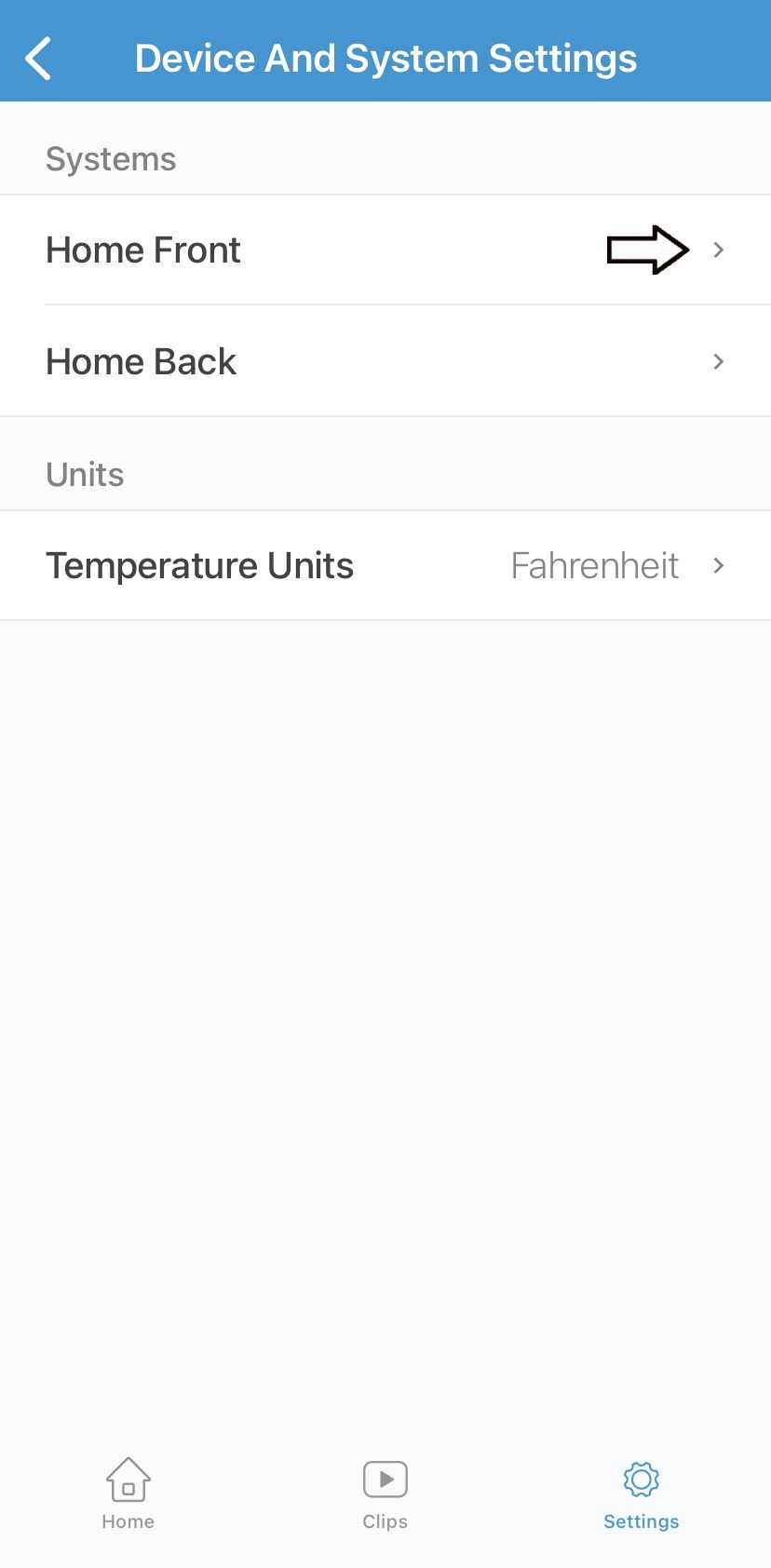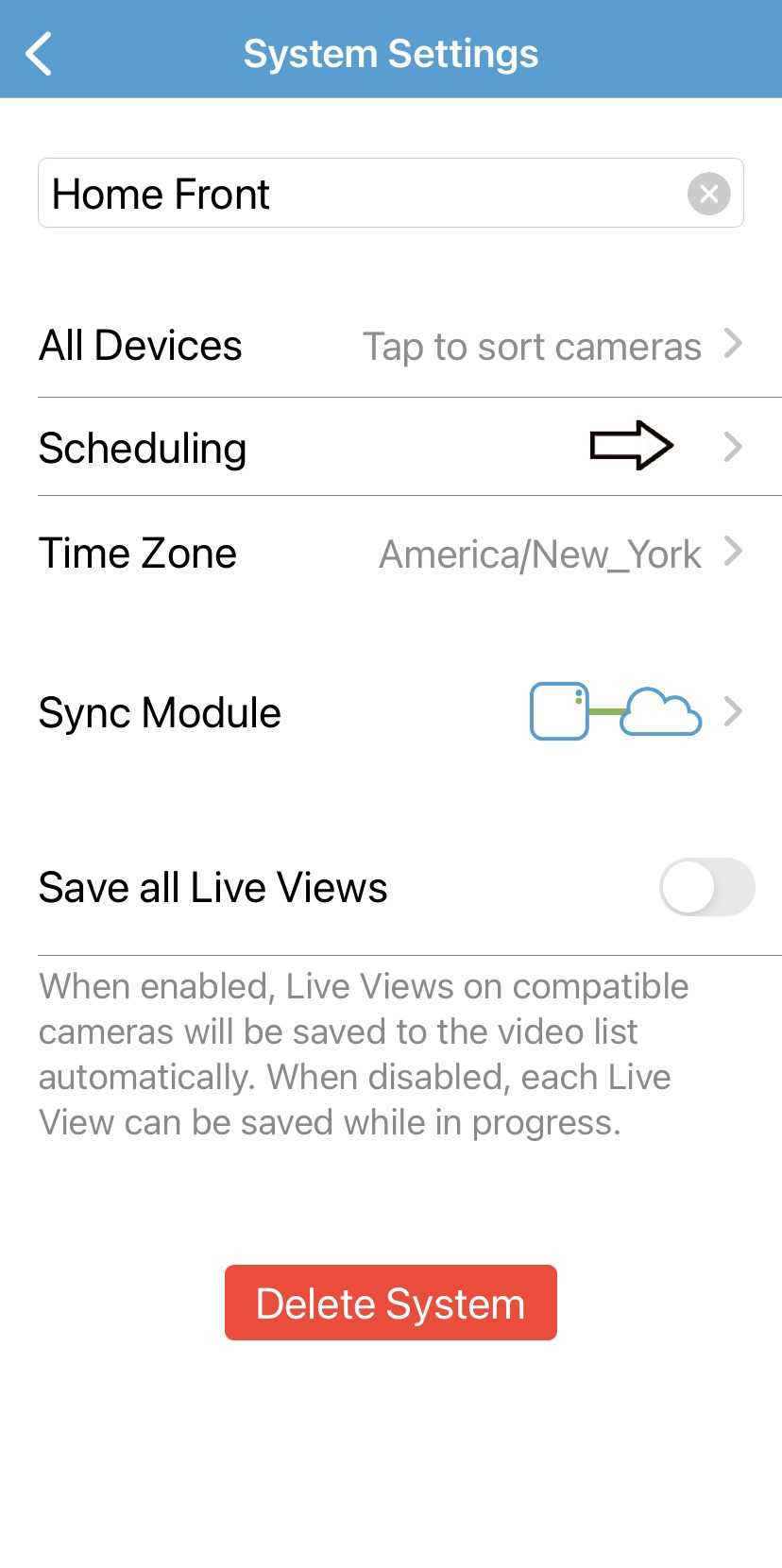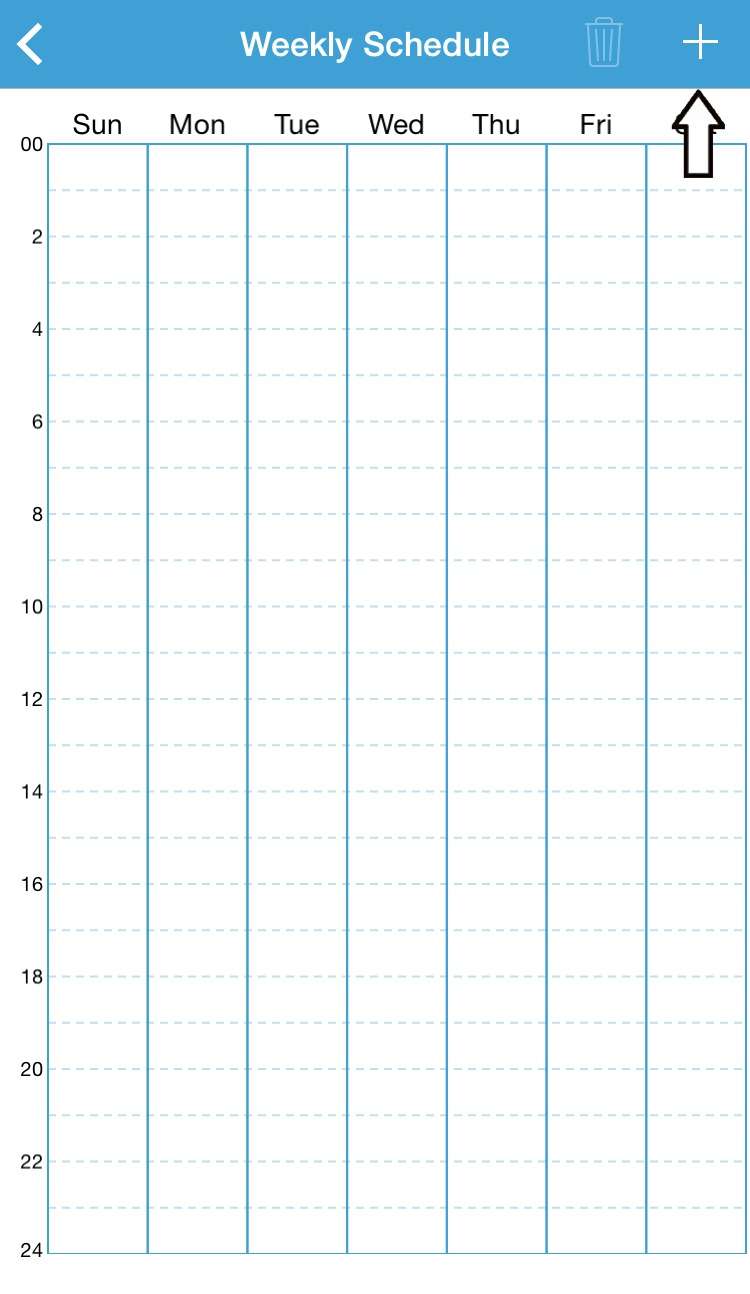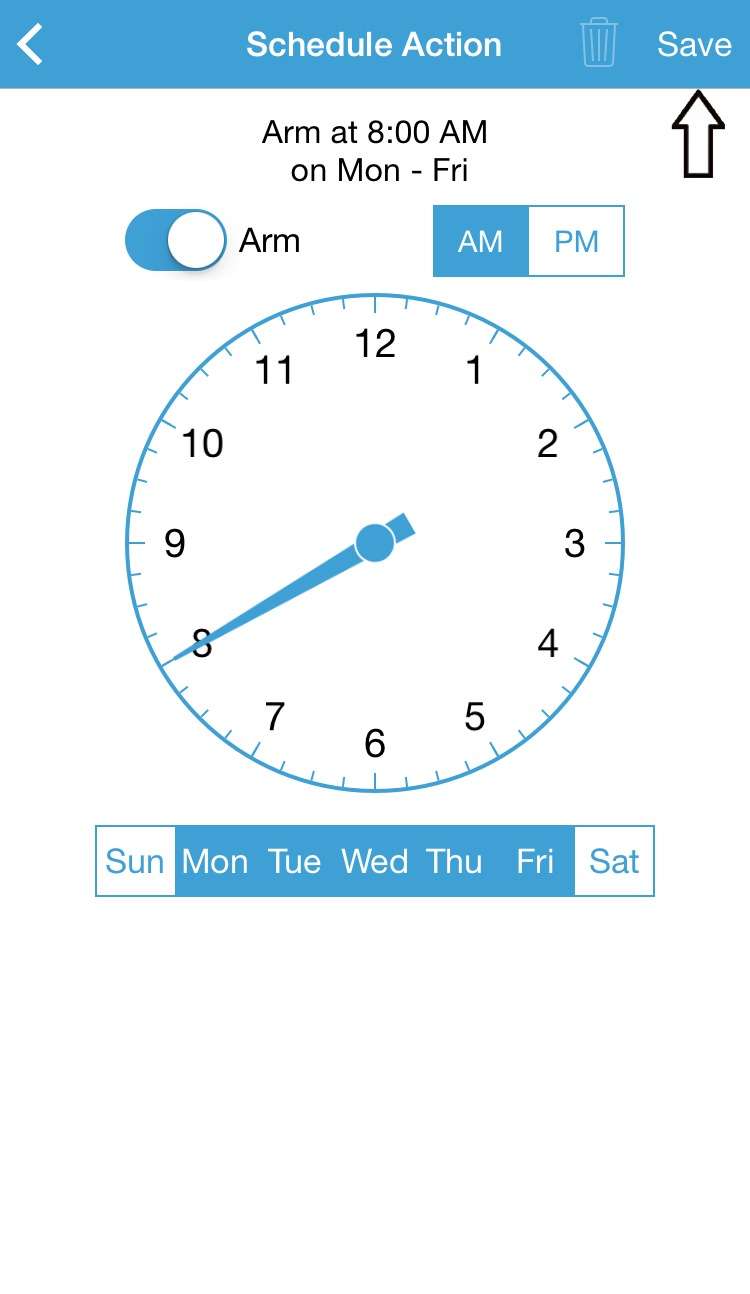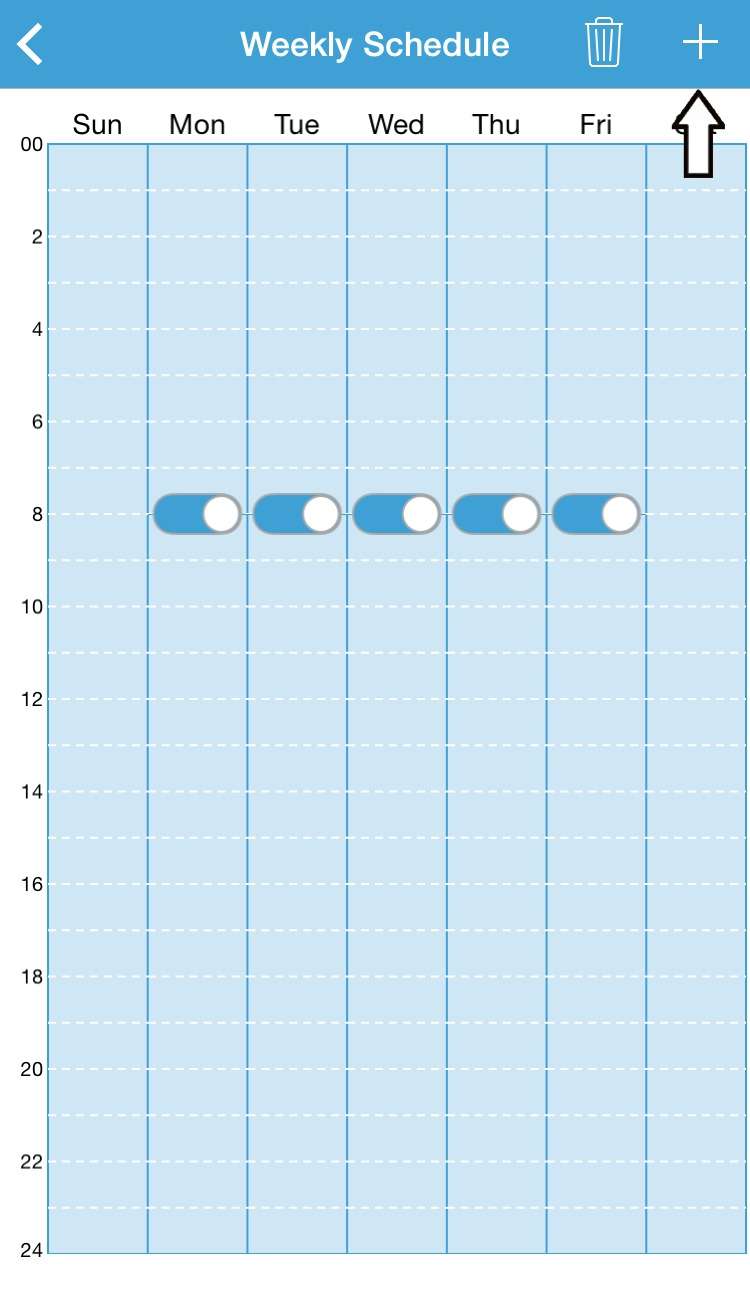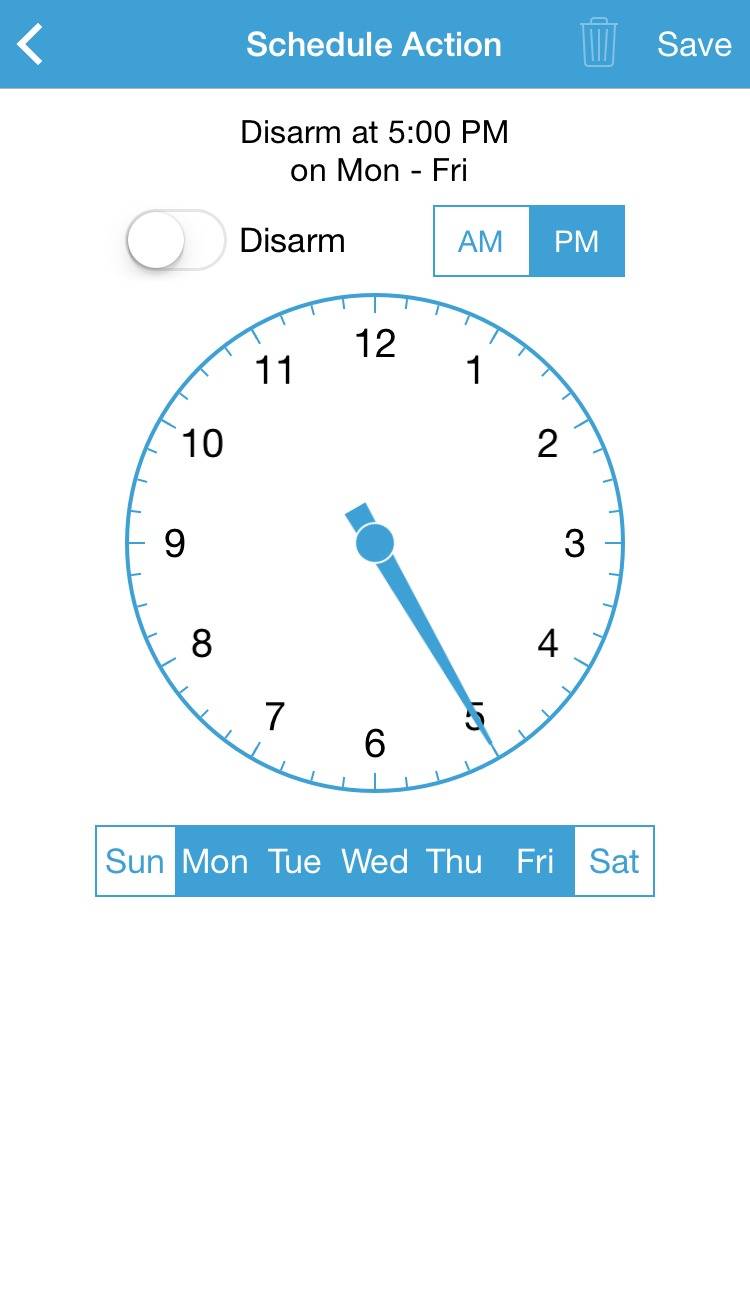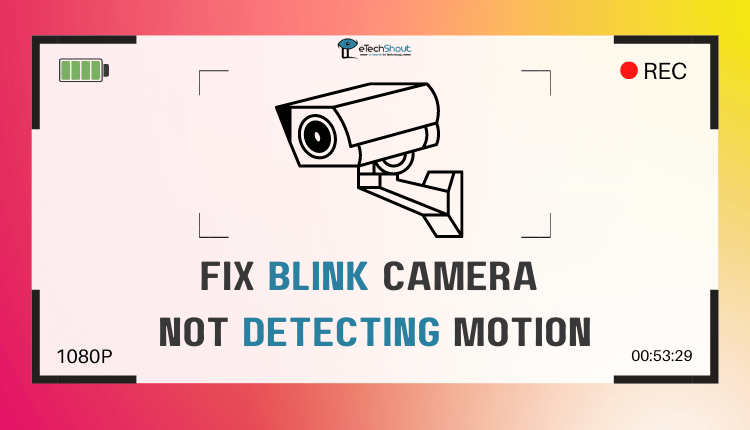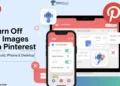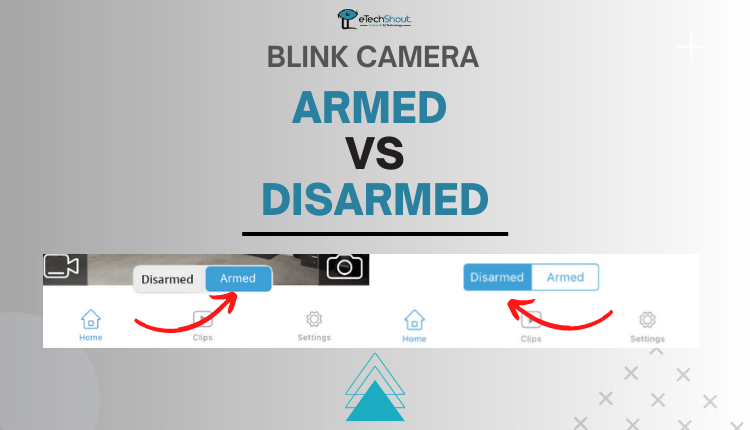
New to Blink camera systems? Understand the “armed” and “disarmed” modes with this comprehensive Blink Armed vs Disarmed article, explaining how each status functions.
In the era of advanced technology, Blink cameras have revolutionized home security with user-friendly and efficient surveillance. For homeowners seeking safety, knowing the right moments to arm or disarm these cameras is crucial for optimal security.
Developed by Amazon, Blink camera systems offer hassle-free, wireless security solutions. With various models featuring motion detection, live video, and two-way audio, they cater to diverse security needs.
But, Blink’s terminology may seem confusing, as it operates differently from traditional security systems. As a new owner of the Blink camera system, it may be confusing to understand what “armed” and “disarmed” mean.
Learn about the Blink camera armed vs disarmed modes in this detailed article for a clear understanding of how each status operates.
Blink Armed vs Disarmed: What’s the Difference?
In the “Armed” mode of your Blink camera system, motion detection, video recording, and motion detection alerts are all active. This means that your cameras will detect motion, record video, and send you alerts when motion is detected. The Live View feature is also available, allowing you to view your camera feeds in real time.
However, keep in mind that the battery life may drain faster in this mode due to the continuous activity of motion detection and recording.
On the other hand, in the “Disarmed” mode, motion detection, video recording, and motion detection alerts are all inactive. This means that your cameras will not detect motion or record videos, and you will not receive motion detection alerts.
However, the Live View feature remains available, enabling you to view your camera feeds whenever you desire.
The advantage of this mode is that the battery life may last longer since the cameras are not actively engaged in motion detection and recording.
What Does Armed Mean on Blink Camera?
The Armed mode in your Blink camera implies that your device is actively on the lookout for any motion occurrences.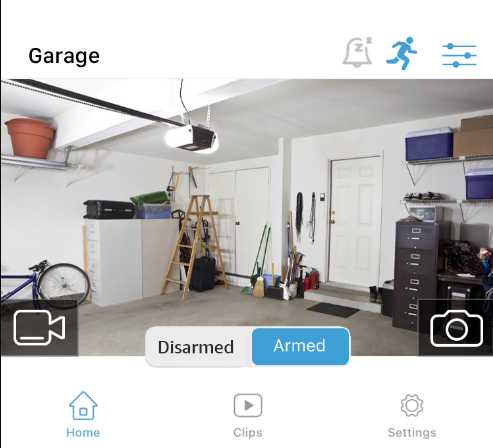
In Armed mode, the camera’s motion detection is active, capturing video clips upon sensing movement. Clips are sent to your phone and stored in the cloud for up to 60 days, which varies from subscription plan to subscription plan, providing instant alerts for any suspicious activity.
What Does Disarmed Mean on Blink Camera?
In “Disarmed” mode, motion detection and recording are deactivated. Blink uses “Arming” and “Disarming” to switch between active and inactive motion detection.
When Disarmed, no motion notifications or video clips are recorded. Even in disarmed, you can access the camera’s Live View feature.
Blink Camera Armed vs Disarmed: Advantages and Disadvantages
Both armed and disarmed modes come with their respective advantages and disadvantages, in particular when used for different purposes.
Understanding the purpose of each mode is crucial before deciding which one to enable at any given time. By doing so, you will be able to make informed choices for optimal camera performance.
Armed mode
Armed mode on my Blink camera offers active monitoring and instant motion alerts, ensuring heightened home security and peace of mind against potential intruders or suspicious activity.
In Armed mode, the camera actively sends motion detection alerts and records footage upon detecting any activity nearby, providing enhanced security. Even if other sensors don’t trigger a response, potential intruders will still be alerted to their presence.
On the downside, Armed mode can result in false alarms caused by environmental factors like strong winds, birds, or animals triggering motion detection. Additionally, it leads to faster battery consumption.
Disarmed mode
In Disarmed mode, the camera remains unresponsive to all incoming motions, making no alerts or recordings. Disarmed mode is useful to avoid constant alerts and unnecessary footage, especially during events or gatherings at home.
The downside is that Disarmed mode leaves the property open to potential threats as the camera won’t detect motion or record footage.
When to Use Armed and Disarmed Modes?
Knowing when to use Blink Camera Armed and Disarmed modes ensures proper system functioning. Opt for Armed mode when you want motion detection, alerts on your phone, and extra security, especially when away or at night.
Disarmed mode proves useful when you want to avoid disruptions from motion alerts while at home and prioritize guest privacy during events.
How to Arm Your Blink Camera?
Arming/Disarming a Blink cam affects the entire security system, not just one cam. For individual control, multiple Sync Modules are needed. Set up separate systems via the app before coupling the Sync Modules.
To Arm your Blink Security System, follow these steps:
- Open the Blink Home Monitor App (Android/iOS) and log in to your account.
- Select the “Sync Module” associated with the desired camera from the top tiles.
- At the bottom of the screen, find the toggle switch for “Armed” and “Disarmed.”
- Tap the switch to change it to “Armed.”

- That’s all. Now, it will activate motion detection, video recording, and notification alert features.
How to Disarm Your Blink Camera?
- Launch the Blink Home Monitor App (Android/iOS)
- Ensure you are logged in to your account.
- Choose the “Sync Module” linked to the camera you wish to disarm from the top tiles.
- At the bottom of the screen, find the toggle switch for “Armed” and “Disarmed.”
- Tap the switch to set it to “Disarmed.”

- By disarming, you deactivate motion detection, video recording, and notification alerts.
How to Schedule Arm and Disarm Blink Cameras
With the schedule feature, you can automate the Blink camera’s Armed or Disarmed state at specified intervals. It allows you to easily set up automatic arming or disarming for your system on specific days and times of the week.
For instance, you can schedule the camera to automatically switch to Armed mode during nighttime hours or when you’re away from home. This ensures active monitoring and security during times when you need it the most.
On the other hand, during events or gatherings at your home, you can schedule the camera to be disarmed to avoid unnecessary alerts and recordings, providing a more private and relaxed atmosphere.
By utilizing the schedule feature, you can customize the security settings of your Blink Cam according to your daily routine and specific needs, allowing you to keep an eye on your home seamlessly.
- Open the Blink app on your phone.
- Click the “Settings” option in the bottom right corner of the screen.
- Navigate to “Device and System Settings.”
- Choose the specific system you want to schedule arming and disarming for.

- Select “Scheduling.”

- Simply click the “Plus (+)” icon at the top right corner.

- Make a selection of the days you want to schedule arming, whether individual days or a daily routine.
- On the selected days, set the time when your cameras should arm.
- At last, press “Save” in order to save the arming procedure.

- Tap the “Plus (+)” icon again to set a disarming schedule, the same way you did for arming.
- Set the time you want your Blink system to disarm on the selected days.

- Click “Save” to complete your disarming schedule.

ALSO READ: – (Fixed) Blink Camera Not Detecting Motion (13 Ways)
I hope our Blink Armed vs Disarmed article helped you gain a more comprehensive understanding of the differences between the “Armed” and “Disarmed” modes of the Blink security system. If you need further clarification, don’t hesitate to engage by posting your questions in the comments section below!
Frequently Asked Questions (FAQs)
What does armed vs disarmed mean on Blink?
Arming mode your Blink camera activates motion detection and recording alerts upon motion detection, capturing all detected motion and sending alerts to your phone. Conversely, disarming mode deactivates motion detection and recording, essentially turning off these features for that specific camera.
Does Blink have to be armed to detect motion?
For motion detection notifications, arming your Blink system within the app is necessary. Once armed, your cameras will notify your mobile device upon detecting motion, ensuring you stay informed about potential activities around your monitored area.
Does Blink record if disarmed?
As long as the Blink system is disarmed, it remains inactive and does not actively monitor any activities. In this mode, the system refrains from initiating recordings or sending alerts for detected motion.
Can Blink cameras be armed individually?
Yes. It is possible to manually arm or disarm your Blink System or even individual cameras on your Blink System using the Blink app.
Why is my Blink camera armed but not recording?
If your armed Blink camera isn’t recording, it might be due to network disconnection, incorrect settings, or system disarming. Confirm arming, motion detection, and recording settings for functionality. Common causes include network issues, wrong configurations, disarming, storage gaps, sync module problems, or power supply issues.