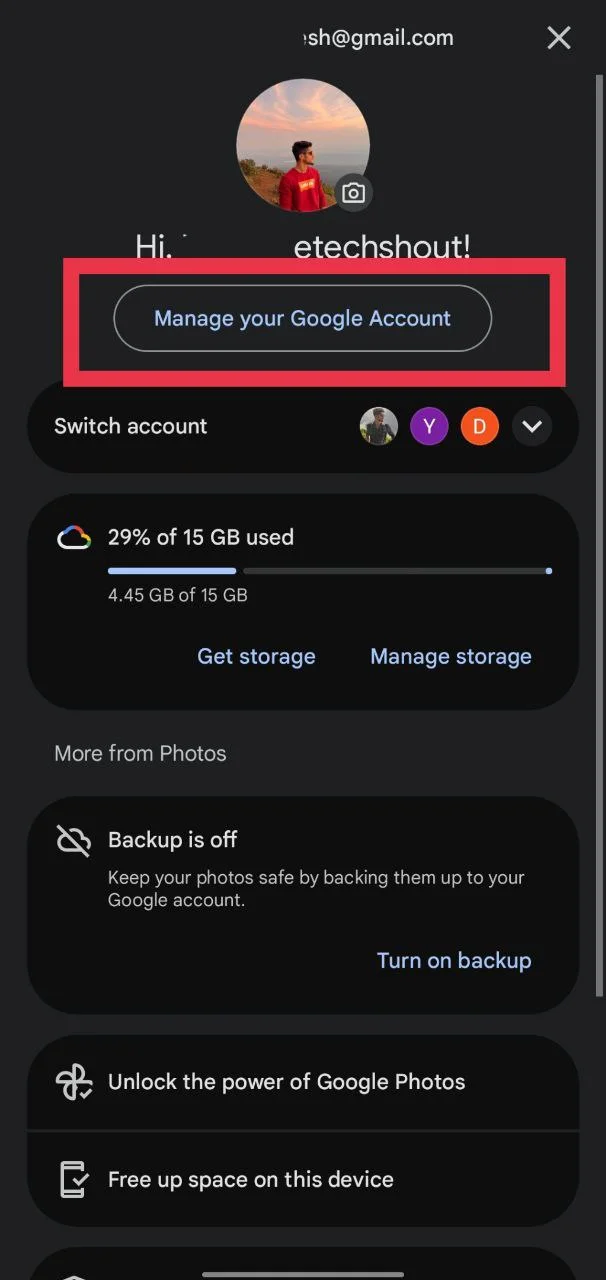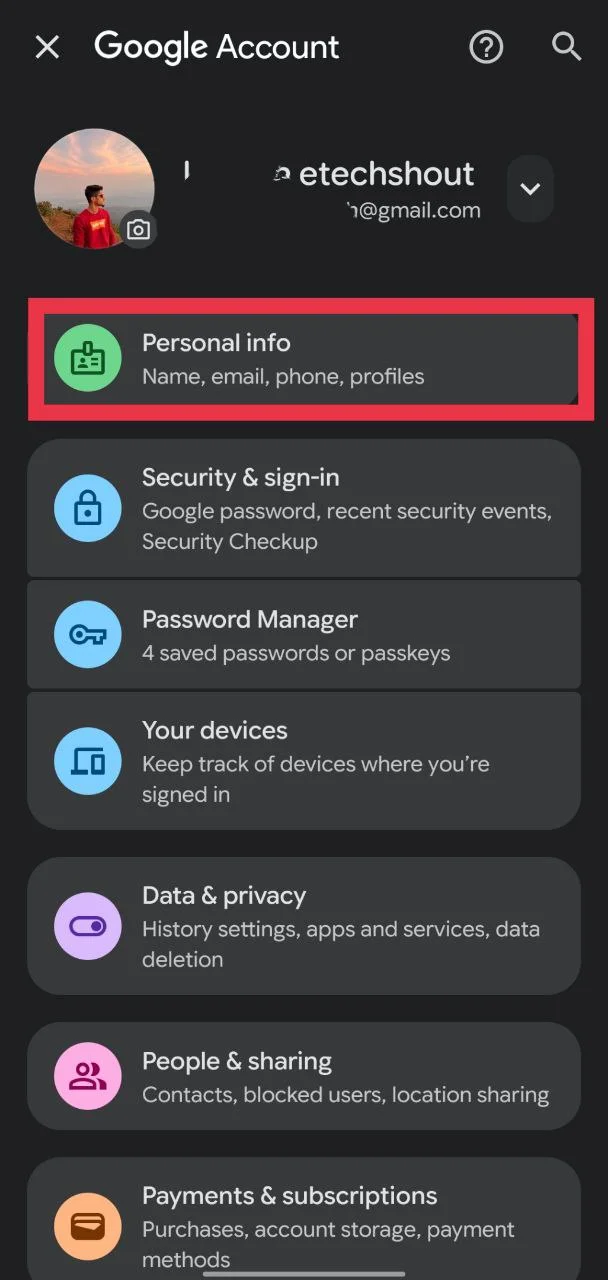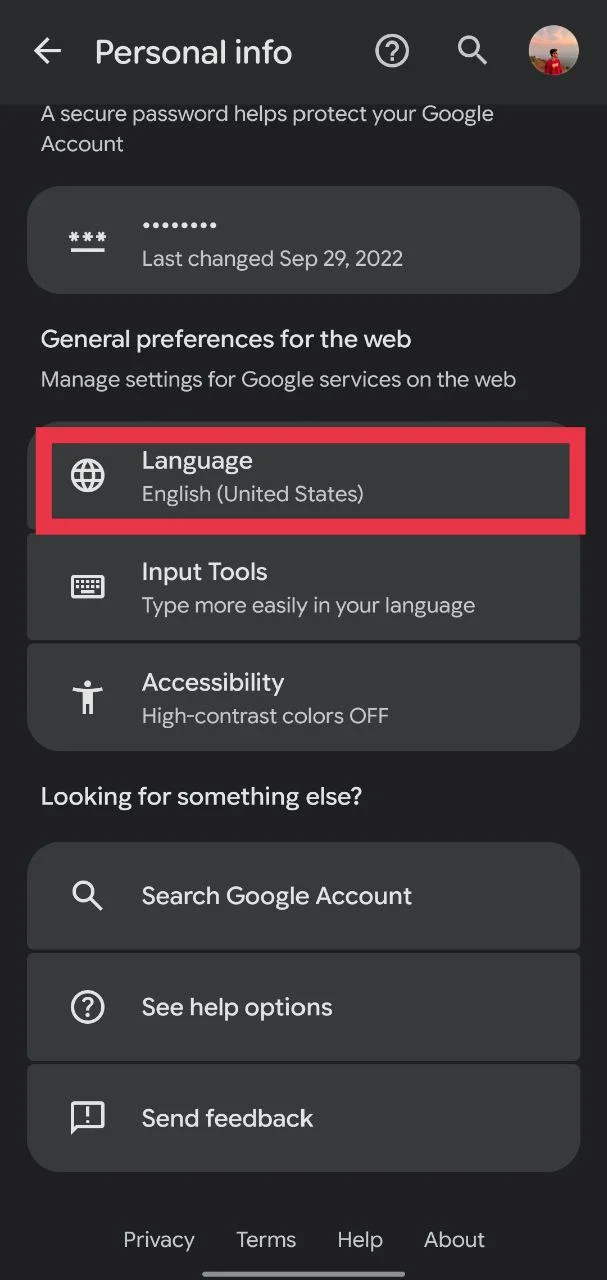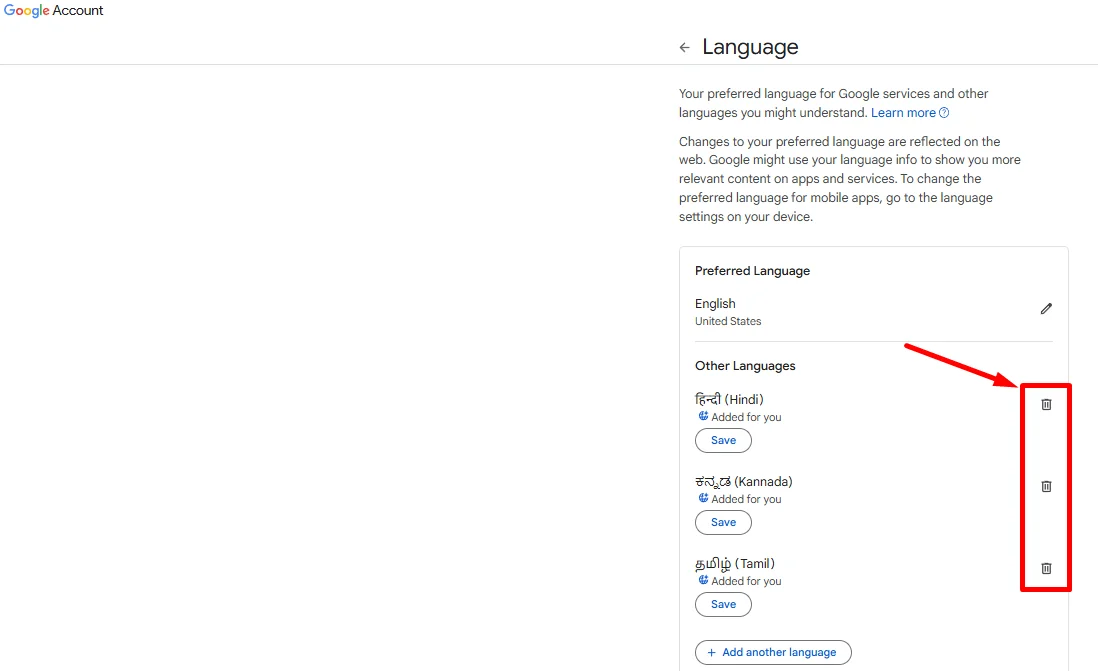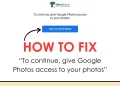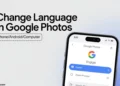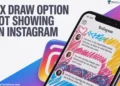Google Photos is one of those apps that quietly does a lot for us. It comes preinstalled on most Android phones and is also available for iPhone users. What makes it special is how it automatically saves and backs up your photos and videos to your Google account. You don’t have to worry about losing your memories if you change your phone or accidentally delete something. It also lets you search your photos easily, edit them with smart tools, and even create albums or memories from your best moments. For many people, it has completely changed the way they store and manage photos.
I’ve been using the Google Photos app for a long time, mainly because it backs up my photos automatically. I have thousands of pictures and videos saved there, and even though I don’t open the app often, it’s nice to know all my memories are safe. I usually open it only when I want to edit a picture, as the app has some really good tools like the background eraser.
Yesterday, when I opened the app to make a small edit, I noticed something strange. The entire app was showing in a different language. It took me a moment to figure out what happened, and it felt quite confusing at first. Later, I came across posts online where other users said the same thing happened to them after updating their app.
After checking around, I managed to fix the issue in just a few minutes. So, if your Google Photos app also changed its language all of a sudden, you can easily switch it back to English or any other language you need by following the simple steps shared below.
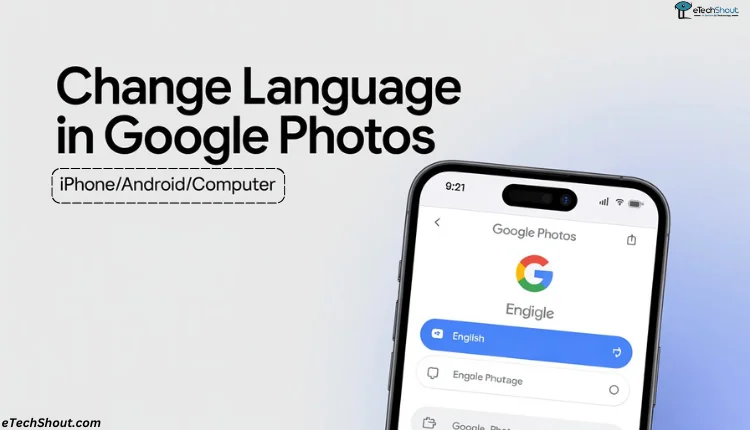
Step-by-Step Instructions to Change Language in Google Photos on Android/iPhone
- Open the Google Photos app
- Now, tap your profile picture in the top right corner.

- Tap on “Manage your Google Account.”

- Go to the “Personal info” section.

- Now, select the “Language” option by tapping on it

- Under “Other languages,” tap the delete icon next to the language you don’t need.

- Tap “Remove” to confirm.
That’s all you need to do. After finishing these steps, restart your phone once. The Google Photos app will then start showing everything in English. If it doesn’t happen right away, give it a little time, and it should update on its own.
Tip: To avoid this issue in the future, it’s a good idea to turn off the “Automatically add languages” option in your Google Account settings. This prevents new languages from being added without your permission.
Remove the Wrong Language and Switch Back to English on the Computer
If the language in your Google Photos app suddenly changed, you can also remove any unwanted language that got added automatically and set your old language back using the web browser or your computer.
- First of all, open this page on your web browser or computer
- Check the list of languages and click the delete icon next to the one that got added automatically.

- Now search for the language you want to use again (for example, English) and select it.
- Click “Save” to apply the change.
Optional: If you want to keep more than one language, click “Add another language” and pick the ones you need.
This issue happened because of a recent bug in the Google Photos app, which automatically added multiple languages by default. Many users got confused as their app suddenly switched to another language on its own.
The methods shared above are the two simple ways to change the language in Google Photos, whether you’re using Android, iOS, or a computer.
If this guide helped you, share it with your friends who use Google Photos and might be facing the same issue. And if you know any other method that works, feel free to share it in the comments below. You can also leave a comment if you need any help while following the steps in this article.