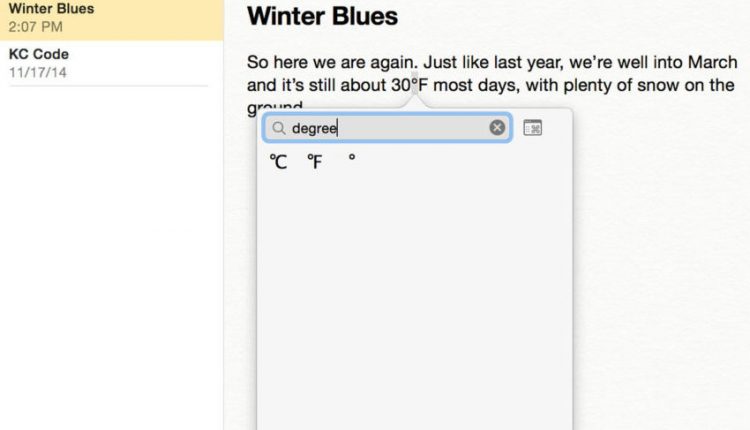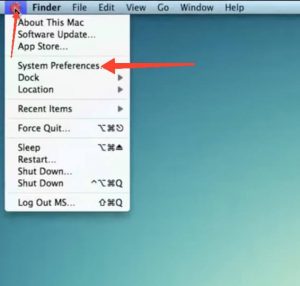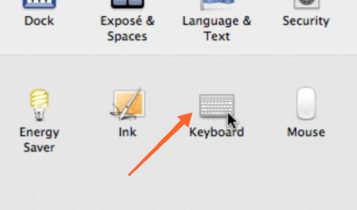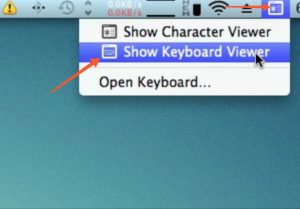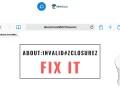Are you searching for ways to insert degree symbol on Mac? In this article, we are going to tell you various methods to do this. Our methods also include Degree Symbol Copy and Paste, so you can easily copy the symbol of degree to paste anywhere on your document.

No doubt. Mac is one of the best OS in the world. The reason because it is stable, clean, simple, and easy to use. It’s a greatly improved OS to try, especially with the mouse and trackpad gestures. Apple has nailed the trackpad in every way. Functionality and gestures are the most amazing thing about Apple’s gestures. Also, the quick Command + Space bar lets you find just about anything on your Mac or anywhere else. Moreover, Mac OS provides security better than others. Actually, it is much less vulnerable to viruses and hacking.
The best OS doesn’t mean it won’t have any flaws. It is better than others it doesn’t mean you will find everything on Mac. There are very few things that a normal user would need to install to be able to deal with most work or casual situations. Some features are hidden and you need to find it. If you are looking for a degree symbol in Mac OS, then you can’t type them directly from the Keyboard.
Access Degree Symbol on Mac °
The degree symbol is useful on many occasions like dealing with angles, indicating temperature or Celsius. All things considered, there are a couple of approaches to make a degree symbol. You can either copy-paste it to use in Mac OS or follow the below steps to use the degree symbol in your document.
Copy Paste Degree Symbol Mac
Do you want to skip all the below long methods or keys to make degree symbol? Well. Here is an easy step for you! Just select and copy the Copy Paste Degree Symbol to paste it anywhere in your document on Mac OS or even on any OS. This is the shortcut of degree sign on mac OS. Don’t forget to share this with your friends!
How to Type Degree Symbol on Mac OS
Here is the first method to put degree symbol on Mac operating system. Here is the quick keyboard shortcut to do the degree sign in Mac.
- First of all, move your cursor on the place where you want to insert the degree character
- Now, you have to press and hold the below degree keyboard shortcut for Mac
- Press the keys – Shift+Options+8
How to Make Degree Symbol on Mac
- If you are not getting the degree symbol even after trying the above keys on Mac then try OPTION+K to insert the degree symbol.
- However, the above keys create a diacritical symbol that is smaller in size. Actually, it is not the actual degree symbol. But you can use it as an alternative way to use a degree in Macintosh OS.
You might also like to explore:
How to Type Degree Temperature Symbol in Mac OS X
- Tried above methods and still not getting degree symbol in Mac? Well. We have another method for you.
- Press and hold the Option + 0 keys on your keyboard and boom! You got the degree symbol, right? I know, it is looking a little bigger than the actual degree symbol. Because it is not the real degree symbol. The above keys produce the Masculine Ordinal Indicator used in some languages (has a line under it in some fonts) like º
- You can use it on any documents as it doesn’t make any big difference. It still looks like the real degree symbol.
Insert Degree Symbol on Mac
The last method we have here to insert the degree sign on mac is through the emoji and symbols.
- To use this method, you have to make use of keyboard shortcut
- First of all, take your cursor to the location where you wanted to insert the degree symbol
- Now, click on the Edit option then choose Special characters (or Edit > Emoji & Symbols)
- You can also use the Control-Command-Space keyboard shortcut to access the Menu.

- Now, you have to search for the degree
- So, type degree in the search bar and this will display the symbols you need
- Click on it to insert the degree icon on the Macintosh OS.
Degree Symbol Mac Keyboard Shortcuts
As we mentioned earlier, there are only two keyboard shortcuts to do degree sign on mac keyboard.
- Shift+Options+8
- Option + 0
How To Do Degree Symbol On Macintosh OS
- Click on the Apple logo menu

- Select the option System Preferences
- A new System Preferences windows will be opened and from there you need to select the Keyboard option

- There you will see some options to check or uncheck

- You have to check Show Keyboard & Shortcut Viewer in menu bar option

- Now, open the Keyboard Viewer try holding the Option key and then this variation Shift+Option key.

Easy Ways to Make Degree Symbol on Mac OS
While there are only a few methods that you can use to insert degree symbol in Macintosh operating system, we have mentioned each and every method step by step to help you type degree sign on mac OS X. By using any of the ways that are listed above, you can get the degree sign on mac. Also, don’t forget to comment whenever you find yourself in trouble while using any of the above methods to put a degree symbol on Macintosh OS.