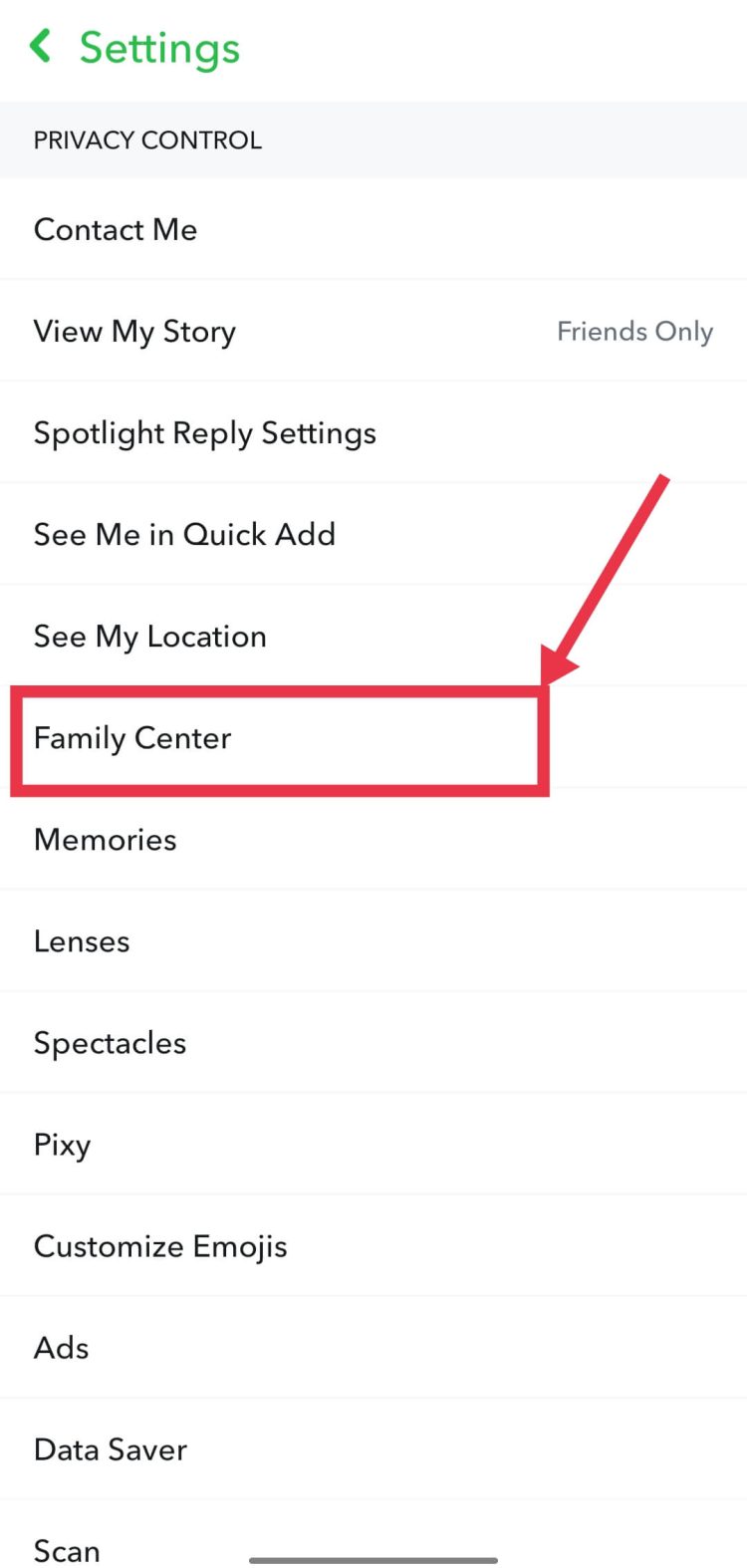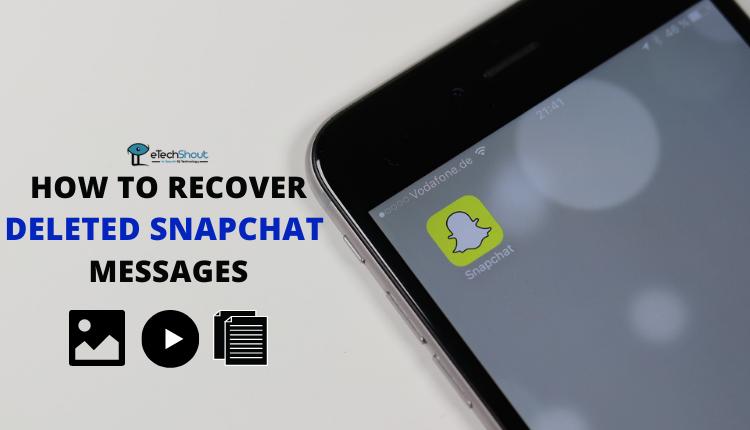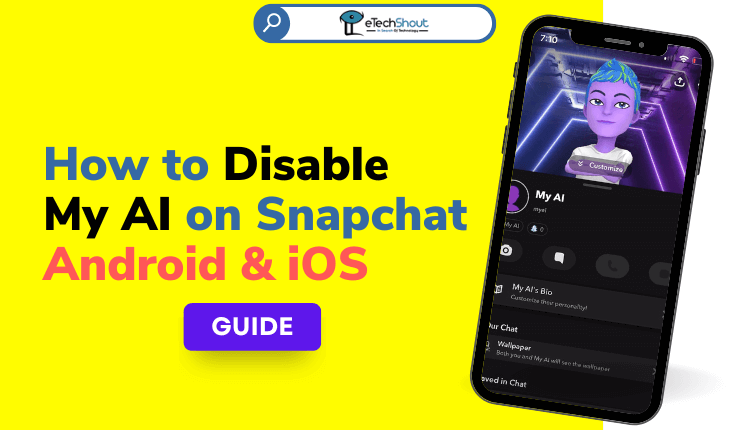
Snapchat is a very popular social media app used by millions of people globally. It lets users share photos, videos, and stories with friends. Last year, Snapchat introduced My AI – an artificial intelligence chatbot that talks to users. This chatbot was automatically turned on for everyone.
However, some people don’t like the idea of an AI chatbot seeing their stories and chatting with them. From the beginning, many Snapchat users disliked My AI and wanted it removed completely. My AI doesn’t really help users. It just pops up when you chat with friends. Or it sits at the top of your messages. But it doesn’t do anything useful.
Are you a Snapchat user who doesn’t want My AI looking at your stories? If so, don’t worry. You can turn My AI off easily by following some simple steps.
This article explains how to disable My AI in Snapchat. It walks you through the process step-by-step.
The instructions are simple to follow. You will be able to make sure My AI can’t view your Snapchat stories anymore.
How to Disable My AI on Snapchat on Android & iOS
- Open up the Snapchat app on your phone (Android/iOS)
- Go to the main Snapchat page.
- At the top right corner of the screen, tap the three dots to go to Settings.

- In Settings, scroll down and tap “Who Can…“
- Tap “View My Story.”
- You will see the option “Turn Off My AI Taking Action On My Stories.” Tap this option.
- That’s it! You have now turned off My AI so it can’t view your Snapchat stories anymore.
How to Remove My AI on Snapchat
Block My AI from Watching Your Snapchat Stories
By default, Snapchat’s AI chatbot called My AI has access to view your Snapchat Stories.
Snapchat says this access allows My AI to give more personalized, relevant responses to your chat requests. For example, it can use your location data and content from your Stories to provide recommendations for nearby places.
However, some users find it creepy that this AI chatbot can automatically see their Stories. If you feel uncomfortable with My AI accessing your Stories, you can remove its access with a few quick steps:
- Open your Snapchat app
- Now, go to the Chats section (where your message threads are shown).
- Press and hold your finger down on the My AI chat header that shows up in your chat list.
- This will open a menu – tap on the “Privacy Settings” option.
- In Privacy Settings, find the toggle for “My Story” and turn this off.
My AI will now no longer have access to view or collect data from your private Snapchat Stories.
Removing this access means My AI won’t be able to personalize its responses using your Story content. However, for those uncomfortable with chatbot surveillance, it’s a simple process to restrict My AI and protect your privacy.
Delete Your Data from Snapchat’s My AI Chatbot
My AI saves all your chat data until you manually delete it. Here’s how:
- Open Snapchat
- Tap your profile picture (Bitmoji) in the top left
- Tap the Settings icon in the top right

- Scroll down and tap “Privacy Controls“
- Tap “Clear Data“
- Tap “Clear Conversation“
- Tap the “X” next to “My AI” to remove it.
However, it is important to note that the above process deletes data from your past talks with My AI. But it does not delete:
- Visible/saved content that mentions My AI
- Conversations where you @mentioned My AI
Remove My AI on Snapchat Via Family Center
- Open the Snapchat app on your phone.
- Now, go to Settings.
- Then tap “Family Center” under “Privacy Controls”.

- In the Family Center section, find “Recent Conversations” at the top.
- Next to My AI, turn the toggle off.
- A popup will ask you to confirm. Tap “Disable“.
- That’s it! The toggle next to My AI will now be off.
Delete My AI Permanently with SnapChat+ Membership
Many users find My AI annoying and intrusive. However, Snapchat has made permanently deleting My AI a paid feature only available via their Snapchat+ subscription service.
Without a Snapchat+ membership, there is no way for users to unpin My AI from the top of their chat list or fully remove it from the app. This is frustrating for users who feel creeped out by the chatbot technology.
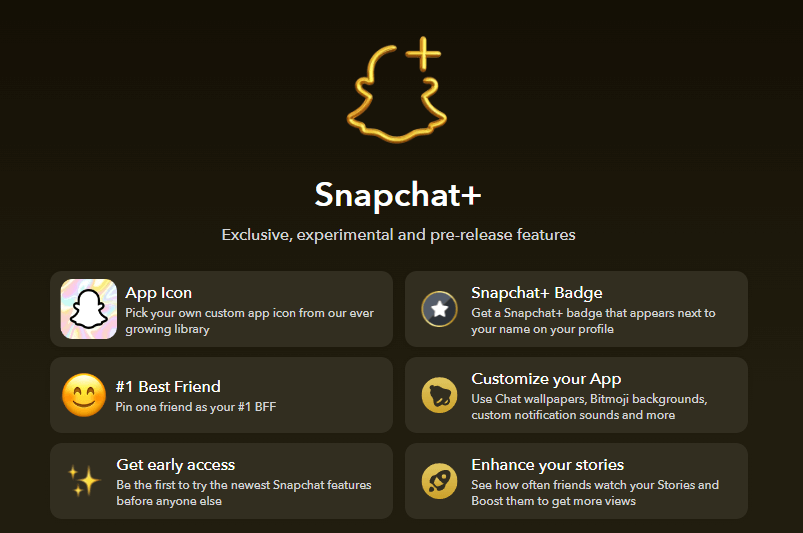
Snapchat+ is a premium subscription that costs either:
- $3.99 per month
- $29.99 billed annually
By subscribing, users gain access to exclusive experimental features and customization options. But more importantly for My AI privacy concerns, Snapchat+ lets you permanently remove the chatbot.
The process to delete My AI with an active Snapchat+ membership is easy:
- Press and hold on to the My AI listing in your Chat list to bring up its settings.
- Tap the option for “Clear from Chat Feed“.
- And that’s all it takes! Without a paid subscription granting access to this setting though, users have no way to fully delete My AI at this time.
Essentially, Snapchat has trapped its free users with the chatbot enabled by default. And the company is capitalizing on privacy concerns by charging people to remove it. For those bothered by My AI who want it gone completely, the $3.99 monthly subscription is currently the only method available.
Snapchat has made removing My AI challenging for free users. While they can limit exposure, disabling it completely now comes at a cost through Snapchat’s premium subscription. Without a subscription, a few simple steps outlined still exist to disable My AI on Snapchat. Users can restrict chatbot access to stories or location data in Privacy Settings. However, no free methods exist to fully remove My AI in Snapchat at this time.
Frequently Asked Questions (FAQs)
Is my AI on Snapchat safe?
While Snapchat uses filters to prevent My AI from displaying harmful content, there is still a risk of the chatbot showing inappropriate or unsafe information that may be damaging, especially for young Snapchat users.
How do i remove My Ai on Snapchat?
The only way to remove My AI on Snapchat is to pay for a Snapchat+ membership. With Snapchat+, you can delete My AI completely by pressing and holding on My AI in your Chat list to open settings, then tapping “Clear from Chat Feed“.
Why can’t I remove My AI on Snapchat?
You can’t remove My AI from Snapchat because you need to pay for Snapchat Plus. Snapchat made it so only Snapchat Plus members can delete the My AI chatbot fully.