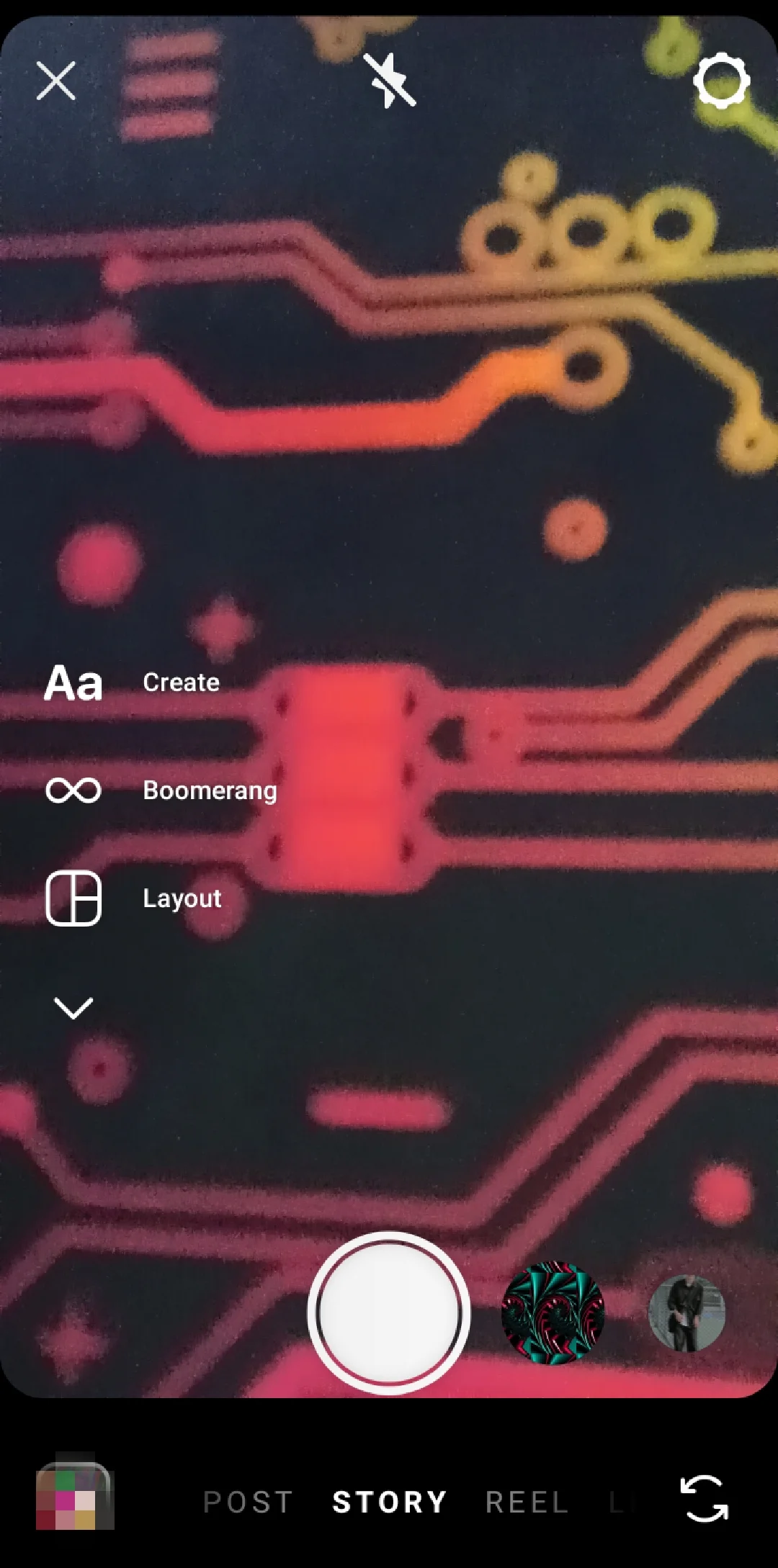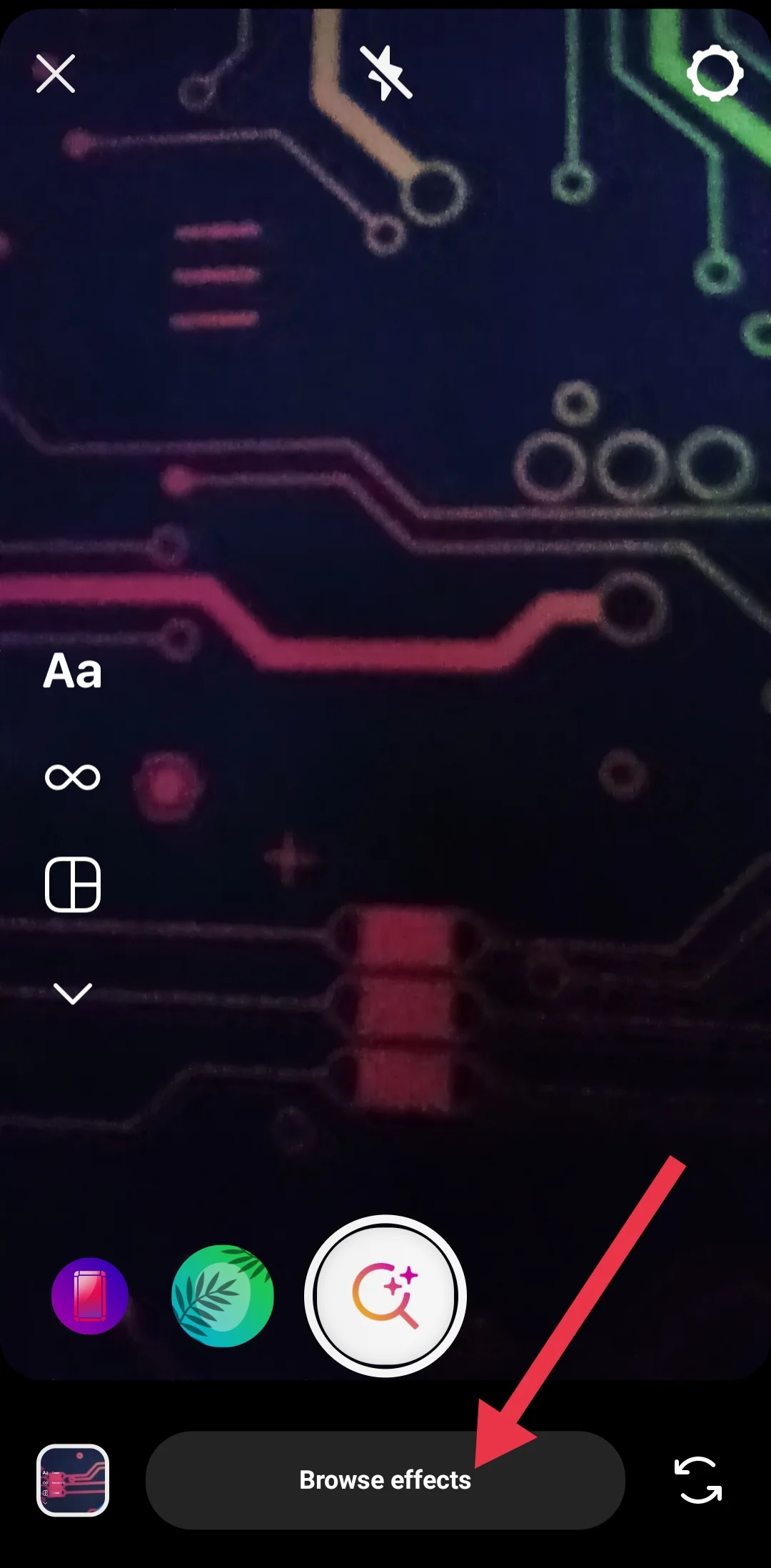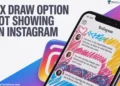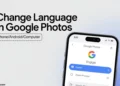Instagram Stories lets people share their daily life moments in fun and creative ways. The many filters available on Instagram make regular selfies look special and exciting.
The Disney Character filter is one of the most popular filters right now. This special filter changes how you look in your photos to make you appear like a Disney character. When you use it, your face transforms to look like it belongs in a Disney Pixar movie.
More and more people are using this filter to share Disney-style pictures of themselves on Instagram Stories. It’s fun for everyone – whether you’re a big Disney fan or just someone who enjoys trying new filters to make your pictures more interesting.
Though you might have seen your friends using this filter in their Stories, finding it on Instagram can be tricky. You need to follow certain steps to use this filter, however – once you know how to find it, you can easily discover which Disney character you look like and share your transformed pictures with your friends.

What is Disney Filter?
The Disney filter is an Instagram filter created by @arnopartissimo that makes you look like a Disney or Pixar character. It became really popular in January 2020 when people started using it over the holidays. The filter is fun and simple to use: when you start recording in the Instagram Stories camera, a spinner shows different Disney characters above your head, then stops on one to reveal your “Disney character.” You can save, share, or send the video, and try again if you want a different result.
The Disney filter was first launched on Snapchat, but it’s now available on Instagram and widely used on social media. It’s a playful way to imagine yourself as a Disney character and adds a fun, cartoon-like look to your photos or videos.
Even though the trend has slowed down, it’s still just as fun to use the Disney filter on your Instagram Story. If you haven’t used it in a while, here’s how to find it again for some animated fun.
How to Use Disney Filter on Instagram
By Searching the Filter
- Open the Instagram app on your device.
- Tap on the camera button to open the Stories camera.

- Swipe left until you see the search icon.
- Tap the search icon, then click “Browse Effects“

- Now, type “Disney Filter” in the search bar.

- A list of Disney filter options will appear. Tap on any filter to see a video preview.
- Choose a filter you like and start recording directly, or select an image or video from your camera roll to apply the filter.
- This will add a 3D cartoon effect similar to the Snapchat filter on your media. You can also search for the “Disney princess filter” to look like a classic character like Cinderella or Ariel.
Through Friends’ Stories
- Check your friends’ Instagram Stories to see if anyone has used the “Which Disney” filter.
- When you find a Story with the filter, tap the “Which Disney” title at the top of their Story.
- A menu will appear with options like “Try It,” “Save Effect,” “View Effect Page,” and “Send To…”.
- Select “Save Effect” to add the Disney filter to your Stories camera, so you can use it anytime.
Ask a Friend to Share the Filter
If a friend already has the Disney filter, you can ask them to send it to you.
- They simply need to open the Disney filter in their Instagram Camera
- Select “Send To…,” and choose your account.
- Once you receive it in your DMs, open the filter, and either tap the save icon to keep it or select “Try It” to use it right away.
Find It from the Creator’s Profile
Search for the filter creator, @arnopartissimo, on Instagram and go to his profile.
- Tap the Sparkle filters icon (icon in his grid) to browse his filters, or look in his Highlights under “DISNEY.”

- When you find the “Which Disney” filter, tap the title at the top and save it to your Stories camera.
- Once saved, you’ll have the Disney filter ready to use, and you can have fun discovering which Disney character you match with.
ALSO READ: – How to Search Filters on Instagram
Now you know how to use the Disney filter on Instagram! Just search for the filter and have fun using it anytime to share with friends on social media. If you don’t like Instagram’s built-in Disney filters, you can also try third-party apps like Voila AI Artist, and CartoonMe.