
Having trouble with your Dyson Airwrap not turning on? No worries! The Dyson Airwrap is a handy tool for hairstyling, but sometimes it can make things a bit tricky. In this article, we’ll guide you through simple steps to fix Dyson Airwrap not turning on.
If you really like the Dyson Airwrap, you probably understand how annoying it is when it suddenly doesn’t work. Lots of people use the Airwrap every day for their hair because it’s a good tool that’s a really useful tool for styling hair in many different ways. But what’s even better is that it’s easy to use. So, if your Dyson Airwrap stops working, don’t worry. Figuring out the problem won’t be hard.
The good thing is, there are only a few reasons why your Dyson Airwrap might not be working. This guide will show you each of those reasons and tell you what to do to fix them.
You don’t need to be a tech expert – just follow along, and soon you’ll be back to styling your hair effortlessly.
Why is My Dyson Airwrap Not Turning On?
There can be a few reasons why your Dyson Airwrap might not be turning on. First, check the cord for any damage – if it’s frayed or broken, it could be the culprit. Also, make sure the outlet you’re using is working correctly, as a faulty outlet can prevent the Airwrap from powering up. Another common issue is a clogged filter – if hair or debris is blocking the airflow, the device might not turn on.
Sometimes, the Airwrap could have overheated, triggering a safety feature to shut it down. If that’s the case, give it some time to cool down. There’s also a thermal cutoff that can turn off the device if it gets too hot. Also, there could be a problem with the incoming power supply.
Dyson Airwrap Not Turning On: 7 Simple Solutions
Damaged Power Cord
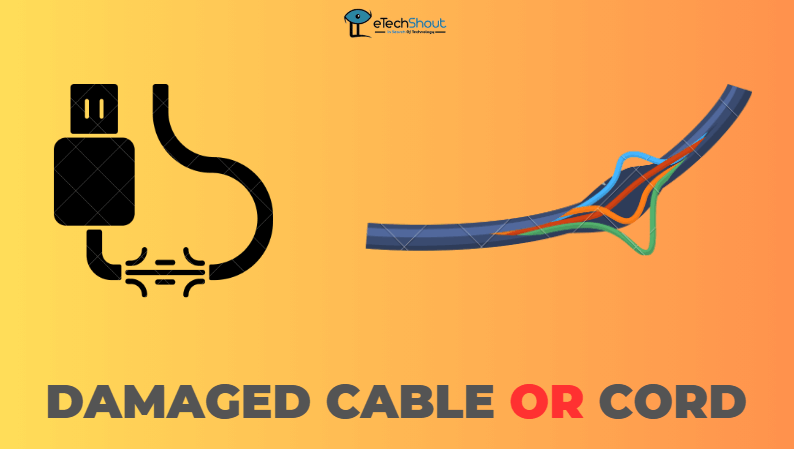
It’s crucial to resolve this issue promptly to ensure your safety and the proper functioning of the Airwrap. If you suspect that a damaged power cord is the cause of the problem, it’s recommended that you stop using the device immediately and replace the cable.
A faulty power cord can be extremely problematic because it interrupts your power supply. It connects your device to the outlet, and when it’s not working right, the electricity flow gets disrupted. This can happen due to:
- Physical Damage: If the cord gets twisted, bent, or damaged, the internal wires can break, stopping electricity from reaching your device.
- Broken Insulation: If the outer covering of the cord is cracked, the wires inside might touch each other, causing a short circuit and cutting off the power.
- Loose Connections: Over time, the plugs at the ends of the cord can become loose, leading to inconsistent electricity flow and interruptions.
- Internal Wire Damage: Inside the cord, there are different wires carrying currents. If any of these wires break, your device won’t get the power it needs.
Power Supply Check
When your Dyson Airwrap won’t turn on, consider checking the power supply. Like other appliances, the Dyson Airwrap needs a stable power supply.
To figure out the issue:
Check the Power Socket
- Unplug the Airwrap.
- Plug another device into the socket.
- If that device doesn’t work either, there’s something wrong with the socket.
Inspect the Power Cord
- If the other device works, inspect the Airwrap’s power cord.
- Over time, it can get loose or damaged.
- Look for loose attachments, fraying, or damage.
- If you find any issues, replace the damaged parts. If unsure, contact Dyson Support.
Important: If you’re not sure about fixing a faulty socket, get help from an electrician for safety.
Check the Battery of the Dyson Airwrap
For a Dyson Airwrap that’s powered by a battery, it’s crucial to know how much power it still has.
Before you begin using the device, take a moment to check the battery level. You can do this by pressing the power button. If the battery level displayed on the Airwrap indicates it’s low, it’s time for a recharge. To ensure optimal performance, charge the device for a minimum of 3.5 hours before attempting to use it again.
However, in the event that the battery is fully charged and your Airwrap remains unresponsive, a simple reset might be the solution. To do this, gently detach the battery from the device and then securely reattach it. Sometimes, this quick action can solve minor glitches.
Thermal Cutoff
 The Dyson Airwrap employs heat to help shape your hair into desired styles. Like any device that generates heat, there’s a potential risk of overheating, which can lead to both harm and fire hazards.
The Dyson Airwrap employs heat to help shape your hair into desired styles. Like any device that generates heat, there’s a potential risk of overheating, which can lead to both harm and fire hazards.
To safeguard against such risks, the Airwrap comes with a built-in thermal cutoff as a protective measure. This component, similar to a thermal fuse, activates when temperatures become exceedingly high.
Once triggered, the thermal cutoff halts the Airwrap’s operation, ensuring safety.
If the Airwrap’s temperature reaches unsafe levels, the thermal cutoff activates, ceasing the device’s functionality. This action is necessary to avert potential harm to users and prevent fire hazards.
The primary cause of the thermal cutoff being engaged is often restricted airflow due to clogged air ducts.
Heat accumulates within the device when air struggles to flow freely through these ducts. As a consequence, the thermal cutoff engages, interrupting the operation to prevent any further issues.
This problem can be resolved by thoroughly cleaning the air ducts. The first step in restoring airflow is to detect and remove any obstructions, allowing air to flow freely again.
In the event that the thermal cutoff event has just taken place, allowing the Dyson Airwrap ample time to cool down, potentially up to an hour, is advisable. This cooling period permits the device to return to safe operating temperatures.
Clogged Air Filter
 When you see a flashing red light and your device won’t switch on, the problem might lie with the air filter.
When you see a flashing red light and your device won’t switch on, the problem might lie with the air filter.
A flashing red light means the air filter is either dirty or blocked, and needs a good cleaning. Look closely at the device to see if the air filter has collected debris or is clogged.
Here’s how to fix the flashing red light issue with easy steps:
- Unplug the Dyson Airwrap from power.
- Use the filter cleaning brush and run it along the power cord.
- Place the brush over the air filter cage at the base.
- Move the brush side to side to clear away dust.

- Once done, you might notice the light turning off.
If you want a deeper clean, try this:
- Take off the cage from the base of the device.
- Use the cleaning brush to clean the mesh filter beneath the cage.
- Wash the cage carefully under running water.

- Let the cage dry naturally for a few hours.
- Once dry, put the cage back on.
If it still doesn’t work, the issue might be inside the device, as we’ll explain in more detail below.
Remember: Only use the brush and water for cleaning the Air Filter – no chemicals or liquids.
Faulty Internal Parts
If the solutions mentioned earlier haven’t solved the issue, it’s possible that something is wrong with the internal parts of your Dyson Airwrap.
The internal components of your Dyson Airwrap might become damaged for several reasons, including exposure to water, extended use leading to wear and tear, overheating causing malfunctions, and insufficient maintenance.
To evaluate these components, you can use a multimeter to check the power supply’s input and output voltage, which provides insights into potential problems within the device.
To measure input voltage, switch your multimeter to AC Voltmeter mode, attach the black probe to the power supply’s ground, and touch the red probe to the power supply’s input – the shown voltage is the input voltage.
However, if the readings differ significantly or one reading is zero, there might be a fault in the board. In such cases, the board should be replaced. It’s recommended to contact Dyson support to arrange for a replacement board.
Please note: Using a voltmeter might be risky if you’re not sure how to handle it. If in doubt, it’s safer to get in touch with Dyson Support or a professional technician for assistance.
Contact Dyson Customer Support
If none of these methods seem to work, there might be a bigger problem with your device. In this situation, it’s best to get in contact with Dyson’s customer support team. Upon request, they will help you with repair or replacement options and guide you through troubleshooting.
It’s important to remember that these are only a handful of potential fixes for a Dyson Airwrap that won’t turn on. If you’re unsure about what steps to take, it’s a good idea to refer to the user manual or directly contact Dyson’s customer care for assistance.
You can contact Dyson customer support through their official website or by calling their customer service hotline at 1-866-693-9766. You can also reach them on social media handles; Twitter, and Facebook.
Remember, we’ve covered a range of solutions to help your Dyson Airwrap turn on if it’s not turning on. But if things still aren’t working out, don’t hesitate to connect with Dyson support.
- RELATED ARTICLE: – Why is My Dyson Airwrap Flashing Red? (Reason & Quick Fix)
Frequently Asked Questions (FAQs)
Why has my Dyson Airwrap overheated stopped working?
If your Dyson Airwrap has overheated and stopped working, it might be a problem with the air filter. A clogged air filter can block airflow, causing the device to overheat. Cleaning the air filter by removing debris and washing it if necessary can prevent this issue and keep your Airwrap working properly. You can refer to the manufacturer’s instructions for cleaning.
Why is my Dyson Airwrap blinking red light and won’t turn on?
If your Airwrap cuts out during use, flashes a light, or becomes overheated, these could be signals that your filter requires a thorough cleaning. Over time, the filter can accumulate dust and debris, hampering the device’s proper function. Regularly cleaning the filter by gently removing and clearing any build-up can help resolve these issues. You can also refer to our article to fix the Dyson Airwrap flashing red light issue.










