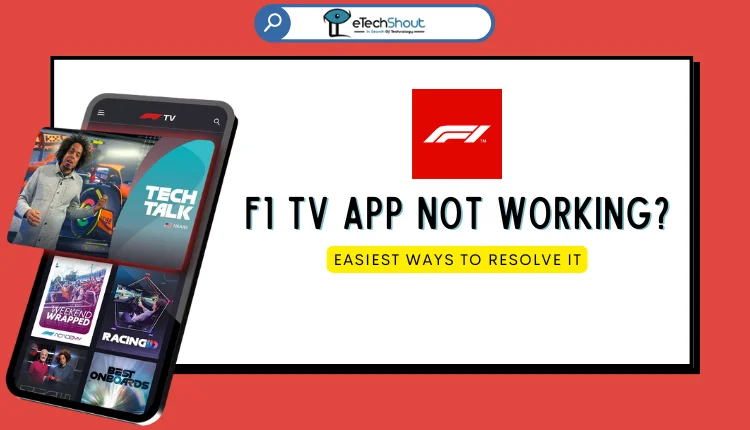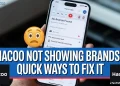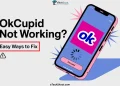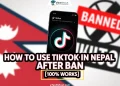F1 TV is a popular app that brings the excitement of Formula 1 directly to fans worldwide. With the app, users can enjoy a wide range of features, including replays of past races, live race data, and exclusive F1 shows—all accessible on various devices. The app offers live streaming and replays of the Formula 1 Grand Prix weekends, along with access to F2, F3, and Porsche Supercup events. With over 2000 hours of race archives, fans can dive deep into F1 history, experience everything ad-free, and even cast content to their TV using Chromecast.
Recently, many users have reported that the F1 TV app is not working on their devices. After looking into it, we found some reasons why this issue happens and how to fix it. So, if you’re dealing with this problem, read this guide to the end to learn how to solve it.
Why is F1 TV Not Working?
F1 TV might not work for a few reasons, like having an old version of the app, compatibility problems with your device, or incorrect settings on the app or device. Problems with app data and cache, especially on Android, can also cause issues. Other things like connection problems, server issues, or VPN use can also affect how the app works.
How to Fix F1 TV App Not Working Issue
Force Stop the App
First, try force-stopping the F1 TV app and then open it again. This might fix the app issue.
- Open your phone’s settings.
- Go to the Apps section.
- Find the F1 TV app in the list.
- Tap on “Force Stop” to close the app.
- Now, open the app again and see if it works. If it doesn’t, try the next solution.
Update the App
If you haven’t updated the app yet, try restarting it to force the update. The latest version of the app has reportedly fixed the F1 TV app not working issue on Android devices, so it’s worth trying.
- Open the Google Play Store or App Store on your phone.
- Search for the F1 TV app.
- Go to the app page, and if an update is available, you’ll see an option to update it.
- Tap ‘Update‘ and wait for it to finish. If there’s no update, you’ll see the ‘Open’ button instead.
- Once the update is complete, open the app again to check if that solved the issue.
Check Your Device and App Compatibility
There could be a compatibility issue between your device and the app, which might cause errors to appear more often.
To fix this, check if your device is compatible with the app. If it’s not, make any changes needed to ensure the app works properly on your device without any issues.
Clear App Data and Cache
Over time, your phone may store data that causes the app to behave strangely. If this happens, clearing the app’s data and cache can help fix the issue of being unable to access the F1 TV app.
- Go to your phone’s settings.
- Tap on the Apps section.
- Find and select the F1 TV app.
- Tap on Storage in the app settings.
- At the bottom, tap “Clear Cache” to remove the saved data.
- Open F1 TV again.
- If that doesn’t help, try clearing data as well by clicking “Clear Data“. (Keep in mind that after clearing the data, you must log in again to access the app contents.)
Disable VPN
If you’re using a VPN to connect to the internet, it could be the reason why you have issues accessing the F1 TV app. Some people use a VPN to access F1 TV from regions where it’s unavailable, but it may not work well with the app’s servers.
To fix the problem, try disabling your VPN and see if it helps. To do this, open your VPN app and turn it off while using F1 TV.
Reinstall the App
If the issue isn’t resolved even after using the above methods, the app itself might be malfunctioning. Sometimes apps can become corrupted and need to be reinstalled to work properly.
To fix this, uninstall the F1 TV app from your device, then go to your app store and reinstall it. After reinstalling, log in and check if the issue is resolved. This solution has helped many users regain access to the app.
Frequently Asked Questions (FAQs)
How do I fix the F1 TV AirPlay not working issue?
To fix the F1 TV AirPlay not working issue, try disconnecting, restarting the F1 TV app, and then trying again a few times. This simple step has worked for me in many cases.
Why is F1 TV not working with VPN?
If your F1 TV Pro VPN isn’t working, you need to make sure you’re connected to a server in a country where F1 TV Pro is available.
Why is F1 TV not working abroad?
In some cases, you may not be able to access your F1 TV Pro subscription while traveling abroad. Instead, you’ll only be able to watch content that is available in the country you are visiting.