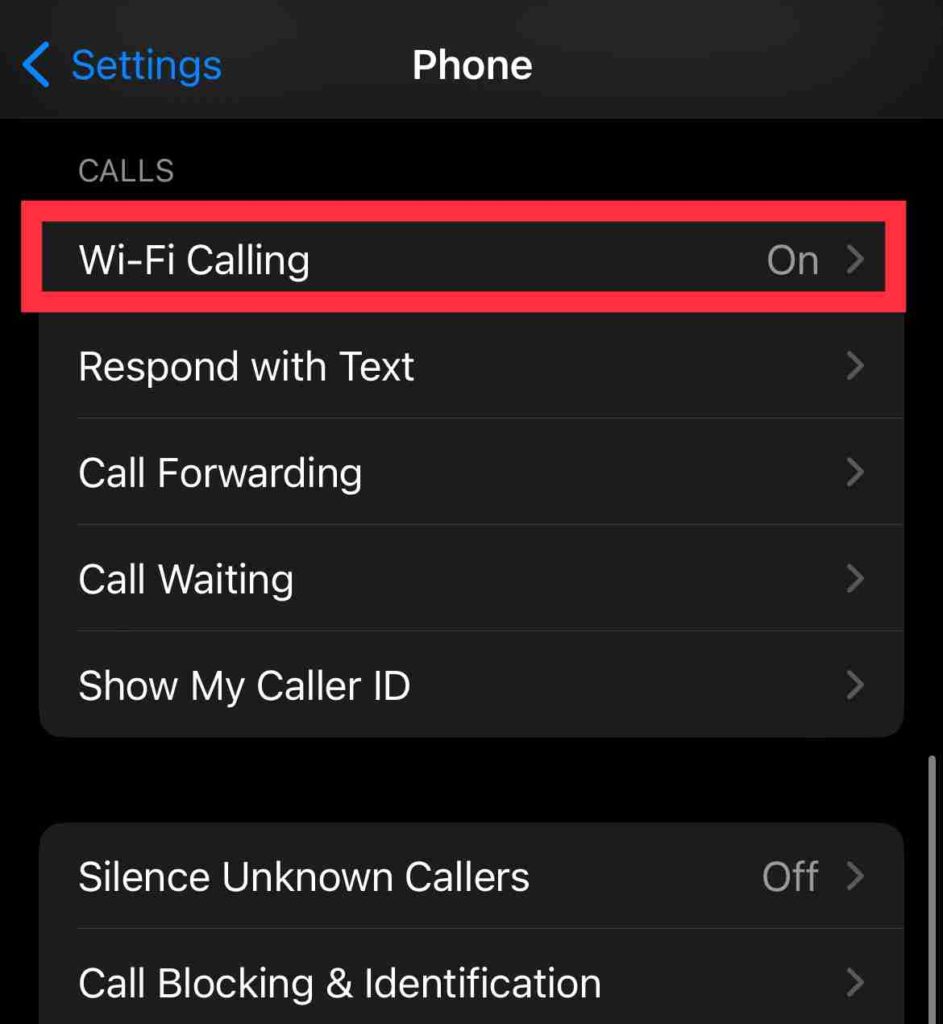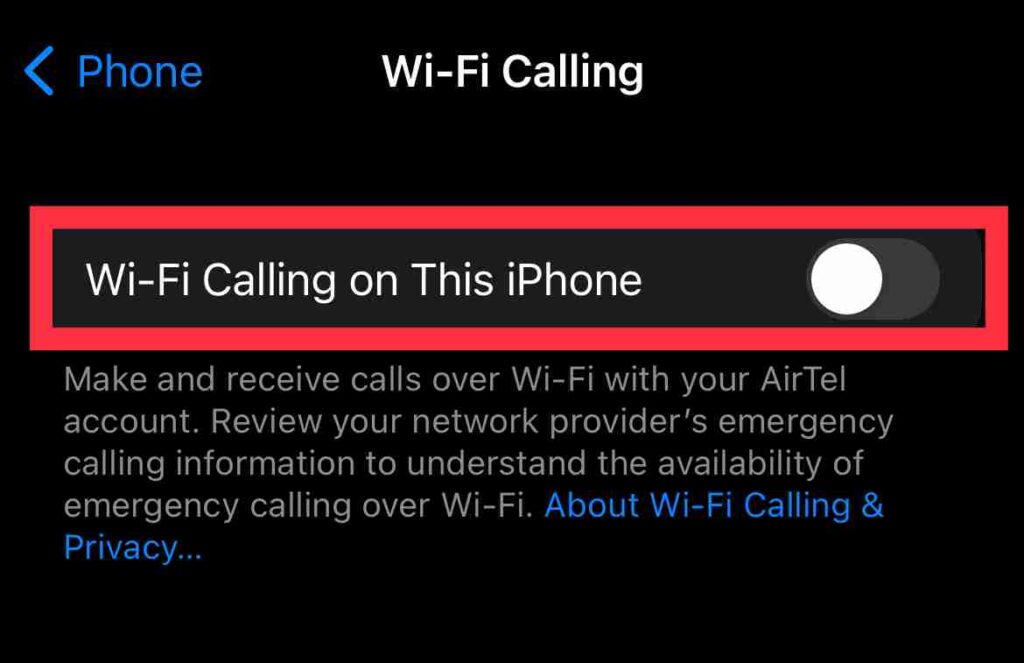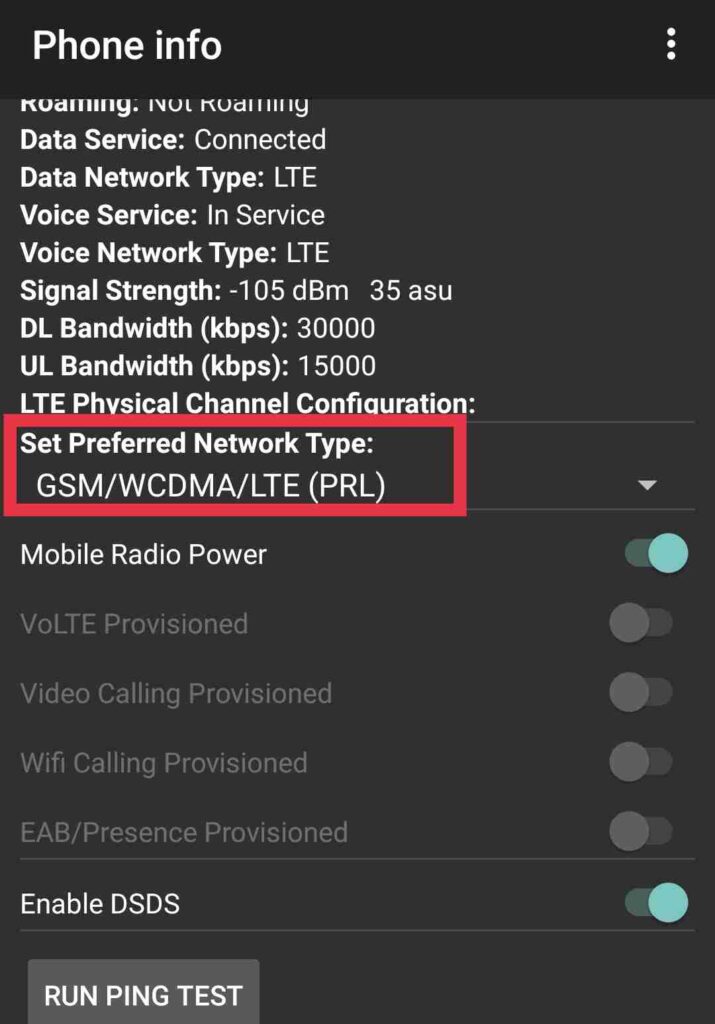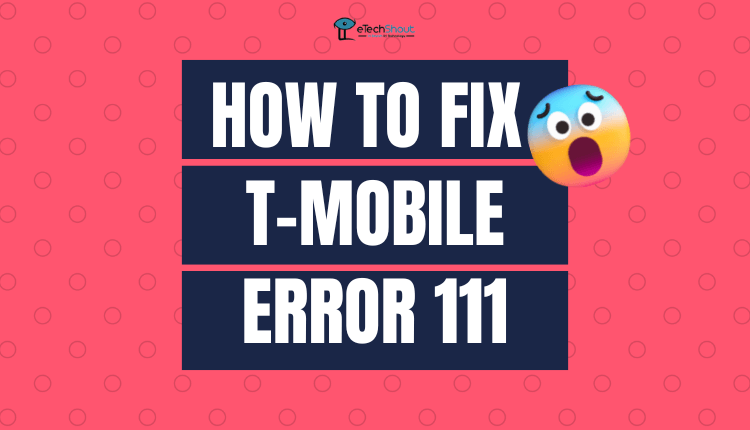
Fortunately, there are several methods that can help you fix T-Mobile error 111 and get back to sending messages seamlessly. In this article, we’ll outline some effective solutions to resolve T-Mobile error 111 and help fix the problem.
What is Error 111 Can’t Send Message with T mobile?
According to some reports, T-Mobile users may experience error 111, due to misconfigured network-related modules on their phones. The error-prone network configurations behind this error can be as diverse as a faulty VPN or troublesome RCS modules.
This issue typically crops up when attempting to send a text message, leading to an error 111 message on the T-Mobile network. It’s worth noting that this problem may not affect all contacts, but rather be limited to a specific one.
There have been instances where the error appeared after an operating system update on the phone. The issue has been reported across a variety of phone models. It is also possible in certain scenarios that the device is unable to receive messages.
Causes of T-Mobile Error 111
As various innovations continue to be integrated into the field of mobile technology, the potential causes for T-Mobile error 111 are numerous. Nevertheless, based on our research, we have identified several factors that appear to be the primary culprits behind this issue.
- The RCS feature on your phone could be a contributing factor to T-Mobile error 111. If the communication between your phone and T-Mobile via RCS is disrupted, this may result in an error, causing your phone to fail to send messages through RCS.
- If the 5G signals in your area are inconsistent and disrupt the regular operation of your phone, this could lead to T-Mobile’s error 111. In such cases, you may encounter difficulties in sending messages and experience errors.
- T-Mobile customers may encounter error 111 if the cache or data of their Messenger and Carrier Hub apps become corrupt. This corruption can adversely affect the texting functionality of your phone, leading to difficulties in sending messages and triggering the t mobile error code 111.
- When the network settings of your phone are misconfigured, it can lead to T-Mobile’s error 111. This issue arises when your phone is unable to execute regular network communication due to corrupt settings, resulting in the error.
- If your SIM card is not inserted firmly and securely into its slot, it may fail to establish a connection with the network, resulting in connection issues.
- When using a prepaid T-Mobile account, error 111 may occur if your account balance is insufficient. It’s important to ensure you have enough credit to avoid it in the future.
- It’s important to ensure that your phone is not operating on an outdated operating system and that all of your applications are updated to their latest version to avoid pending updates that may lead to Error 111. Keeping your phone up-to-date can help prevent errors from occurring in the first place.
How to Fix T-Mobile Error 111 (2023)
Turn on and off Airplane Mode
By enabling and disabling Airplane Mode, you can potentially help fix T-Mobile’s error 111 as it reset the phone’s connection to the network. Go to Settings on your phone, select Airplane Mode, then toggle it on and off. 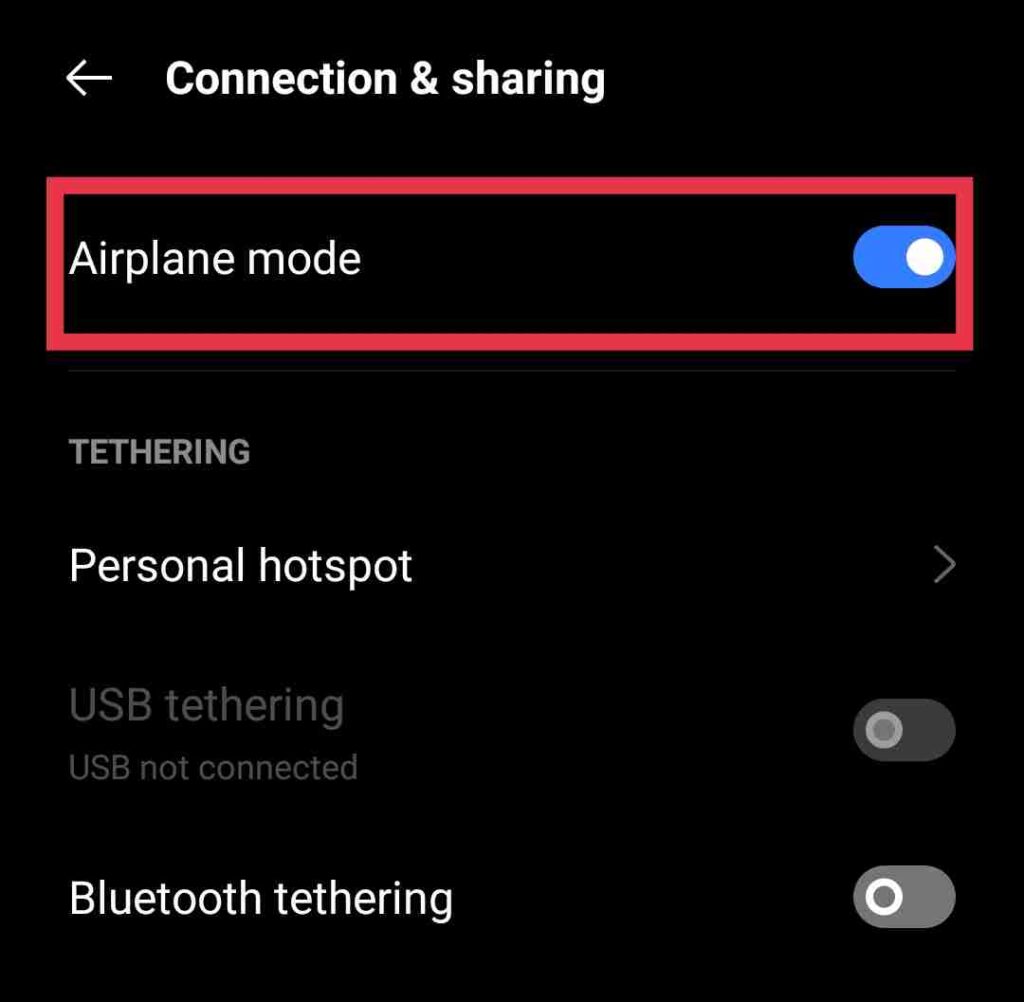
When you do this, it temporarily disables your phone’s cellular, Wi-Fi, and Bluetooth connections, and restores them. This may resolve any network-related problems causing Error 111, allowing you to send text messages again.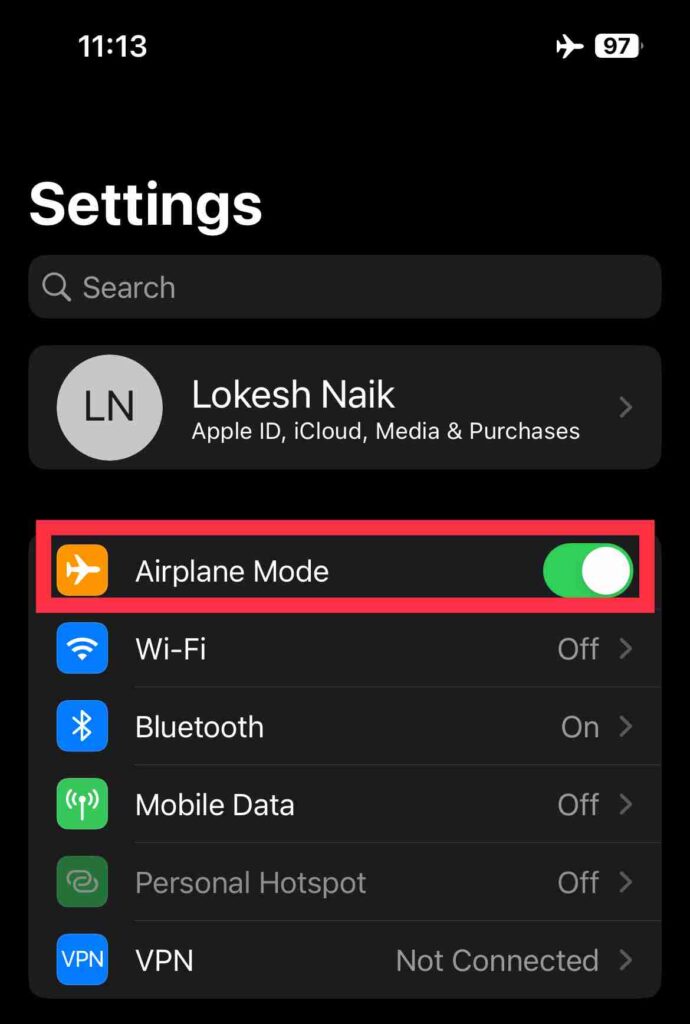
Restart the Phone
The most common troubleshooting step is to restart your phone to fix error 111 on T-Mobile. By using this method, you can reset your phone’s network connection and resolve any temporary glitches. 
To restart your phone, press and hold the power button until the power menu appears. Click on Restart and sit tight while your phone reboots. After restarting your phone, try sending another text message to see if the problem has been resolved.
Disable Read Receipts of Messages
By turning off the Read Receipt feature of your messages, you might be able to fix T-Mobile’s Error 111. When the recipient reads a message, this feature notifies the sender, however, it may cause problems with the service. Here are the steps for disabling Read Receipts:
- Open the Messaging app on your phone.
- Click on Settings.
- Find the Read Receipts option from the menu.
- Click the switch to turn off the feature.
- Once you have disabled Read Receipts, try sending another text message to see if it resolved the issue.
Disable VPN
Another potential solution to fix T-Mobile’s Error 111 is turning off your VPN (Virtual Private Network). The purpose of VPNs is typically to enhance online security, however, they may also interfere with T-Mobile’s network settings. 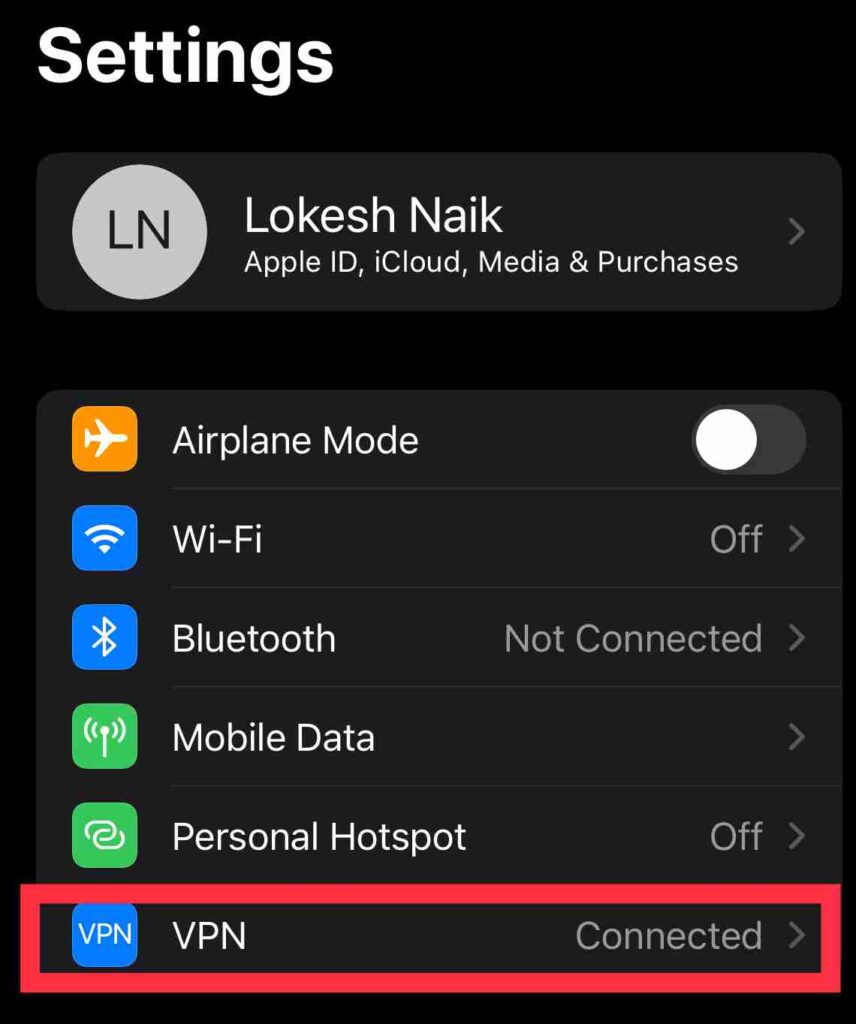
To disable it, go to your phone’s Settings, select Network & Internet, and find the VPN option. Then disable it by toggling the switch. Once the VPN is disabled, send a text message again to see if it works.
Turn off/on WiFi and data
Another solution to fix T-Mobile’s error 111 is to disable and then re-enable your phone’s Wi-Fi and data connections. You can do this by following these steps:
- From your phone’s screen, swipe down to open quick settings.
- Turn off Wi-Fi and data by tapping their icons.
- After a few seconds, tap again on the icons to turn them back on.
- By doing this, you will be able to connect your phone to T-Mobile’s network and hopefully resolve error 111.
Disable Wi-fi Calling
Alternatively, you can fix T-Mobile’s error 111 is to disabling Wi-Fi calling on your phone. It may interfere with T-Mobile’s network settings, giving you error 111. The following steps will show you how to disable Wi-Fi calling on your phone:
- Open Settings of your phone
- Now, click on “Wireless & networks” or “Mobile data“
- From the options, choose “Wi-Fi calling“.

- Disable the Wi-Fi calling feature by toggling the switch.

- Once Wi-Fi calling has been disabled, verify that the issue is resolved.
- If not, enable “Wi-Fi calling” again and check again.
Change Preferred Network
If you are using Android, changing the preferred network type on your device is an effective way to resolve T-Mobile error 111. This error can occur due to network-related issues, and changing the preferred network can help your phone establish a stable connection to T-Mobile’s network.
- To resolve T-Mobile’s error 111, you can try changing the preferred network type on your phone. First, open the phone dialer and enter the code #*#4636#*#*
- Then, select “Phone Information“

- After that go to “Set Preferred Network Type“.

- Now, change the preferred network type to LTE only.
- Once you have changed the preferred network type, try sending a text message again and see if it works.
Note: – The steps you need to follow to change your preferred network type might differ depending on your phone.
Clear Cache and Data
Clearing the cache and data of the Messenger and Carrier Hub apps can be an effective solution to fix T-Mobile error 111. In the event that these apps’ cache and data are corrupted, your phone’s texting capabilities may be hindered.
When you clear the cache and data, you are essentially deleting all temporary files, which could potentially be causing the error.
You can do this by going to Settings > Apps / Apps Manager > select Messenger > Clear Cache. After that go to Settings > Apps / Apps Manager > select Messenger > Storage > Clear Storage or Clear Data.
After that navigate to Settings > Apps / Apps Manager > select Carrier Hub app> Clear Cache. After that go to Settings > Apps / Apps Manager > select Carrier Hub app> Storage > Clear Storage or Clear Data. Once this is done, restart your phone and check if error 111 is resolved.
Reset Network Settings
Resetting the network settings of your iPhone to the defaults can help in resolving T-Mobile error 111.
- To reset network settings, go to Settings on your iOS device
- Click on General

- Tap on the Reset option
- Then hit the Reset Network Settings option.

- After that, configure your iPhone (Wi-Fi or mobile data).
Switch to E-sim
Switching to E-sim may be helpful in fixing T-Mobile error 111. If you have an E-sim compatible phone, consider switching from a physical SIM card to it. The reason for this is that a faulty SIM card may cause network-related issues, including T-Mobile error 111. 
In order to switch to E-sim, you must contact your carrier and request an E-sim activation. You will need to set up the E-sim on your phone once the SIM is activated. Ensure that the T-Mobile error 111 is fixed once you switch to an E-sim.
T-Mobile error 111 can be frustrating and hinder your ability to send or receive text messages. Nevertheless, all the above are effective methods for resolving the issue. By following these methods, you can quickly fix T-Mobile error 111 and get back to seamless communication with your contacts.
If the problem persists even after trying all the above t mobile error code 111 solutions, you have to contact T-Mobile customer support for further assistance.