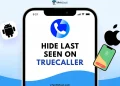Truecaller became popular because it made it easy for people to know who was calling, even if the number was not saved in their phone. It gave many of us a simple way to avoid spam calls and know if a call was worth answering. Over time, the app has faced problems like data leaks, issues inside the app, competition from new caller ID apps, and even telecom companies bringing their own caller ID services. Still, a lot of people continue to use Truecaller because it is quick and handy for finding out who is on the other side of the call.
Sometimes, though, Truecaller stops showing the caller’s name when a call comes in. This can be a big issue since the caller ID feature is the main reason most people use it. This issue usually pops up because of a few small settings either on your phone or inside the Truecaller app. Below, we’ve shared all the steps with clear instructions and images so you can resolve the issue of caller ID on Truecaller.
9 Quick Fixes for Truecaller Not Showing Name on Incoming Call on Android and iPhone
Check App Permissions on Android
Truecaller needs certain permissions to show caller names during incoming calls. If these are not allowed, the app will not be able to work as expected. On Android, the most important ones are call logs, contacts, the microphone, the phone, and SMS.
Here is how you can check and allow them:
- Long-press the Truecaller app on your Android phone and tap the “i” icon to open the app info page.
- Tap on “Permissions.”
- Make sure all the key permissions are turned on, especially Call logs, Contacts, Microphone, Phone, and SMS.

Enable Live Caller ID on iPhone (iOS 18 and Later)
If you have been an iPhone user for many years, you probably know that getting a live caller ID was never possible on iOS. Unlike Android, iPhones simply did not allow apps like Truecaller to show the caller’s name in real time. That has finally changed with the release of iOS 18. Apple added a new option that lets apps use a live caller ID feature.
However, there is one catch. To use this on your iPhone, you need a Truecaller Premium subscription. Once you have that, and your iPhone is updated to iOS 18.2 or later, you can enable it easily.
- First of all, update your iPhone to the latest iOS version and install the newest Truecaller app from the App Store.
- Now, open “Settings” on your iPhone.
- Scroll down and tap on “Phone.”

- Select “Call Blocking & Identification.”

- Turn on the toggle for “Truecaller – Part 5.”
- Make sure you have granted Truecaller all the required permissions, especially access to Calls, Contacts, Notifications, and Background App Refresh.
Once this is done, you will be able to see the caller’s name in real time when the phone rings, very similar to how it works on Android.
Check Caller ID Settings
Truecaller needs to be set as the main app for caller ID and spam protection. On Android, it also has to be your default phone dialer. If these settings are not enabled, the app will not be able to show caller names during calls. On iOS, you need to allow Truecaller under call blocking and identification.
On Android
- Open the Truecaller app and tap the three dots in the top right corner.
- Go to “Settings” and tap on “Calls.”
- Enable the “Default Dialer” option.
- When asked, choose “Set Truecaller as default dialer” and tap “Set as default.”

- Also, choose Truecaller as the default phone app and tap “Set as default.”

You can also set the default app for calls directly from your phone’s Settings > Apps > Default app > Phone app (or Call app) and select Truecaller. Here, also check the Caller ID & Spam app and set it to Truecaller.
On iPhone (iOS)
We already mentioned the steps above, but here’s a quick recap:
- Open iPhone Settings.
- Go to Apps > Phone
- Now, select “Call Blocking & Identification”
- Turn on all the toggles for Truecaller.

Allow Display Over Other Apps on Android
For Truecaller to show caller names on your screen during an incoming call, it needs permission to appear on top of other apps. If this setting is off, the Truecaller caller ID will not show up.
- Open Settings on your Android phone.
- Go to “Apps.”
- Tap on “Special app access.”
- Select “Display over other apps.”
- Now, toggle on for the Truecaller app.

Once this is enabled, Truecaller can display caller information while a call is ringing.
Disable Battery Optimization
Battery optimization is designed to save power on your device, but it often limits apps from running in the background. Since Truecaller needs to stay active in the background to show caller names, you should remove these restrictions.
On Android
- Open your phone’s “Settings” and go to “Apps.”
- Tap on Truecaller and select “App Battery Usage” (or a similar option based on your device).
- Choose “Unrestricted” (or allow both background and foreground activity).
- If your device shows the option, also enable “Auto launch” so Truecaller can start on its own when needed.

- Finally, open the Truecaller app settings, go to “Calls”, then tap on “Disable battery optimisation” and press “Allow” so the app can always run in the background.

On iPhone (iOS)
- Open Settings and go to “General.”
- Tap on “Background App Refresh” and make sure it is turned on for Truecaller.

- Also, ensure “Low Power Mode” is turned off, as it can limit background activity.
Update the Truecaller App
Truecaller keeps rolling out new updates to fix issues and make the caller ID work more reliably. If you are still using an older version, that might be the reason caller names are not showing up. Updating the app is a quick way to make sure you are on the latest version.
Just tap on this link for the Google Play Store if you use Android or the App Store if you use iPhone. If you see the “Update” button, press it and wait until it is done. Once the update finishes, open Truecaller again and check if the caller ID shows up.
Restart Your Phone
If you have tried all the above methods and Truecaller is still not showing names for incoming calls, the next simple step is to restart your phone. On Android, press and hold the power button and choose Restart from the options. On iPhone, press and hold the side button along with one of the volume buttons, then slide to power off and turn it back on. After your phone restarts, open Truecaller and see if the caller ID is showing now.
Clear Truecaller App Cache and Data
Your phone saves small temporary files, called cache, to make apps load faster. Over time, this stored data can cause small issues, and an app may stop working the way it should. If Truecaller is not showing caller names, clearing its cache can help.
On Android
- Open Settings and go to “Apps”
- Scroll down and pick “Truecaller.”
- Tap “Storage.”
- Hit “Clear Cache”.

- If that does not work, you can also choose “Clear Data”, but remember this will delete all your data in the Truecaller app, and you will need to sign in again.

On iPhone
There is no direct option to clear the cache for just one app on iOS. The easiest way is to delete Truecaller and then install it again from the App Store, which we will explain in detail below.
Reinstall the Truecaller App
If nothing has worked so far, the last trick you can try is reinstalling Truecaller. On Android, press and hold the app icon from the app drawer or homescreen and choose uninstall, then open the Play Store and download the app again. On iPhone, hold the app icon until the menu shows up, tap Remove App, then Delete App, and later head to the App Store to download it back.
RELATED GUIDES:
- How to Remove Phone Number From Truecaller Database [EASY]
- How to Hide Last Seen on Truecaller in Android & iPhone
We hope this guide made it easier for you to fix Truecaller not showing names on incoming calls. If you’ve tried a different method that worked for you, feel free to share it with others. And if this guide helped you out, do let us know, as your feedback means a lot.