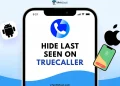Truecaller’s popularity has continued to rise even though most smartphone brands now have built in spam call filters and caller identification features. On top of that, government led initiatives are also pushing for official caller ID systems, such as the one being developed by India’s TRAI. Still, many of us stick with Truecaller because we have been using it for a long time and are very familiar with it. The app also has a massive user base and one of the largest phone number databases, which makes it a go-to choice for many people.
Yesterday, out of nowhere, I ran into an error message on Truecaller that said “Unable to connect. Please try again.” After checking online, I found that a lot of others were facing the same issue. That is what led me to put together this post, which will guide you through fixing this problem step by step.

4 Ways to Fix Truecaller Unable to Connect. Please Try Again on Android/iPhone
Check for Server Outages
Truecaller is sometimes hit by service disruptions. When the servers go down, you may not be able to log in, see caller details, or identify numbers. This is usually the reason why the “Unable to connect” error shows up. In such cases, there is nothing much you can do other than wait until the issue is fixed on their end. 
Truecaller does not provide an official server status page, but it has a community forum where users often share the problems they are facing. You can check there to see if others are also reporting the same issue. Another option is to use third-party monitoring sites like IsItDownRightNow or Uptime to check the app’s status. You may also come across the latest updates or complaints from other users on platforms like X, Facebook, or Reddit.
Clear Cache
This option is only available for Android users. If you are on Android, go to Settings > Apps > Truecaller > Storage, and then tap on “Clear Cache.” This can sometimes help fix the error.
If you are using an iPhone, you will not find this option, so simply skip this method and move on to the next one.
Uninstall and Reinstall
This method works on both Android and iPhone. While most of the time the error happens because of a server outage that gets fixed within a few hours, you can still try uninstalling and reinstalling the app to check if it helps.
On Android, press and hold the Truecaller app icon and select “Uninstall.” On iPhone, press and hold the app icon, choose “Remove App,” and then tap “Delete App.” After that, open the Google Play Store or Apple App Store and download the Truecaller app again. Once installed, open the app and log in to your account.
Contact Truecaller Support
By now, the issue should be fixed. If it still isn’t, your next step is to reach out to Truecaller support. You can do this by creating a ticket on their website by clicking on this link. Explain the problem you are facing, fill in the details, and then submit the form. After that, you will need to wait for their reply. Keep in mind that responses may take some time since they receive a large number of complaints every day.
RELATED GUIDES:
- 4 Easy Ways to Fix Truecaller Search Limit Exceeded Error
- How to Fix Truecaller Not Showing Name on Incoming Call (Android & iPhone)
In most cases, around 99% of the time, the error happens because of a service outage that gets fixed on its own after a few hours. For the other times, the methods we explained above should help you solve the problem. If you found a different workaround to fix Truecaller unable to connect, try again later, or if one of these steps worked for you, feel free to share it in the comments below.