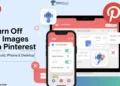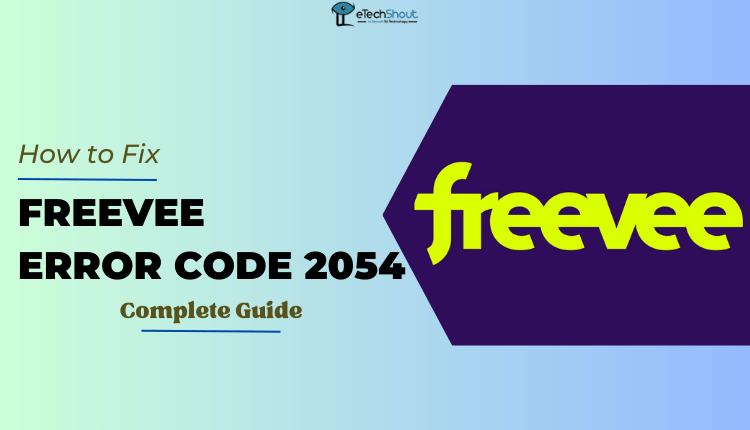
Have you ever settled down to binge-watch your favorite TV shows on Freevee, only to be frustrated by error code 2054? I know I have, and I know how disappointing it can be.
But don’t worry, we’re here to help you understand what’s causing this Freevee error code 2054 and how you can fix it.
By following these tips and troubleshooting methods we mention in this article, you’ll be back to streaming your favorite shows in no time.
If you’re a fan of streaming TV shows and movies, you’ve probably heard of Freevee. The streaming service offers a wide selection of content from various networks and production companies. Personally, I love Freevee and how convenient it is for me to watch shows and movies whenever I want.
Aside from its user-friendly interface, Freevee stands out from other streaming services mainly because of its affordable pricing.
Of course, like any streaming service, Freevee isn’t without its flaws. As I mentioned earlier, error codes like 2054 on Freevee can sometimes disrupt my viewing experience. In most cases, these issues can be resolved with a bit of troubleshooting and patience.
In this article, we will explore some of the best Freevee error code 2054 fixes you can try to resolve the issue within a minute.
What is Freevee Error Code 2054?
Error code 2054 on Freevee is a commonly reported issue that users encounter when trying to stream content on the Freevee app. A similar error has been observed even on Google TV and Android TV, as well as other devices.
According to a post on the official Amazon forum, Amazon staff has acknowledged the problem stems from the main servers. However, they have assured users that the issue has already been resolved. Although this assurance is provided, some users still experience Freevee error code 2054 on their app.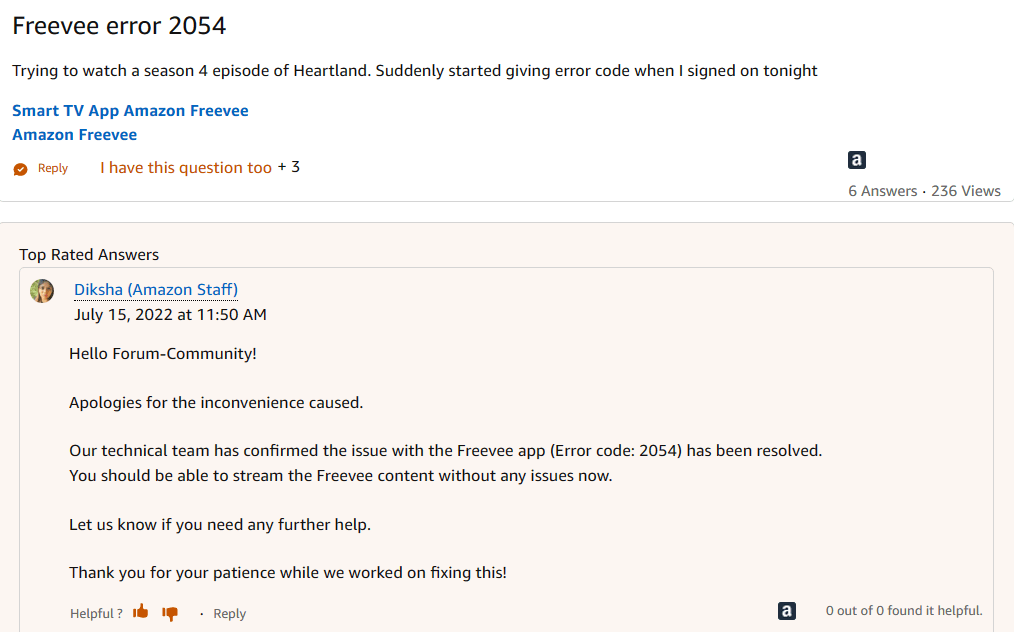
The situation of each user may vary and a number of factors may contribute to the persistence of the error. Therefore, in order to resolve the issue, possible solutions and workarounds must be explored.
There are several possible reasons why you might still be experiencing the Freevee error code 2054.
- Freevee app update issue
- Internet connectivity issue
- Configuration of a VPN or proxy server
- Backend issues with Freevee
- Device glitches or bugs
How to Fix Freevee Error Code 2054
Poor internet connection
One of the possible reasons for encountering the Freevee error code 2054 is a poor internet connection. You must ensure that your internet connection is on and working correctly in order to avoid any streaming issues on Freevee.
You can experience buffering and streaming issues if your internet speed is too slow when using the Freevee app. If this is the case, try restarting your router (for Wi-Fi) or turning your mobile data off and on to re-establish the connection.
In addition, you may want to try using a hotspot, if necessary, since it may provide a faster and more reliable connection. You can also contact your internet service provider to find out if there are any network outages or problems with the connection.
Following these steps will ensure your internet connection is stable and reliable enough for Freevee to stream content without interruption.
Close and Reopen the Freevee App
Another easiest solution for Freevee error 2054 is to close and reopen the app. In this way, you can eliminate minor bugs or glitches that may be causing problems.
To do this, simply close the Freevee app, wait about 30 seconds, and then reopen the app again. Make sure the app has fully closed before reopening in order to ensure that any background processes have been ended.
When the app starts up slowly, wait until it has completely loaded before trying to use it again.
Restart the Device
If you are still experiencing the Freevee error code 2054, restarting your device can be an effective solution. The reason for this is that corrupted files or processes may interfere with the app’s functionality, and restarting the device can resolve this issue.
To do this, simply shut down your device and then turn it back on again. It will close all running processes, including those that might interfere with Freevee app.
When your device restarts, any corrupted files or processes can be deleted, allowing you to use Freevee again.
Update the App
It is important to keep your Amazon Freevee app up to date in order to avoid errors such as Freevee error code 2054. It is possible that outdated apps contain bugs and glitches which may cause the app to malfunction.
To ensure that your apps are up to date, you can check for any available updates in the Google Play Store and iOS app store. We recommend updating any pending updates as soon as possible.
Update the Device
Are you still experiencing Freevee error 2054 even after updating the app to the latest versions? In this case, your device might be at fault.
If you don’t have the latest version of the operating system installed on your device, Freevee may not function properly. So, it’s always a good idea to check for any pending updates for your device and install them as soon as possible.
Update DNS Settings
If you’re able to connect to the internet on other devices but not the Freevee app, the DNS settings on your device might be the issue.
Don’t worry, though – fixing this issue is easier than you might think. Simply update your device’s DNS settings, and you’ll be able to stream your favorite shows again on Freevee.
To do this, simply refer to your device’s manual or contact the manufacturer for further details on how to update your DNS settings. You should be able to get easy-to-follow instructions from them. Also, you can refer to many methods available on the internet.
Verify compatibility with HDCP 1.4
If you are experiencing the Freevee error code 2054 while using an external device connected to your TV or display via an HDMI cable, ensure that it is compatible with HDCP 1.4 for HD content or HDCP 2.2 for UHD or HDR content.
It is possible that some external devices will not be compatible with these encryption protocols, causing an interruption in streaming and error codes like Freevee error code 2054.
If you’re not sure whether your external device is compatible, check its user manual or contact the manufacturer.
Disable Proxy Server or VPN
Did you know that having a proxy server or VPN enabled can cause this issue?
If you’re using a proxy server or VPN for any reason, you might experience problems with the Freevee app. If this is the case, you should disable it and try using the app again.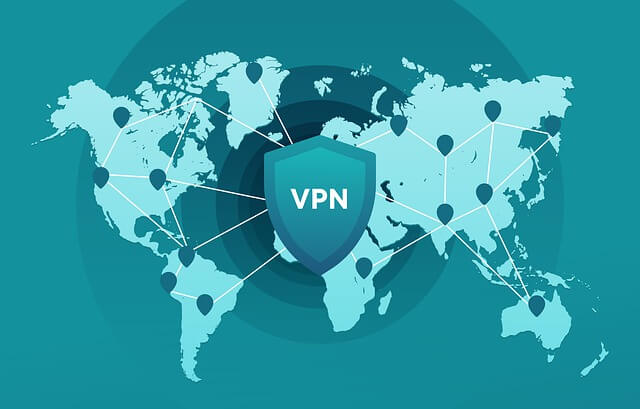
If you are using a proxy server or VPN, I recommend that you disconnect them completely and use Freevee instead. By doing so, you can make sure these services are not interfering.
If you aren’t sure how to disable your proxy server or VPN, don’t worry! The instructions can easily be found online or by contacting your service provider.
Wait a bit
After trying every troubleshooting method we’ve suggested, and it still doesn’t work to resolve error code 2054 on Freevee, it’s time to take a step back and wait. Sometimes, the issue might be with Freevee’s backend rather than your device or network. You might want to consider this if you’ve seen reports of similar issues from other Freevee users.
In these situations, all you can do is wait for Freevee’s team to address and fix the problem on their end. It might take a while, but it will be better than constantly trying different troubleshooting methods that don’t work.
In the meantime, you can try using other streaming services like Freevee to keep yourself entertained.
Encountering errors while streaming can be frustrating, but with Freevee error code 2054, there are a number of solutions that can be tested. From checking your internet connection and disabling your VPN to updating your device, there are many ways to fix the problem and get you back to watching Freevee.
Keep in mind that technology is unpredictable, and you may encounter problems with any apps or websites at any time. However, by troubleshooting and experimenting with different solutions, it is possible to resolve minor issues.