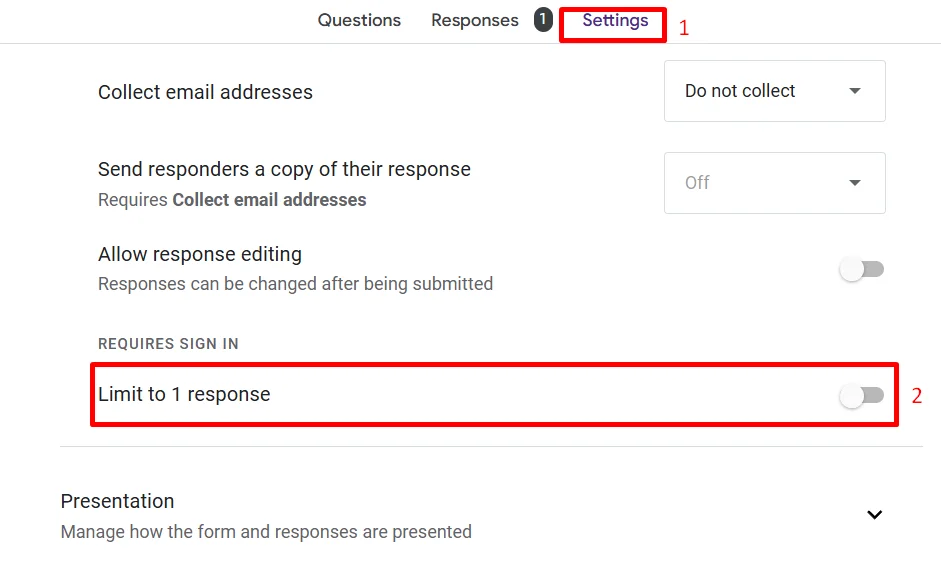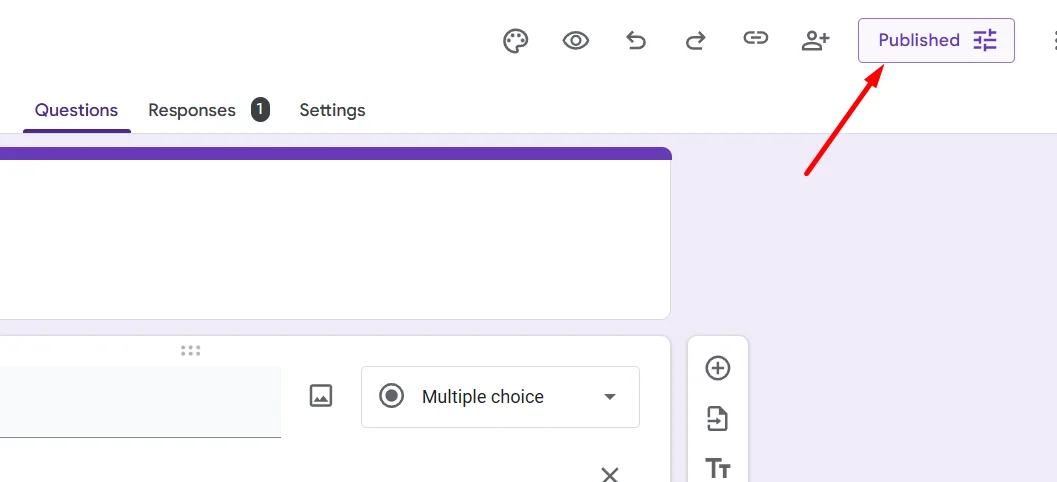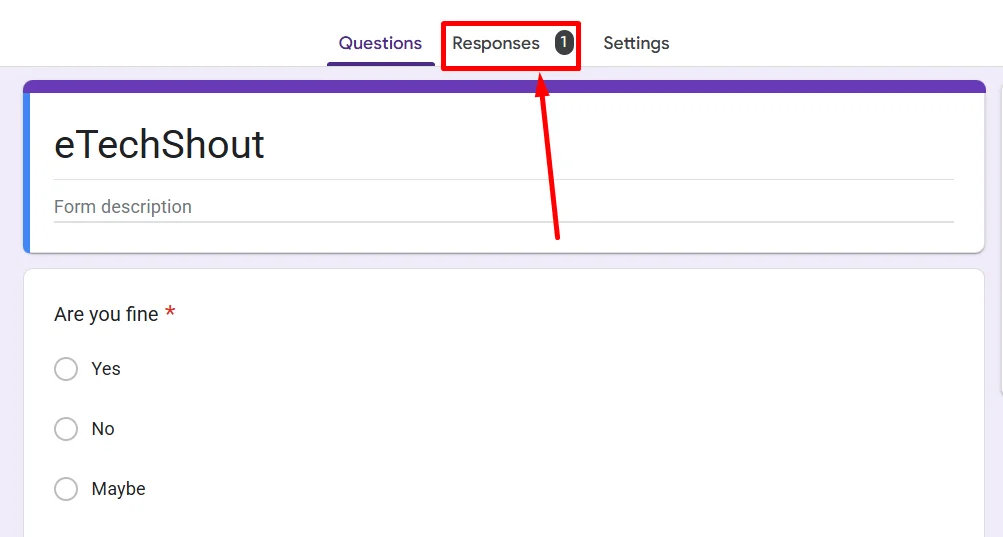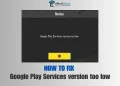Google Forms is a favorite tool for many people who need to collect information online. It is one of those tools I use almost every day, and honestly, I really like how simple it is. It makes collecting answers, feedback, or event details so easy without any tech skills needed. It’s free and works well for students, small business owners, or anyone who just wants a quick way to gather information.
However, it can feel annoying when your Google Form suddenly stops taking responses. You might see a message saying that the form is closed or no longer accepting answers, and that can be confusing, especially if you didn’t mean to close it. This can happen for a few different reasons, like when your storage space runs out or when certain settings accidentally block new entries.
If your Google Form has stopped accepting responses, it’s usually an easy problem to understand once you know what’s behind it. We’ll help you figure out why it’s happening so you can fix the issue.
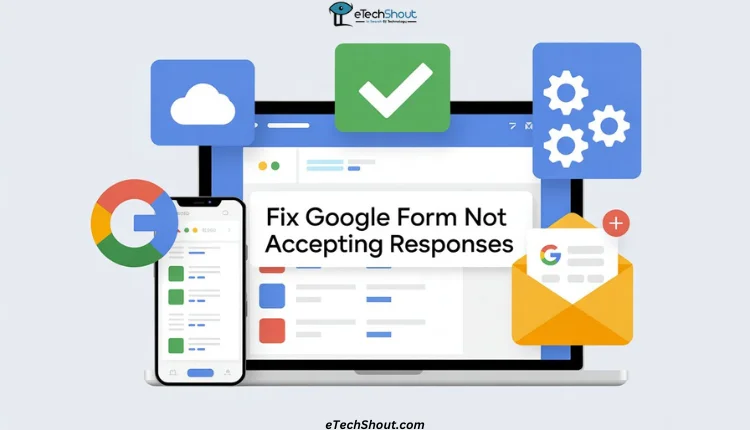
How to Fix Google Form Not Accepting Responses As the Owner
Check Form Settings
Before trying anything else, consider checking if your form is actually open for responses.
- Go to Google Forms and open the one you’re working on.
- Tap the “Settings” button.
- Under the “Responses” section, you’ll see a few checkboxes. If you want to know who’s filling out your form, turn on “Collect email addresses”. Also, make sure “Limit to 1 response” is not ticked if you want people to fill it out more than once.

- After that, click “Save”.
Make Sure the Form is Open
It’s easy to close a form by accident, so it’s worth checking if it’s still open for responses.
- Open your form and click on the “Published” button.

- Now, make sure the” Accepting responses” toggle is enabled. If it’s turned off, the form won’t take any new answers.

Check Response Limits
If your form has stopped taking answers, it might be because it reached the response limit you set earlier.
- Open the “Responses” section in your form.

- Check the total number of responses collected. If it has hit or gone past your set limit, the form will stop accepting new ones.
The only solution for this is to increase the limit in your settings or remove a few old responses if they’re no longer needed.
Check Account and Storage Space
It’s always smart to check your Google account storage when a form stops taking responses. If your Drive is close to full, new answers might not come through, especially when your form includes a file upload question. Every file someone uploads adds to your storage, and it can fill up quicker than you’d think. I’ve had this happen before, and the fix was just to delete a few large files I didn’t need anymore. You can also upgrade your plan if you prefer having extra space.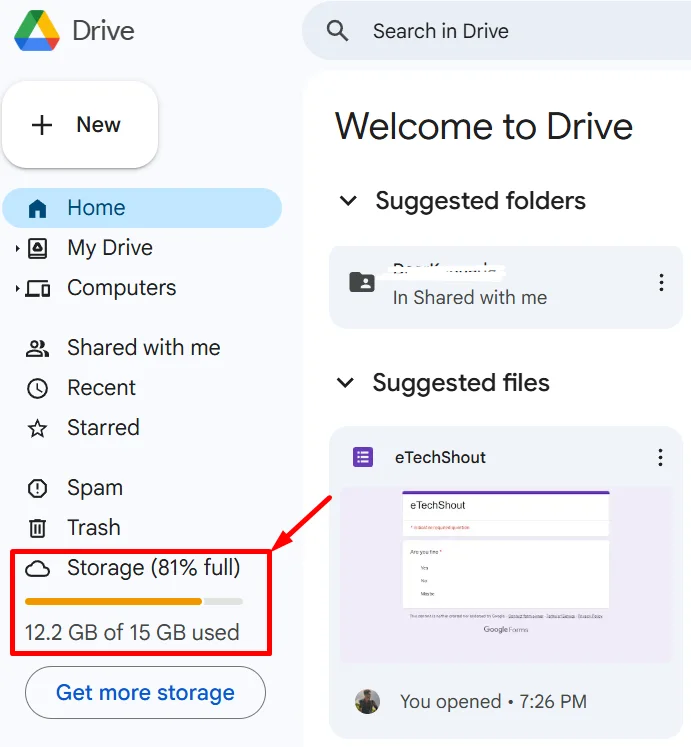
Another thing to look out for is where your form is saved. If it’s kept inside a shared folder and has a file upload section, it won’t collect any new responses. Google blocks file uploads from shared folders, which can easily go unnoticed. Moving the form into a regular folder in My Drive usually clears the issue and allows responses to come in again without any trouble.
Check Question Validation Rules
If your form is not accepting responses, one thing to look at is the validation rules you’ve set for your questions. Some rules can be too strict, preventing users from submitting their answers. Go through the questions with validations and see if the requirements are clear and easy to follow. Make sure any logic that moves respondents from one question to the next is simple, while still capturing the information you need.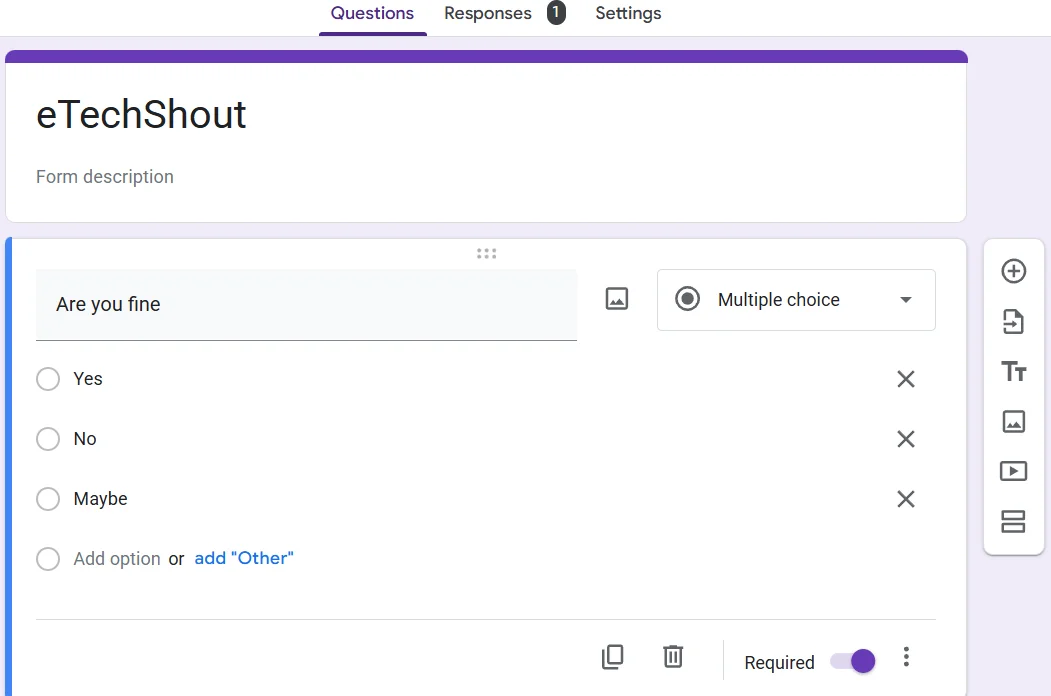
How to Fix Google Form Not Accepting Responses As the Respondent
If you’re someone trying to fill out a Google Form and it just won’t submit, there are a few important things you should check before thinking it’s a technical problem
Answer Every Required Question
You need to check for any red text or a little star next to a question. That means it’s required. If you miss even one, the form won’t go through.
Check How the Answer is Written
Some forms need answers in a certain way, like a number, a date, or an email. If the form doesn’t accept your answer, it might just need a small change in the format. Try typing it again in the way it asks for.
See If The Form is Still Open
If everything looks fine, but it still won’t submit, the owner might have closed the form. You’ll usually see a short message saying responses are no longer being accepted. If that’s the case, you can contact the person who shared the form and ask if it’s still open.
RELATED GUIDES:
- Google Sheets “Unable to open the file at this time”? Try These Easy Fixes
- [QUICK FIX] Google Sheets: “A network error has occurred.”
We hope this guide helped you figure out why your Google Form stopped accepting responses, either as the creator or the person trying to fill it out. If it worked for you, we’d love to hear about it in the comments. Your feedback really helps. And if you found this helpful, feel free to share it with others who might be facing the same issue.