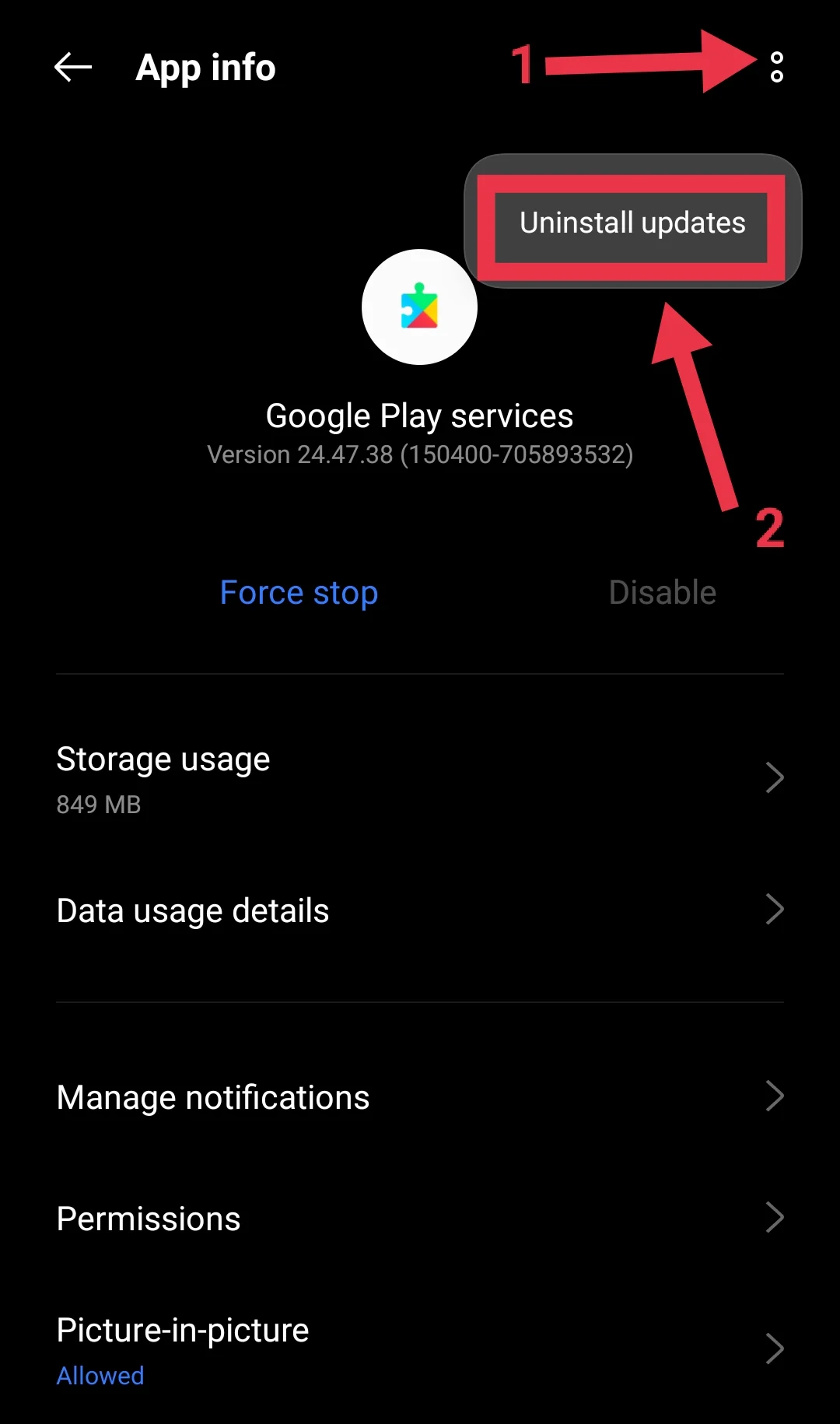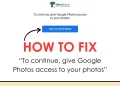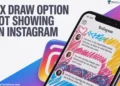Google Play Games is a key part of the Android gaming experience, offering features like leaderboards, achievements, and cloud saves. It connects players and makes it easy to enjoy games like PUBG Mobile and many others without losing progress.
However, one common issue players face is the “Google Play Services version too low” error. This error can stop you from logging in or playing games on a smartphone or an emulator like Bluestacks. 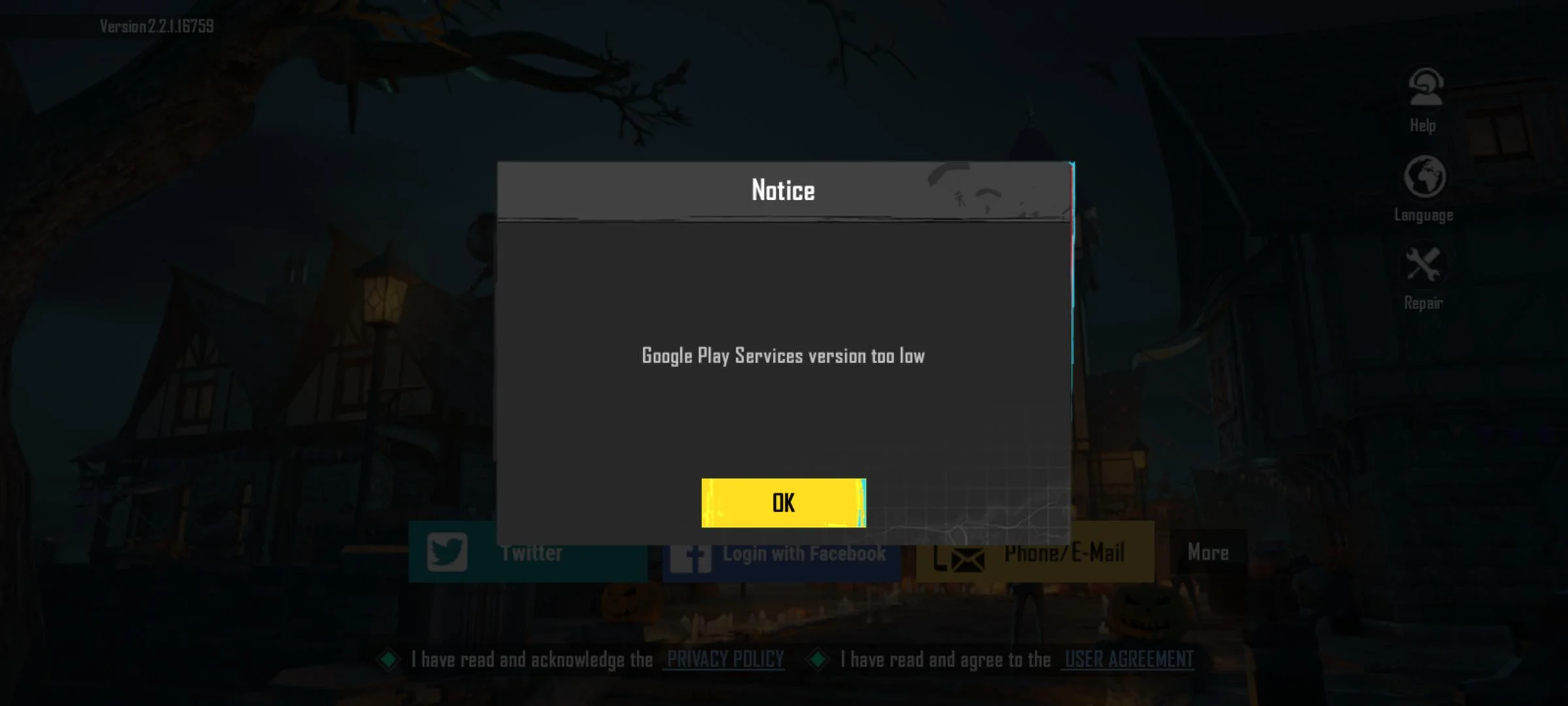
We’re sure many of you rely on Google Play Games to enjoy and connect through your favorite games. That’s why encountering unexpected errors like the “Google Play Services version too low” can be more than just frustrating. We’ve compiled a list of solutions for this error. 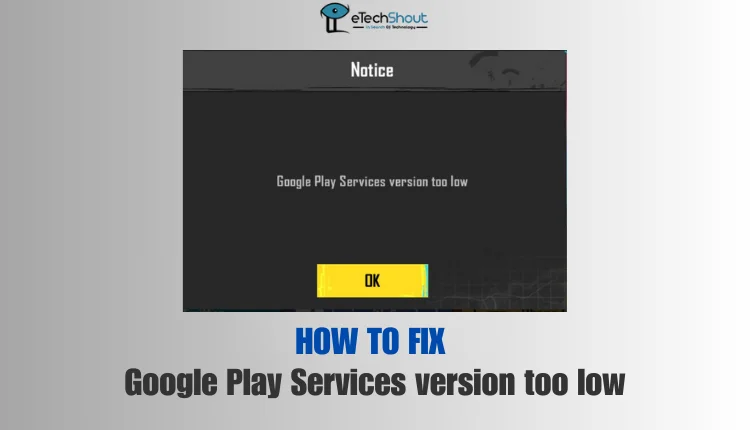
How to fix the Google Play Services version too low error
Update the Google Play Services App
Google regularly releases updates for the Google Play Services app to add new features, make improvements, and fix bugs that might cause errors. Using an outdated version of the app can lead to issues like the “Google Play Services version too low” error.
- On your Android device, open the Google Play Store
- Tap on your profile icon in the top-right corner.
- Go to Manage apps & device > Updates available.
- Find Google Play Services in the list of apps and tap the Update button next to it.
- After completion of the update, go back and select Google Play Games, and click Update.
Note:
If updating Google Play Games doesn’t solve the issue, remember that Google Play Games and Google Play Services are two different apps. Some users have reported that after updating Google Play Games, they still couldn’t log in. However, updating Google Play Services resolved the problem for them.
To fix the issue, try logging in using your email and then update both Google Play Games and Google Play Services. Once both are updated, you should be able to log in and play without any issues.
Clear Data for Google Play Services
Now if updating the app didn’t do the trick for you then the issue could be the Google Play Services data.
- Open Settings on your device or emulator (e.g., Bluestacks).
- Go to Apps and locate Google Play Services.
- Firstly, click on Force Stop
- After that, tap on Storage and then Manage Space
- Now, select Clear All Data. Confirm when prompted.
Disable and Re-enable Apps
If updating the app doesn’t work, disabling and re-enabling certain apps can help resolve the “Google Play Services version too low” error.
- Open Settings and navigate to Apps.
- Tap on Google Play Games and tap on it. Select Disable.
- Return to Apps, find Google Play Store, and tap Disable.
- Now, re-enable all the apps you just disabled by tapping Enable for each one.
- Finally, open the game you want to play and log in with your Google account.
ALSO READ: – (Fix) Google Play Store Transaction was declined [OR-FGEMF-20]
Uninstall Updates
If the error persists, uninstalling updates for both Google Play Services and Google Play Games can help resolve the issue.
- Open Settings on your device or emulator (e.g., Bluestacks).
- Go to Apps and find Google Play Services.
- Tap on it and select Uninstall Updates.

- You can also repeat the same steps for Google Play Games.
- After uninstalling the updates, open the game and check if the issue is resolved.