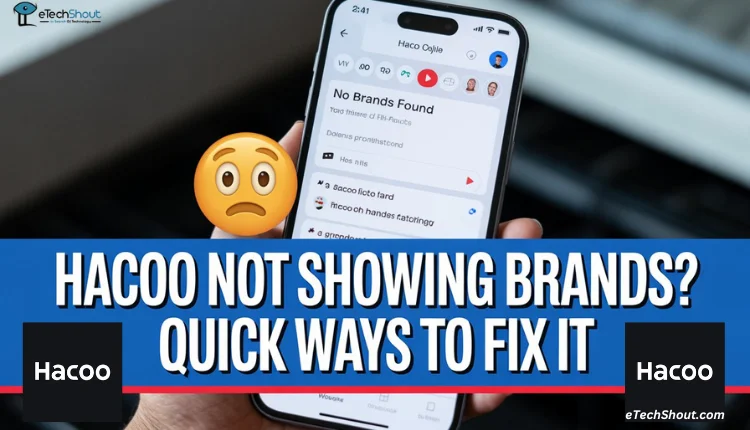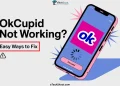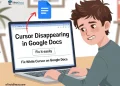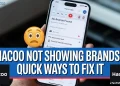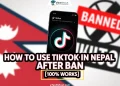Hacoo is a shopping app where you can find all kinds of stuff at low prices. It was earlier called SaraMart, but now it’s known as Hacoo. A lot of people use the Hacoo app on their phone to browse and buy clothes, gadgets, and more.
Lately, though, some users have been facing a weird problem. When they try to search for something and pick a brand using the filter, the brand just doesn’t show up. It’s like the brand list is missing, which can be irritating if you’re looking for something specific.
If you’ve been dealing with this too, this page is here to help you. Below, we’ve broken down what might be causing the problem and 8 easiest ways to sort it out.
Why is My Hacoo Not Showing Brands?
If your Hacoo app is not showing brands, it could be happening for a few simple reasons. One common cause is that your account might not be fully verified through email, which can sometimes limit what you see on the app. Also, if the app’s cache is full and old, it might stop certain features from working, like showing brand filters.
Another reason could be that your Hacoo app needs an update, or the app might not have any brands listed for the product you’re searching for. Sometimes, logging issues or bugs in the installed version of the app can also cause this, especially if you’ve been logged in for a long time without restarting the app. In some cases, the problem might be from Hacoo’s end.
How to Fix Hacoo Not Showing Brands on iPhone and Android
Verify your Account by Email
If you just signed up on the Hacoo app or their website, you might not see the brand names right away. Sometimes Hacoo hides the brand list for users who haven’t verified their account yet. So, check the email you used to sign up and look for a message from Hacoo. Open it and tap the verify button to complete the verification process.
Update the App
Sometimes the Hacoo app doesn’t show brands because of small bugs or issues in the current version of the app you’ve installed on your phone. This can cause features like the brand filter to stop working. The easiest way to deal with this is by updating the app. If you’re on Android, just open the Google Play Store and check for Hacoo app updates. If you’re using an iPhone, go to the App Store and do the same.
Reinstall the App
If the above usual steps seem to work, a simple yet effective solution is to uninstall the Hacoo app from your device and then reinstall it from the Play Store/App Store. Sometimes, updates or long-term usage can lead to issues that aren’t fixed just by clearing the cache or logging out.
After reinstalling the app from the Play Store or App Store, log back into your account and check if the brand listings and other features are working correctly. Many users have found that doing this brings back missing options and makes the app function as expected.
Try a Keyword Trick to Trigger Brand Results
Some users have found a clever way to make brand names appear in the Hacoo app. What you need to do is open the search bar of the app and type a keyword like “shoes123” or something similar in the search bar. This can sometimes bring up well-known brands that don’t show up normally in the filter.
Once the results load, tap on any random product from the list. After that, you might start seeing more brand options below or in the suggested items. This isn’t an official fix, but it has helped a few people find hidden brands while browsing. You might want to give it a try and see if it works for you.
Clear Cache of the App
Sometimes the Hacoo app stores extra data, called cache, on your phone to help it run faster when you open that app next time. But when this cache gets messed up or too full, it creates glitches, and in such situations, users may not see brand names in filters. So, clearing the cache of the app certainly helps to solve this issue.
If you’re using an Android phone, open your phone’s Settings > Manage App > Hacoo app > Storage > Clear Cache button.
However, this method is only for Android users. If you’re using an iPhone, there’s no direct option to clear cache like this, since iOS handles app data differently in the background. You might need to try other ways listed below to fix this issue.
Sign Out And Then Sign Back In
If you’ve been signed into the Hacoo app for a while, it might start giving you random issues, preventing you from accessing certain features of the app. The easiest thing you can try is logging out and then logging back in. So, simply tap sign out, close the app from the recent apps list for a bit, and then log in again with your details.
To sign out: Open the Hacoo app > Tap the account icon at the bottom right > Tap the menu button at the top right > Select “Sign Out”.
Make Sure Brands Are Listed
Sometimes, the reason you can’t find a brand in the Hacoo app is simply because it’s not there. Not all brands are listed on the app, so if you search for one that isn’t available, it won’t show up in the filter. If you’re curious, you can check the official Hacoo press note or updates to see which brands are currently listed.
Contact Hacoo Support
If you’ve tried everything and Hacoo is still not showing brands in the app, your best option is to reach out to the Hacoo support team. They’ll be able to check the issue from their side and help you further. You can contact them by sending an email to service@hacoo.app. Make sure to explain the problem clearly, and it’s a good idea to include any screenshots that show the issue in detail.
We hope you found this guide helpful and were able to fix the issue of Hacoo not showing brands. If you’re still facing issues or if you’ve found another method that worked for you, feel free to share it in the comments. And if this post helped you out, don’t forget to share it with others too!