Jackbox games provide an excellent way to enjoy entertaining party games with your friends and family right from your living room. Jackbox offers 10 different party packs, each filled with a range of amusing and hilarious games that deliver endless fun for game nights.
Although Jackbox games work on many devices like gaming consoles, computers, and phones, they unfortunately do not have a native app for Roku TVs at this time. However, that doesn’t mean you can’t enjoy Jackbox on the big screen with your Roku TV. There are a few indirect methods you can use to get Jackbox games running on Roku. With a little setup, you’ll be playing classics like Quiplash, Fibbage, and Trivia Murder Party on Roku in no time.
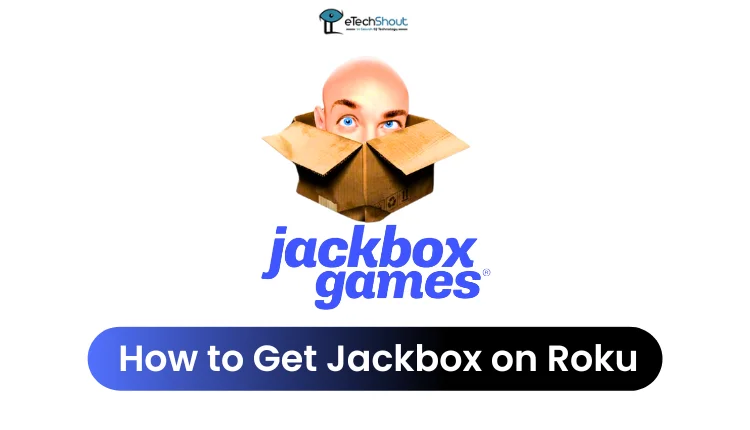
In this article, we’ll walk through a few different ways you can play Jackbox games on Roku TV, including using screen mirroring from another device, streaming from a computer, or using a game console connected to your Roku TV.
How to Get Jackbox on Roku
Play Jackbox Games with your Xbox Gaming Console on Roku
- First, use an HDMI cable to connect your Xbox (One, Series X or Series S) to your Roku TV. Plug one end into the Xbox’s HDMI output and the other into an available HDMI input on the Roku TV.
- Next, use your Roku remote to switch to the specific HDMI input you plugged the Xbox into. This will display your Xbox’s interface on the TV screen.
- Now open the Jackbox Party Pack on your Xbox if you already own it. You can jump right into playing any of the included games!
- If you don’t have a Jackbox Party Pack yet, you can easily buy one directly from the Xbox Store on your console. There are 10 different Party Packs available (Jackbox Party Pack 1 through 10) so you have plenty of options. Each pack contains several unique games.
- Once you’ve purchased and downloaded a pack, launch it from your Xbox and you’ll be playing hilarious Jackbox games on your big Roku TV screen in no time. Your Xbox One, Series X or Series S will run any of the Party Packs perfectly.
Click on the links below to get your Jackbox Party pack for Xbox consoles.
- Jackbox Party Pack 1
- Jackbox Party Pack 2
- Jackbox Party Pack 3
- Jackbox Party Pack 4
- Jackbox Party Pack 5
- Jackbox Party Pack 6
- Jackbox Party Pack 7
- Jackbox Party Pack 8
- Jackbox Party Pack 9
- Jackbox Party Pack 10
Play Jackbox Games with PlayStation on Roku
- Connect your PlayStation to the Roku TV with an HDMI cable. Plug one end into the HDMI Out port on the PlayStation and the other into an open HDMI In port on the Roku TV.
- Once connected, use the Roku remote to switch to the appropriate HDMI input channel. This will display your PlayStation’s home screen on the TV.
- If you already own any Jackbox Party Packs on your PlayStation, simply find them in your game library and launch one to start playing immediately on your Roku TV.
- If you don’t have any Jackbox games, you can easily purchase and download them from the PlayStation Store directly on your console. Jackbox offers 10 different Party Packs (numbered 1-10), each containing several unique and entertaining games suitable for family and friends.
- After buying a Party Pack, it will download and install on your PlayStation. Once ready, launch it.
Click on the following links to buy any or all of the Jackbox Party games.
- Jackbox Party Pack 1
- Jackbox Party Pack 2
- Jackbox Party Pack 3
- Jackbox Party Pack 4
- Jackbox Party Pack 5
- Jackbox Party Pack 6
- Jackbox Party Pack 7
- Jackbox Party Pack 8
- Jackbox Party Pack 9
- Jackbox Party Pack 10
Connect Plug-in Streaming Devices to your Roku TV
Since Roku devices don’t natively support Jackbox games, another great option is to use a plug-in streaming device with your Roku TV. Popular choices like Apple TV, Amazon Fire Stick, and Google Chromecast all work well with Jackbox Party Packs.
Simply download the Jackbox Party Pack you want from your streaming device’s app store. Once it’s installed, you can launch it and start playing Jackbox games immediately on your Roku TV screen.
You can also connect a wireless Bluetooth controller to your streaming device which allows you control the games more comfortably than using the streaming device’s remote.
Most Bluetooth gaming controllers, like those made for Xbox or PlayStation, will pair easily with streaming devices. Just put the controller into pairing mode and look for it in the Bluetooth settings on your Apple TV, Fire Stick or Chromecast. Once connected, the controller can be used to navigate menus and play Jackbox games.
Connect your PC or Laptop to the Roku TV
If you have a laptop or desktop computer, you can easily play Jackbox games on your Roku TV. Simply purchase and install the Jackbox Party Pack of your choice on your computer. You can buy Jackbox games from popular digital game stores like Steam, the Epic Games Store, or the Apple Mac Store.
Once you have the game installed, connect your computer to the Roku TV using an HDMI cable. Plug one end of the cable into your computer’s HDMI port and the other end into an available HDMI input on your Roku TV.
Next, switch the input source on your Roku TV to the HDMI port you plugged the cable into using the remote control. Your computer screen should now appear on the TV.
Launch the Jackbox game on your computer. It will display on both your computer monitor and the Roku TV screen. Use your computer to control the game while enjoying it on the big screen for a better party gaming experience.
You can instantly play these Jackbox Party packs on a Windows or macOS computer.
ALSO READ: – Best Roku Web Browsers
While there are a few indirect methods to play Jackbox games on a Roku TV, it’s disappointing that there is no native Jackbox app available on the Roku platform. This seems like a missed opportunity, especially considering Roku’s rapidly growing user base. Roku now makes its own smart TVs in addition to streaming devices, and has captured a significant share of the smart TV market. One in three smart TVs sold in the US is a Roku TV according to recent reports.
With 70 million active accounts globally and counting, Roku has a large audience of potential Jackbox players. A native Jackbox app could tap into the increasing popularity of party games on the big screen.
The demand is clearly there, as seen in forum posts and community discussions from Roku users requesting Jackbox support.
So what do you think – should Jackbox Games develop an official app for Roku devices? Would you like to see Jackbox party packs available in the Roku Channel Store? Share your thoughts in the comments below!









