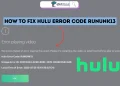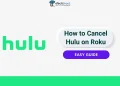Are you trying to enjoy a movie night on Hulu but keep getting interrupted by the annoying “Error Code P-DEV313” message? This frustrating issue is a common problem for many Hulu subscribers. It pops up unexpectedly and prevents you from streaming your favorite shows and movies.
Error code P-DEV313 on Hulu is more than just a minor annoyance – it indicates that something is not working quite right, either with your streaming setup or the Hulu app itself.
In this article, we’ll dive into what causes the P-DEV313 error code on Hulu and provide simple troubleshooting steps to resolve the issue.
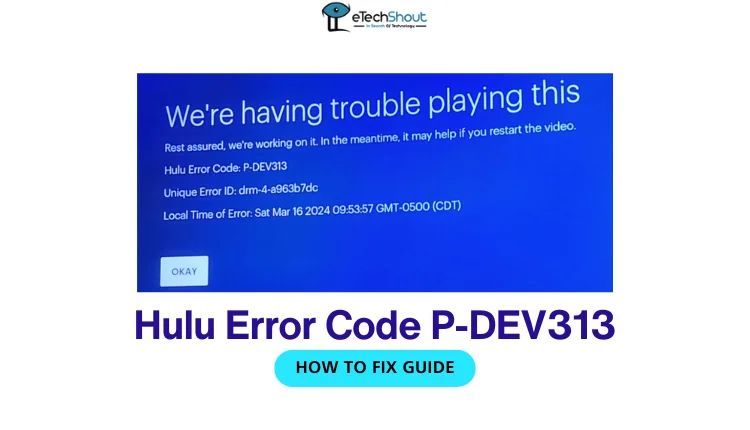
What Does Hulu Error Code P-DEV313 Mean?
The Hulu error code P-DEV313 usually appears when the streaming service encounters a problem playing a video. This broad error can be triggered by several common issues.
One frequent cause is network connectivity problems. If your internet connection is poor or unstable, it can prevent Hulu from streaming content.
Another potential reason is using an outdated version of the Hulu app that has compatibility issues with the latest content or security features.
Additionally, the streaming device you’re using might not be fully supported by recent Hulu updates, or there could be corrupted data within the Hulu app itself that is causing the error.

How to Fix Hulu Error Code P-DEV313
Check Hulu Server Status
The first step to troubleshoot the Hulu error code P-DEV313 is to check if the issue is on Hulu’s end. Visit Hulu’s official website or social media pages to see if they have reported any known server problems or outages. You can also use third-party websites like Downdetector to check if other users are experiencing similar issues with the streaming service.
If you find that Hulu’s servers are down or undergoing maintenance, the P-DEV313 error is likely due to these issues. In this case, the only solution is to wait patiently until Hulu resolves the problem on their side. Once the servers are operational again, try accessing the content again, and the error should be gone.
Power Cycle Your Device
One simple troubleshooting step for resolving streaming issues, including the Hulu error code P-DEV313, is to power cycle or restart your device. To do this, first turn off the device you’re using to stream Hulu, such as your smart TV, gaming console, or streaming stick. Then, unplug the device from its power source and wait for about 1-2 minutes.
After waiting, plug the device back in and turn it on. This process helps clear any temporary glitches or connection problems that might be causing the error. Once your device restarts, try launching the Hulu app again and see if the Hulu error P-DEV313 error has been resolved.
Check your Internet
A stable and fast internet connection is crucial for smooth streaming on any apps including Hulu. If you’re experiencing the Hulu error P-DEV313 error, take a moment to check your internet speed.
To stream content on Hulu without interruptions, you’ll need a minimum download speed of 3 Mbps for standard definition content and 8 Mbps for live TV broadcasts.
Run a speed test on your device to verify that your internet is fast enough. If your connection is slow or unstable, try resetting your router or contacting your internet service provider for assistance.
Reset Your Hulu Account Password
If you’ve checked your internet connection and Hulu’s server status but are still encountering the P-DEV313 error, the issue might be related to your account. One potential solution is to reset your Hulu account password.
- Visit the Hulu website and click on the “Log In” button located in the top right corner of the page.
- Instead of entering your login details, click on the “Forgot your email or password?” link just below the login fields.
- On the next page, type in the email address associated with your Hulu account and click the “Send me a reset link” button.
- Open your email inbox and look for an email from Hulu with the subject line “Reset your Hulu password.” If you don’t see it in your inbox, check your spam or junk mail folder.
- Open the email and click on the provided link to be directed to the password reset page.
- Enter a new password for your account and type it again in the “Confirm Password” field.
- Click the “Reset Password” button to save your new password and complete the process.
- After resetting your password, log in to Hulu with your new credentials and try streaming again to see if the Hulu P-DEV313 error has been resolved.
Disable VPN or Proxy Services
If you use a VPN (Virtual Private Network) or proxy service to access the internet, it could be the reason you’re seeing the Hulu error code P-DEV313. Hulu might be detecting the VPN or proxy and blocking access to its content.
To resolve this issue, try disabling your VPN or proxy service temporarily. The exact steps to turn off these services may differ depending on the provider you’re using.
Generally, you can disable a VPN by opening your VPN application and clicking on a “Disconnect” or “Turn Off” button.
If you’re using a proxy service, you’ll need to change your network settings to stop using the proxy server. Once you’ve disabled your VPN or proxy, refresh the Hulu page or restart the app and try streaming again. If the error persists, the VPN or proxy likely wasn’t the cause, and you should try other troubleshooting methods.
Update the Hulu Application
If you’re still encountering the error on Hulu, it’s possible that you’re using an outdated version of the Hulu app. To resolve this issue, ensure that you have the latest version installed on your device.
- For Smart TVs, find the Hulu app on your TV’s app store or home screen. Look for an option to check for updates and follow the on-screen instructions to install any available updates.
- If you’re using a Roku device, navigate to the Hulu channel and check if there’s an update available. If an update is found, follow the prompts to install it.
- On Smart TVs, you may need to manually check for updates to ensure you have the most recent version of the Hulu app.
- For other devices like smartphones, tablets, or streaming sticks, visit the respective app store (such as the App Store for iOS devices or Google Play Store for Android devices) and check if there’s an update available for the Hulu app. If an update is found, tap on the “Update” button to install the latest version.
After updating the Hulu app, try streaming content again to see if the P-DEV313 error has been resolved.
Sign Out and Sign Back Into Your Hulu Account
If you’re still seeing the Hulu P-DEV313 error after trying other troubleshooting steps, another simple solution might be to log out of your Hulu account and then log back in.
To log out of Hulu on a TV-connected device, go to Settings > scroll left or press back to open the navigation bar > select Log out > confirm by selecting Log out of Hulu. On the Hulu app, open the app > tap the Profile icon in the upper right corner > scroll down > tap Log out of Hulu at the bottom of the screen.
Once you’ve successfully signed out, wait a few moments and then sign back into your Hulu account using your email address and password.
After logging in, try streaming the content again to check if the P-DEV313 error has been cleared.
Reach Out to Hulu Customer Support
If you’ve tried all the suggested troubleshooting steps and are still seeing the Hulu error code P-DEV313, it’s time to reach out to Hulu’s customer support team for further assistance. They have the expertise and resources to help you resolve the issue and get back to streaming your favorite content.
To contact Hulu support, visit their official website and navigate to the Contact Support page. Fill out the provided form with your account details and a description of the problem you’re experiencing, then submit the request.
Alternatively, you can call Hulu’s customer support hotline at 1-888-631-4858 for help with your account details or 1-888-265-6650 if you’re having trouble logging in. A support representative will work with you to resolve the P-DEV313 error.
- ALSO READ: – Which Streaming Service Do You Actually Want