XNSPY is a popular mobile monitoring application that allows users to track and monitor activities on Android devices. Whether you’re a concerned parent looking to protect your child or an employer aiming to improve workplace productivity, XNSPY offers a range of features to meet your needs. This guide will show you how to install XNSPY on your target Android or iPhone device.
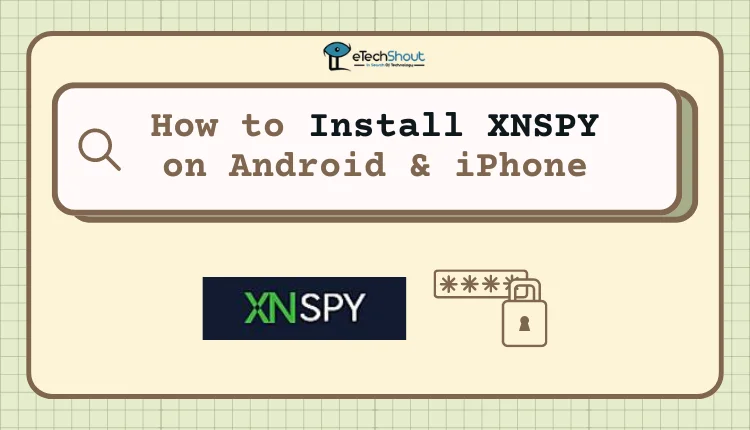
It’s important to note that using monitoring applications like XNSPY comes with ethical and legal considerations. Always ensure you have the necessary permissions and rights to install such software on the target device. Additionally, be aware of the privacy implications and use the app responsibly.
In the following sections, we will discuss the features that XNSPY offers and a step-by-step guide on how to install XNSPY on iPhone and Android devices.
XNSPY Features
XNSPY offers a variety of special features to its users. Depending on whether you use an Android or iOS device, you may have access to different features. Let’s take a look at the features available for both operating systems.
For Android phones, XNSPY provides:
- Alerts for specific locations, contacts, and emails
- Monitoring of call logs, including outgoing, incoming, and missed calls
- Tracking of instant messaging apps like WhatsApp, Skype, and Facebook Messenger
- Web browsing history and bookmarks
- Remote screenshot capture
- GPS location tracking
- App management and activity reports
- Keylogging and saved image viewing.
On iOS devices, XNSPY offers:
- Call log monitoring
- GPS location tracking
- Viewing saved multimedia
- Email monitoring
- Remote commands like phone locking
- Text message and iMessage tracking
- WhatsApp message viewing
- Location history access
- Contact list viewing
- Web browsing history and bookmark checks
How to Install XNSPY On Android and iPhone Devices
XNSPY is a popular monitoring app that many parents and employers use for tracking purposes. While some people might think all monitoring apps are used for illegal activities, XNSPY clearly states on its website that users should only use the app for legal reasons. Using it illegally can have serious consequences.
Generally, these apps need permission from the person being monitored. However, parents don’t need permission to monitor their children under 18 years old.
On Android
- Go to the XNSPY website and choose a subscription plan that fits your needs.
- Check your email for your XNSPY account details and installation instructions.
- Open the download link provided in the email on the target Android device.
- Wait for the app to download. You can track its progress in the notification bar.
- Once downloaded, tap on the “Appv2.apk” file to open it.
- In the settings, enable “Allow from this source” to proceed with the installation.
- Tap “Install” to begin setting up XNSPY.
- After installation, open the app and allow it to optimize battery usage.
- Grant all necessary permissions when prompted.
- Enable device location access.
- Enter the activation code from your welcome email.
- Read and accept XNSPY’s terms and privacy policy.
- Tap “Start” to continue the setup process.
- Allow Android Auto permissions when asked.
- Enable usage tracking for Android Auto.
- Give Android Auto access to notifications.
- Enable device administrator privileges for the app.
- When you see the “Don’t Show Again” option, select it and tap “Start Now.”
- Grant any remaining permissions the app requests.
- Finally, choose “Start Monitoring” to begin using XNSPY.
On iOS
- Make sure you have the target device’s iCloud credentials and that iCloud backup is enabled on the phone. You’ll also need access to the email associated with your XNSPY account.
- Go to the XNSPY website and log in using the email and password you received after purchasing your subscription.
- On the dashboard, look for and click on the “iOS no jailbreak” option.
- Click on the “Settings” or “iCloud Settings” button.
- Enter the iCloud username and password of the target iPhone.
- If prompted, enter the two-factor authentication code for the iCloud account.
- You’ll see a list of devices linked to that iCloud account. Select the iPhone or iPad you want to monitor.
- Click “Finish” to save your settings.
- You can now access the XNSPY control panel to start monitoring the selected device.
Frequently Asked Questions (FAQs)
How much does XNSPY cost?
XNSPY costs $35.99 per month. A three-month plan is $60, and the yearly plan costs $90.
Does XNSPY require jailbreak?
No, XNSPY does not require jailbreaking the target iOS device. You can use its services by simply having the Apple ID and password of the target device. However, some XNSPY features may be limited when using the no-jailbreak method compared to a jailbroken installation.
Does XNSPY work on iPhones?
Yes, XNSPY works on iPhones.





