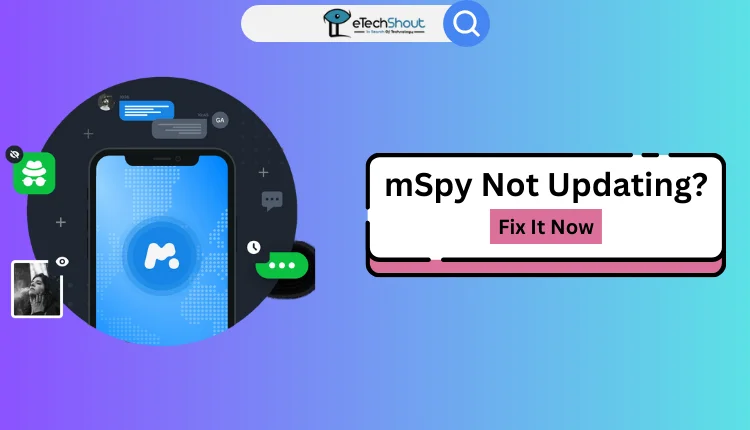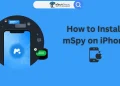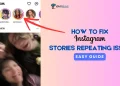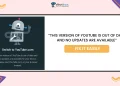If you’re using mSpy to keep track of important data, it can be frustrating when the app stops updating. Sometimes, updates might stop for specific data, like contacts or keyword logs, while others, like emails, might never show up at all. You might have tried reinstalling the app or following instructions, but the updates still don’t come through. Many users face this issue after installing the app, expecting updates, only to find that certain features stop working.
mSpy is a monitoring app designed to help users track activities on a target device. It’s commonly used by parents to monitor their children’s phone usage or by individuals looking to manage their devices better. The app collects data like messages, calls, emails, and location, and displays it through a dashboard for easy access. However, for mSpy to work properly, it needs to sync with the device regularly and update the information.
From tracking messages and calls to checking social media activity, mSpy brings all that data into one place. But, it doesn’t always work perfectly. Sometimes, updates don’t sync properly, leaving you with partial information or none at all.
In this article, we’ll explore the common reasons why mSpy not updating data and provide simple solutions to help you fix the problem.
Why is My mSpy Not Updating
Your mSpy may not be updating due to several reasons: the data backup interval could be set too far apart, delaying updates; location sharing or family sharing permissions might be disabled on the target device; a poor internet connection may hinder data syncing; incorrect Apple ID or password could prevent synchronization; two-factor authentication (2FA) might interfere with mSpy’s functionality; missing or incorrect permissions on the target device for contacts, messages, or location could block access; and finally, issues with your mSpy account itself.
How to Fix mSpy Not Updating Data on iPhone & Android
Check the Data Backup Interval
mSpy relies on regular data syncing from the target device. If the backup interval is set too far apart, updates may seem delayed or infrequent.
- Open mSpy on the target device and go to the app’s settings.
- Look for the “Data Backup” or “Sync Interval” option.
- Make sure the interval is set to a frequent time, such as every 5 or 10 minutes.
- Save any changes and monitor whether updates improve on your dashboard.
Setting a shorter interval can help you receive real-time data updates. However, keep in mind that frequent syncing may use more battery.
Check Family Sharing and Location Sharing
If mSpy isn’t updating the location, it could be because location sharing is disabled on the target device. Additionally, if the device is part of a family-sharing plan, certain permissions need to be enabled for mSpy to access location data.
- On the target device, go to Settings and find Family Sharing or Family Group options.
- Ensure that location sharing is enabled for the device in the family group.
- Next, open Location Services under the device’s settings.
- Make sure location access is set to “Always” for mSpy or any related apps that handle tracking.
- Verify that GPS or location services are turned on and functioning properly.
This step is crucial if mSpy is primarily used for tracking the target device’s movements.
Restart and Reinstall the App
If data updates remain stuck after adjusting the settings, restarting the target device might help. A simple reboot can often fix minor syncing glitches. Once restarted, uninstall mSpy from the device and then reinstall it, following the setup instructions closely.
- RELATED: – How to Install mSpy on iPhone [EASIEST WAY]
Check Internet Connection

mSpy needs a stable internet connection to sync data. If the target device has poor connectivity, updates may not come through. Ensure the target device is connected to Wi-Fi or has a strong mobile data signal. Test the connection by opening a browser and loading a webpage.
If the connection is unstable, switch to a different network or troubleshoot the device’s internet settings.
Check the Apple ID and Password
If mSpy isn’t updating on an Apple device, it’s important to check the Apple ID and password you’ve entered. The Apple ID should match the one linked to the target device. If there’s a mistake in the login details, it can prevent mSpy from syncing data properly.
- Go to Settings on the target device and tap on the Apple ID at the top of the screen.
- Make sure the email address is the same one you used when setting up mSpy.
- If you’re unsure about the password, take a minute to reset it through Apple’s recovery options to make sure you’re using the right one.
- After confirming everything, try logging out and back in to refresh the connection.
Check Two-Factor Authentication Settings
If two-factor authentication (2FA) is turned on for the Apple ID linked to the target device, it might cause issues with mSpy’s syncing. Two-factor authentication is an extra security step that requires you to verify your identity before accessing certain services, and this can sometimes interfere with mSpy’s data collection process.
- Go to Settings on the target device and tap on Apple ID.
- Check if Two-Factor Authentication is enabled.
- If it’s on, you can either turn it off (not recommended for security reasons) or configure mSpy to work with 2FA.
- If your kid’s iCloud account requires two-factor authentication, ask Apple Support to disable it.
Ensure All Necessary Permissions Are Granted
For mSpy to work properly and update data, it needs the right permissions to access the target device’s information. These permissions are usually set during the installation process, but sometimes they might be missed or turned off later. Without the correct permissions, mSpy won’t be able to monitor the device as expected.
Go to the target device’s Settings and Apps section. Check that mSpy app has permission to access key features like contacts, messages, call logs, and location. If you notice any permissions are turned off, simply toggle them on to allow mSpy to track the data.
Log Out and Log Back Into Your mSpy Account
Sometimes, the issue with data not updating could be related to your mSpy account itself. It might be worth trying a quick refresh by logging out and logging back again.
- Go to the mSpy website and log in to your account.
- Log out of your account, wait for a few moments, and then log back in.
- After logging in again, check the dashboard to see if the information has been updated.
Contact mSpy Customer Support
If none of the previous steps help and mSpy still isn’t updating, it might be time to contact the mSpy customer support team. If your device isn’t updating, be prepared to provide details about the device you’re monitoring, the data that isn’t updating, and any troubleshooting steps you’ve already tried.