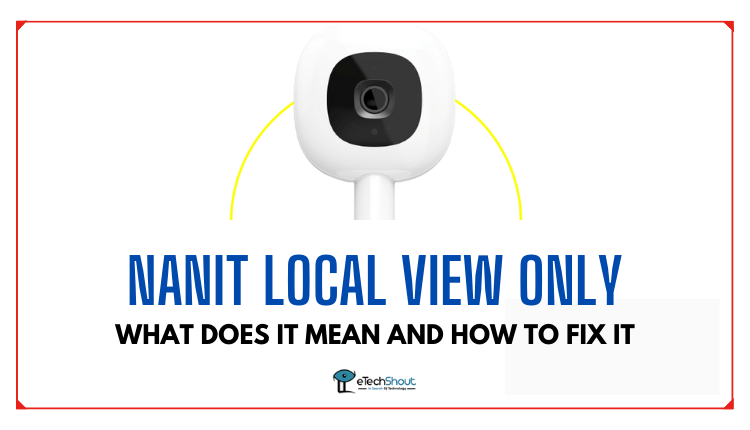
Ever had that moment when you’re super tired, and you open your Nanit app, only to see that annoying “Local View Only” message? That’s something I’ve experienced more times than I care to admit!
But guess what? This article is here to save the day. We’re diving into the “Local View Only” thing with Nanit. Throughout this article, we sort out what it means, why it happens, and most importantly, how to fix it.
What Does Local View Only On Nanit Mean?
If your Nanit baby monitor only shows the local view only it’s a sign that your internet isn’t working, even though your WiFi is still working fine.
If your Internet connection goes down for any reason, Nanit remains functional as long as your WiFi router has power.
The Nanit baby monitor doesn’t necessarily need the internet to work, but it does need power and a working WiFi signal.
When you first set up your Nanit, you’ll need the internet to do the setup. Once that’s all sorted out, the Nanit can operate using only the WiFi connection (in case your Internet goes down).
It has to be the same WiFi network that you used when you set up the camera initially. You can’t just connect it to any WiFi network.
If you want to use the monitor on a different WiFi network, you’ll have to go through the setup process again on that new network that requires an Internet connection.
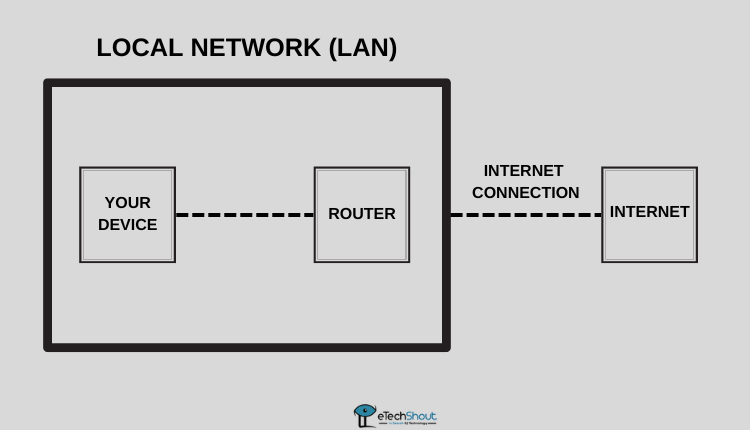
What is the Difference Between WiFi and the Internet?
We’ve all been there – your phone shows a strong WiFi signal, but you can’t access the internet. That’s because these two things are separate, and grasping the difference is key to understanding why you see “local view only” on your Nanit app.
WiFi stands for “Wireless Fidelity.” It’s like a bridge that connects your devices, like your phone, laptop, or smart TV, to the internet without using any physical cables. Think of it as a wireless signal that creates a network within your home or a specific area.
When you see those WiFi bars on your device, it means you’re connected to this local network. Just like how you’re connected to your home’s network, you can connect to other WiFi networks at cafes, libraries, or other places that offer WiFi.
The Internet is like a massive network of networks that spans the entire globe. It’s a collection of websites, servers, data, and information that you can access using your devices. When you’re “on the internet,” it means you’re tapping into this enormous collection of resources.
You can think of it as a digital world where you can browse websites, stream videos, send emails, and do all sorts of online activities.
How to Fix Nanit Local View Only
Now we know why your Nanit is stuck in “local view only” – it’s because the internet is not working, but WiFi is still up and running.
Here are some ways to easily resolve Nanit local view only issue.
Power Cycle Your Router/Modem
Turning off and then turning back on your router/modem can help fix Nanit’s “local view only” issue. It’s like giving them a quick break to refresh, allowing them to work more effectively together afterward. Here are steps to power cycle router/modem.
- Just unplug the router/modem from the wall and wait a minute.
- Now, plug it back in.
- Unplug your Nanit baby monitor and keep it unplugged for 60 seconds.
- Plug your Nanit back in. That’s all!
Factory Reset Router
A factory reset of your router can help fix the “Nanit local view only” issue by wiping out any glitches or settings that might be causing the problem.
This can clear up any issues that might be stopping the Nanit from working smoothly and showing the full view instead of just the local one.
You can do this by following these steps:
- Look for a small reset button on your router. It’s like a secret button for starting over.
- Press and hold that button for about 15 seconds. It’s like giving your router a fresh beginning.
But keep this in mind: when you do this hard reset, your router goes back to how it was when you got it. So, you’ll need to set it up from scratch.
Contact Internet Service Provider
Now, if you already tried unplugging and resetting your router, and your internet is still acting up, there might be a bigger issue. It could be your internet provider‘s road that’s causing trouble.
If there’s a hiccup in the internet connection, it can cause the local view only glitch on Nanit. By contacting your ISP, you can get assistance in troubleshooting and resolving any issues on their end, ensuring that your Nanit can smoothly connect to the internet and function properly.
So, whenever your Nanit baby monitor app displays “local view only,” it means your internet isn’t working, but you are connected to your WiFi.
Your WiFi is like a bridge that connects you to the internet. But sometimes, you lose your internet connection, but your WiFi remains active.
There are many reasons why internet connections can stop working. Some usual ones are troubles with your Internet Service Provider (ISP), problems with your router or modem, or even a simple mistake on your part.
In order to restore your internet connection with the Nanit camera, you can try unplugging your router or restarting/factory resetting it. If those don’t do the trick, reach out to your ISP directly.
RELATED ARTICLES: –
- Nanit Camera Not Working (8 Ways to Fix)
- Nanit Not Showing Temp (Fix Easily)
- Nanit Keeps Disconnecting? (Fix it Now)
So, to wrap things up, just having good WiFi doesn’t mean the internet is working. Try the steps we talked about – restarting and resetting to resolve Nanit local view only error message. If things still don’t work, don’t hesitate to talk to your internet service provider for help.









