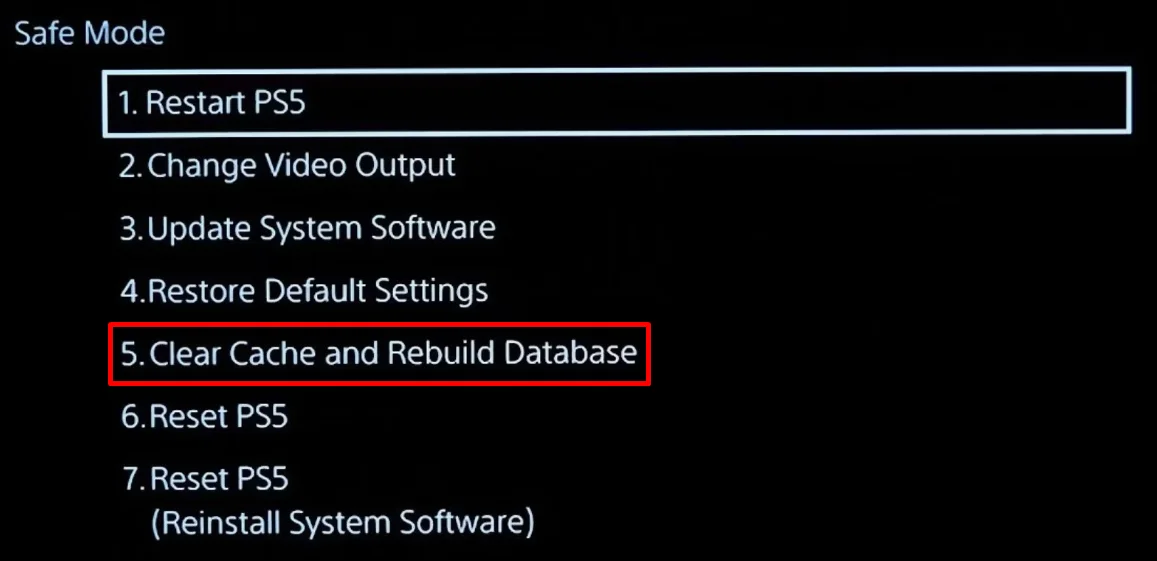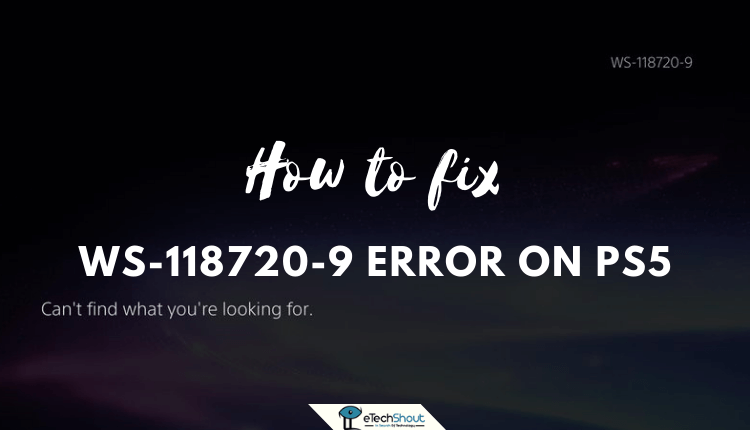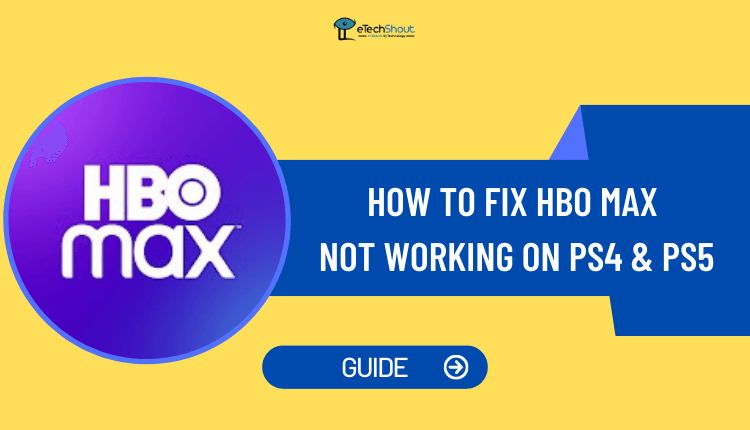Sony released the PS5, their highly anticipated gaming console, in November 2020 with the powerful hardware, super-fast loading times, and lots of exclusive games that make it a must-have for gamers everywhere. Its cool design, immersive controller, and strong performance have won over players and given them an amazing gaming experience.
But some PS5 owners have run into a big problem: the console randomly turns off in the middle of playing games. This sudden shutdown is frustrating because it interrupts the game, risks losing progress, and could even damage the PS5. When the PS5 turns off unexpectedly, it’s normal for players to feel worried and want to find answers and solutions.
If you’re dealing with this confusing issue, know that you’re not alone. Many PS5 owners have had the same problem and want to fix it so they can enjoy gaming without interruptions.
In this article, we’ll explore the possible reasons why your PS5 keeps turning off randomly and give you practical solutions to fix it. 
Why Does My PS5 Keep Turning Off While Playing Games?
If you’re wondering why your PS5 keeps turning off while you’re in the middle of playing games, there are a few possible reasons. One common cause is overheating. The PS5 is designed to shut down automatically if it gets too hot, which can happen if it’s in a poorly ventilated area or if dust has built up inside the console.
Another potential issue is a weak power connection. The PS5 uses a lot of power, so if it’s sharing an outlet with other high-demand devices, it might not be getting enough juice.
There are a couple of other factors that could be causing your PS5 to turn off unexpectedly. If you have Rest Mode enabled, it’s possible that this feature is causing problems.
Similarly, if your PS5’s firmware is out of date, it could be leading to stability issues. Finally, the HDMI Link feature, which automatically turns on your TV when your PS5 powers on, might be causing the problem if it’s not working correctly.
How to Fix PS5 Keeps Turning Off While Playing Games
Update the Firmware
If you’re experiencing issues with your PS5 randomly turning off, one simple solution is to check for a firmware update. While this was a more common problem right after the PS5 launched, it’s still worth checking for updates to see if they can fix any bugs that might be causing your console to shut down unexpectedly.
- To update your PS5’s firmware, start by opening the Settings menu on your console.
- From there, select the “System” option, then choose “System Software.”
- Next, click on “System Software Update.” If there’s an update available, select “Update System Software” to begin the download and installation process.

This should only take a few minutes, and it could potentially resolve the issue of your PS5 turning off while you’re playing games.
Turn Off Rest Mode
If you suspect that Rest Mode is causing your PS5 to turn off randomly, you can try disabling it. Rest Mode is generally a useful feature that allows your PS5 to download updates and charge controllers while using less power than when the console is fully on.
However, if it’s leading to unexpected shutdowns, it’s best to turn it off and simply power down your PS5 completely when you’re not using it.
Fortunately, toggling Rest Mode on and off is a simple process. If you’ve tried other solutions and your PS5 is still shutting down unexpectedly, it’s definitely worth giving this a try. Here’s how to disable Rest Mode on your PS5:
- Open the PS5 Settings menu
- Select “System” and then go to the “Power Saving” section
- Choose “Set Time Until PS5 Enters Rest Mode“

- Select “Don’t Put in Rest Mode“

Turn Off HDMI Device Link
If you’re experiencing random shutdowns on your PS5 while playing games, turning off HDMI Device Link might help solve the problem. HDMI Device Link is a handy feature that automatically turns on your TV when you power on your PS5. However, in some cases, this feature can cause issues, leading your PS5 to unexpectedly enter Rest Mode or shut off completely.
To disable HDMI Device Link and potentially fix the random shutdown issue, follow these simple steps:
- Go to the PS5 Settings menu
- Select the “System” option
- Choose “HDMI“
- Turn off the “HDMI Link” toggle.

Overheating
If your PS5 is overheating, it’s designed to shut itself off to prevent damage. To check if overheating is the issue, play a game for 15-30 minutes, then feel the side of the console and put your hand near the vent. If it feels unusually hot, you’ll need to take some steps to fix the problem.
First, make sure your PS5 is in a well-ventilated area and not in direct sunlight for long periods. If that doesn’t help, you may need to clean out dust from inside the console. Use a can of compressed air to blow out the dust.
You might also need a Torx T8 screwdriver to open up the PS5 and clean the fan, which tends to collect a lot of dust. To prevent future overheating issues, regularly clean your PS5 to keep dust from building up inside and outside the console.
Weak Power Connection
If your PS5 keeps turning off unexpectedly, it could be because it’s not getting enough power. There are a couple of things you can check to see if this is the problem.
First, take a look at the power cord. Make sure it’s plugged in securely at both ends – the wall outlet and the back of the PS5. If the cord looks damaged at all, like it’s frayed or the coating is coming off, stop using it right away. A damaged cord is a fire hazard. In this case, you’ll need to get a new power cable.
Another thing to consider is how much power your PS5 needs. When it’s running, it uses between 200-350 watts. That’s less than a gaming PC but more than a lot of other devices.
If your PS5 is plugged into a power strip along with other high-power items like a space heater, air conditioner, or even some TVs, it might not be getting enough power. The solution is to plug your PS5 directly into the wall outlet or at least a power strip with nothing else demanding plugged in.
- RELATED ARTICLES: – How to Fix PlayStation Error NP-34957-8 (PS4 & PS5)
Rebuild the PS5 Database
The issues with your PS5, such as random shutdowns etc can be fixed sometimes with rebuilding the database. Don’t worry, this process won’t delete any of your installed games or settings.
- Turn off your PS5 completely.
- Press and hold the power button for about 7 seconds until you hear two beeps: one right away and another after the 7 seconds have passed. This will boot your PS5 into Safe Mode.
- Connect your PS5 controller to the console using a USB cable. Safe Mode doesn’t work with Bluetooth, so you need to use a wired connection.
- In Safe Mode, select the “Clear Cache and Rebuild Database” option.

- Wait till the database rebuild process run until it finishes. This may take some time, but your PS5 will restart automatically once it’s done.
- Once the rebuild is complete and your PS5 restarts, it hopefully resolve the issues you were experiencing.
Contact PlayStation Support
If you’ve tried all the previous solutions and your PS5 is still turning off unexpectedly while playing games, it’s time to reach out to PlayStation support for help. They’re the experts and can guide you through additional troubleshooting steps that might solve the problem.
If the problem can’t be resolved through troubleshooting, they’ll help you figure out your options for repairing or replacing your console.