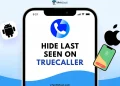Truecaller has been a popular app for many years since its launch. It became famous for its caller ID feature that helps users know who is calling, even from an unknown number. Many people also found it useful to identify and block spam calls, making it a trusted app for everyday use. Over time, Truecaller added more features like flash messaging, call recording on older Android versions, and chat, which attracted millions of users around the world.
But as the app grew in popularity, concerns about privacy also started to rise. Reports of data leaks, including one where millions of Indian users’ phone numbers were exposed on the dark web, made people question the safety of their personal details. Since anyone can simply search a phone number on Truecaller and see who it belongs to, many users began to feel uncomfortable. For this reason, a lot of people are now looking for ways to unlist their phone numbers from the app and reduce their digital footprint.
How to Remove Phone Number From Truecaller Database on Android & iPhone
The good thing is that Truecaller gives you an option to unlist your number from its database. To do this, you need to follow two official steps. First, deactivate your Truecaller account using the app. Then, unlist your number through the official website. Once both steps are completed, your number will be permanently removed from the database.
Deactivate your Truecaller Account
Before unlisting your number, you must first deactivate your Truecaller account. The process is slightly different on Android and iOS, so follow the steps based on your device.
On Android
- Open the Truecaller app on your phone.
- Tap on the profile icon in the top-left corner.
- Select the settings icon from the top-right corner.
- Tap on “Privacy Center“.

- Scroll down and select “Deactivate my account“.

- On the next page, the app will ask for confirmation. Tick the boxes for “Caller Identification”, “Spam Protection”, and “Truecaller account”, then tap “Yes, Continue“.

- Confirm again by tapping “Continue” in the new prompt.
- In the next pop-up, select the reason for deactivating the account and tap “Continue“.

- Finally, confirm the deactivation by clicking the “Deactivate” button. That’s it.

On iOS
- Open the Truecaller app on your iPhone.
- Tap on the profile button in the top-right corner.
- Go to “Privacy center.”

- Tap on “Deactivate account“.

- In the next step, tick the boxes for “Caller Identification”, “Spam Protection”, and “Truecaller account”, then tap “Deactivate account“.

- Finally, tap on the “Deactivate” option again to confirm.

Unlist your Phone Number Through the Truecaller Website
You can ask Truecaller to remove your number from its database by using the official unlisting page. If you have the app installed on your phone, you need to first deactivate your Truecaller account. After that, follow these steps:
- Go to the official unlisting page of Truecaller by clicking here
- Scroll down to the bottom of the page.
- Enter your phone number along with your country code (for example, +91).
- Verify the Captcha by selecting “I am not a robot.”
- A pop-up will appear asking if you still have access to this phone number. Select “Yes.”
- In the next pop-up, confirm that you are able to send and receive SMS on this number. Select “Yes” again.
- Choose the reason why you want to unlist your number and click the “Unlist” button.

- After pressing the Unlist button, you will be taken to a page that shows a unique unlist code and a number to send an SMS.
- Copy the code and send it to the given number from the same phone number you want to unlist.

Note: To unlist your number from Trucaler using the above steps, your phone number must be active and able to send or receive SMS. If you no longer have access to the number or have lost it due to not recharging your plan, you will not be able to unlist it.
We hope this guide helped you remove your number from the Truecaller database. If it did not work for you, you can contact support@truecaller.com directly through email, and they will assist you. If you found this article useful, do share it with others.