If you’re experiencing error codes RLP-1003, RLP-1037, or RLP-1001 when trying to use the Spectrum TV app on your Roku device, don’t worry – you’re not alone. These frustrating errors can prevent you from enjoying your favorite shows and movies, but you can get things working again by following a few simple troubleshooting steps.
The Spectrum TV app is a fantastic platform for catching the best shows, sports, news and more. But when things don’t go as planned, it can leave you feeling frustrated and ready to throw in the towel.
Fear not! In this article, we’ll dive into some simple and effective troubleshooting steps to resolve those Spectrum app error codes and get you back to your entertainment. We’ll explain what each code means and explain what steps to take to resolve it.
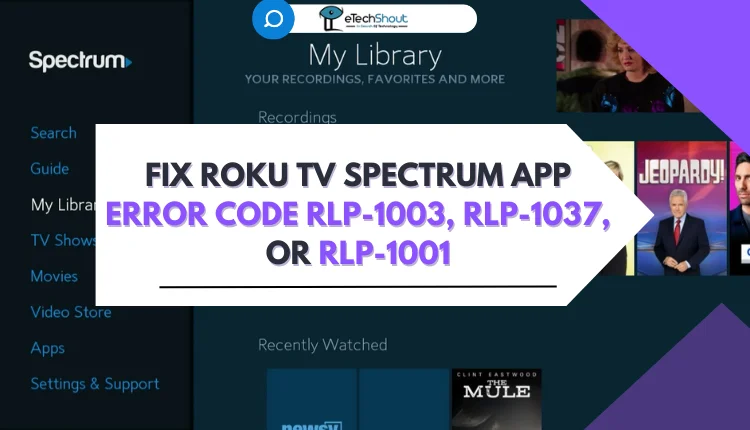
How to Fix Roku TV Spectrum App Error Code RLP-1003, RLP-1037, or RLP-1001
Check Your Internet Connection

To troubleshoot the Spectrum TV app error codes RLP-1003, RLP-1037, or RLP-1001 on your Roku device, start by making sure your Roku has a stable internet connection.
You can check this by using your Roku remote to go to the home screen, navigating to the Settings menu (look for the gear icon), selecting Network, and then choosing “Check Connection.” Your Roku will run a quick test to verify your internet is working properly.
If the test shows a strong connection, you can move on to other troubleshooting steps. However, if it reveals network problems, you may need to do further troubleshooting on your home network or contact your internet service provider to resolve the issue related to the internet connection.
Restart Roku TV and Modem
Another quickest and most effective troubleshooting steps is to restart both your Roku and your internet modem or router.
To restart your Roku, use your remote to navigate to the home screen. From there, scroll to the Settings menu and select System. Choose “System restart” and confirm you want to restart. Your Roku will take a minute or two to fully reboot.
While it’s restarting, locate your modem or router’s power cord and unplug it from the power outlet. Wait about 30 seconds, then plug it back in. Allow a few minutes for it to fully boot up and re-establish a connection.
Once both your Roku and internet equipment have restarted, try launching the Spectrum TV app again.
Update the App
The issue might be caused by an outdated version of the app as well. So, keeping your apps up-to-date is important for ensuring they function properly and have the latest bug fixes.
- First, press the Home button on your Roku remote to get to the main screen.
- From there, navigate to the “Streaming Channels” section, which is where you can find all your installed apps.
- Next, instead of launching the Spectrum TV app, use the arrow buttons on your remote to highlight the app tile. Once it’s selected, press the star (*) button on your remote to open the options menu for the app.
- In the menu that appears, choose “Check for updates.” If there’s a newer version of the Spectrum TV app available, it will automatically download and install. Wait for this process to complete – it should only take a minute or two.
- Once the update is finished (or if you were already running the latest version), go ahead and launch the Spectrum TV app from the home screen.
ALSO READ: –
- [Fix] Spectrum TV IDID-3210, IDID-2065, IDID-3101, IDID-3104, and IDID-3107
- Spectrum Cable Box Stuck on L-3 Error (FIXED)
Check the Login Credentials
If you’re seeing error messages when trying to use the Spectrum TV app on your Roku device, one possible cause is entering incorrect login credentials. It’s a good idea to double-check your username and password to make sure you’re typing them in correctly.
A lot of times, login issues come down to simple typos or using an old password by accident. So always start by confirming you’re entering the right credentials.
Reinstall the App
If updating the Spectrum TV app didn’t resolve the error codes you were seeing, the next step is to completely remove the app from your Roku device and reinstall a fresh copy to see if that resolves the issue.
- First, use your Roku remote to navigate to the home screen. From there, scroll down to the “Streaming Channels” section and select it. This will take you to the list of all your installed channels and apps.
- Instead of launching the Spectrum TV app, press the star (*) button on your remote while the app is highlighted. Choose “Remove channel” and confirm you want to uninstall it.
- Once the app is removed, restart your Roku device. You can do this by going to the Settings menu, selecting System, and then choosing “System restart.”
- After the restart, go back to the “Streaming Channels” section, but this time, select “Search Channels.” Type in “Spectrum TV” and find the app in the search results. Select it and then choose “Add channel” to install a fresh copy.
- The app will download and install, and then you can launch it from your home screen. You’ll need to sign in again with your Spectrum account credentials, but if the reinstall resolved the error codes, you should now be able to stream your content without issues.
Contact Spectrum TV Support

If you’ve tried all the troubleshooting steps, but you’re still seeing error codes like RLP-1003, RLP-1037, or RLP-1001, then you will have to contact Spectrum’s customer support department.
To get in touch with Spectrum TV support, start by visiting their official website and locating the Contact section. There, you’ll find several options for reaching out, including live chat, and phone support.









