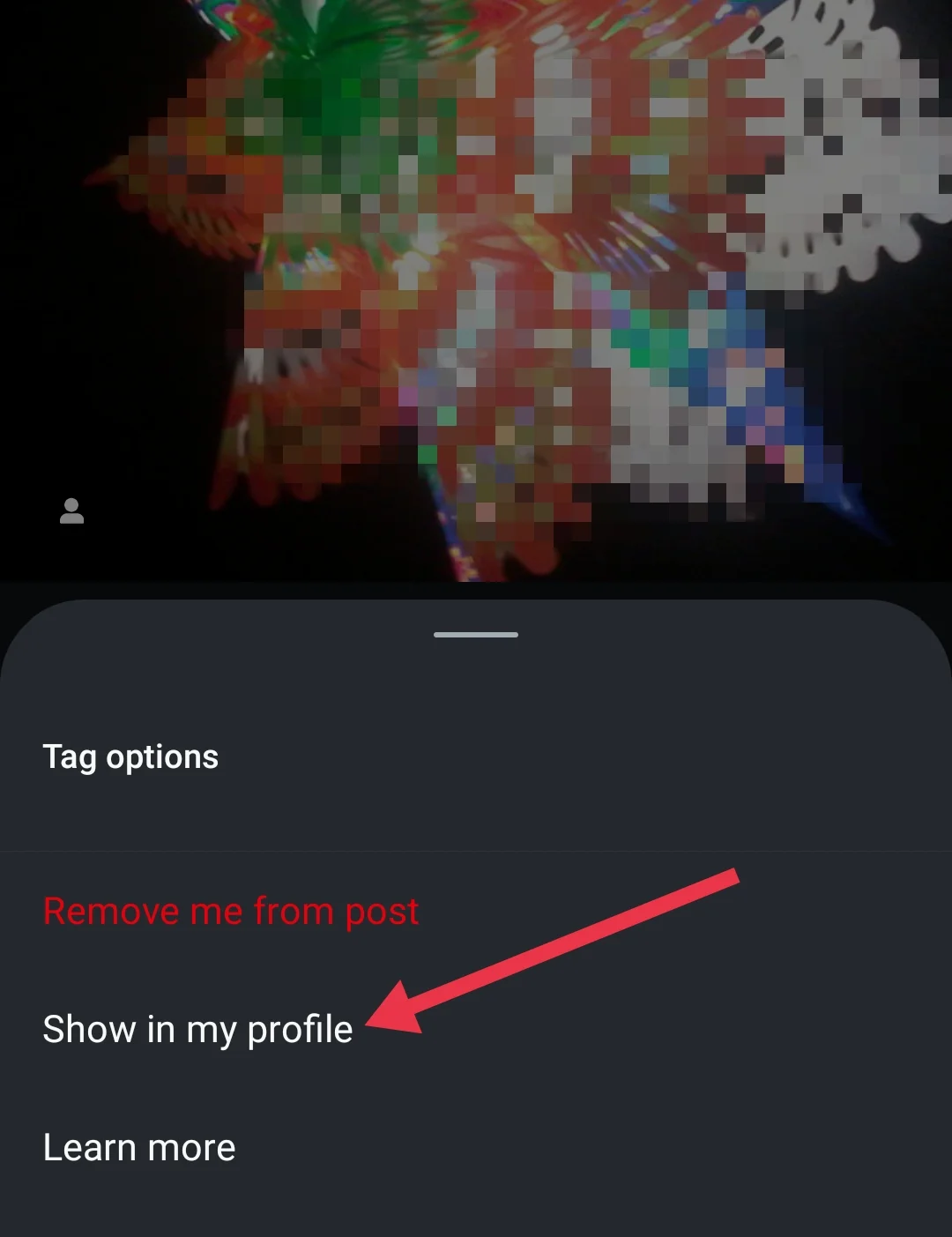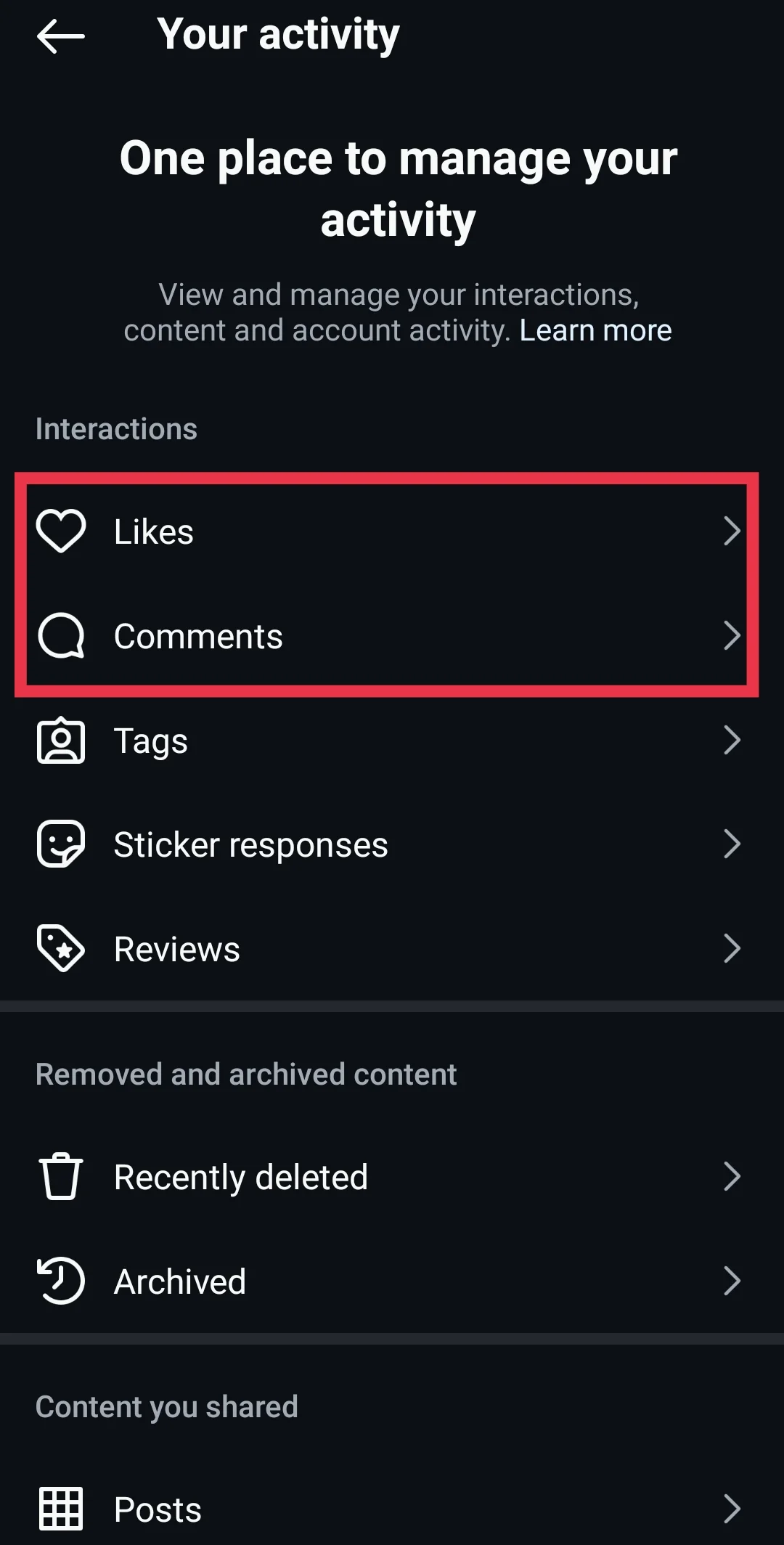Instagram has grown into one of the most popular social media platforms today, connecting millions of people worldwide. Among its many features, the tagging option stands out as a powerful tool for sharing memories and acknowledging friends in photos and videos. It allows users to highlight who’s in their posts, making it easy to share moments with the people you care about. Tagged photos also appear on the tagged user’s profile, giving them the chance to share those memories with their own audience.
However, not everyone is always thrilled about the photos they’re tagged in. Sometimes a picture might not align with your preferences or the image you want to project on your profile. Thankfully, Instagram allows you to hide or untag yourself from such posts. But what happens if you change your mind and want to bring back a photo you previously hid?
Whether you’ve hidden a tag by mistake or you’re just feeling nostalgic and want to revisit those posts, there’s no need to panic. This guide will show you in detail how to see hidden tagged photos on Instagram and also unhide tagged photos and restore them to your “Photos of You” section quickly.
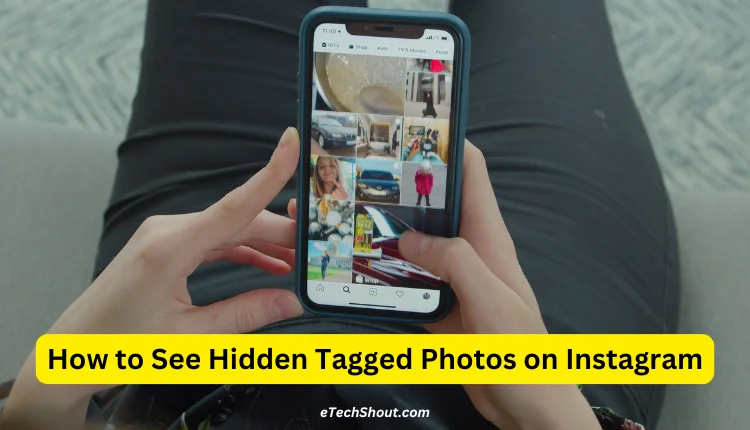
How to See Hidden Tagged Photos on Instagram on Android and iOS
Instagram is known for its strong privacy features, which makes accessing ‘hidden’ photos a bit tricky—especially for private accounts. However, if you’re looking to view photos that aren’t directly visible on a profile, here’s how you can do it on a both Android and iOS device:
- Open the Instagram app on your device and make sure it is logged in
- Tap on your profile icon located at the bottom right corner to access your profile page.
- On your profile, look for the “Photos of You” icon above your photo grid. This is where all the posts you’ve been tagged in are displayed.
Unhide Hidden Tagged Photos on Instagram
If you’ve hidden a tagged photo from your profile and want to unhide it, go through the below steps. Since Instagram doesn’t provide a specific section to view all your previously hidden tagged photos, you’ll need to visit the profile of the person who originally posted the photo to locate it. Follow these steps to find and unhide the photo:
- Open the Instagram app
- Go to the profile of the person who originally posted the photo.
- Scroll through their posts and locate the photo you’ve previously hidden.
- Tap on the photo to view it in full.
- Tap on your profile icon visible within the photo.
- Select the option “Show on My Profile” to make the photo visible on your profile again.

Note: If you’ve untagged yourself from a photo, you cannot restore it to your profile on your own. You’ll need to reach out to the person who originally tagged you and request them to tag you again.
If the person who posted the photo has a lot of posts and you’re worried about scrolling endlessly, here are some quick ways to locate it:
If you remember a hashtag or keyword from the post’s description, you can use Instagram’s search feature to find it more easily.
If you liked or commented on the photo, it will be easier to locate it in your activity log.
- Open the Instagram and click on Profile

- Tap the three horizontal lines at the top-right corner.

- Select Your activity.

- Choose either Comments or Likes, depending on your interaction with the post.

- You can also use Sort & Filter and set a start and end date to narrow down posts from a specific time period.
- Once you find the photo, tap it to open it and follow the above steps to unhide it.
RELATED: How to Disable Instagram Stories [EASY]
We hope this guide helped you understand how to see all hidden tagged photos on Instagram and unhide them step by step. If you face any issues, feel free to reach out or leave a comment below!