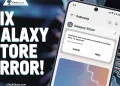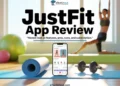Learn how to quickly solve the Shark Vacuum brush roll indicator light not on issue with our step-by-step guide.
Vacuum cleaners have become an essential part of our lives, making the task of keeping our homes clean a whole lot easier. Vacuum cleaner brands like Shark have introduced advanced technologies in their vacuums to make our cleaning routines even more convenient.
However, even the most reliable vacuum brands can sometimes give us a headache. One common issue that many Shark vacuum users encounter is the frustration of the brush roll indicator light not turning on when it should.
In this article, we will delve into this problem and provide you with simple and easy-to-follow solutions to fix the Shark vacuum brush roll indicator light not on issue.
Shark Vacuum Brush Roll Indicator Light: What It Does
Understanding the role of the brush roll indicator light in your Shark vacuum is crucial to diagnosing and fixing the issue when it doesn’t function as expected.
The brush roll in your Shark vacuum plays a vital role in deep cleaning your carpets by effectively removing embedded dust and dirt. To ensure its proper operation and to alert you to any potential problems, Shark vacuums feature a brush roll indicator light.
This indicator light serves a dual purpose, conveying information through two distinct colors: green and red.
When the brush roll indicator light is shining green, it indicates that your vacuum’s brush roll is operating optimally, and there are no apparent issues to worry about.
However, if you notice the brush roll indicator light glowing in red, it’s a clear indication that there is a problem with the brush roll itself or possibly with the vacuum’s overall operation. This could be due to issues such as the vacuum overheating or the brush roll failing to spin as it should.
Now that you understand the purpose of the brush roll indicator light, let’s explore how to resolve the common issue of the Shark vacuum brush roll indicator light not turning on.
How to Fix Shark Vacuum Brush Roll Indicator Light Not On
Overheating Shark Vacuum Cleaner
When your Shark vacuum cleaner overheats or experiences issues with the brush roll indicator light not turning on, it can be a frustrating situation. Here are some simple steps to find out and fix overheating and potential belt damage:
- Power Off and Unplug: The first step is to turn off the power and unplug your Shark vacuum cleaner to ensure safety.
- Empty Dirt Container: Remove and empty the dirt container. A full container can obstruct airflow and lead to overheating.
- Clean the Vacuum Filter: Dirty or clogged filters can cause the vacuum to overheat. Take out the filter and clean it thoroughly, following the manufacturer’s instructions.
- Clean the Brush Roll: A tangled brush roll can also contribute to overheating. Carefully remove any debris or hair wrapped around the brush roll.
- Allow Cooling Time: Leave your vacuum cleaner to cool down for at least half an hour. Overheating may cause a temporary shutdown, which can affect the indicator light.
- Plug-In and Try Again: After cleaning and ensuring it has cooled down sufficiently, plug the vacuum in and try using it again. If it was an overheating issue, this should resolve the problem.
Check for Belt Damage
If your vacuum isn’t overheating but the brush roll still won’t spin, it may be due to a damaged or broken belt. The Shark vacuum’s indicator light is connected to two belts that are essential for its proper functioning. When these belts wear out, it can lead to issues with the brush roll indicator not working, and even cause the brush roll to overheat if the motor’s drive belt breaks.

Shark vacuum cleaner belts are typically designed to last a long time. If you suspect a damaged belt, it’s best to get in touch with Shark’s repair experts for a proper assessment and replacement if necessary.
To replace the worn-out drive belt. Here’s what you should do:
Shark vacuum cleaner belts are typically designed to last a long time. If you suspect a damaged belt, it’s best to contact Shark’s repair experts for a proper assessment and replacement if necessary.
If you got the replacement belt, here is how to replace the worn belt:
- First, determine which of the two belts connected to the indicator bulbs is damaged. You can do this by unplugging the vacuum and placing it on a flat surface to make it easier to work on.
- Begin by disconnecting the electrical connectors, and removing the brush roll cover, belts, and panels to access the internal components.
- Take out the rotating brush from its housing.
- Carefully remove the brush roll, which is the cylindrical component with bristles, from its position.
- While you have the brush roll out, take the opportunity to clean the brush strands thoroughly. Remove any dirt, debris, or hair entanglements preventing it from performing properly.
- Take the new drive belt and look for letters or markings on the top side. Ensure that this marked side is facing up when you install the belt.
- It’s crucial to install the belts correctly. Attach one belt to the motor shaft and the other belt to the rotating brush. This ensures that the power from the motor is transmitted to the brush roll.
- Before reassembling the vacuum, confirm that both belts are properly attached and functioning correctly.
If you’re also experiencing issues like “Shark vacuum overheating,” be sure to check out our guide on preventing Shark vacuum overheating.
Jammed Brush Roll

The indicator light on your Shark vacuum serves as a valuable diagnostic tool, providing visual cues about the vacuum’s performance. When the brush roll encounters a problem, such as a blockage caused by dirt and hair entangled around it, the indicator light plays a crucial role in alerting you to this issue.
Typically, in normal conditions, when the brush roll encounters a blockage, the Shark Rocket brush roll indicator light will turn red. This change in color serves as a clear signal that something is hindering the brush roll’s proper operation, and it prompts you to take action.
However, it’s important to note that the blockage causing the brush roll problem can sometimes prevent the indicator light from functioning as expected. This occurs because the blockage disrupts the brush roll’s ability to rotate and generate the movement that triggers the indicator light. Therefore, even though the brush roll is blocked, the indicator light may not illuminate in red as it should.
Here’s a detailed guide on how to address this problem:
- Remove your vacuum cleaner from the power source
- Lay the vacuum cleaner down on a flat surface to access the brush roll easily.
- On some Shark vacuum models, there may be grey locks securing the brush roll cover. You can use a coin or a quarter to turn and unlock these. Once unlocked, carefully lift the brush roll cover.
- Inspect the brush roll for any dirt, hair, or debris that might be causing the blockage. Using a pair of scissors or your fingers, carefully remove the entangled material from the brush roll. If necessary, cut the hair or debris loose to ensure the brush roll is completely clear.
- Once the brush roll is free from blockage, re-insert it into its place. Make sure it is properly aligned and secured. Then, place the brush roll cover back over it.
- If your model has grey locks, re-insert them and turn to lock the brush roll cover securely in place.
- Plug your vacuum cleaner back into the power source.
While you’re cleaning and clearing the Shark brush roll if you notice any significant damage, such as worn bristles or a damaged belt, it’s advisable to replace the brush roll with the appropriate model for your vacuum.
Misaligned Nozzle
If your Shark vacuum’s brush roll light isn’t working, it could be because the nozzle, which is the part that touches the floor, isn’t attached properly. This can also make the brush roll not spin as it should.
- Begin by inspecting the nozzle to see if it’s attached correctly. Ensure that there are no visible obstructions or debris preventing a secure attachment.
- To safely and effectively reattach the nozzle, make sure your vacuum cleaner is in the upright position.
- Push down firmly on the handle towards the vacuum head while ensuring that the nozzle is correctly aligned. With the proper alignment and firm pressure, the nozzle should attach itself securely to the cleaner.
- After reattaching the nozzle, give it a gentle tug or wiggle to confirm that it’s firmly in place. There should be no movement or play in the attachment.
- Once you’re sure that the nozzle is securely attached, plug in your vacuum cleaner and turn it on.
Wrong Switch Selection
 Your Shark vacuum has a switch that lets you choose between two cleaning modes: one for suction and the other for the brush roll. If you pick the wrong mode, it might seem like your vacuum isn’t working properly, especially if the brush roll isn’t spinning.
Your Shark vacuum has a switch that lets you choose between two cleaning modes: one for suction and the other for the brush roll. If you pick the wrong mode, it might seem like your vacuum isn’t working properly, especially if the brush roll isn’t spinning.
Here’s what you should do:
- Look at the switch on your vacuum. You’ll see two modes marked as “I” and “II“
- “I” is for suction mode, and “II” is for the brush roll.
- Make sure you’ve selected the right mode on the switch. If it’s in the wrong position, your brush roll won’t work correctly.
Facing the Shark vacuum brush roll indicator light not on is common, but don’t worry. Our above easy methods can help you fix it. Remember, even the best vacuums need regular cleaning for top performance. We even shared a guide on solving Shark Vacuum error 9 recently. We hope our tips were helpful. Questions or comments? Drop them below, and we’ll respond soon!