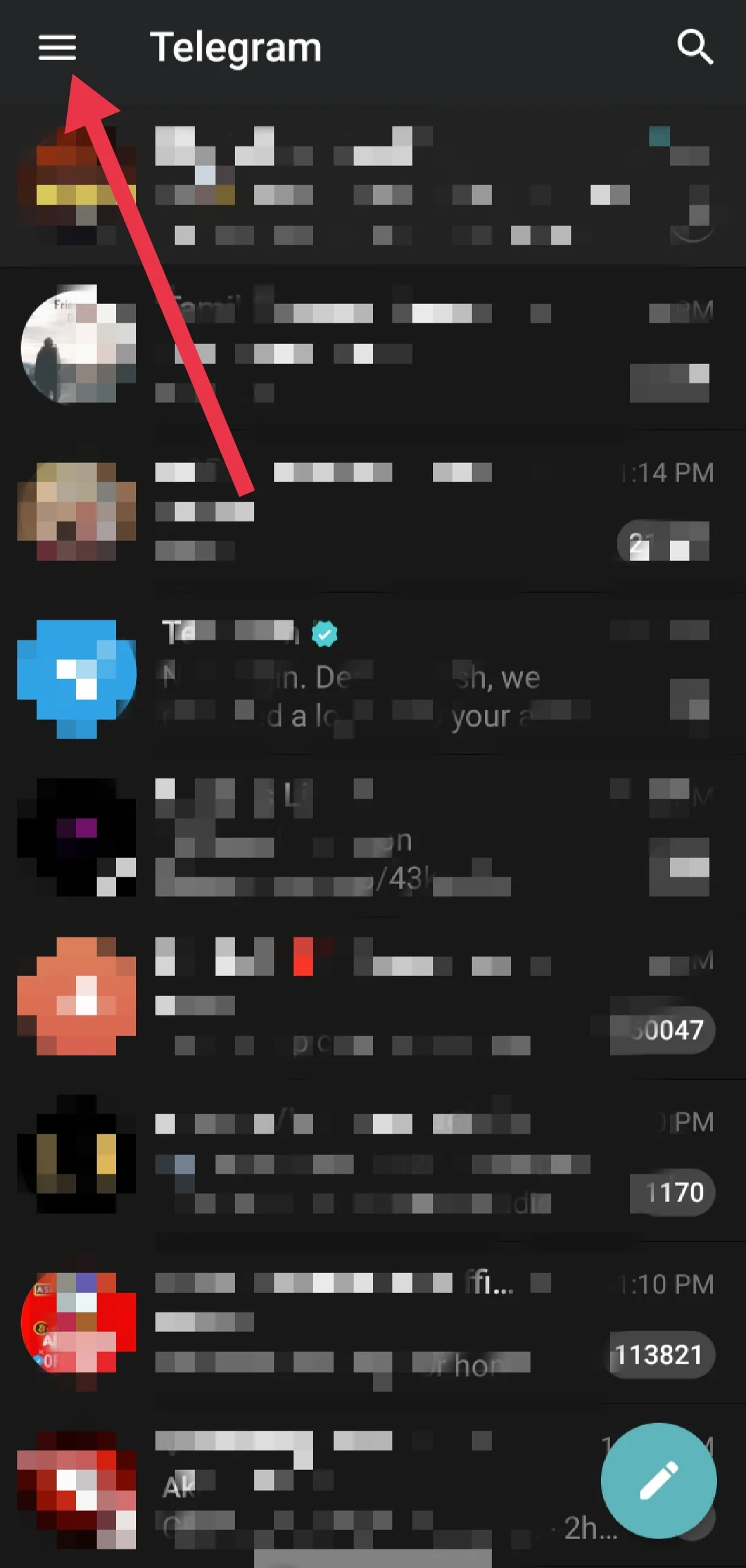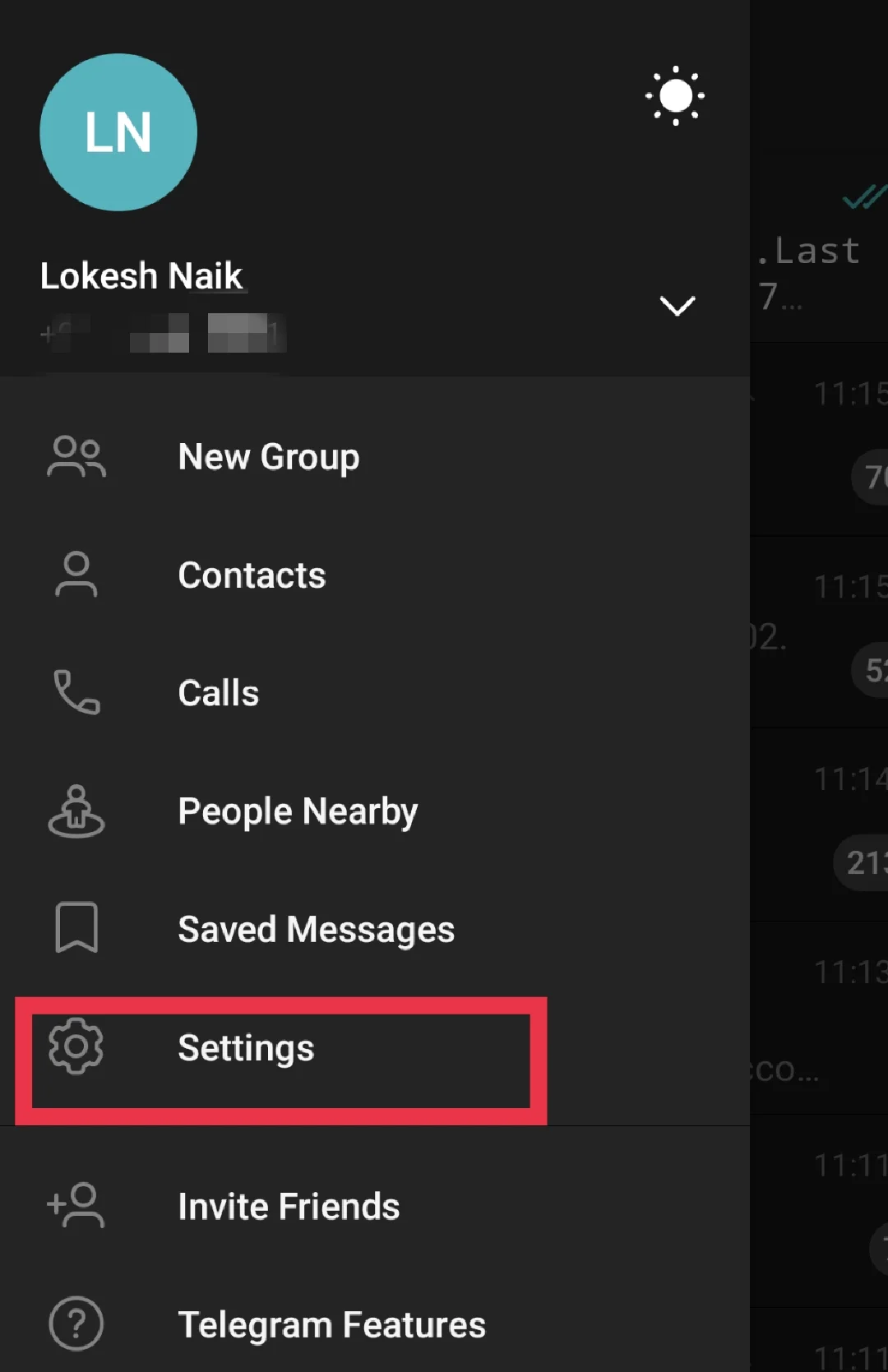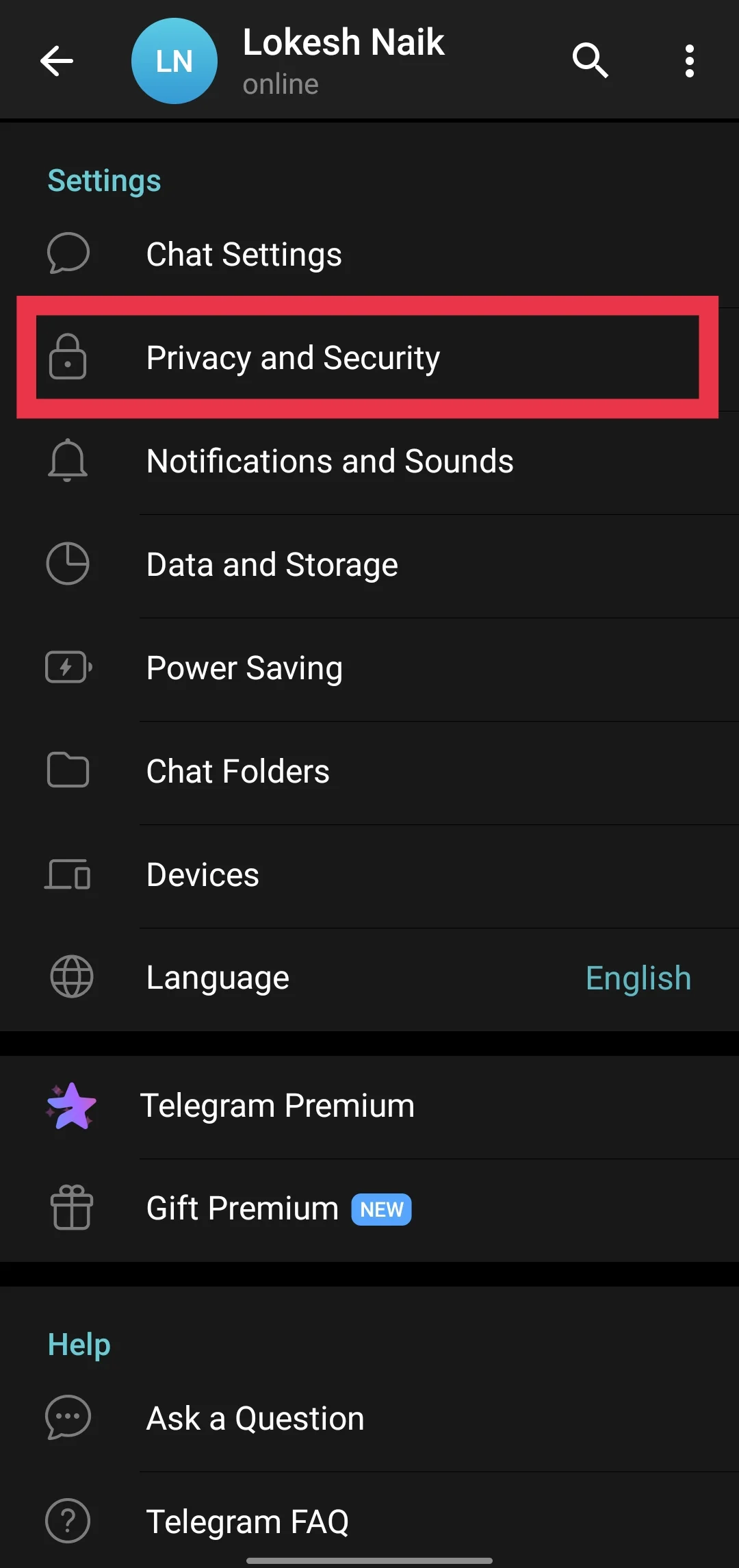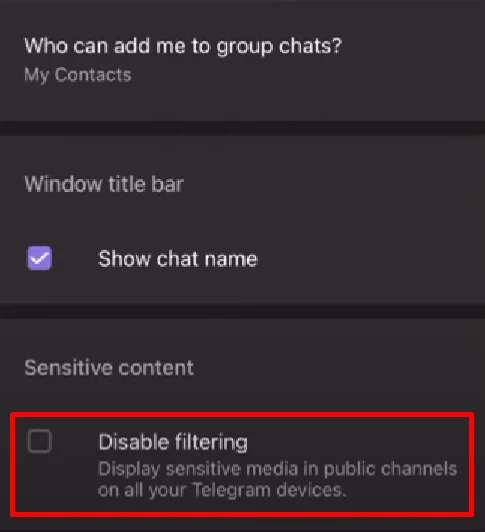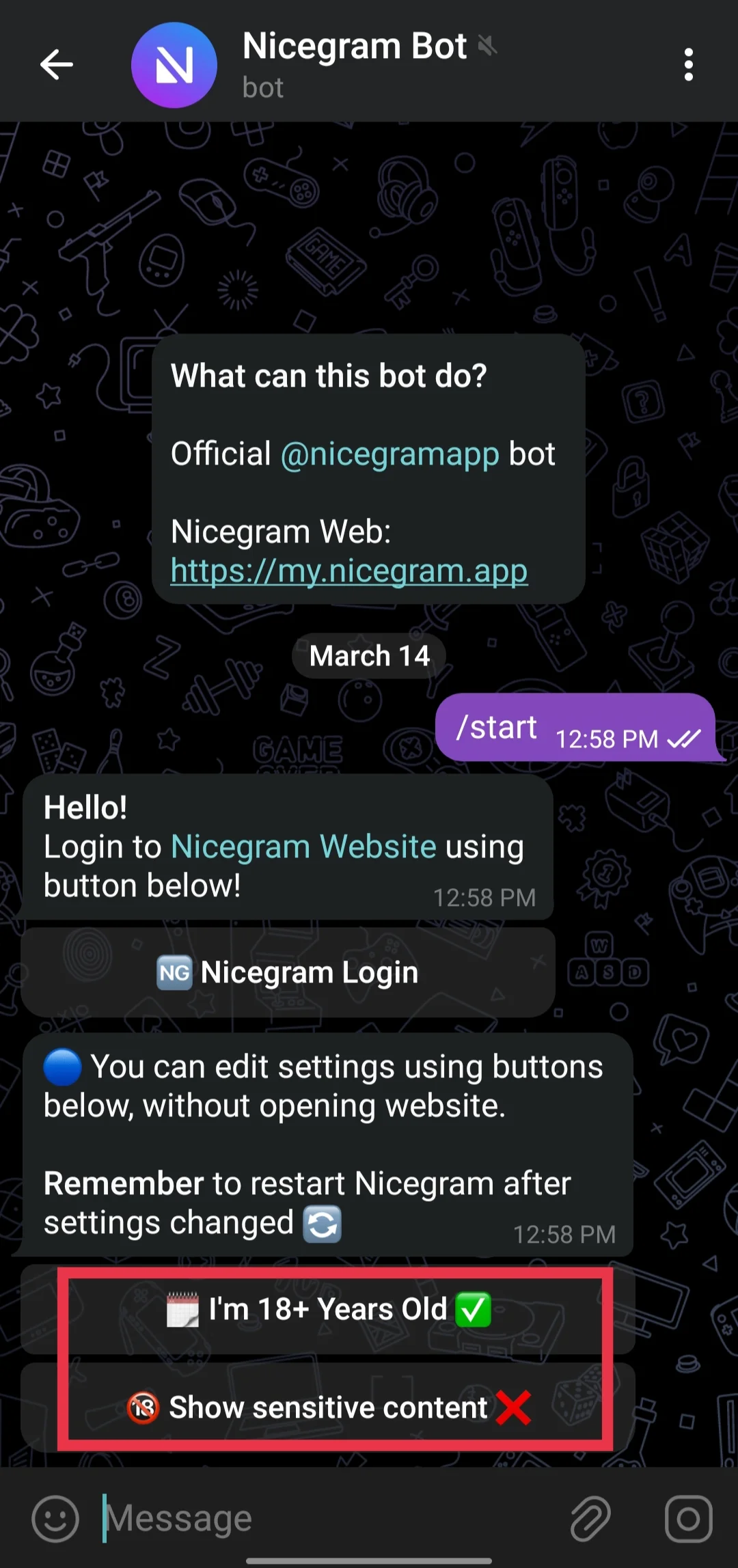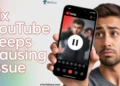Can’t view certain Telegram channels due to “This channel cannot be displayed“? This guide explores various methods to bypass restrictions and unblock inaccessible content. 
Telegram is a hugely popular messaging app used by millions of people around the world. One of the main reasons it became so widely used is its encryption to keep messages private and safe. Another key highlight and the feature loved by users is the ability to create “channels” to broadcast messages to large audiences.
However, sometimes Telegram users run into an annoying message that says “This channel can’t be displayed” when trying to view a channel.
As you can imagine, this is really frustrating, especially if you’re wanting to see what’s being shared on that particular channel.
The good news is that often there are ways to get around this error and regain access to channels showing that blocked message. In the sections coming up, we’ll explain some of the likely reasons why this error happens, and walk through some troubleshooting steps to potentially fix it.

Why is My Telegram Saying This Channel Can’t Be Displayed?
There could be several reasons why you’re seeing the message “This channel can’t be displayed” when trying to access a Telegram channel. One possibility is that the channel was caught sharing illegal or inappropriate content like pirated movies/shows, explicit material, or messages promoting hate or violence. In these cases, Telegram may hide or ban the entire channel to stop the spread of that harmful content.
Another common reason is if a channel violates copyright laws by distributing things like movies, music, or books without proper permission from the owners. Telegram takes copyright seriously, so they will block channels doing this.
Sometimes channels found to be encouraging violence, hate speech, or extremist views also get restricted or banned by Telegram. This helps keep the platform a safe space for all users. Additionally, local government laws in certain regions may require Telegram to block specific channels that break local rules.
If you use an Apple device like an iPhone or Mac, your settings could be filtering out restricted channels, causing that error message. The basic Telegram app versions from the app stores also sometimes have extra content filters enabled.
Channels engaged in phishing scams or excessive spam are commonly blocked too for security. If the creator deletes their own channel, it also becomes inaccessible with that message. Furthermore, Telegram doesn’t tolerate cyberbullying, so channels involved get shut down.
How to Fix Telegram This Channel Cannot Be Displayed
Enable Sensitive Content or Disable Content Filtering
One potential fix for the “This channel can’t be displayed” error is to disable content filtering on your Telegram account. Some users have reported that this method works for getting access to blocked channels.
- Open the Telegram app on your phone or computer, or go to the Telegram Web app in your browser.
- Tap or click on the three-line menu icon in the top left corner

- Now, select “Settings.”

- In Settings, choose “Privacy and Security.”

- Under the “Sensitive Content” section, check the box next to “Disable Filtering.”

- Go back to the main Telegram screen and see if the channel you wanted is now visible.
If you disable filtering, Telegram will show you all channels and content, even ones they may normally restrict. This could allow access to that blocked channel again.
However, if you don’t even see the “Disable Filtering” option in your settings, it likely means Telegram has disabled that feature based on your region due to local restrictions. If that’s the case, you’ll need to try one of the other methods to potentially unblock the channel.
Use the Nicegram Bot
Telegram has filters for channels that can block channels with mature or explicit content. If these filters are enabled on your account, you’ll see the “This channel can’t be displayed” error when trying to access restricted channels.
One way to potentially get around this is by using a bot called Nicegram. With this bot, you can adjust the filters and permissions to show blocked content.
- Open the Telegram app
- Now, search for “Nicegram Bot.”
- Find and select the bot named “@Nicegram_bot” to start a chat with it.
- At the bottom of the chat, tap “Start.”
- Confirm that you are over 18 and wish to show sensitive content by tapping “Yes” on the two prompts.

- After that, close the Telegram app completely and clear its cache.
- Reopen Telegram and check if you can now access the previously blocked channel.
By using the Nicegram bot, you’re giving permissions to view mature channels that would normally be filtered out. The bot essentially overrides Telegram’s default filtering settings for your account.
Keep in mind that viewing restricted content has been enabled, so you may want to adjust these settings again later if needed. But using this bot is a relatively easy way to potentially fix the “This channel can’t be displayed” issue.
Use Telegram Web

If you’ve tried the other methods but are still unable to access certain channels due to the “This channel can’t be displayed” error, you can try using Telegram’s web-based app as a potential workaround. The web app version seems to have fewer restrictions on viewing content compared to some of the mobile/desktop apps.
- Open a web browser on any device (phone, tablet, computer) and visit Telegram Web by typing https://web.telegram.org on the address bar
- Sign into your Telegram account by either scanning the QR code with your mobile app, or logging in with your phone number.
- Once signed in, search for the channel you wanted to view previously and see if the restricted content now appears accessible through the web app.
In testing, some channels that showed the blocked message on mobile apps like the iOS version of Telegram could actually be viewed without issue through the Telegram web version, even on the same device.
Of course, this isn’t a guarantee, but using Telegram’s web apps is definitely worth a try if you’ve been unsuccessful trying to access certain blocked channels through the regular apps.
Use a VPN App/Software
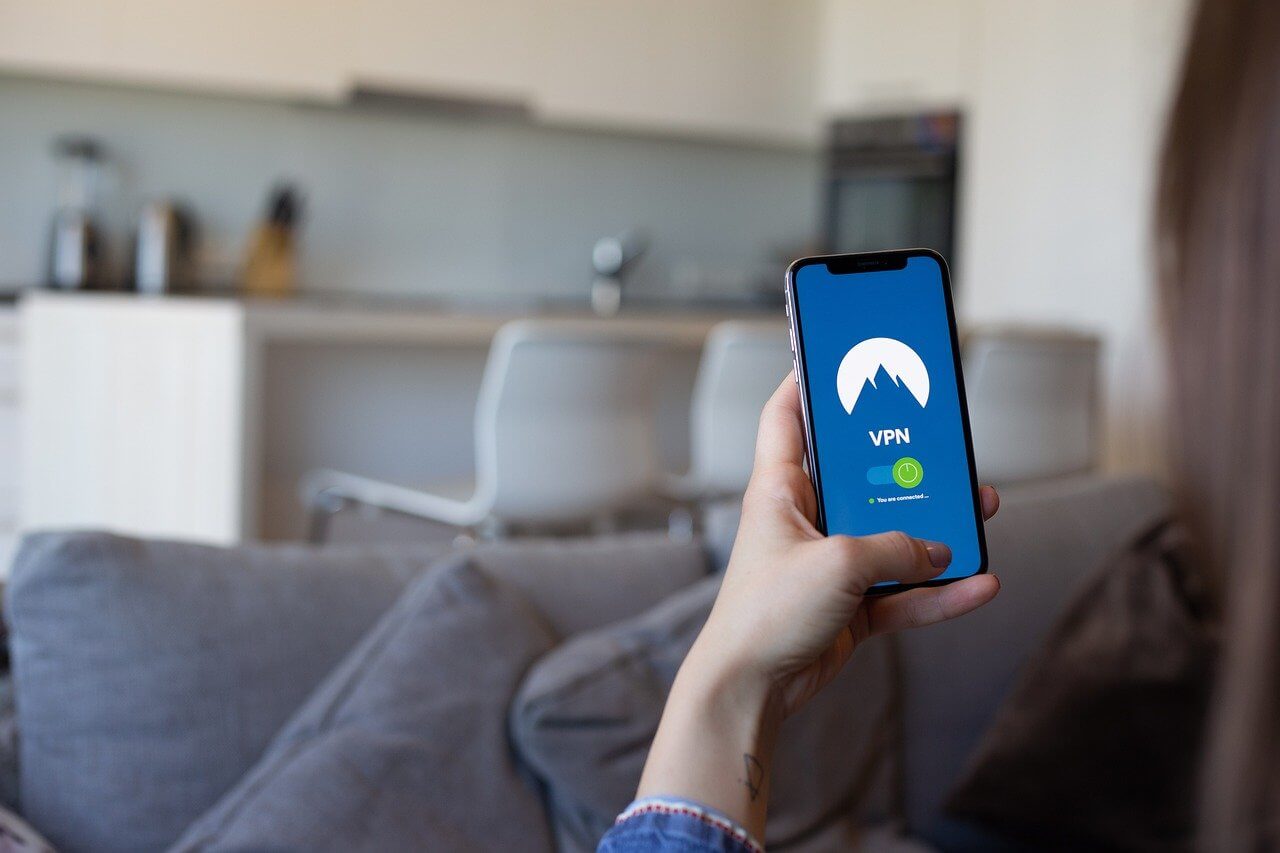
In certain regions, Telegram applies stricter restrictions on some channels due to local laws or guidelines. If you live in one of those areas, or if your Telegram account was created using a phone number from a restricted region, you may be blocked from viewing the content in certain channels entirely.
To potentially get around these geographic restrictions, you can use a Virtual Private Network (VPN) app. A VPN lets you connect to a remote server in a different location, masking your real IP address and making it appear as if you are accessing Telegram from that other region.
- Download and install a VPN app on your device.
- Open the VPN app, connect to a server located in a different country that does not have the same restrictions as your current region.
- Once connected to the VPN, open the Telegram app.
- Try accessing the previously blocked channel again.
Note: This solution does not always work 100% of the time, as Telegram’s detection methods change over time. You may need to leave the VPN connected for some time before Telegram registers the new location.
Use Telegram From a Non-Restricted Country
If the “This channel cannot be displayed” error is due to restrictions in your current country or region, one potential workaround is to create a new Telegram account using a phone number from an unrestricted area. This can bypass the local limitations tied to your original account’s location.
- You can download an app that provides virtual phone numbers, such as TextNow, TextFree, or Talkatone (availability varies by region).
- When signing up, choose to get a virtual number from a country that does not have strict Telegram channel restrictions in place.
- Open Telegram and create a new account, but use the virtual number generated from any of the above app instead of your regular phone number.
- Once signed into this new account, open Telegram and try accessing the previously blocked channel again.
Since this new Telegram account is associated with a phone number from an area without the same censorship policies, you may be able to view channels and content that was restricted on your original local account.
With this method, you are making it appear to Telegram’s systems that you are technically accessing from a different, unrestricted region – even if you are still physically located in the initial restricted area.
Try Using a Different Device
Sometimes the “This channel can’t be displayed” error on Telegram may be specific to the device or operating system you’re using. Apps can behave differently or have varying restrictions across different platforms. If you’re hitting this error on one device, it’s worth giving another device a try to see if you can access the blocked channel there.
- Install the Telegram app on another device you own that runs a different operating system than the one you’re currently using. For example, if you’re seeing the error on an iPhone, try installing Telegram on an Android phone or tablet, Windows computer, etc.
- Sign into your Telegram account on the new device.
- Search for the channel that was previously blocked and see if it will load and display the content properly on this different device.
- If it’s still restricted, you can go into Settings > Privacy and Security and check if there is an option to “Disable Filtering” for that device. Enabling it may allow access.
It’s always possible the channel is broadly blocked in your region. But often this error occurs just due to quirks with certain devices or apps. So installing Telegram on a tablet, phone, computer or other secondary device makes a good troubleshooting step before exploring more complicated workarounds.
Contact Telegram Support
If you’ve tried all the other troubleshooting methods and still can’t seem to access a particular channel due to the “This channel can’t be displayed” error, your next best option is to reach out directly to Telegram’s support team for further assistance.
- Go to Telegram’s official support page
- You’ll see a form to submit a request.
- Explain your specific issue in detail, such as which channel is blocked and the error you’re seeing.
- Provide your email address and the phone number associated with your Telegram account.
- Once you’ve filled out all the details, click “Submit” to send your request to Telegram’s support team.
The support team may be able to investigate the particular channel restriction on their end and potentially provide a solution or clarify the situation. Since they’re the ones running the platform, they’ll have more insights into your account, regional settings, and any violations that may have caused the channel to be blocked.