If your WhatsApp account has been banned, you’re likely seeing the frustrating error message “This account is not allowed to use WhatsApp” when trying to access the app. As a messaging platform, WhatsApp has become an essential part of daily life for staying connected with loved ones, running businesses, and sharing information, losing access to your WhatsApp account can be extremely frustrating.
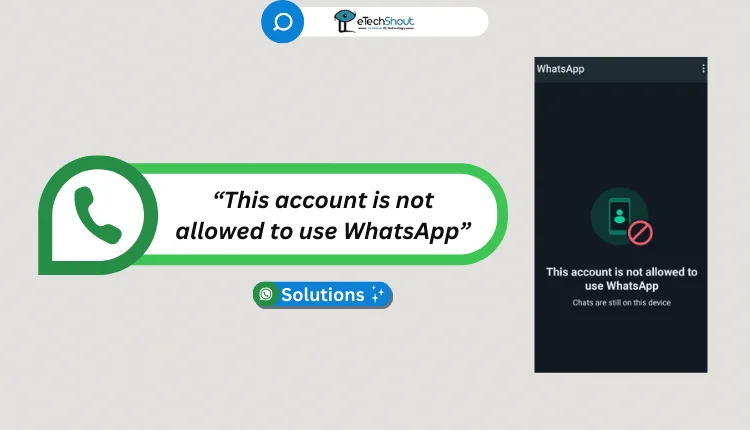
Many WhatsApp users encounter this error and wonder why their account has been restricted and how they can resolve the issue. WhatsApp typically bans accounts when users violate the platform’s Terms of Service, but the good news is that you can appeal the ban and potentially have your account reinstated.
In this guide, we’ll explore the various reasons your WhatsApp account might be banned and provide you with working solutions to fix the “This account is not allowed to use WhatsApp” error on your own.
Why is My WhatsApp Saying This Account is Not Allowed to Use WhatsApp?
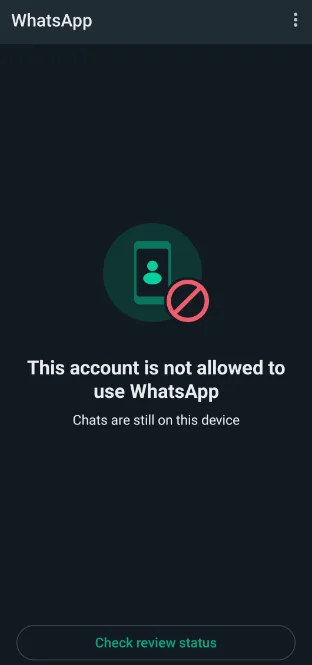
WhatsApp may ban your account if you engage in activities that violate its terms of service or put other users at risk. Some common reasons include sending messages to too many unknown contacts, adding people to groups without their permission, sharing illegal content, sending bulk messages, or using automation tools to send messages. WhatsApp also prohibits the use of unauthorized versions of its app or third-party reporting tools.
How to Fix WhatsApp ‘This account is not allowed to use WhatsApp’ Error on Android/iPhone
Appeal for WhatsApp Account Review
If you think WhatsApp made a mistake by blocking your account, you can ask them to take another look. Here’s what you need to do:
- Open the WhatsApp app on your phone and enter your phone number.
- Tap the “Next” button. You’ll see a message that says your phone number can’t use WhatsApp. Look for the “Support” button under this message and tap it.
- Now, you can write a short message to WhatsApp. Tell them why you think they made a mistake by blocking your account. If you want, you can even add pictures of the error message to help explain the problem.
- When you’re done writing your message, tap the “Next” button. WhatsApp will open your email app and create a new email for you. All you have to do is tap “Send” to let WhatsApp know about the issue.
Remember, WhatsApp will only look at one phone number at a time. Sending lots of messages won’t make them fix your account any faster. Just be patient, and they should get back to you within a day or two.
Uninstall Modded Version of WhatsApp
If you’re using a modded version of WhatsApp, like GB WhatsApp or FM Whatsapp, and you see a message saying your account is blocked, you can try fixing it by removing the unofficial WhatsApp app.
- Open your phone’s Settings
- Tap “Apps” or “Application Manager.”
- Find and tap the WhatsApp mod app you want to remove.
- On the app info page, tap “Uninstall.”
- Confirm the action and wait for the uninstallation process to finish. The MOD app will then be completely removed from your device.
- That’s it! Now open Play Store and download official WhatsApp and try registering. Your account should work just fine again.
Try Changing Your IP Address
If WhatsApp isn’t working for you, it might be because your country or region has blocked it. Sometimes, governments don’t allow people to use WhatsApp, or WhatsApp itself might have blacklisted your IP address. When this happens, you’ll see a message saying “This account can’t use WhatsApp” when you try to log in.
You can try fixinf this problem by using a VPN app/service. A VPN can change your IP address and make it look like you’re in a different place where WhatsApp is allowed. There are lots of VPN services out there, but most of them are free with some limitations.
Once you’ve signed up for a VPN, just connect to a server in a country where WhatsApp works, and then try logging into WhatsApp again. It should let you in without any trouble.
Contact WhatsApp Support
If you’ve tried all the solutions mentioned above and your WhatsApp account is still banned, don’t give up hope. The next step is to reach out to WhatsApp’s customer support team for help. You can submit the ticket by filling out all the details and the issue your are facing. When you get in touch with WhatsApp support, explain your situation clearly and politely.
The support team should respond within 24 hours, providing information about why your account was restricted and what steps you can take to have the ban lifted.
Register with New Number
If WhatsApp has permanently banned your current phone number, you can fix the error by changing to a new number. When you register to the WhatsApp with a new phone number, you’ll be able to use WhatsApp freely again, just like before.
Keep in mind that registering with a new number means starting fresh. You won’t have access to your old chats, groups, and settings anymore. But if your main goal is to get back on WhatsApp, changing your phone number is a simple solution to bypass a permanent ban on your old number. You can try this solution if none of the other methods have worked for you.
Tips to Avoid Temporary or Permanent Account Bans on WhatsApp
- Only message people you know well. Share your number with others so they can contact you first, rather than sending spam messages to strangers or acquaintances.
- Always get consent before adding someone to a group. Respect their decision if they choose to leave and don’t add them back without permission.
- Be cautious about forwarding messages, as they are labeled by WhatsApp and often associated with spam. Forwarded messages can also spread misinformation since the original source may be unclear.
- Use broadcast lists and bulk messages with caution. Sending too many of these messages can lead to people reporting your account, potentially resulting in a ban if it happens frequently.
- Follow the WhatsApp’s Terms of Service to avoid unintentionally engaging in behavior that goes against their guidelines, such as sending offensive content.









