If you’ve ever tried to join a beta program for an app on the Google Play Store and suddenly saw a message saying, “This app is associated with a different account,” well, you aren’t alone. I recently faced the same issue while trying to install the beta version of WhatsApp. It was unexpected, and honestly, the message didn’t make much sense at first. 
I had been facing some problems with the regular version of WhatsApp, so I thought trying the beta version might help. I opened the Play Store, searched for WhatsApp, and scrolled down to the “Join the Beta” section. But instead of the usual join button, I saw that strange message, which stopped me right there. I hadn’t changed anything or signed in with a different account, so it was kind of frustrating.
After a few minutes of trying to figure things out, I was finally able to fix the problem and successfully joined the beta. If you’re seeing the same error and are not sure what to do next, this article will guide you through the steps I followed to fix it.
How to Fix “This App Is Associated with a Different Account” Error on Google Play Store
Switch to the Correct Google Account
Here’s what actually worked for me — I just switched the Google account in the Play Store. The good thing is, the error message shows which Gmail account is causing the issue. So if you’ve got more than one account logged in, you’ll need to switch to the right one.
- To do this, open the Google Play Store and tap on your profile icon in the top-right corner.

- From the dropdown, select the Google account that was mentioned in the error.

- Once you switch accounts, the Play Store will take you back to the home screen.
- Now search for the app again, and that error should be gone. You can now proceed to install the app or join the beta program as intended.
Clear the Play Store’s Cache and Storage
If changing the account didn’t do the trick, here’s another method that helped many users. Just force stop the Play Store app and clear its storage and cache.
Go to your phone’s Settings > Apps > Google Play Store, then click the Force Stop button first. 
After that, go into Storage and Cache, and tap on both Clear Cache and Clear Storage. Once that’s done, open the Play Store again and search for the app to become a beta tester.
Try Installing from the Browser
Here’s another way that worked for some people. Firstly, uninstall the app from your phone. Then, open a browser like Chrome and sign in to your Gmail account (make sure it’s the same one linked to the Play Store). Now, search for the app on Google Play using the browser.
Once you find it, tap the Install button and choose your phone from the list of devices. After that, open the Play Store app on your phone again. For some users, the warning disappeared after doing this, and they were able to install the beta version.
Install Beta from a Third-Party Site
If nothing else worked, there’s still one more thing you can try. You can download the beta version of the app from a third-party site. It’s not the usual way to do it, and it does involve installing the app from outside the Play Store, so only go for this if you’re okay with that.
Open the browser app on your phone and search for the app’s beta version on a search engine, and look for a trusted website to download it from. Once you find it, download the APK file and install it on your phone. Until the Play Store fixes the issue, this can be a quick way to try the beta version.
RELATED:
- How to Fix “Recent data from similar devices show that this app may stop working on your device”
- (Fix) Google Play Store Transaction was declined [OR-FGEMF-20]
So yeah, these are four easy ways to fix the “This app is associated with a different account” error on the Play Store — including the one that worked for me. If you’ve tried something else that helped, feel free to share it in the comments!

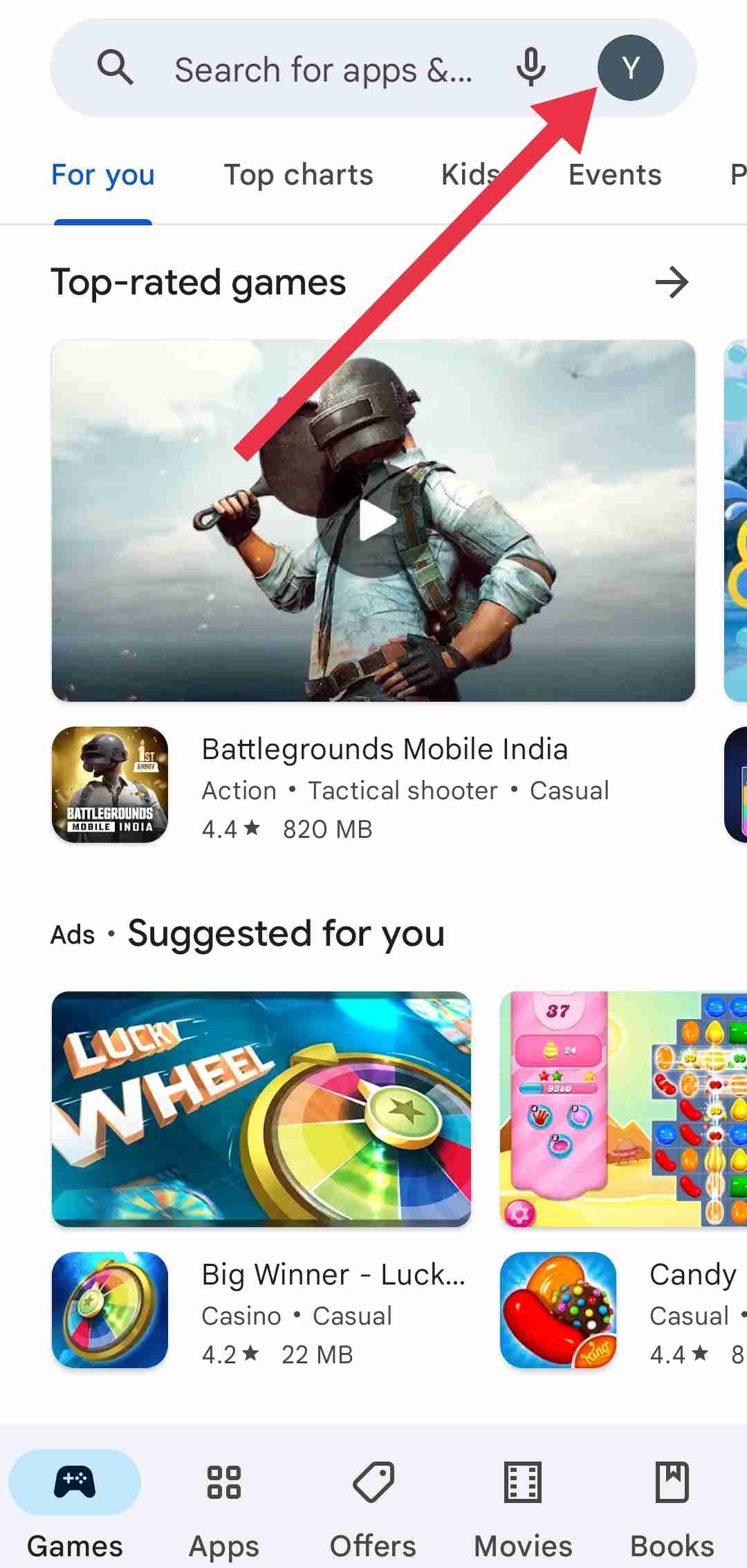

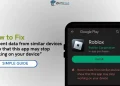
![Google Play Store Transaction was declined [OR-FGEMF-20]](https://etechshout.com/wp-content/uploads/2024/12/Google-Play-Store-Transaction-was-declined-OR-FGEMF-20-120x86.webp)




