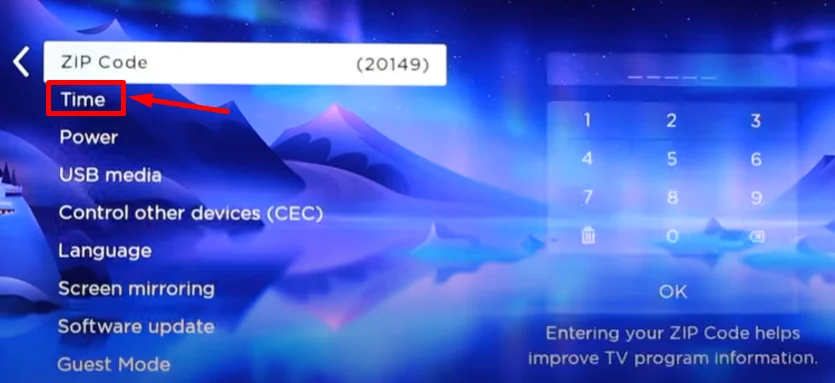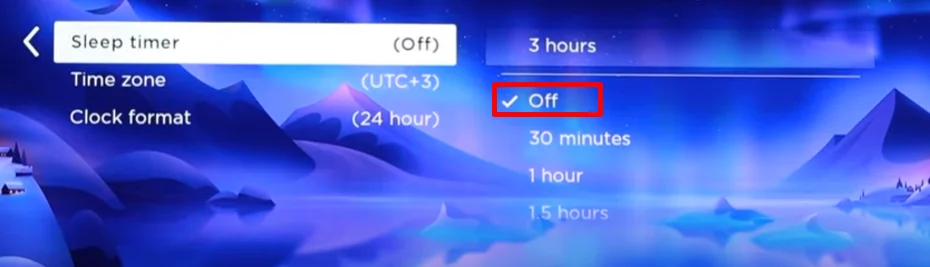Sleep Timer is a handy feature on Roku TV that automatically turns off your TV after a set amount of time. It’s perfect for those late-night binge-watching sessions when you don’t want to leave the comfort of your couch to manually power off the TV. All Roku TV models come equipped with this convenient feature.
However, there may be times when you want to disable the Sleep Timer on your Roku TV. Perhaps you’re in the middle of an engrossing movie or show and don’t want the TV to shut off abruptly. Or maybe you’ve accidentally set the Sleep Timer and need to disable it. 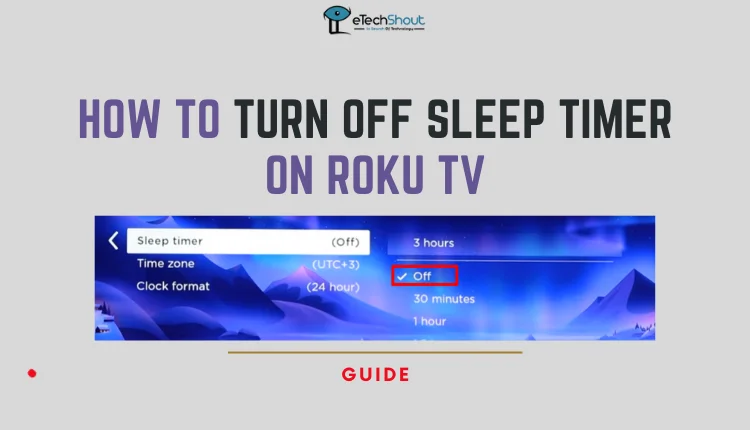
Fortunately, turning off the Sleep Timer on Roku TV is a simple process. In this article, we’ll guide you through the various methods to turn off the Sleep Timer on your Roku TV.
How to Turn Off Sleep Timer on Roku TV
If you want to disable the Sleep Timer on your Roku TV, follow these simple steps:
- Grab your Roku remote and press the Home button to go to the main screen.
- Navigate to the Settings menu and select the System option.
- Within the System menu, choose Time, and then select Sleep Timer.

- Now, simply select the Off option.

If you don’t have access to your Roku remote, don’t worry. You can control your Roku TV using your smartphone using Roku Remote apps. “Official Roku app”, and “Remote for Roku: TV Remote” are few such apps that allow you to control your Roku streaming device with your smartphone or tablet.
To get started, you have to make sure that your Roku TV and smartphone are connected to the same Wi-Fi network. Then, open the app on your smartphone and connect it to your Roku TV. Once connected, you can use the app’s on-screen buttons to navigate your Roku TV’s settings and turn off the Sleep Timer.
So, with the apps like above, you can manage your Roku TV’s Sleep Timer without the need for a physical remote.
So, to turn off the Sleep Timer on your Roku TV, start by using your Roku remote or the Roku mobile app to navigate to the home screen. From there, go to the Settings menu and select the System option. Within the System menu, choose Time and then select Sleep Timer. Finally, disable the Sleep Timer feature to enjoy uninterrupted movie watching on your Roku TV.
It doesn’t matter whether you have a Hisense Roku TV, TCL Roku TV, or any other brand; the above method works fine.
We hope you found this article helpful in guiding you through the process. Please feel free to share this information with others who may also benefit from knowing how to turn off the Sleep Timer on their Roku TV.
- RELATED GUIDES: – Roku TV Blinking Red Light: Common Causes & Quick Fixes
Frequently Asked Questions (FAQs)
Do Roku TVs have a sleep timer?
Yes, Roku TVs does have a built-in timer for sleep. You can set the TV to turn off automatically after a certain period of time.
How do I turn on sleep timer on Roku TV?
To set the Sleep Timer on your Roku TV through the settings:
- Turn on your Roku TV and open the Settings menu.
- Navigate to the System option and select Time.
- Choose Sleep Timer from the Time menu.
- Select your desired time interval, ranging from 30 minutes to 3 hours.
- Once you’ve set the Sleep Timer, your Roku TV will begin counting down in the background and automatically power off when it reaches the specified time.
How do I stop my Roku TV from going to sleep?
To stop your Roku TV from going to sleep, press the Home button, navigate to Settings > System > Power > Auto power savings, and uncheck the box labeled “After 20 minutes of no interaction.”