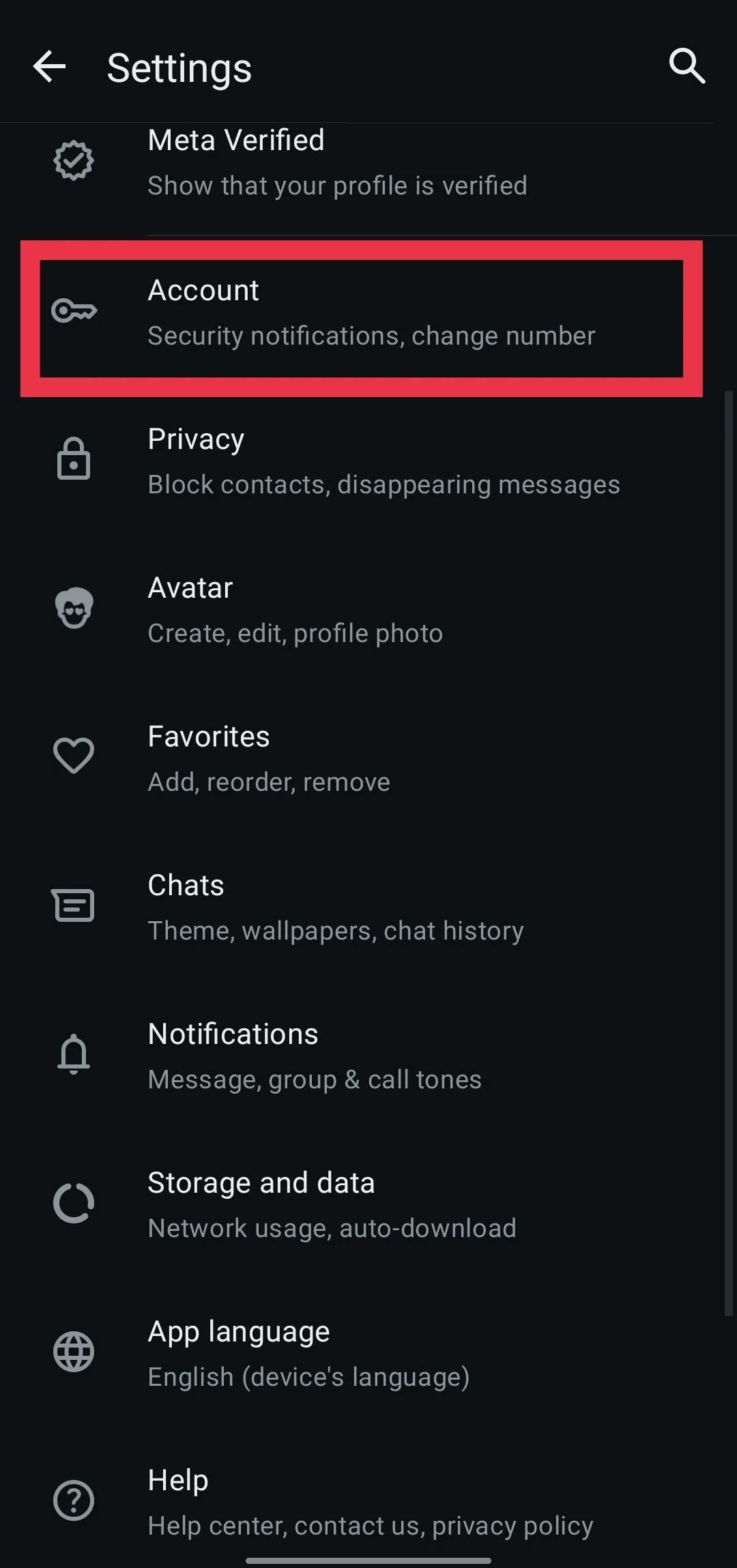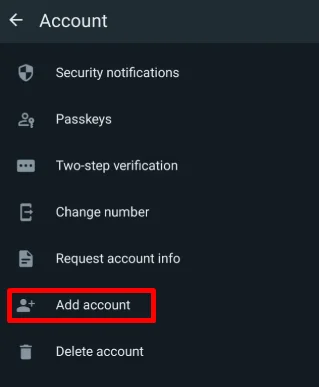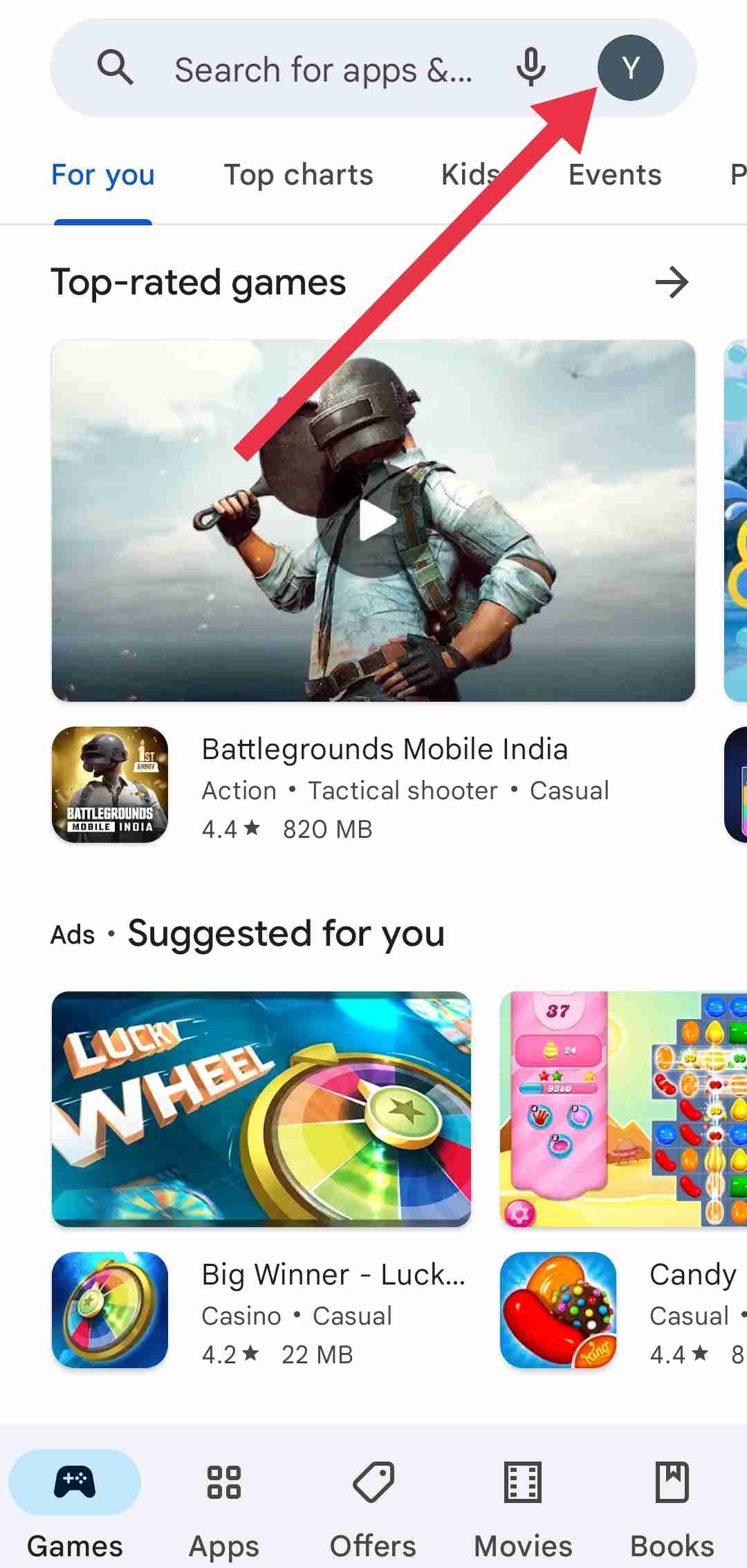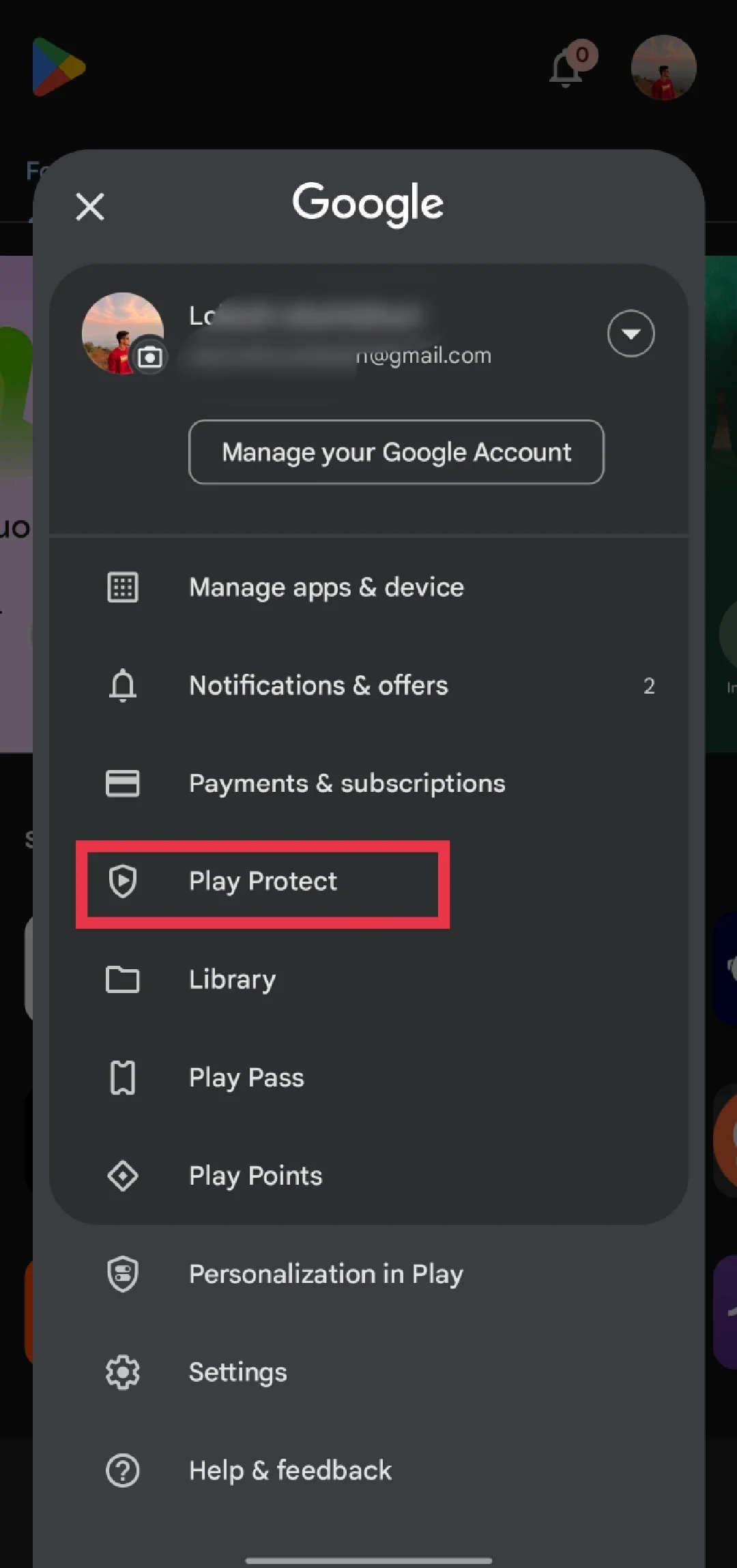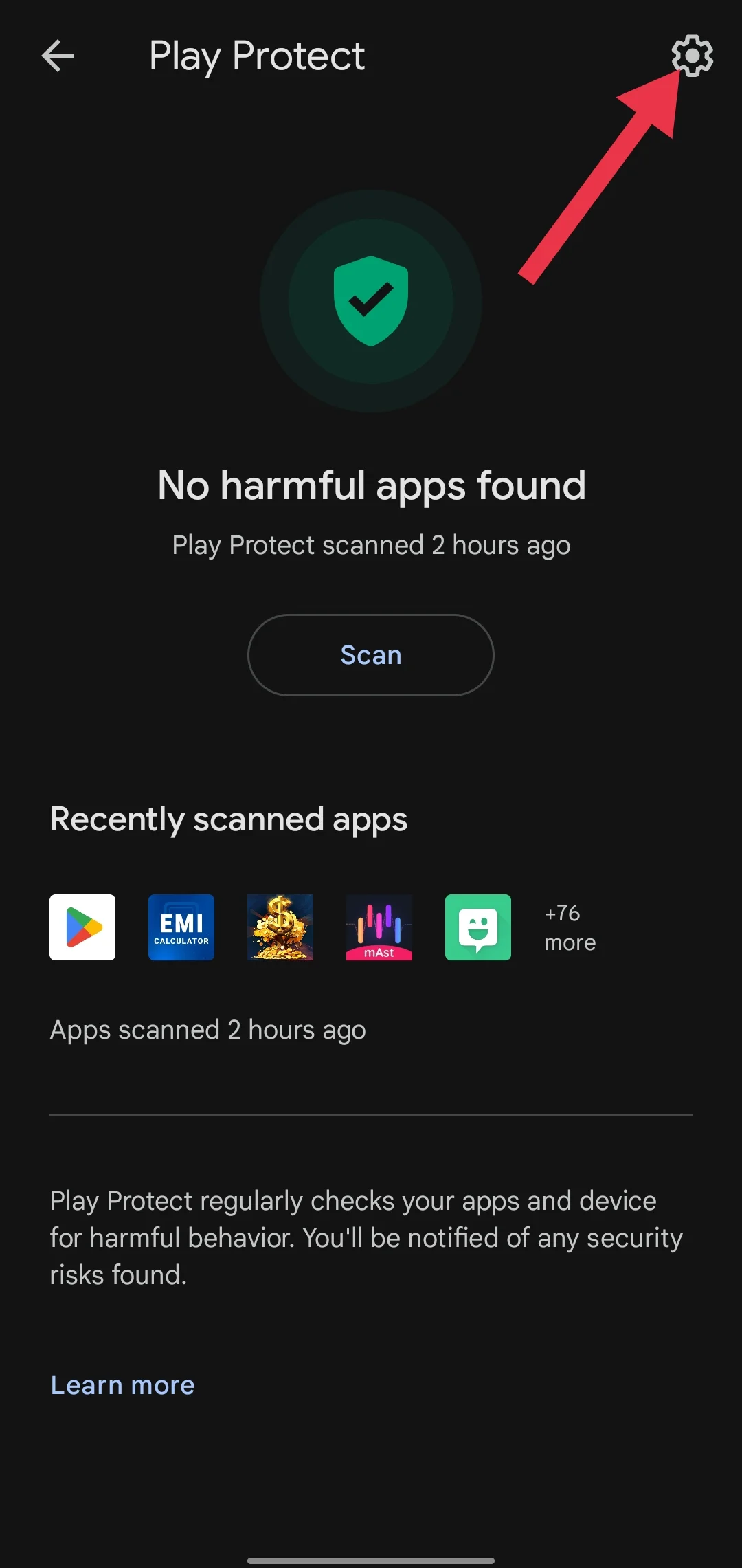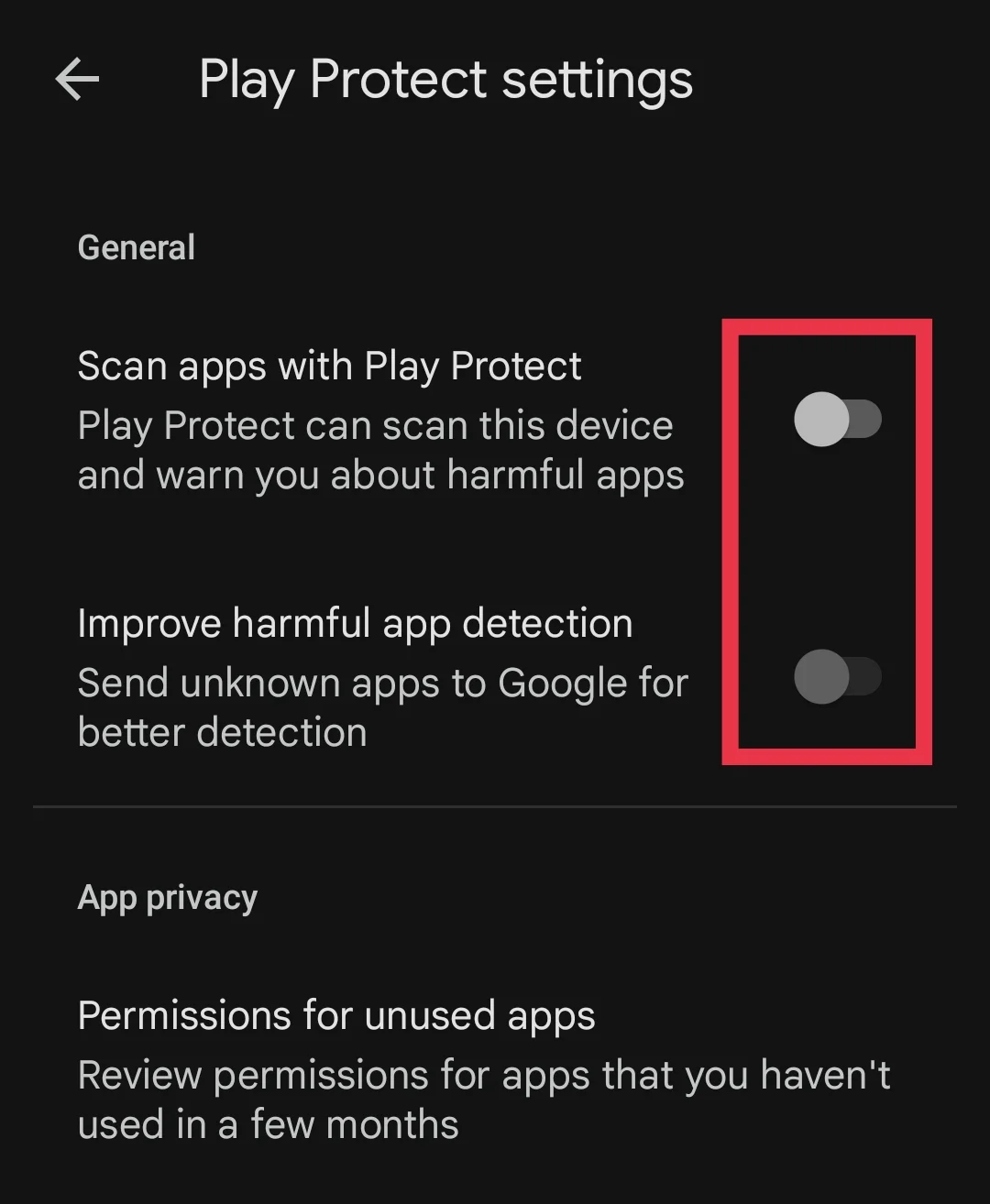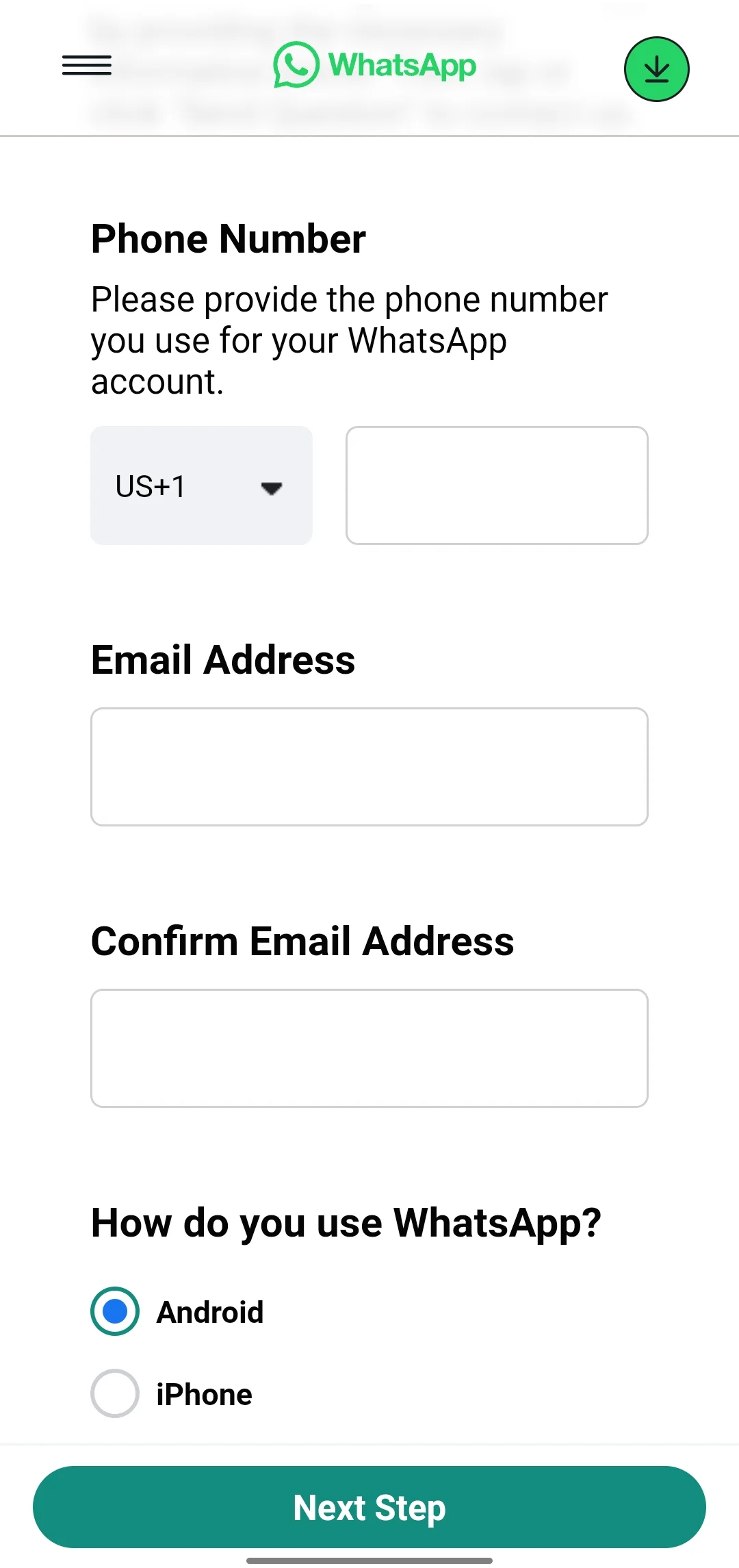Have you been locked out of your WhatsApp account with the message, “You need the official WhatsApp to use this account”? You’re not alone. While this error is meant to block unofficial versions of WhatsApp, even users of the official app have reported facing this frustrating issue. This unexpected glitch leaves many wondering what went wrong and how to fix it.
This error can be confusing, especially if you’ve never used a third-party version of WhatsApp. It’s natural to feel concerned about losing access to your chats, contacts, and other data. But don’t worry. This problem doesn’t mean your account is gone for good. The right fixes can have you back on WhatsApp in no time.
So, what causes this error? It could be anything from switching between app versions to software bugs or outdated settings. Throughout this article, we’ll reveal the reasons behind this error and guide you toward effective solutions.
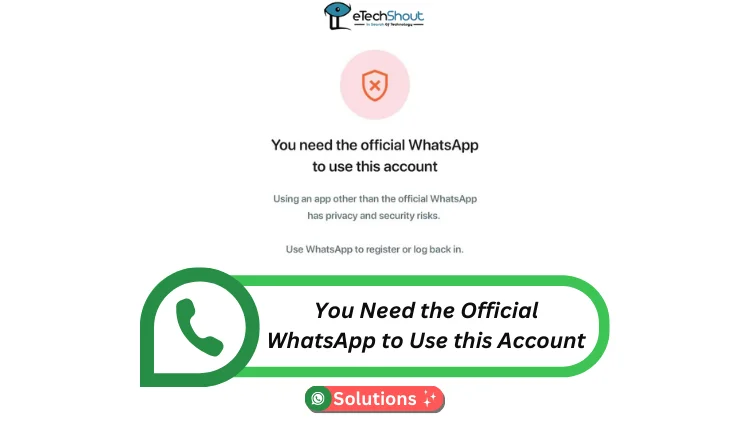
What Does the ‘You Need the Official WhatsApp to Use This Account’ Error Mean?
The “You need the official WhatsApp to use this account” error can show up for several reasons, most of which are related to your phone’s software or past usage of modified versions of WhatsApp. Here’s a breakdown of the most common causes:
- Previous Use of Modded WhatsApp Versions: If your account was previously linked to modified versions of WhatsApp, such as GBWhatsApp or WhatsApp Plus, this error is likely to occur.
- Rooted or Modified Phones: WhatsApp requires devices to pass certain safety checks. If your phone is rooted, has an unlocked bootloader, or runs on a custom ROM, it may fail these checks. WhatsApp may then assume you’re trying to use an unofficial version, leading to this error message.
- Using the Official App on a Modified Device: In some cases, even when using the official WhatsApp app, this error can still appear. A rooted phone or modified software can confuse WhatsApp’s security system, causing it to block your account login as a precaution.
- General App or System Glitches: Rarely, the issue may arise due to app bugs or system glitches, even if your phone and app meet all security requirements. This is less common but still possible, especially if you’ve recently updated your app or operating system.
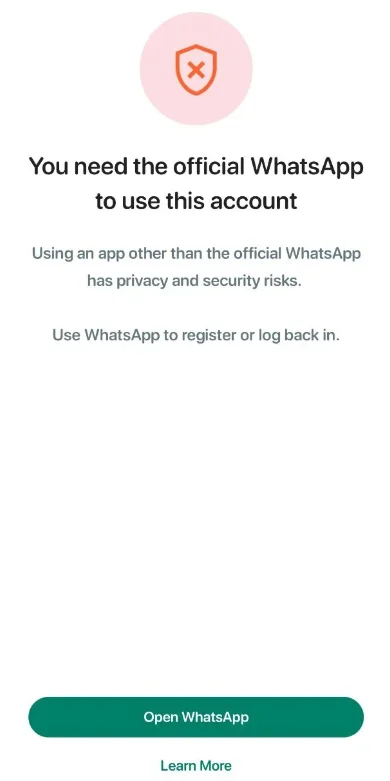
7 Easiest Ways to Solve ‘You Need the Official WhatsApp to Use this Account’ Error
Uninstall Any Unofficial WhatsApp Versions
This error often appears if you’ve used a modified version of WhatsApp in the past, like GBWhatsApp or OGWhatsApp. WhatsApp’s system flags these unofficial apps because they don’t follow its security rules.
If WhatsApp detects a modded app linked to your account, it might block your phone number or device to prevent further use.
To fix this, the first step is to uninstall any unofficial versions of WhatsApp from your phone. Make sure only the official app is installed before trying other solutions.
Install the Official Version of WhatsApp
After uninstalling any modded versions of WhatsApp, the next step is to download the official app from trusted sources like the Google Play Store or Apple App Store.
Even if you’re already using the official WhatsApp app and still see the error, it’s a good idea to uninstall it and reinstall a fresh version directly from the app store.
A Trick Found on Reddit
Here’s a simple trick shared by users on Reddit that has worked for many to fix the “You need the official version of WhatsApp” error. Simply follow these steps:
- Uninstall WhatsApp from your phone and reinstall it, but don’t open the app yet.
- Turn off both WiFi and mobile data, then restart your phone.
- After restarting, turn only mobile data on (keep WiFi off).
- Open WhatsApp and log in. You should now receive the verification code.
- Once logged in, you can turn the WiFi back on.
While the exact reason for its effectiveness isn’t clear, this method has helped many users resolve the issue. It’s a quick and easy solution worth trying.
Update Your Android Operating System
If your phone is running on an older version of Android, like Android 13, upgrading to the latest version, such as Android 14, can often fix this issue. Many users have reported that updating their operating system resolved the error with WhatsApp.
To update your phone, open the Settings app, go to the About Phone section, and select Software Update. If there’s an update available, download and install it. Once your phone is running the latest version, try logging into WhatsApp again.
Register a New Phone Number on WhatsApp
If the error persists, try registering a new phone number on WhatsApp. This method has helped many users resolve the issue.
To fix it, you need to get a new SIM card, insert it into your phone, and use it to create a fresh WhatsApp account.
- Once the new account is set up, go to WhatsApp Settings
- Click on Account section

- Now, select Add account, and add your original account that’s showing the error.

After successfully adding your main account, you can delete the temporary account if needed.
Change the Play Store Play Protect Settings
While this isn’t guaranteed to fix the issue, making changes to your Play Protect settings may help. Sometimes, the security features in the Play Store can mistakenly flag WhatsApp as an unofficial or modified app.
- Open the Google Play Store.
- Tap your profile picture at the top left corner.

- From the menu that appears, select Play Protect.

- On the next screen, tap the Settings gear icon at the top right.

- Turn off both Scan apps with Play Protect and Improve harmful app detection.

- After making these changes, uninstall WhatsApp and reinstall it.
Note: When turning off both Scan apps with Play Protect, you’ll be prompted to confirm and enter your device password. Simply click Turn Off to confirm, and then enter your device’s biometric or passcode.
Contact WhatsApp Support
If none of the previous solutions work, the only solution that is left for you is to contact WhatsApp support.
- Open the WhatsApp support webpage.

- Enter your phone number with the correct country code and your email address.
- In the message field, explain the problem you’re facing, including the steps you’ve already tried.
- After entering the required details, click Next Step. WhatsApp’s support team will review your issue and provide a solution.
Here’s a sample message you can use to help resolve the error:
Subject: Request for Assistance with WhatsApp Error
Dear WhatsApp Support Team,
I am experiencing an issue with the official WhatsApp app. My name is [Your Name], and my WhatsApp number is [Your Phone Number]. Despite using the official version of WhatsApp, I continue to receive the error message: “You need the official WhatsApp to use this account.”
I have not used any modified versions of WhatsApp, and I am unsure why this error is appearing. Could you please assist me in resolving this issue as soon as possible?
Thank you for your help. I look forward to your response.
Best regards,
[Your Name]