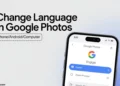This article explains what may be causing the civ 6 2k launcher not working issue, and how to fix the issue with a few simple steps.
Do you have problems with the 2K launcher? We know how frustrating it is to experience issues when launching your game. No worries! You can use these solutions to fix the issue.
When the launcher doesn’t work, doesn’t display properly, and shows a white blank page or won’t launch the game, you can’t play. Some users have reported facing a “2k launcher has stopped working” error. Fortunately, there are several simple fixes you can use to play your game.
The below section explains why Civi 6/Xcom 2 launcher not working and how you can solve it easily and quickly.
Why is 2K Launcher Not Working?
There have been many complaints about the 2K launcher. Most of the people found the 2K launcher not working when they press the Play button of the game. The cursor does not even appear to load anything.
2K Launcher errors can be encountered in two places. When you launch the launcher or when you start the game or any other program that conflicts with Civi 6, Xcom 2 2K. If you’ve located the cause of the issue, then the next step is to fix it.
Here are some troubleshooting steps to resolve the 2K Launcher not working issue.
Solutions to 2K Launcher Not Working
Bypass 2k Launcher
- Choose the game from your Steam Library and click Properties.
- Go to the General tab and choose Set Launch Options.
- When the popup window appears add “
- After that, copy and paste where the game is installed (the .exe file that plays the game)
- After that, type the name of the .exe file and add ”
- After that, add %command% (by separating the last quotation mark from space and the first %)
Xcom 2
Alternatively, you can use this method to bypass Xcom 2 2K launcher
- You will need to locate the steam folder in which XCOM 2 is installed. Usually Program Files (x86)\SteamLibrary\steamapps\common\XCOM 2\Binaries\Win64\Launcher
- A shortcut should be created for ModLauncherWPF, ideally on the desktop.
- Right-click on the shortcut and select Properties. Put -noredscreens -review at the end of the target box. Now, it should look like this: “…Win64\Launcher\ModLauncherWPF.exe” -noredscreens -review
- By clicking the shortcut, run the game and click Play
- By double-clicking, Xcom will launch with the old launcher rather than the latest launcher in which no mods can be loaded.
- That’s it! I hope it fixed the Xcom 2 2k launcher not working issue.
Note that your game’s installation location might be different, and it will depend on how many things you have. Be sure to check the installation location before bypassing the launcher.
Additionally, you can check the game cache to make sure all your Steam files are working.
- Open Steam.
- Navigate to the Library section
- Choose the game you’re having trouble with from the list and right-click on it
- Go to the Properties from the menu.
- Click on Local Files and Verify Integrity of Game Cache.
- After that, Steam will match the local files with the cloud files in order to resolve any errors.
Civ 6 2k Launcher Not Working Fix
If your 2k launcher not launching Civ 6, then you can follow the below steps to fix it.
- From the Steam library list, right-click on Civilization VI
- Then, choose Properties
- When the properties window opens, select Set Launch Options…
- Simply copy and paste the following code, with the quotes and the %command%, but with your custom path: “C:\Games\Steam\SteamApps\common\Sid Meier’s Civilization VI\Base\Binaries\Win64Steam\CivilizationVI.exe” %command%
Please note: If the path does not work, replace Games with Program Files (x86).
Frequently Asked Questions (FAQs)
What is 2K launcher?
2K develops and publishes titles across a variety of gaming genres, like shooters, action, sports, casual, role-playing, strategy, and family entertainment.
How do I fix the 2K Launcher not working problem?
In order to solve the 2K launcher not working problem, you will have to bypass. By bypassing the 2k launcher the issues related to the launcher will be solved.
How to uninstall 2k launcher?
Before uninstalling the 2K launcher, make sure Steam/Epic and the 2K Launcher are not running in the background.
- Open the Task Manager (Ctrl+Shift+Esc) and click on “More Details”
- Look in both the “Apps” and “Background Processes” tabs for “2K Launcher”. If it appears, select it and then click “End Task”
- After that, delete all the content from “%AppData%\T2GP Launcher” (appdata\Roaming\T2GP Launcher). Open the Start Menu and type in “%AppData%\T2GP Launcher” (without quotation marks) and delete the files within the folder
- That’s it! You’ve successfully uninstalled the 2K launcher.
How to fix 2k launcher Authenticating user?
Your browser should open a new tab. The Epic Games authentication screen appears, and 2K must be allowed access to your account. When logged in, you can simply click “Allow“.
Otherwise, you must first log into Epic Games. The browser should open up when you try to open Civ 6.
You will see “Authenticating User” during the authentication process. You might try signing out of Epic Games in your browser, then reopening Civ 6.
We hope this helped you fix Xcom 2 2k launcher not working issue and you can play now! If the launcher is still not launching, you can contact the 2K support team by submitting a request or through Twitter.