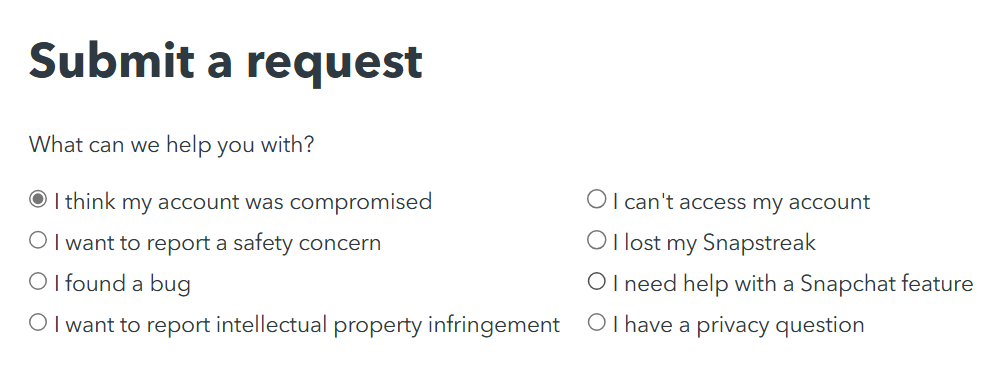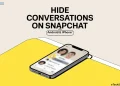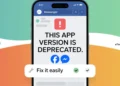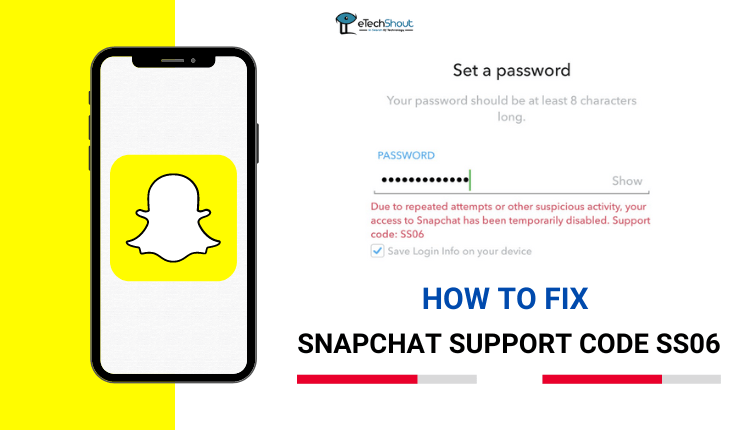
Hey there! Are you experiencing trouble with Snapchat and encountering the annoying Support Code SS06? Fret not, because we’ve got you covered! In this article, we’ll provide you with effective solutions to fix the Snapchat Support Code SS06 error.
Whether you’re a Snapchat addict or a casual user, understanding and resolving these issues can save you from frustration and help you get back to snapping with your friends in no time.
Snapchat, being one of the most popular social media platforms, occasionally encounters technical glitches. The Support Code SS06 is one such error that users may encounter while trying to access the app or perform certain actions within it. It can be frustrating, but if you have the right guide, you’ll be able to deal with it with ease.
What is Snapchat Support Code SS06
Have you ever encountered the frustrating Snapchat Support Code SS06 issue while trying to log in? Many users are puzzled by this strange issue. You’re not alone in your confusion. It has happened to countless Snapchat users when attempting to access their accounts via the mobile app.
There is no doubt that Snapchat takes security seriously. However, sometimes false positives may result in innocent users getting tangled up in the SS06 error, causing them to lose control of their accounts. It can be quite frustrating, especially when all you want to do is log in and snap away with your friends.
Here are the possible reasons behind the Snapchat Support Code SS06 issue:
- Suspected Activity: It’s possible that Snapchat has detected some suspicious activity associated with your account. The error may indicate that someone has attempted to log in without your permission, which triggers an account security measure.
- Outdated App: Using an outdated version of the Snapchat app may result in the SS06 error.
- Security Verification: Snapchat regularly conducts security checks to verify that the account is being accessed by the rightful owner.
- Issues with devices: Attempting to log in from different devices or switching between devices frequently may trigger the SS06 error. Snapchat’s security protocols might interpret this activity as suspicious and restrict access as a precautionary measure.
- Bugs: In some cases, minor bugs within the Snapchat app or on your device itself could contribute to the occurrence of the Snapchat Support Code SS06 error.
How to Fix Snapchat Support Code SS06
Unlock Snapchat Account
If you’re facing the Snapchat Support Code SS06 issue, one effective solution to try is unlocking your account by logging into Snapchat Web.
If your account has been locked, don’t worry; you can regain access by following a simple process. Visit the Snapchat website and locate the login page. Once there, enter your correct credentials to log into your account.
Upon logging in and accessing your account through Snapchat Web, you can proceed to unlock your account. Go to your account settings or security options, and you should find an option to unlock your account. Simply follow the steps provided and complete the necessary steps to unlock your account.
After successfully unlocking your account via Snapchat Web, open the Snapchat app on your device and log in.
Restart your Device
It’s worth considering that the Snapchat Support Code SS06 issue you’re experiencing may be due to a minor bug on your device. These bugs have caused this problem for many users. If your device’s background services do not work correctly, minor bugs can occur. Restarting your device is a simple troubleshooting step.
By restarting your device, you can resolve a variety of minor issues, including those related to background services. When you reboot your device, you give it a fresh start, which could allow it to fix any underlying bugs that cause the SS06 Snapchat error. Once your device has restarted, attempt to log in to your Snapchat account again.
Unroot your Phone
If you’ve rooted your Android device, it may result in the Snapchat Support Code SS06 issue. While rooting gives you more control and customization options, many apps (including the Snapchat app) won’t work when your device is rooted. As a result, it may cause compatibility problems and errors like SS06.
If you find yourself unable to log in due to the error and have previously rooted your device, the problem is likely caused by rooting. To resolve the issue, we recommend unrooting your device and returning it to its original state.
Unrooting reverses the modifications made by rooting your device and restoring your device’s operating system to its stable, unaltered version. You can do this by following specific unrooting instructions provided by your device’s manufacturer or by referring to online resources that provide step-by-step instructions.
Once you’ve successfully unrooted your device and installed the stable operating system recommended for your specific device model, install the Snapchat app again and try logging in to Snapchat. This should help rectify the Snapchat Support Code SS06 error.
RELATED GUIDE: –
- How to Fix Snapchat Support Code SS02, SS03 or SS10 Error
- Fake Snapchat Generators & Apps to Create Fake Snapchat Conversation
- How To View Someone’s Snapchat Story Without Adding Them
- How to Make Snapchat Notifications Not Show Names (Easy Guide 2023)
- How to Make A Fake Snapchat Account (Steps in 2023)
- How to Recover Deleted Snapchat Memories (2023)
- How to Recover Deleted Snapchat Messages (2023)
- How to Hide What Filter You Used on Snapchat (2023)
Disable VPN
If you’re using a VPN (Virtual Private Network), it may be the reason for your Snapchat Support Code SS06. VPNs can sometimes interfere with the proper functioning of the app. If you are having this problem, we recommend turning off the VPN temporarily and checking if the app functions correctly.
In some cases, using a VPN can lead to an SS06 error. It is possible that your VPN’s IP address is causing conflicts. If multiple users are assigned the same IP address, it can create issues when trying to log in to Snapchat.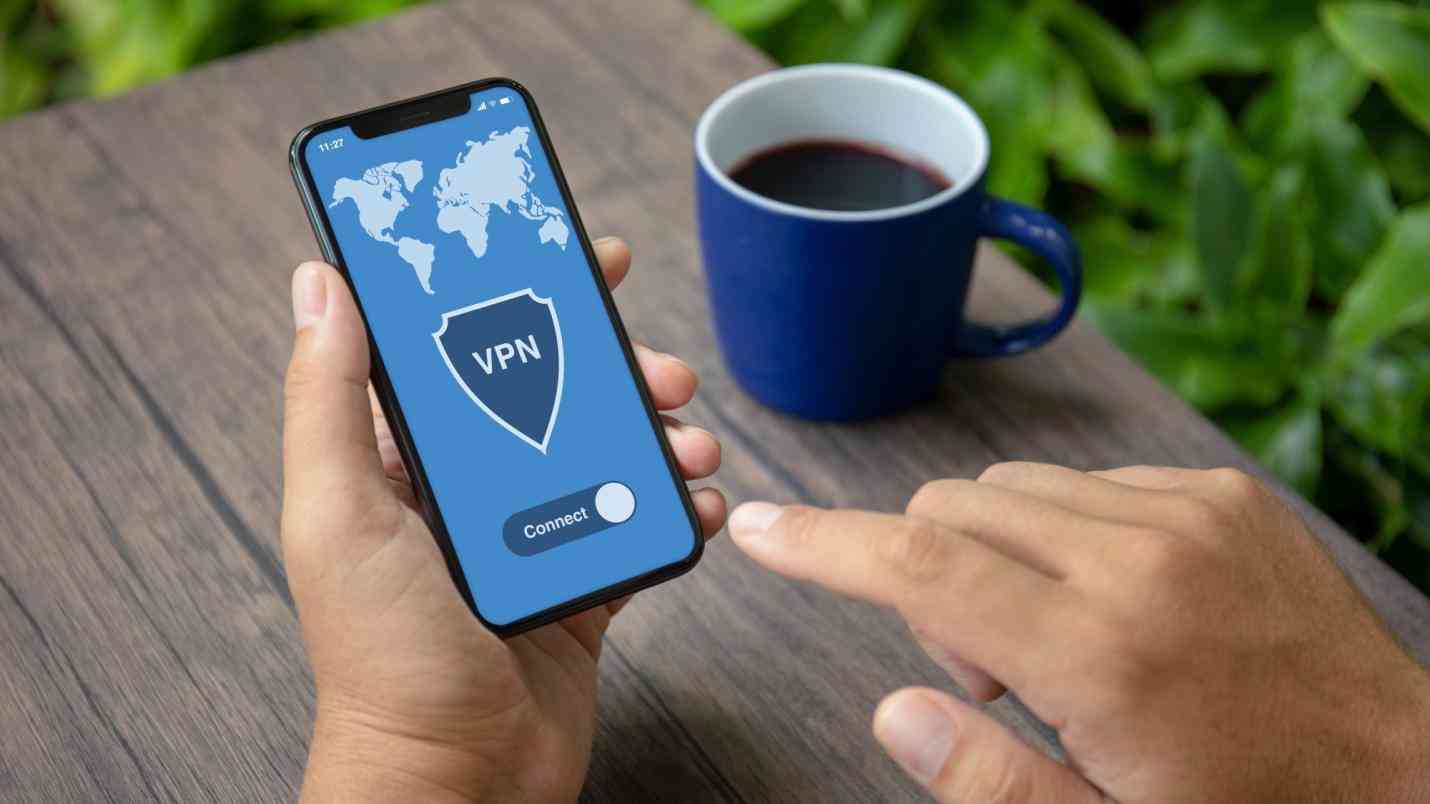
It’s also possible that the VPN server you’re connected to is experiencing high requests, which may affect the performance of the app. In such cases, it’s advisable to reach out to your VPN provider for assistance.
Alternatively, you can simply disable the VPN and attempt to log in to your Snapchat account. In this way, you can determine if the VPN is causing the SS06 error.
Contact Snapchat Support
If you’ve gone through all the troubleshooting methods mentioned earlier and are still encountering the Snapchat Support Code SS06 issue, we recommend reaching out to Snapchat’s customer support. You can get personalized assistance from them to fix a SS06 code on Snapchat.
It’s possible your account is experiencing issues related to Snapchat’s backend infrastructure. In such cases, it would be best to contact customer support.
When reaching out to customer support, explain the issue clearly and in detail. You should include any relevant information, the steps you’ve taken to troubleshoot, and the time it has been happening.
- Visit the official Snapchat support website
- Look for the option that says “I think my account was compromised” and click on it.

- Fill out the provided form with accurate and relevant information. Be sure to include details about the SS06 error and any troubleshooting steps you’ve already attempted.
- Once you’ve completed the form, submit it to Snapchat’s support team for review.
- That’s it! Now, allow Snapchat some time to review your case and respond via email. Typically, it may take a few days to receive a response, so be patient.
We hope that by following the above methods, you’ll be able to fix Snapchat Support Code SS06 error and resume using Snapchat normally. Comment down which method helped you to fix the issue.