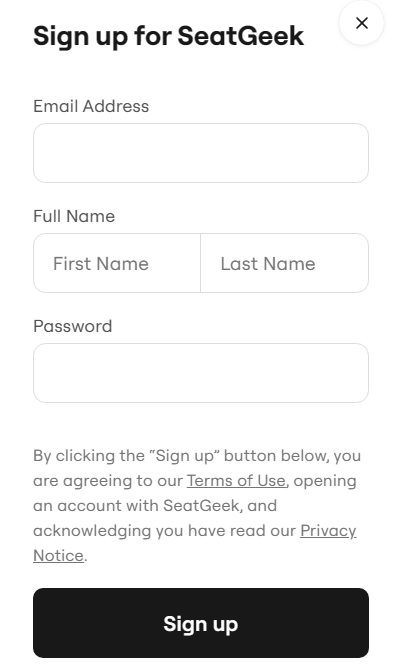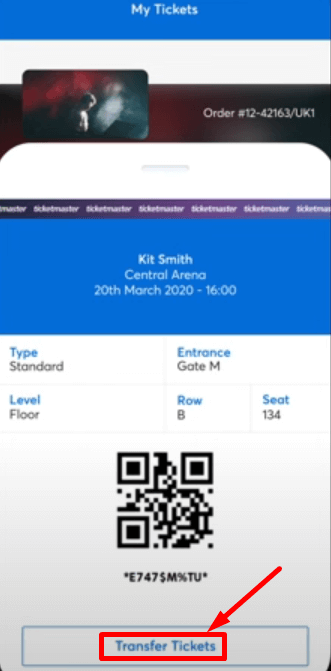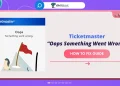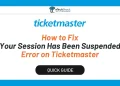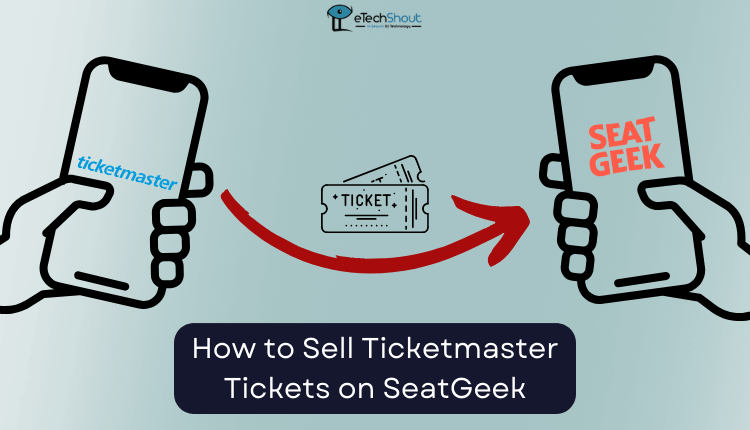
Do you want to know how to sell your Ticketmaster tickets on SeatGeek? SeatGeek and Ticketmaster have become popular due to their convenience and user-friendly interfaces for buying and selling event tickets. These platforms offer a wide range of events, secure transactions, transparent pricing, and mobile ticketing options, making them frequented choices for event-goers looking for a hassle-free ticketing experience.
Lots of folks are wondering how to sell their Ticketmaster tickets on SeatGeek. If you’re one of them, you’re in the right place! We’ve got a detailed guide to help you out. Keep reading to get all the answers you need!
Here’s Why You Should Sell Tickets on SeatGeek from Ticketmaster
- Easy-to-Use: SeatGeek’s platform is user-friendly and intuitive. It simplifies the selling process, even if you’re new to selling tickets.
- Connect with More Potential Buyers: If you want to sell your tickets quickly, you need to reach out to more people who might be interested in buying them. SeatGeek has a wide range of customers interested in sports, music, and theater events, which improves your chances of selling your tickets easily.
- Competitive Pricing: When you sell tickets on SeatGeek, the platform provides price comparisons from various sources. You can better profit by setting your tickets at the right price.
- Safe: SeatGeek ensures the authenticity of the tickets sold on its platform, building a reputation for trust in online ticket sales. This means you can enjoy the trust of customers when selling your tickets.
- Mobile Ticketing: SeatGeek supports mobile ticketing, allowing buyers to access their tickets conveniently on their smartphones, making entry to events easier.
- Customer Support: SeatGeek offers responsive customer support to assist both buyers and sellers, ensuring a smooth and reliable experience for all parties involved.
SeatGeek Requirements for Selling Tickets
To sell tickets on SeatGeek, you don’t need a special license or business name. All you need is a mobile device with internet access and your tickets. Here’s a quick list of what’s required:
- SeatGeek account
- Mobile/PC with an internet connection
- Valid Ticketmaster tickets that are purchased by you
- Details to receive payment once the ticket is sold.
How to Sell Ticketmaster Tickets on SeatGeek
Create a SeatGeek Account
To sell your Ticketmaster tickets on SeatGeek, you need to have a SeatGeek account. Here is how you can create one:
- Go to the SeatGeek website.
- Click on “Log In” at the top right corner of the page.
- In the login box that appears, scroll a bit and click on the “Sign up here” option
- A signup dialog box will open. Enter the required information to create an account, and use the same email address you use for your Ticketmaster account.
- After entering all the details, click the Signup button and complete the verification process.

- After completing the signup, your SeatGeek account will be created, and you can proceed to list your tickets.
List your Ticket on SeatGeek
Once your SeatGeek account is created, you need to list your ticket for sale, here’s what you should do:
- Go to the SeatGeek website.
- Log in to your SeatGeek account.
- Click on “Sell” in the menu on the right to access the “My Tickets” page.
- Choose the type of ticket that you wish to sell and attach a screenshot of a Ticketmaster ticket.
- Set your price and complete the listing creation process.
- Once your listing is created, your Ticketmaster ticket will be available for potential buyers to view.
- When it’s sold, Ticketmaster will notify you.
Transfer your Ticket to Buyer
Once your Ticketmaster ticket is sold on SeetGeek, you transfer your tickets though the Ticketmaster, here’s what you need to do:
- Visit the Ticketmaster official website or open the -app.
- Log in to the Ticketmaster account that you already have.
- Look for your profile icon on the right side of the homepage and click on it.
- From the dropdown menu, select “My Tickets.” This will take you to the section where you can see the events you’ve purchased tickets.
- Choose the event for which you sold tickets.
- Next, select the “See Details” option
- Choose “Transfer Tickets” and select your sold tickets.

- Click “Continue” to proceed.
- Enter the email address of the SeatGeek buyer, making sure it’s the one associated with their Ticketmaster account.
- Then click “Send.” You have successfully transferred your Ticketmaster tickets to the buyer. It will then be up to them to accept the tickets, and complete the transfer.
- With these steps, you’ve finished the process of selling your Ticketmaster ticket on SeatGeek!
I trust that this article has given you useful information on selling your Ticketmaster tickets on SeatGeek. Even though there are some limitations, the steps we’ve discussed here enable you to successfully complete your Ticketmaster ticket sale on the SeatGeek platform.
Looking to sell your tickets on StubHub that you originally purchased through Ticketmaster? Check out our detailed guide with a step-by-step walkthrough.
Frequently Asked Questions (FAQs)
Can I sell tickets purchased from Ticketmaster on SeatGeek?
Yes. You can transfer tickets from Ticketmaster to SeatGeek with the help of the method explained above.
How do I sell tickets on SeatGeek from Ticketmaster?
In general, you can’t sell Ticketmaster tickets on SeatGeek due to format restrictions. However, If you follow the process described in the article, you can sell tickets on SeatGeek from Ticketmaster and use Ticketmaster’s Transfer feature to transfer them after the sale confirmation
Why can’t I sell Ticketmaster tickets on SeatGeek?
You can’t sell Ticketmaster tickets on SeatGeek directly because SeatGeek only accepts PDFs and valid mobile screenshots, and unfortunately, Ticketmaster doesn’t offer a PDF format of the ticket. A screenshot of a Ticketmaster ticket isn’t considered valid, so only the original Ticketmaster tickets can be used for entry. So, you cannot list Ticketmaster tickets for sale on SeatGeek.
However, by following the instructions in the guide, you can still sell them on SeatGeek and transfer them via Ticketmaster after the sale confirmation.