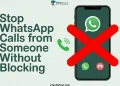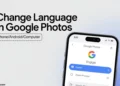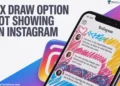We’ve noticed that many of you here are curious about WhatsApp Web. You’re probably wondering Does WhatsApp web work when phone is far away or if your phone is off. Don’t worry, we’ve got you covered! In this blog, we’ll clear up any confusion you might have.

WhatsApp has become an integral part of modern communication. Since its launch in 2009, the messaging app has amassed over 2.5 billion users worldwide. WhatsApp allows people to easily connect with friends and family through free messaging and voice and video calls. Its accessibility and ease of use have made it many people’s primary mode of communication.
WhatsApp’s functionality extends beyond just mobile devices. In 2015, WhatsApp launched WhatsApp Web, allowing users to access their WhatsApp messages and calls through a web browser on their computer. This provides added convenience for those who want to continue conversations while at their desk.
WhatsApp Web has also proven hugely successful. However, it does come with some limitations compared to the mobile app. One question that often arises is: Does WhatsApp Web work when your phone is far away or switched off?
This article will explore this topic in depth, outlining how WhatsApp Web functions and its dependence on a connected mobile device. The aim is to provide clarity on what users can expect from WhatsApp Web in terms of functionality when their phone is not nearby.
Does WhatsApp Web Work When Phone is Far Away
Yes!Once you scan the QR code and connect your phone to WhatsApp Web, you can move your phone anywhere and WhatsApp Web will continue to work – as long as your phone stays connected to the internet.
The key to understanding this is that WhatsApp does not store your messages or data on their web servers. All your WhatsApp data lives on your phone. When someone sends you a message, it is delivered to your phone first, not WhatsApp’s servers.
WhatsApp Web works by syncing with your phone’s WhatsApp client in real-time. When you scan the QR code from WhatsApp Web, it shares your account information securely with WhatsApp Web. This allows WhatsApp web to periodically connect to and poll your phone for new messages, even if your phone is far away.
So, as long as your phone has an internet connection, WhatsApp Web will be able to sync with it and retrieve your messages, even if your phone is hundreds of kilometers away. The only requirement is that the phone has a solid internet connection – mobile data or WiFi – to allow the constant syncing between the phone client and the web client.
While WhatsApp Web can work even if your phone is far away, there are a couple things to keep in mind:
First, before moving your phone a long distance, it’s a good idea to manually reconnect WhatsApp Web on your computer. This ensures the linking between devices is strong.
Second, if for some reason the WhatsApp app stops working properly on your phone, it could abruptly end the WhatsApp Web session. You would then need to relink your phone, which you couldn’t do if your phone is too far away to scan the QR code.
Also, make sure your laptop or computer has a stable internet connection over WiFi or mobile hotspot. WhatsApp Web relies on constant communication with your phone. So if your computer’s internet is unstable or disconnects, WhatsApp Web won’t be able to sync messages properly.
How Does WhatsApp Web Work Technically?
WhatsApp Web allows you to access your WhatsApp on a computer browser. It links to the WhatsApp on your phone.
When you set up WhatsApp Web, you scan a QR code on the computer screen using your phone’s WhatsApp. This connects your phone’s WhatsApp with the WhatsApp Web browser page.
After scanning the code, WhatsApp Web will sync all your chats, contacts and messages from your phone. Everything you do in WhatsApp Web will also show up in the WhatsApp app on your phone.
Your WhatsApp data always stays on your phone only. WhatsApp Web does not store anything. It just mirrors the WhatsApp app on your phone.
You don’t need to create any new account for WhatsApp Web. Just scan the QR code to link it to your existing WhatsApp account on your phone which uses your mobile number.
How to Use WhatsApp Web
- Open your laptop or computer and open any browser that you use.
- Go to the WhatsApp web by clicking here
- You will see a QR code on the website. This QR code helps connect your phone to WhatsApp Web.
- Now, open the WhatsApp app on your phone.
- Tap the three dot menu button at the top right of WhatsApp on Android. (Click Settings on iOS)
- Choose “Linked Devices”

- Then tap “Link a Device“.

- Your phone’s WhatsApp camera will open. Point your phone’s camera at the QR code on your computer screen.
- Once your phone will scan the QR code, it will link your phone’s WhatsApp to the WhatsApp Web on your computer.
- Now your WhatsApp chats and messages will show up on WhatsApp Web. You can use WhatsApp on your computer!
RELATED GUIDES: –
Frequently Asked Questions (FAQs)
Can I use WhatsApp Web without my phone nearby?
Yes, you can use WhatsApp Web even if your phone is far away.
Can I use WhatsApp Web from a distance?
Yes, you can use WhatsApp Web from a distance without your phone nearby.
How long does WhatsApp Web stay connected without phone?
Your WhatsApp Web stays connected without your phone for 14 days. After that, you’ll need to scan the QR code again.
What is the difference between WhatsApp desktop and WhatsApp Web?
WhatsApp Web is a browser-based version of WhatsApp, while WhatsApp Desktop is an application that you download onto your computer.