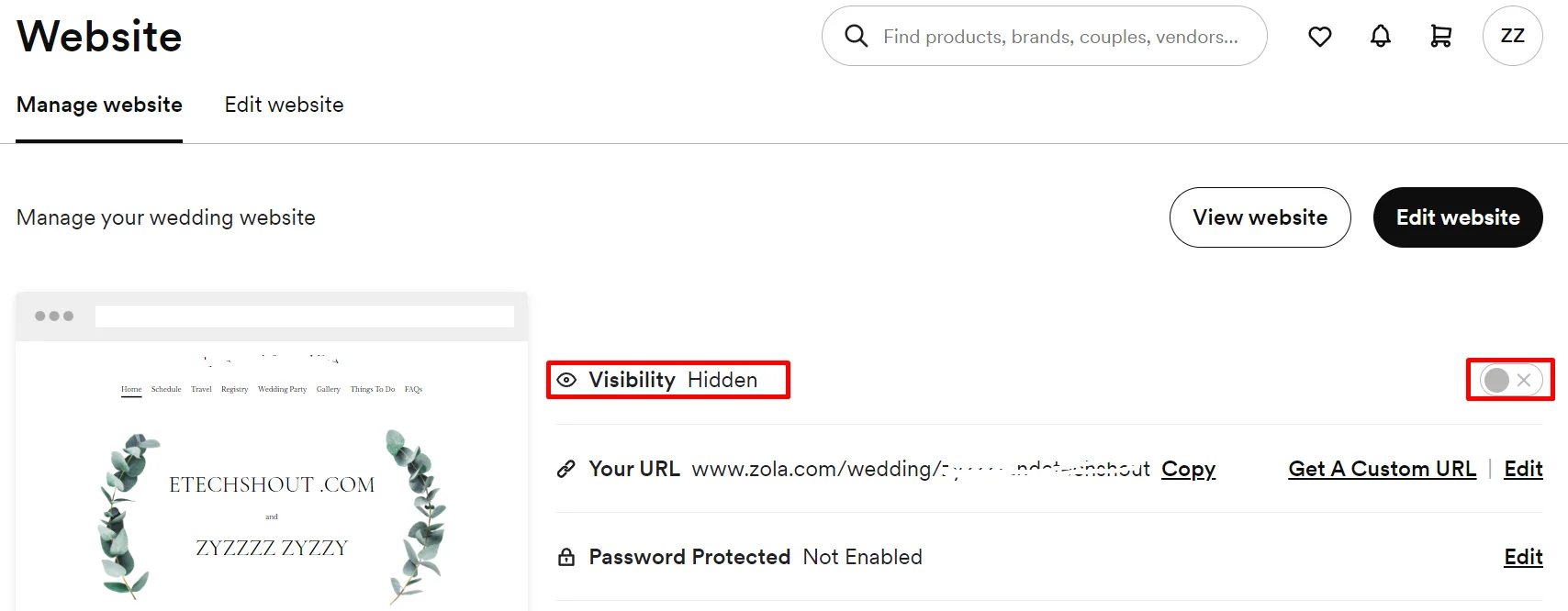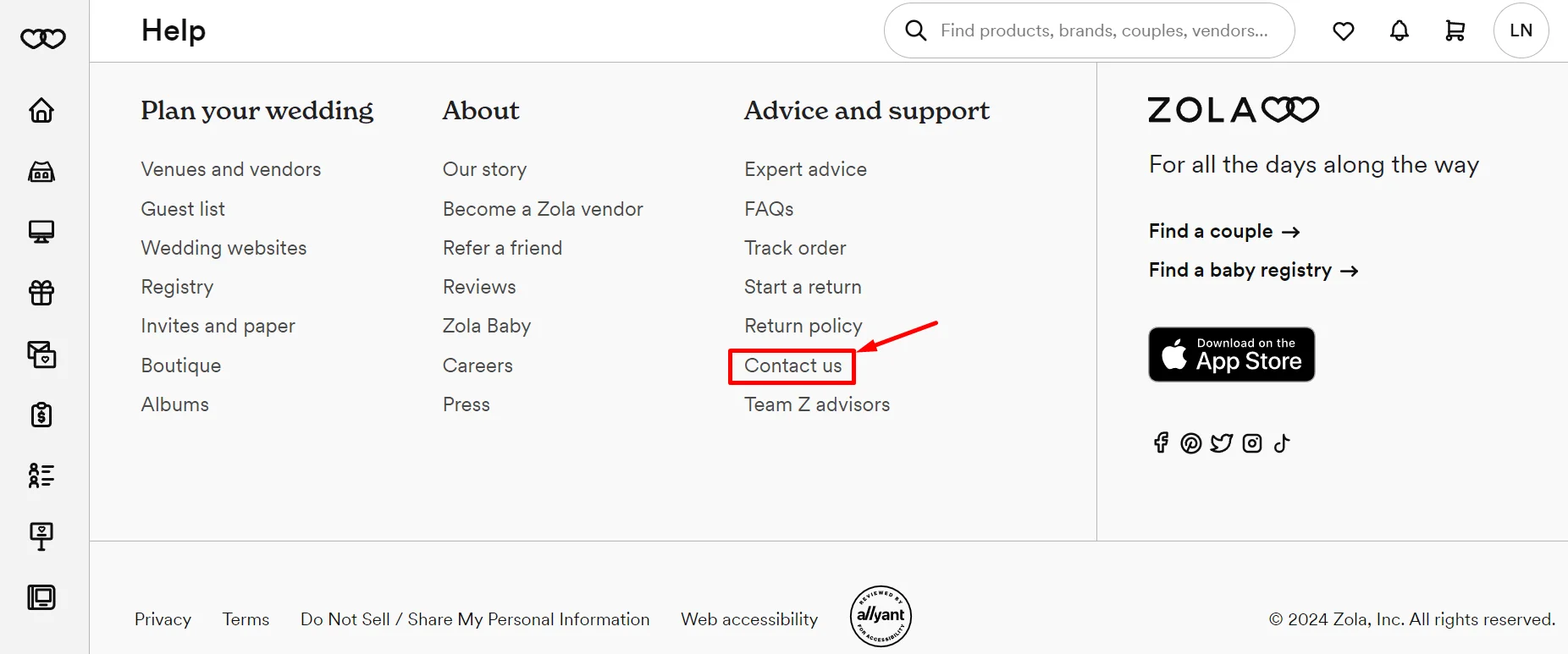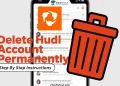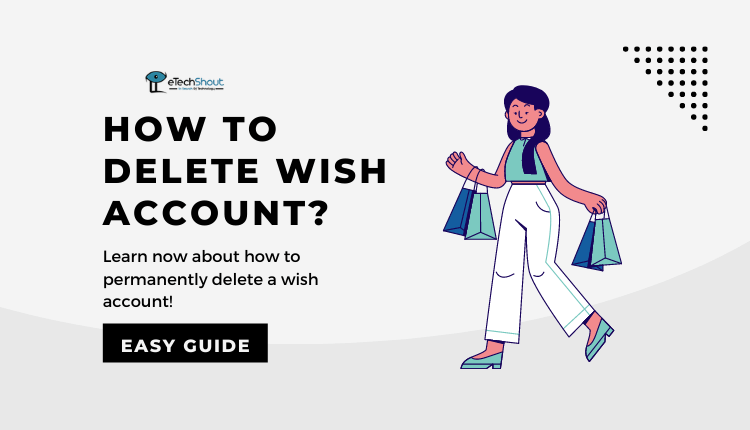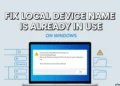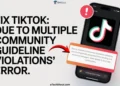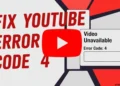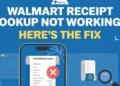Ready to delete your Zola account post-wedding? This article explains the simple process to temporarily deactivate or permanently remove your profile, registries, and all other information from the platform.

Zola is an online company that helps couples plan their weddings. It started as a place for couples to create wedding registries, which are lists of gifts they want to receive. But Zola has grown to offer more services beyond just registries.
Basically, Zola allows couples to make a registry with all the gifts, experiences, and cash funds they want. They can pick items from Zola’s own collection or add gifts from other stores too.
But Zola isn’t just about registries anymore. It now offers free tools to help with other parts of wedding planning. Couples can use Zola to create a personalized website for their wedding. They can also manage their guest list, seating chart, and to-do checklist all in one place on Zola.
With its easy-to-use website and wide range of planning tools, Zola has become a popular choice for many couples getting married. Zola aims to make the complex process of planning a wedding simpler and more organized.
However, once the wedding celebrations are over, some newlyweds may want to cancel or delete their Zola account. One reason for deleting Zola account could be privacy concerns – couples may not want their personal details and wedding information stored by Zola any longer. Another reason is they no longer need the service after getting married. Additionally, canceling can stop Zola and other wedding vendors from sending unwanted emails and advertisements their way. Some couples may have also found a better alternative platform that suits their needs more than Zola.
Short Answer: Officially, there is no direct option to delete the Zola account. Nevertheless, we will explain below two ways to deactivate or permanently delete your Zola account.
How to Deactivate Zola Account Temporarily
If you wish to temporarily hide your Zola account and website without permanently deleting anything, you can deactivate your account for the time being. This will make your wedding website and registry invisible to others until you reactivate it later. Here are the steps:
- First, log into your Zola account from their website.
- Next, click on the “Website” option in the top navigation menu.

- Then, look for the “Visibility” button in the top right corner of the screen and make sure it is turned off

- Alternatively, you can go to your Privacy settings by clicking on your name/initials in the top right and selecting “Privacy Settings” from the dropdown menu.
- In the Privacy Settings, toggle the setting to “Website is Not Visible“.
- Also, click the radio button “No” to hide your website from appearing in search engine results.
- Lastly, click the radio button “No” to prevent your website and registry from being searchable by friends and family.
After making these changes, it may take up to 30 days for your new privacy settings to fully take effect across Zola’s systems.
Your account will remain deactivated until you log back in and reactivate it when needed. This allows you to temporarily make your wedding details private without permanently deleting your Zola account data.
How to Delete Zola Account Permanently
To permanently delete your Zola account and remove all associated data, you’ll need to submit a request to their customer support team. Here’s how:
- Visit Zolo official website in your web browser.
- Scroll down to the very bottom of their homepage.
- Click on the “Contact Us” link.

- Scroll down about three-quarters of the way down the page.
- Click the blue “Get in touch” button.

- This will take you to the composing an email.
- Enter the email address you used to sign up for your Zola account
- In the Subject field, type “Delete My Zola Account“
- In the message body, explain your reason for wanting to permanently delete your account and all data. Be sure to mention the email address associated with your Zola account.
- Once you have entered all the details, click Send button.
Your request to permanently delete your Zola account will now be sent to their support team for processing. They may reach out for any additional verification before fully removing your account and data from their systems.
It’s important to note that this process cannot be undone once completed. All your wedding website, guest lists, registries, and any other data will be permanently erased from Zola’s servers.
Alternative Method
Instead of submitting a request through Zola’s website, you can also send an email directly to their support team at support@zola.com to ask for your account to be permanently deleted.
In the email, clearly explain that you want to have your Zola account completely removed along with all associated data like your wedding website, guest lists, registries, and any other personal information.
Be sure to provide the email address you used to originally sign up for your Zola account so they can verify and locate your account details.
You should also include your reason for wanting to delete the account, such as being done with wedding planning after your marriage or having privacy concerns about leaving your data on their platform.
Zola’s support team is available to receive and process these account deletion requests 7 days a week from 10am to 6pm Eastern Standard Time.
As with the website request, once processed, your account and all data will be permanently and irreversibly deleted from Zola’s systems per your instructions.
Here is the sample email
Subject: Request for Account Deletion
Dear Support Team,
I hope this email finds you well. I am writing to request the deletion of my Zola account due to [briefly mention reason, e.g., no longer using the service, privacy concerns, etc.].
My account details are as follows:
Name: [Your full name]
Email associated with the account: [Your email address]
Please proceed with the deletion process at your earliest convenience. I understand that this action is irreversible and that I will lose access to all associated data and services.
Thank you for your prompt attention to this matter. Should you require any further information or verification, please do not hesitate to contact me at [Your contact information].
Best regards,
[Your Name]