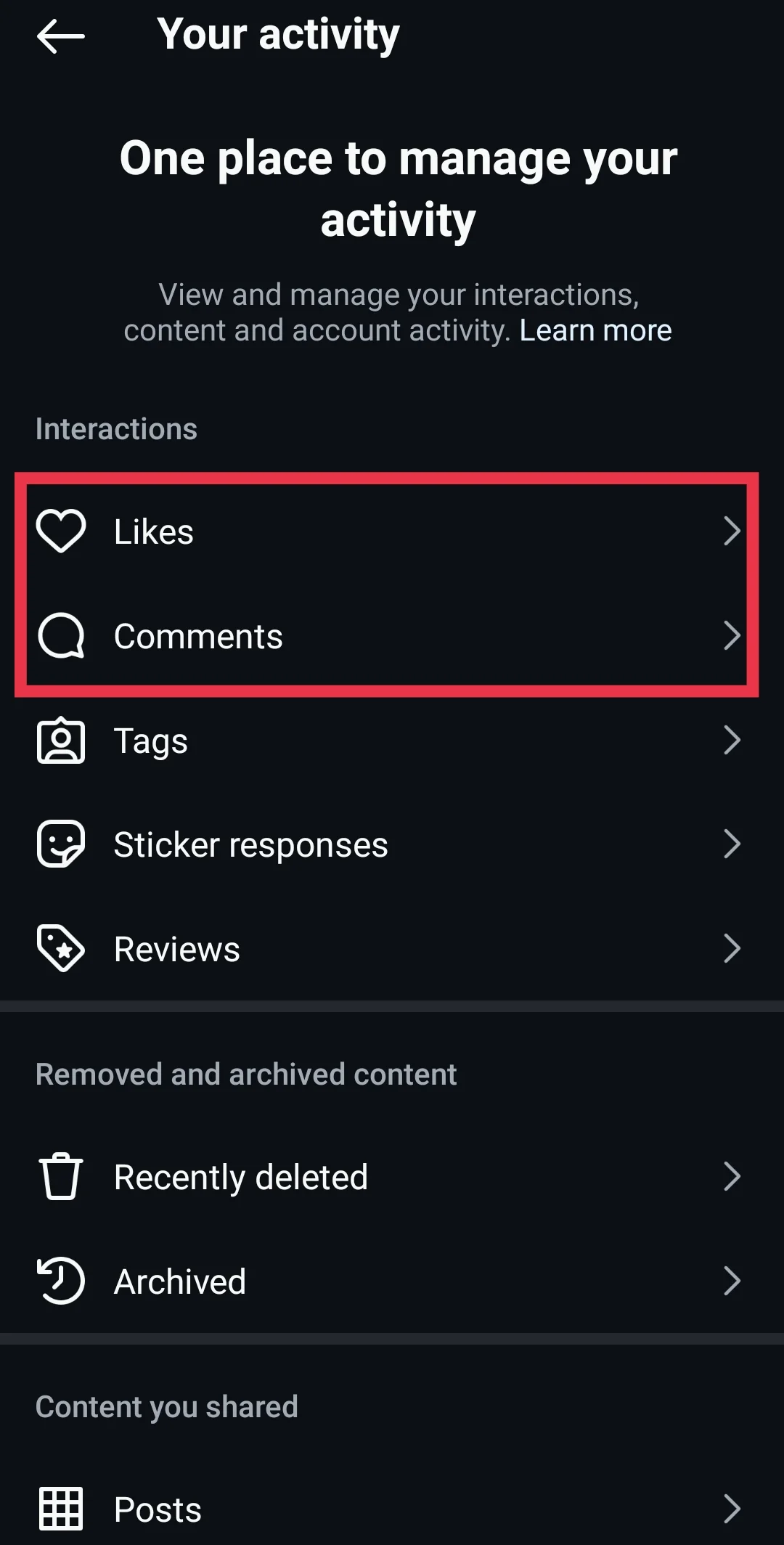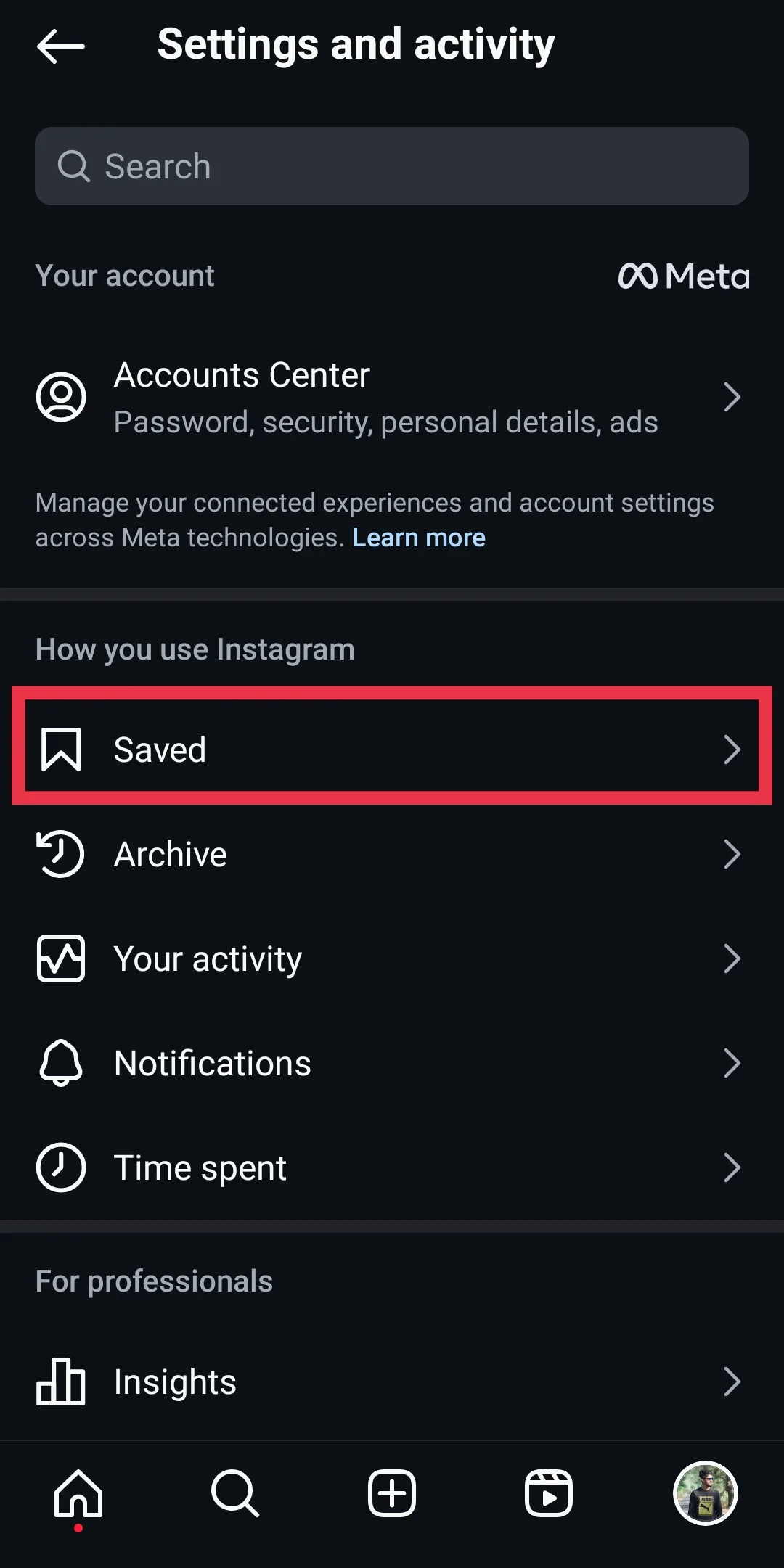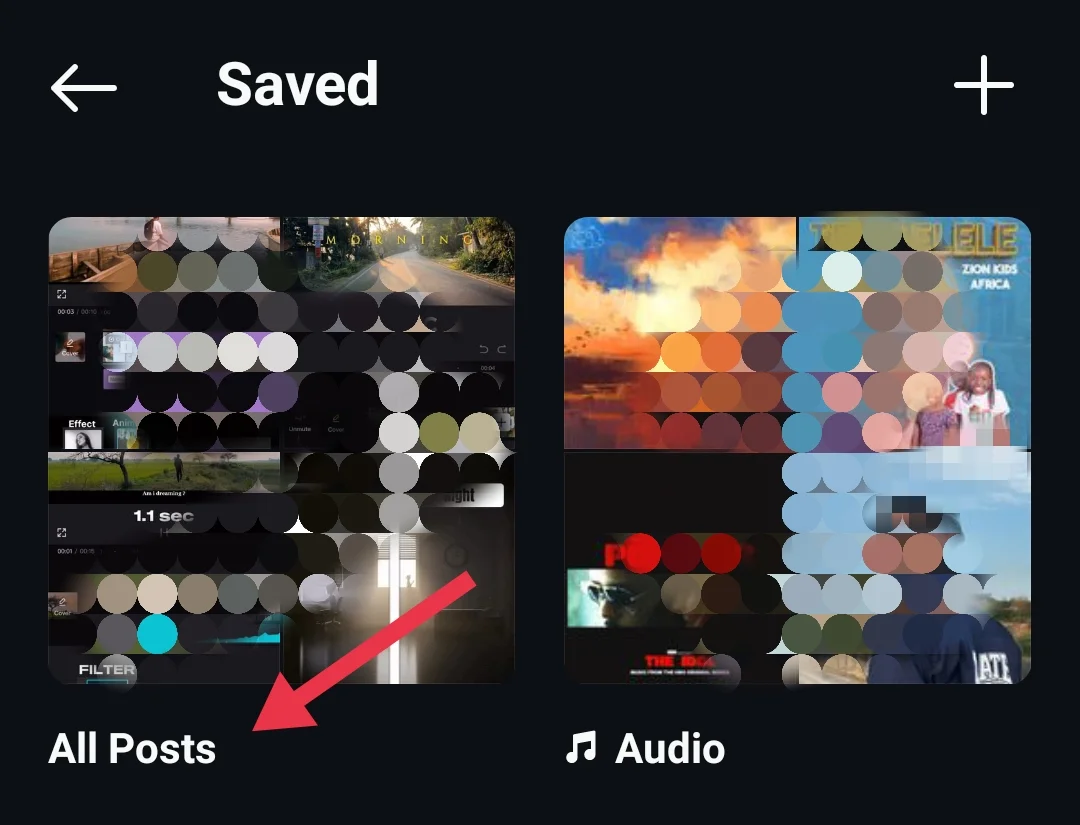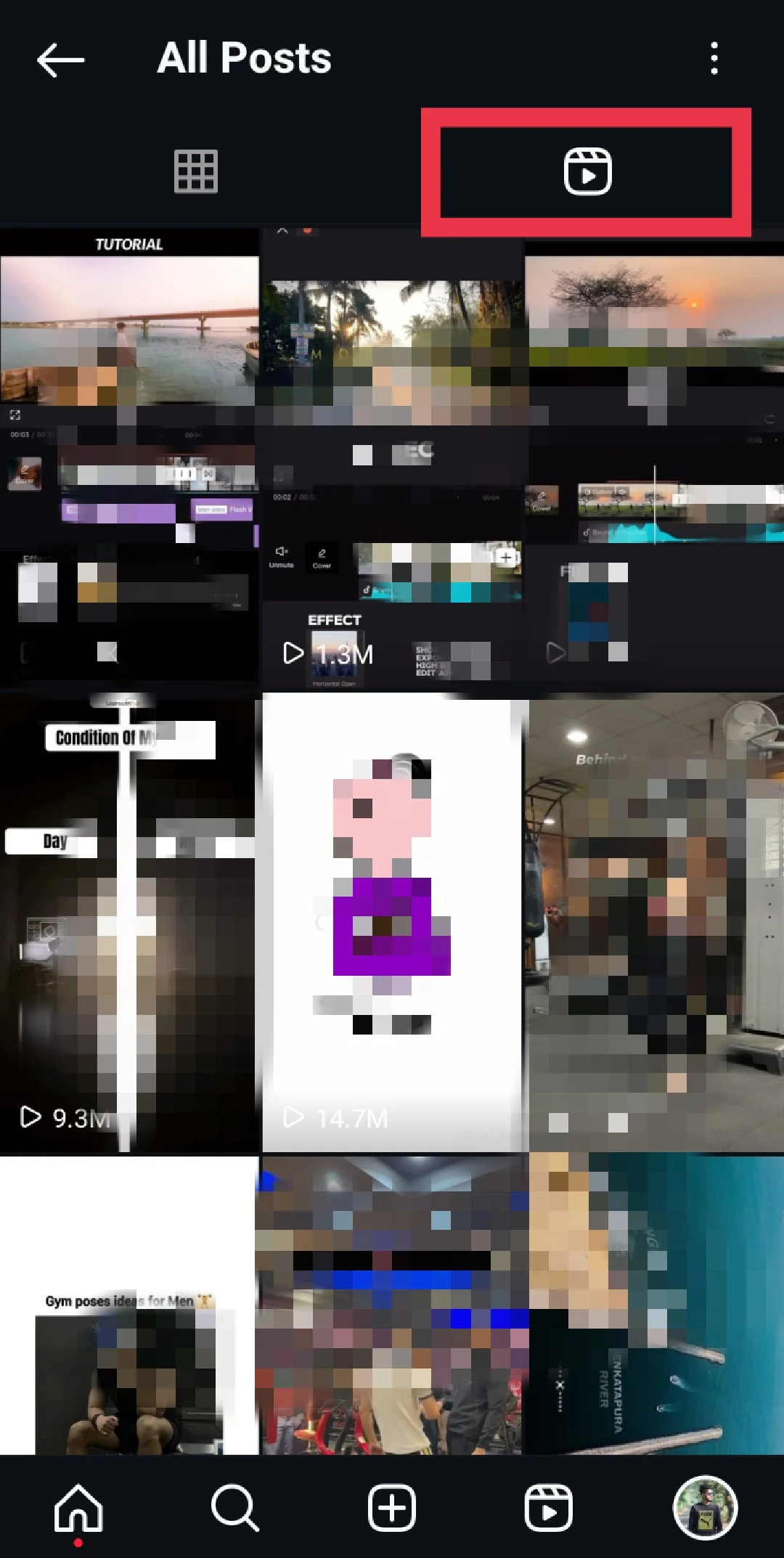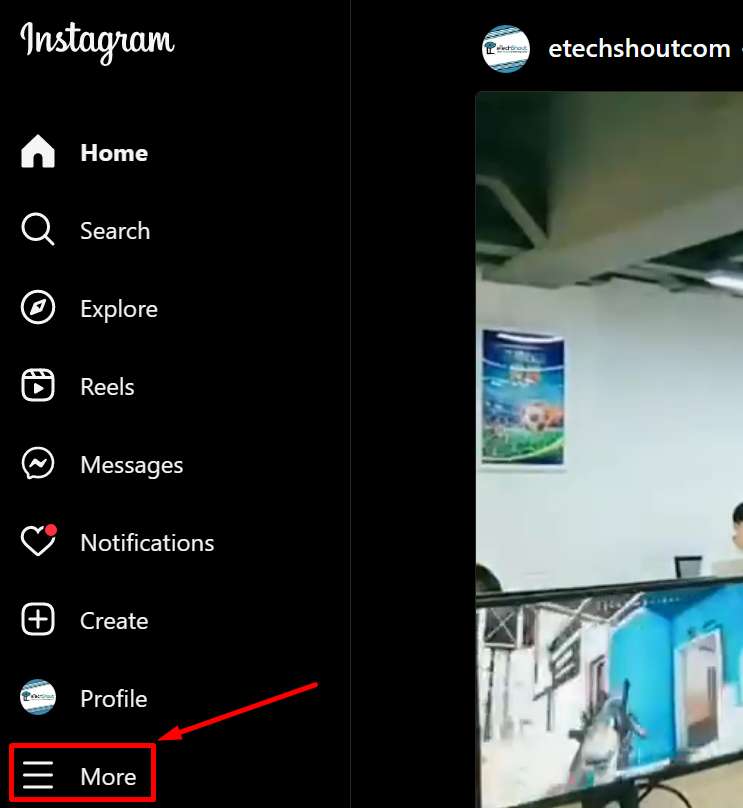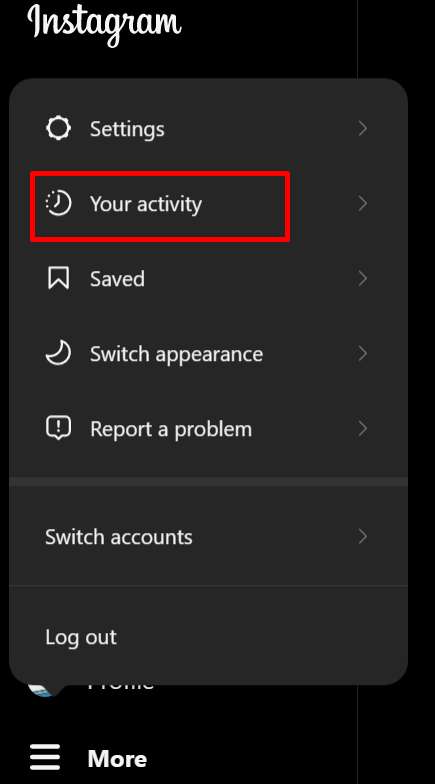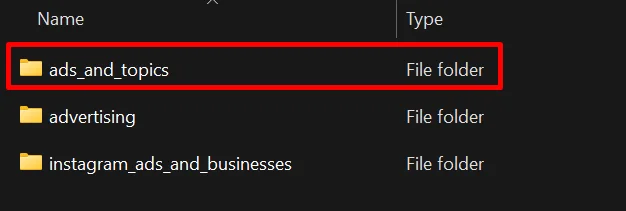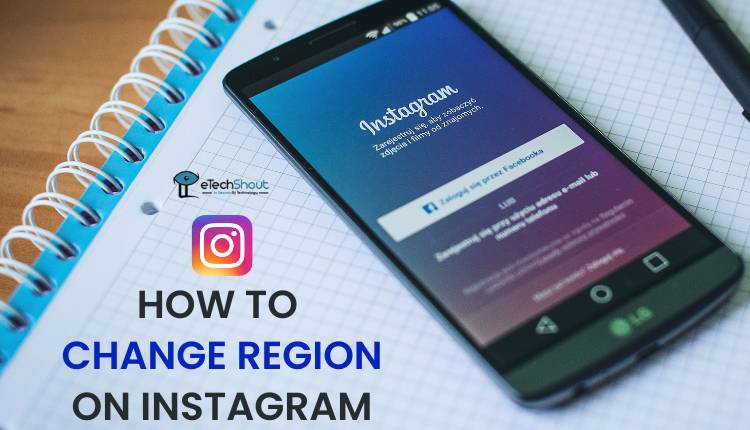Have you ever been endlessly scrolling through Instagram Reels, only to stumble upon an amazing video that suddenly vanishes from your feed? It’s a frustrating experience that many of us can relate to. Unlike regular posts, Instagram doesn’t offer a built-in feature to view your Reels watch history, making it difficult to find that unforgettable video you just watched. But don’t worry – we’ve got you covered!
In this article, we’ll look at a few clever workarounds that will help you check your Instagram Reels history.
Summary: Instagram doesn’t offer a native feature to view your Reels watch history, which means you can’t directly find recently watched Reels on the app or website. However, there are a few workarounds you can use to locate Reels you’ve seen, although each method has its limitations.
How to See Instagram Reels Watch History
Check Your Activity Section
If you’re trying to find an Instagram Reel that you watched recently, one simple method is to check your liked or commented Reels. Instagram automatically saves all the Reels and posts that you’ve liked or commented, making it easy for you to go back and find that specific video you enjoyed.
- Open the Instagram app
- Click on the profile button in the bottom right corner.

- Once you’re on your profile screen, look for the three horizontal lines (hamburger menu) in the top right corner and tap on it.

- From the menu that appears, select the “Your activity” option.

- Under the “Your activity” section, choose “Interactions” and then tap on “Likes” or “Comments”

- There you will now see a list of all the posts and Reels that you’ve liked or commented recently. If you want to narrow down the results to only show Reels, you can apply a filter.
- To filter the results, tap on the “All content types” box at the top of the screen.
- From the options that appear, select “Reels.”
- Now, you will only see the Reels that you’ve liked or commented, making it easier to find the specific video you’re looking for. Additionally, you can sort the Reels based on when you liked them or by the creator’s name.
Keep in mind that this method only works for Reels that you’ve liked. If you watched a Reel without liking it, you won’t be able to find it using this approach.
Check Saved Posts
Another effective method is to save the Reels you enjoy. While this requires an extra step compared to simply liking a post, it allows you to organize and easily access the Reels you want to watch again later. Here’s how you can save a Reel on Instagram:
- As you scroll through the Reels, find one that you’d like to save.
- Tap on the three-dot menu in the bottom right corner of the Reel.
- From the options that appear, select “Save.”
Now that you’ve saved a Reel, you can access it whenever you want by following these steps:
- Go to your Instagram profile page by tapping on your profile picture in the bottom right corner.
- Tap on the hamburger menu (three horizontal lines) in the top right corner.
- From the menu, select the “Saved” option.

- On the Saved page, tap on “All Posts” to view all the posts and Reels you’ve saved.

- To view only the saved Reels, switch to the “Reels” tab at the top of the screen.

- Here, you’ll find all the Reels you’ve saved on the platform.
If you want to organize your saved Reels even further, you can create collections:
- Tap on the “+” icon in the top right corner of the Saved page.
- Select the Reels you want to add to the new collection.
- Name your collection and tap “Done.”
- Your newly created collection will appear on the main page of the Saved section.
This feature is particularly useful when you want to group Reels that share a common theme or topic, making it easier to find and enjoy them later.
Download your Instagram Data
If you want a comprehensive record of your Instagram Reels watch history, you can download your account data directly from Instagram. However, this method is time-consuming and can take up to 14 days to complete. If you need the information quickly, you may want to try one of the other methods mentioned earlier. Here’s how to download your Instagram account data:
- Log in to your Instagram account using a web browser on your desktop computer. (This process cannot be completed using the mobile app).
- Click on the More button on the side menu.

- From the menu, select “Your Activity.”

- In the Your Activity section, click on “Download Your Information.”

- Click “Continue” it will redirect you to a new page and select how much information you want from your account.
- Click “Download to device” and there you can also select the date range and verify that your email address is correct
- Choose the information format HTML and click “Next.”
- Enter your Instagram account password and click “Request Download.”
- You will see a confirmation screen indicating that your download request has been submitted. The data will be sent to your email inbox within 14 days. Please note that you can only request your data once every 30 days.
- Once you receive the official email from Instagram, click on the “Download Information” button.
- You will be redirected to Instagram’s desktop site, where you’ll need to log in again.
- A page will appear with information about your download. Click on “Download information.”
- After downloading the file, extract it and head over to the first folder labeled “ads_information“

- After that open the “ads_and_topics” folder

- Inside the “ads_and_topics” folder, locate and open the file named “videos_watched.html.”

- You will now see a list of links to every video you’ve watched on Instagram, including Reels.
However, please note that this list does not provide direct links to the videos themselves. Instead, it shows the account name and the time you watched each video. You can use this information to search through the respective Instagram accounts and find the Reels that were published after the time you watched them.
It’s important to keep in mind that the “reels.html” file in the downloaded data contains the history of Reels you’ve uploaded in the past, not the Reels you’ve watched. Additionally, the data provided only includes the account name and time you watched the video, which may limit its usefulness in some cases.
- RELATED GUIDE: How to see history of reels watched on Facebook?
While Instagram doesn’t provide a direct way to view your Reels watch history, you can still use the three methods discussed in this article to check your Instagram Reels watch history on both Android and iOS devices. However, these workarounds require the extra step of actively liking or saving a Reel, which may not be as convenient as a dedicated watch history feature.
Considering that YouTube already allows users to view their watch history for Shorts (a similar short-form video feature), it’s clear that Instagram should listen to its users’ feedback and implement a comparable feature for Reels. If you’ve discovered any other methods to find a reel on Instagram that you watched, feel free to share them in the comments below.
Frequently Asked Questions (FAQs)
Can you see history of reels watched on Instagram?
While Instagram doesn’t have a dedicated feature to view your Reels watch history, you can still find Reels you’ve watched by checking your liked/commented Reels, saved Reels, or downloading your Instagram account data.
Does Instagram Reel show who viewed?
No, Instagram Reels do not show who has viewed them. Unlike Instagram Stories, which allow users to see a list of people who have viewed their content, Reels do not have this option.