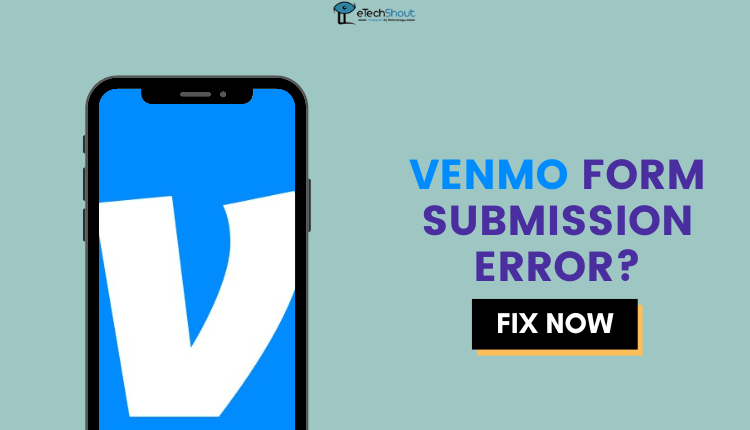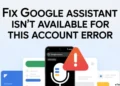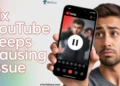DirecTV is a popular direct broadcast satellite service that provides television programming to millions of subscribers across the United States. Launched in 1994, DirecTV has grown to become a leading alternative to traditional cable TV by offering a wide variety of channels and high-quality digital programming beamed directly to customers’ homes via satellite.
While generally a robust platform, DirecTV can occasionally experience some glitches or errors that disrupt viewing for customers. One such issue is the DirecTV error code 775, which causes problems with the on-screen display and picture.
Error code 775 indicates a communication problem between the receiver and the satellite dish, often resulting in a frozen or blank television screen. This error message can be very frustrating for DirecTV customers trying to enjoy their favorite shows and movies.

Fortunately, there are several troubleshooting steps that can help resolve the DirecTV 775 error code. In the rest of this article, we’ll provide a step-by-step guide to diagnosing the cause of error 775 in DirecTV and implementing solution.
How to Fix DirecTV Error Code 775
Check Connections on the DirecTV Receiver

The first step in troubleshooting DirecTV error code 775 is to check all the cable connections on the back of your receiver. Loose or improperly seated cables can disrupt the signal and cause this error message to appear.
Start by going to the back of your DirecTV receiver and inspecting each cable connection. Pay particular attention to the “Satellite In” or “SAT In” cable, as this is the primary connection that brings the satellite signal into your receiver.
Carefully check that each cable is fully plugged in and fits snugly in its respective port. Loose connections can be gently but firmly pushed in to ensure a secure fit. If any cables appear damaged or corroded, consider replacing them.
After double-checking that every connection is secure, power your DirecTV receiver back on. In many cases, simply ensuring that all cables are properly connected can resolve the 775 error and restore normal functioning.
If you continue to see the error message after checking and securing all connections, don’t worry. There are still other troubleshooting steps you can try, which we’ll cover in the following sections.
Unplug and Reconnect DIRECTV Cables
The next step is to completely unplug and reconnect all the cables from your DIRECTV receiver.
Start by unplugging the power cord from the electrical outlet. Then, carefully remove all other cables connected to the DIRECTV receiver box, including the satellite coaxial cable, HDMI cable, and any audio or Ethernet cables.
Once everything is disconnected, take a moment to inspect the power outlet. Plug in another device, like a lamp or phone charger, to confirm the outlet is working properly. If the outlet seems dead, try a different one that you know has power.
After verifying the outlet is good, reconnect all the cables to your DIRECTV receiver. Make sure each connection is secure and firmly in place. Plug the power cord back into the outlet last.
Wait a few minutes for the receiver to fully reboot and reacquire the satellite signal. This process can take several minutes, leave yourself plenty of time. Once the reboot is complete, check to see if the 775 error message is still appearing on your TV screen.
Power Cycle the Swim Power Inserter

If checking the connections on your DirecTV receiver didn’t resolve error code 775, the next step is to power cycle your Swim power inserter. The Swim power inserter supplies power to your satellite dish and is typically connected to the coaxial cables running to the dish.
In some setups, the Swim power inserter may be located in a different room than your DirecTV receiver. It’s also possible that the inserter is not plugged into a power outlet properly, which can trigger the 775 error message.
To power cycle your Swim power inserter:
- Locate the Swim power inserter and unplug it from the power outlet. The inserter should have a power cord running to a nearby electrical outlet.
- Wait at least 30 seconds with the inserter unplugged. This gives the device time to fully discharge and reset.
- Plug the Swim power inserter back into the electrical outlet and ensure it powers on. Most inserters will have indicator lights to show they are receiving power.
- Turn your DirecTV receiver and television back on and check if the 775 error message still appears.
Wait Out Severe Weather Conditions
In rare cases, the DirecTV error code 775 can be caused by natural interference from intense weather conditions or solar activity. Severe thunderstorms, heavy snow or rain, and even solar flares can temporarily disrupt the satellite signal, leading to the 775 error message appearing on your screen.
Unfortunately, if extreme weather is the reason behind the error, there’s not much you can do as a DirecTV customer except wait patiently for the storm to pass. Satellite dishes require a clear line of sight to the southern sky to receive a signal, and heavy precipitation or dense cloud cover can block this signal.
While waiting for the weather to improve, you can try checking DirecTV’s service status online or on their mobile app. The company maintains a database of reported outages and issues, which can confirm if the problem is widespread in your area due to the storm.
You can also contact DirecTV’s customer support to ask if there are any known issues with the satellite signal in your region. Their support team can often provide an estimated timeframe for when the signal may be restored based on weather reports.
Contact DirecTV Technical Support
If you’ve tried all the above ways to resolve, but the DirecTV error code 775 still persists, it’s time to call DirecTV’s technical support team.
When you call DirecTV support, make sure to specifically mention that you’re seeing error code 775 on your screen. This will help the support representative narrow down the potential causes and provide more targeted troubleshooting steps.