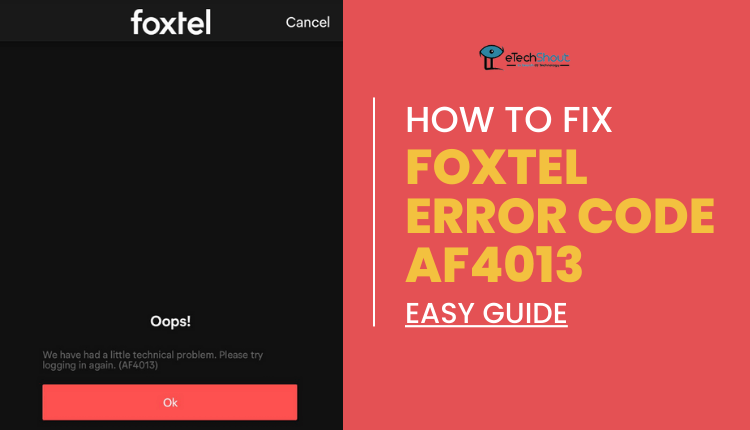Foxtel, a prominent Australian pay TV service, delivers a vast array of entertainment options to millions of households across the country. Through cable, satellite, and streaming platforms, Foxtel provides access to an extensive collection of live channels and on-demand content, including sports, movies, TV series, and documentaries.
Foxtel offers several subscription packages tailored to suit different viewing interests. Foxtel’s collaborations with major studios and networks, both in Australia and internationally, guarantee a diverse and high-quality selection of content.
As streaming services have gained popularity, Foxtel has adapted by introducing its own apps and platforms. Foxtel Now enables subscribers to watch live and on-demand content on various internet-connected devices.
Despite Foxtel’s extensive offerings and accessibility, users may occasionally encounter technical issues. One such problem is the F1077 playback error, which occurs when the Foxtel box fails to connect to the network, preventing access to content.
Although this error can be annoying, it is typically not a severe issue and Foxtel F1077 playback error can be resolved through simple troubleshooting methods which we will be revealing in this article.
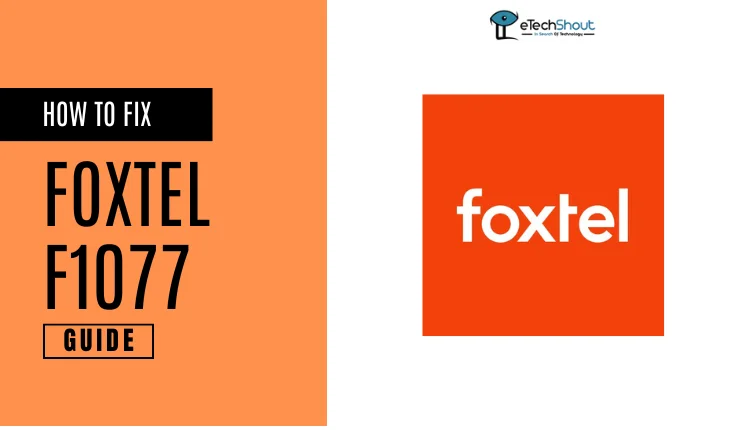
How to Fix Foxtel F1077 Playback Error
Inspect and Secure All Wired Connections
To resolve the Foxtel TV box F1077 error, begin by carefully examining all the cables and connections linked to your TV box, modem, and television. It is necessary to ensure that each wire is securely connected at both ends to establish a complete circuit as a loose connections can disrupt the signal and cause issues with your Foxtel TV box’s performance.
In addition to ensuring proper functionality, inspecting your wires is crucial for safety reasons. If you find any damaged or frayed wires, replace them immediately to minimize the risk of electrocution or fire hazards.
Tip: If the wires in your home are located in areas where they are susceptible to damage, consider installing cable protectors.
Verify Your Internet Connection Stability and Speed
If your internet connection is slow or unreliable, you may encounter issues such as the F1077 error code or frequent buffering.
To assess your internet connection’s performance, use a device connected to the same network as your Foxtel TV box and search for “Internet Speed Test” and run the speed test using any of the website and compare the results with the minimum requirements for streaming on your Foxtel TV box.
If the speed is below the recommended threshold, consider upgrading your internet plan to a higher speed tier that can support smooth streaming.
If you experience other network-related issues or have questions about your internet service, reach out to your internet service provider for assistance.
Check Foxtel Server Status
Your Foxtel TV box relies on a connection to the Foxtel server to stream content. Occasionally, the server may be unavailable due to high traffic or scheduled maintenance, resulting in issues like the F1077 error.
To check the status of the Foxtel server, use sites like “Down Detector”. The tool will provide you with a real-time report on any outages or issues affecting the Foxtel server.
If the Down Detector indicates that the Foxtel server is experiencing problems, there is little you can do to resolve the issue on your end.
In the meantime, you may need to wait until the Foxtel team resolves the server issue before you can resume streaming content on your TV box.
RELATED GUIDES: –
Restart Your Foxtel TV Box
Sometimes, your Foxtel TV box may experience temporary glitches that cause it to freeze or malfunction, resulting in issues like the F1077 error code. When this happens, streaming content becomes difficult or impossible.
Fortunately, a simple solution to resolve these temporary glitches is to power cycle your Foxtel TV box. To do this, start by turning off your Foxtel TV box completely. Next, unplug all the cables connected to the device, including the power cord and any HDMI or Ethernet cables.
Once you have unplugged everything, wait for a few minutes to allow the device to fully discharge any residual power. After waiting, reconnect all the necessary cables to your Foxtel TV box, ensuring they are securely plugged in. Finally, turn your Foxtel TV box back on and wait for it to restart.
Perform a Factory Reset
If restarting your Foxtel TV box does not resolve the Foxtel playback error F1077, the issue may be more than just a temporary glitch. Sometimes, changes made to the settings on your TV box can cause certain processes to malfunction, leading to persistent errors that are difficult to pinpoint.
In such cases, the most straightforward solution is to perform a factory reset on your Foxtel TV box. Here’s how:
- Find the ‘reset‘ button on the bottom of the box.
- Press the button with a pen or paperclip and hold it for more than 4 seconds.
- Release the button to initiate a full factory reset.
- Click ‘Begin Test‘ in the center of the screen. The test will take 30-40 seconds to complete.
Update the Firmware
Like any internet-connected device, the Foxtel TV box relies on regular updates provided by the developers to address software bugs and introduce new functionalities. So, make sure your Foxtel TV box’s firmware is updated to recent version.
Check Your Modem Settings
If you are connecting your Foxtel TV box to the internet using a wired connection, the modem settings may be preventing the box from accessing the network. This can occur when the modem’s configuration is set to block or restrict the Foxtel TV box’s internet connection.
To resolve this issue, you will need to access your modem’s settings and ensure that the Foxtel TV box is allowed to connect to the internet.
Reach Out to Foxtel Support

If you have tried all the previously suggested solutions and the playback error f1077 persists on your Foxtel TV box, it is time to get help from the Foxtel Support team.
You can call or chat with the support team by visiting the link above to get all the details related to customer support.