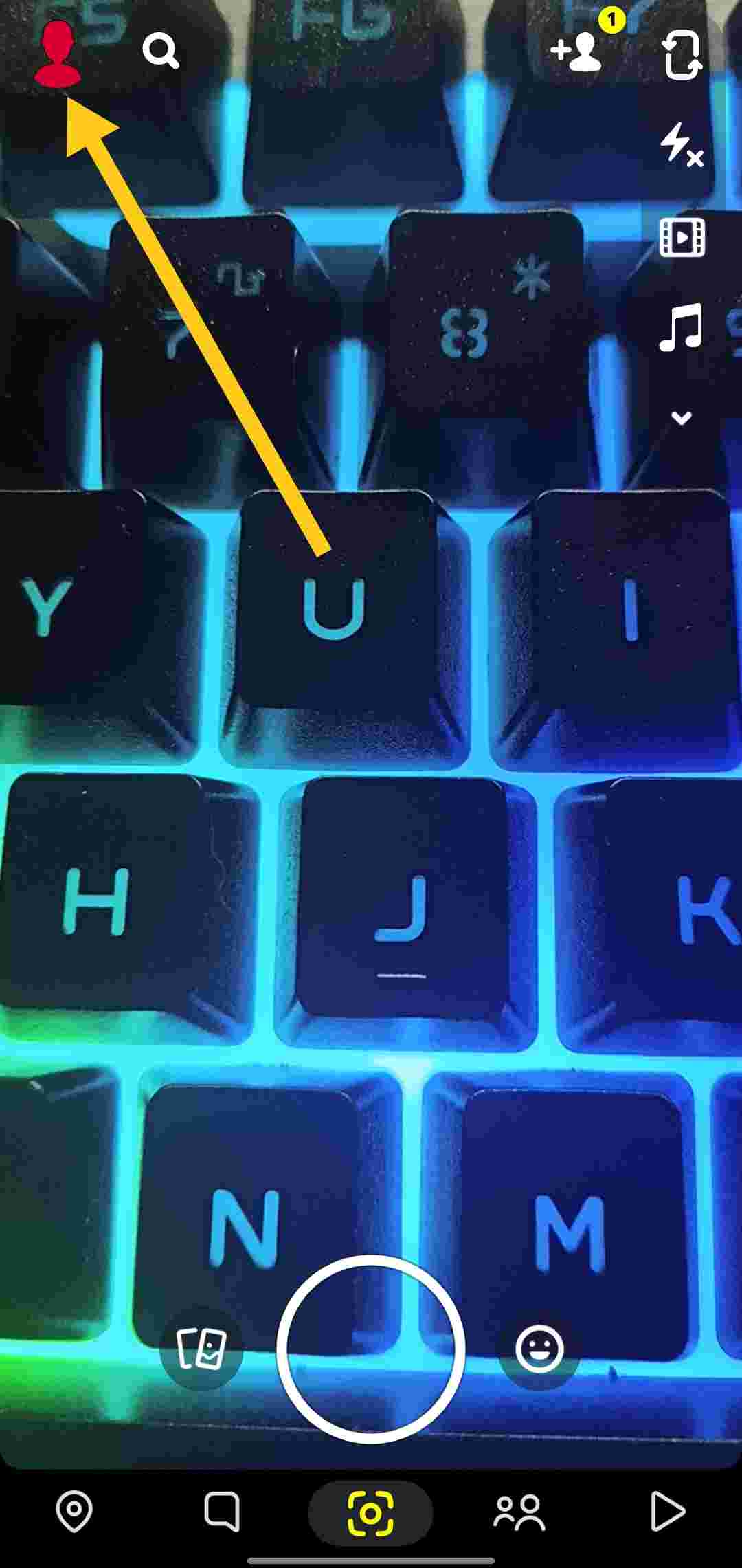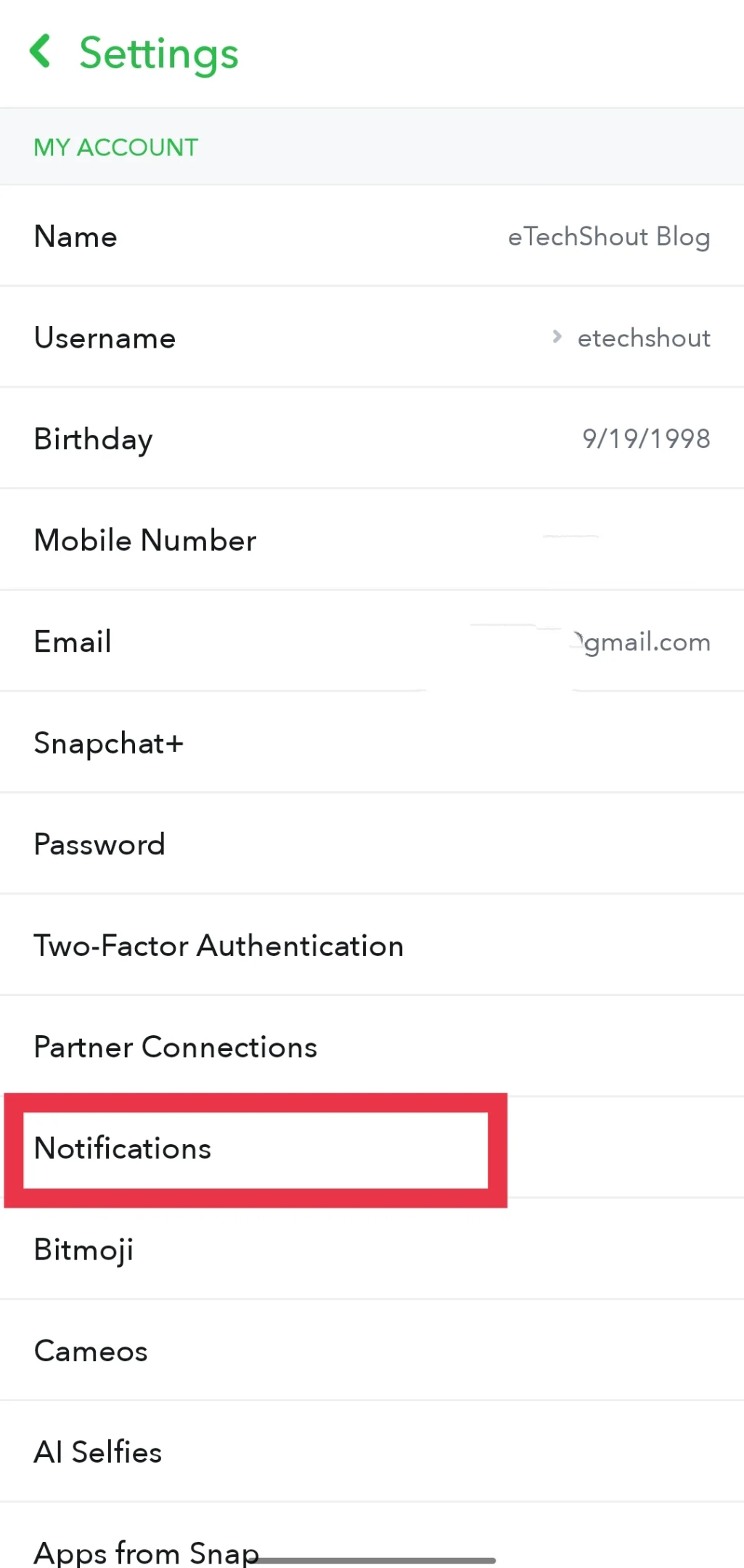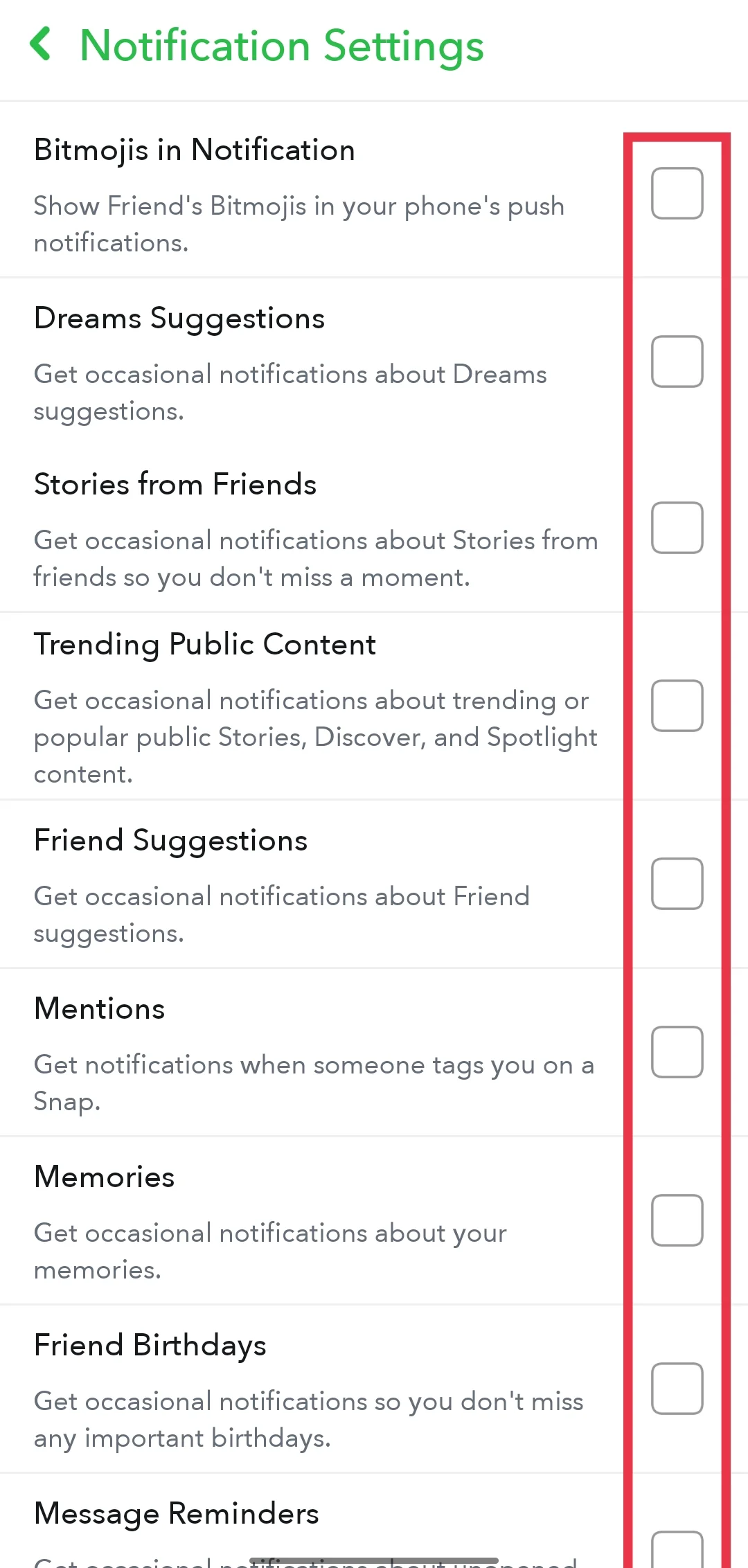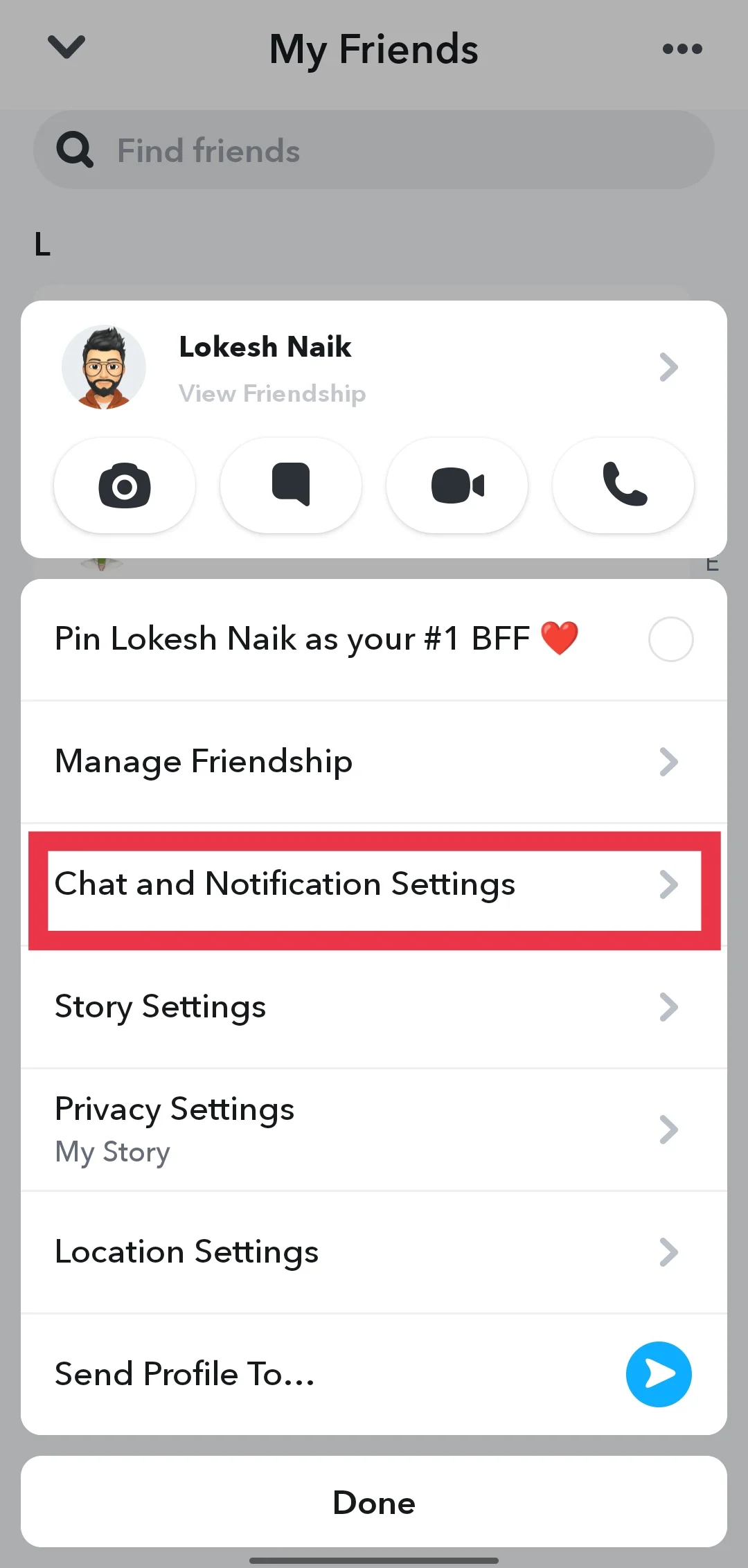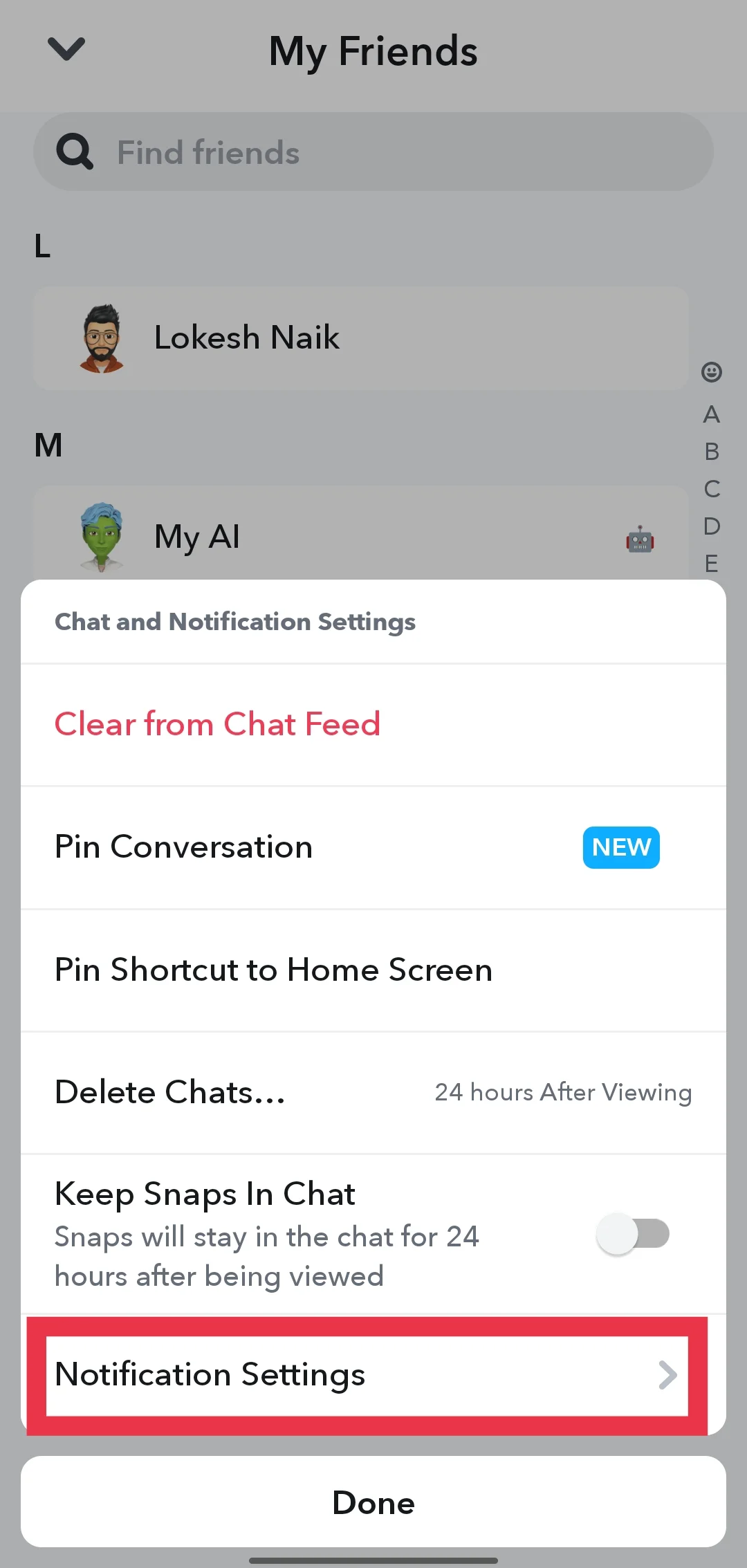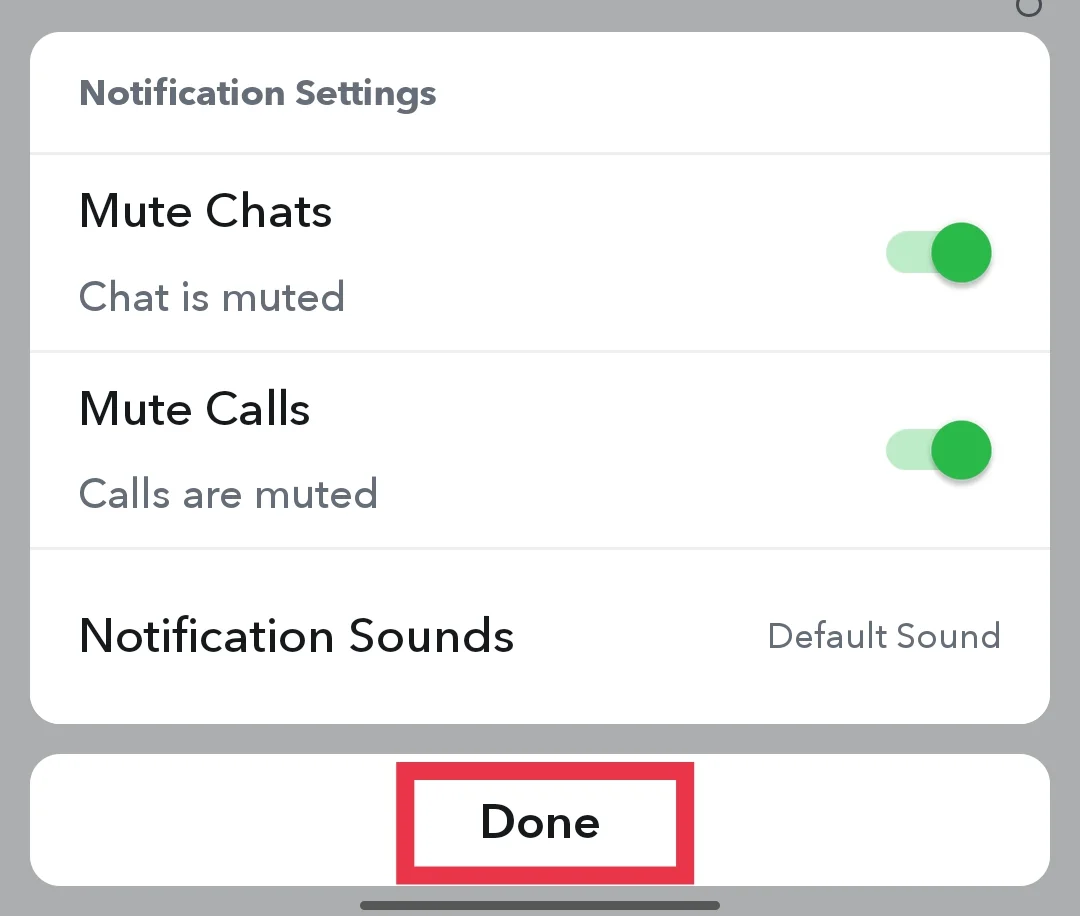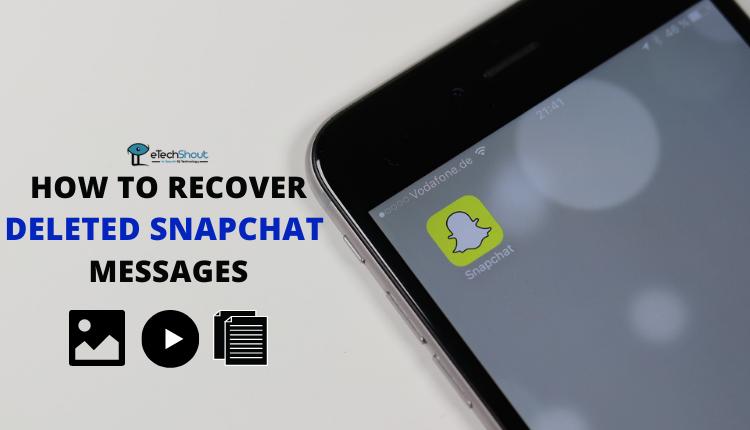Snapchat has become one of the most popular social media platforms, with millions of daily active users sharing snaps, stories, and messages. As the app continues to evolve and add new features, it’s no surprise that it has developed its own unique vocabulary and slang terms. For new users, navigating this lingo can be confusing and overwhelming, especially when encountering unfamiliar acronyms like “DND.”
If you’ve come across “DND” on Snapchat and wondered what it means, you’re not alone. Many users, both new and seasoned, may find themselves puzzled by this term. The good news is that you’ve come to the right place to know about DND and its significance within the Snapchat universe.
In this article, we’ll explore the meaning of DND on Snapchat. We’ll examine how this term is used on the platform and its impact on user experience. Additionally, we’ll provide a step-by-step guide on how to turn “DND” on or off and discuss the various options available to customize your Snapchat notifications.
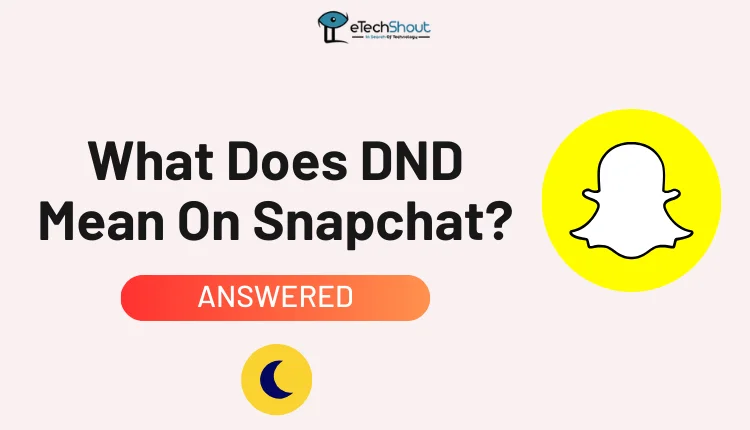
What Does DND Mean On Snapchat?
“DND” on Snapchat stands for “Do Not Disturb.” When you activate this feature for a specific contact or group, Snapchat will stop sending you notifications for any incoming snaps or messages from them.
Activating “DND” mode gives you complete control over your Snapchat notifications, allowing you to focus on important tasks without distractions from the platform. It serves as a more subtle alternative to blocking a user or leaving a group, as it doesn’t notify others that you’re avoiding their messages.
The “DND” feature is particularly useful for users who want to limit their social media use or take a break from constant notifications without making it apparent to others. When “DND” is turned on, your Snapchat notifications will be muted, and you will not receive any new snaps, chats, or calls. However, when “DND” is turned off, you will receive notifications as usual, and your friends will be able to see that you are online and available.
It’s important to note that “DND” on Snapchat only affects your presence and notifications within the app. It does not silence notifications from other apps on your phone, unlike the “Do Not Disturb” feature on your device, which silences all notifications and calls.
Other Meanings of DND
While “DND” is commonly known as the “Do Not Disturb” feature on Snapchat, this acronym has several other meanings across various social media platforms and contexts. Let’s explore some of these alternative interpretations:
In professional settings, “DND” can mean “Do Not Disclose.” This interpretation is used when confidential information needs to be kept secret.
When used humorously in social media posts featuring drunken antics, “DND” may stand for “Drunk and Disorderly.”
In digital communication, “DND” can signify “Do Not Delete,” serving as a reminder not to remove important files or messages.
“DND” is commonly used to abbreviate “Dungeons and Dragons,” a beloved fantasy tabletop role-playing game that has a dedicated community on platforms like TikTok.
In the gaming world, “DND” can stand for “Death and Destruction.” Gamers often use this acronym when referring to challenging opponents or epic battles in games like Fortnite.
“DND” may also refer to the popular TV game show “Deal or No Deal,” where contestants must decide whether to accept offers from a mysterious banker or take risks by opening briefcases containing unknown amounts of money.
How to Turn On or Off DND on Snapchat
If you want to enable or disable the “Do Not Disturb” feature on Snapchat, simply do the following:
Enabling DND
- Open the Snapchat app on your device
- Now, tap on your Bitmoji or profile picture located in the top-left corner of the screen.

- In the top-right corner of your profile page, you’ll see a gear icon. Tap on this icon to access your Snapchat settings.

- Once you’re in the settings menu, scroll down to the “My Account” section and look for the “Notifications” option. Tap on it.

- In the Notifications settings, you’ll see a list of different notification types. To activate “DND” and mute all notifications, simply toggle off each option in this section.

- Once you do this, you will no longer receive any alerts or notifications from the app.
Disabling DND
If you’ve previously enabled the “Do Not Disturb” feature on Snapchat and now wish to start receiving notifications again, here’s how to disable DND on Snapchat:
- Open the Snapchat app on your smartphone and tap on your Bitmoji or profile picture, which is located in the top-left corner of the screen.
- On your profile page, locate the gear icon in the top-right corner and tap on it to enter your Snapchat settings.
- Within the settings menu, scroll down and click on “Notifications” option
- In the Notifications settings, you’ll see a list of various notification types that you previously toggled off when enabling “DND.” To disable “Do Not Disturb” and start receiving notifications again, simply toggle on each option in this section according to your preferences.
How to Enable/Disable DND for Specific Contacts or Groups on Snapchat
Enable DND on Snapchat for Specific Contacts or Groups
If you want to mute notifications from a specific contact or group on Snapchat without disabling notifications for your entire account, you can follow these simple steps.
- Open the Snapchat app
- Then tap on your Bitmoji or profile picture located in the top-left corner of the camera screen.
- Go to the “My Friends” section, where you’ll find a list of your Snapchat contacts and groups. Locate the contact or group you wish to mute and long-press on their name.

- A pop-up menu will appear; select the ‘Chat and Notification Settings‘ option

- Then tap on ‘Notification Settings‘ to access the notification preferences for that specific contact or group.

- In the Notification Settings, you’ll see two toggles: ‘Mute Chats‘ and ‘Mute Calls.’ Turn on the toggle for each option as needed to mute notifications for chats and/or calls from that contact or group.
- Choose the duration for which you want to mute notifications. You can select from options like 1 hour, 8 hours, 24 hours, or until you manually unmute them.
- Once you’ve selected your preferred duration, tap on ‘Done‘ to activate “Do Not Disturb” for that specific contact or group.

- After following these steps, you will no longer receive notifications for messages and snaps from the muted contact or group. However, their messages and snaps will still appear in your chat feed when you open the Snapchat app.
ALSO READ: –
Disable DND on Snapchat for Specific Contacts or Groups
If you previously enabled “Do Not Disturb” for a particular user or group on Snapchat and now want to resume receiving notifications from them, follow these simple steps:
- Open the Snapchat app and head over to the “My Friends” section by tapping on your Bitmoji or profile picture in the top-left corner of the camera screen.
- In the “My Friends” list, find the contact or group for which you want to adjust the notification settings. Long-press on their name to bring up a menu of options.
- From the menu, select “Chat & Notification Settings” to access the settings for that specific user or group.
- In the Chat & Notification Settings, tap on “Notification Settings” to view the current notification preferences for that contact or group.
- You’ll see the toggles for the settings you previously muted, such as chat notifications, call notifications, or both. Turn off the toggles for the settings you want to re-enable.
- After adjusting the notification settings, tap on “Done” to save your changes.