Stremio is a popular video streaming application that allows users to watch movies, TV shows, podcasts, and sports from various sources, all in one place. With its user-friendly interface and diverse content library, including support for 4K HDR, Stremio aggregates content from different services through an addon system, providing a centralized platform for all your streaming needs.
While Stremio is available on a wide range of devices, including Windows, Mac, Linux, Android, and iOS, it is not currently supported on Roku devices through the official Roku Channel Store. However, this doesn’t mean Roku users have to miss out the steaming of Stremio.
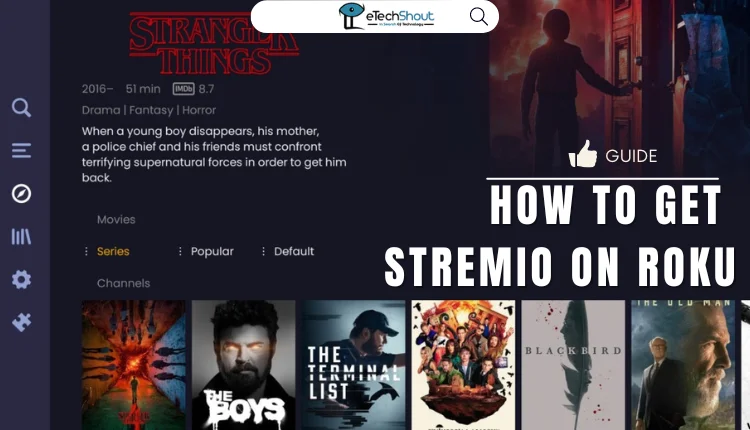
In this article, we will reveal the possible method to get Stremio on your Roku device, giving you access to the app’s extensive content library on your TV.
How to Get Stremio on Roku
Screen Mirroring Stremio from Your Smartphone
For Android Users
- Click here to download and install the Stremio app from the Google Play Store on your Android device.
- Open the app and sign in to your Stremio account using your login credentials.
- Browse through the available content and select the movie, TV show, podcast, or sports event you want to watch.
- Start playing the selected content on your Android device.
- Open the Notification Panel by swiping down from the top of your screen and tap on the “Cast” icon.

- From the list of available devices, choose your Roku device to initiate the screen mirroring process.
- The content playing on your Stremio app will now be mirrored on your Roku-connected TV.
For iOS Users (iPhone/iPad)
- Click here to download the Stremio app for iOS
- Open the Stremio app and log in to your account using your registered details.
- Click on the item you wish to watch by tapping on it to begin playback on your iOS device.
- Access the Control Panel by swiping down from the top-right corner of your screen (on iPhone X and later models) or up from the bottom of the screen (on older iPhone models and iPads).
- Locate and tap on the “Screen Mirroring” icon within the Control Panel.

- Select your Roku TV from the list of available devices to start mirroring your iPhone or iPad’s screen.
- The content playing on your Stremio app will now be displayed on your Roku-connected TV.
Screen Mirroring Stremio from Your Computer
For Windows Users
- Visit the official Stremio website by clicking here and download the Stremio app for your Windows PC.
- Once the download is complete, install the Stremio app on your computer.
- Open the Stremio app and log in to your account using your registered credentials.
- Browse the app’s extensive content library and select the movie, TV show, podcast, or sports event you want to watch.
- Start playing the selected content on your Windows PC.
- Press the “Windows” key and the “K” key simultaneously on your keyboard to open the “Connect” menu.
- From the list of available devices, select your Roku device to begin screen mirroring.
- The content playing on your Stremio app will now be mirrored on your Roku-connected TV.
For Mac Users
- Click here to download the Stremio app for your Mac computer.
- After the download is finished, navigate to the “Downloads” folder on your Mac.
- Locate the downloaded Stremio app file and install it on your computer.
- Launch the Stremio app and sign in to your account using your login details.
- Now, choose the movie, TV show, podcast, or sports event you wish to watch.
- Start playing the selected content on your Mac.
- Click on the “Control Center” icon in the menu bar at the top of your screen.
- In the Control Center, click on the “Screen Mirroring” option.
- From the list of available devices, select your Roku device to initiate screen mirroring.
- You will now see Stremio content on your Roku TV.
We hope you found this guide helpful and informative. If you have any questions or run into any difficulties while setting up Stremio on your Roku, please don’t hesitate to leave a comment below.
Frequently Asked Questions (FAQs)
Is stremio on roku?
No, Stremio is not available for installation on Roku devices.
Can I install Stremio on Roku?
No. Stremio is not listed in the Roku Store, so you cannot install Stremio directly on Roku TVs or players.











