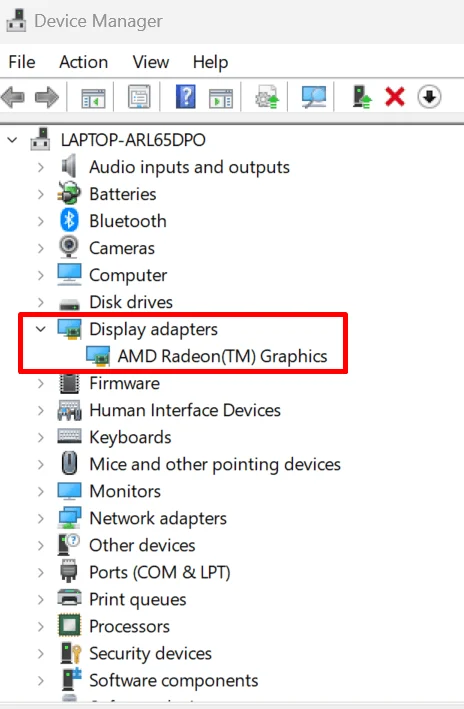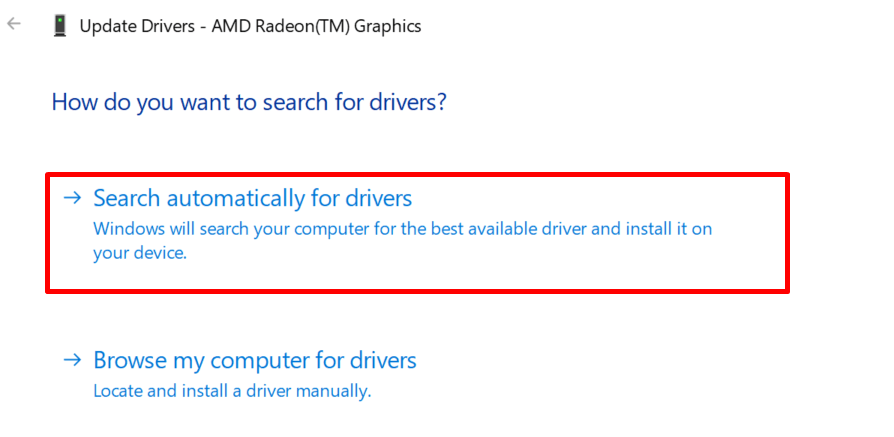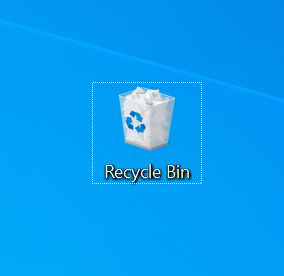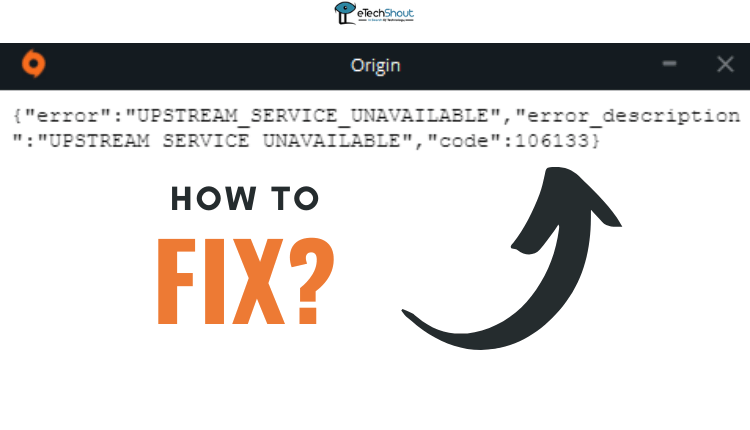Electronic Arts (EA), a gaming giant brings a world of exciting games to players through its Origin launcher. Millions of gamers use this platform to access EA’s vast game library. However, like any software, Origin can sometimes face technical problems that interrupt gameplay. One common issue that frustrates many Origin users is error code 20.403.
This error pops up when players try to install a game, either through a separate setup or directly from Origin. At its core, error 20.403 points to a problem connecting to EA’s servers, which stops users from downloading or playing their games.
For gamers, this error can be especially annoying when they’re excited to start a new game or join friends in an online match. But there’s good news – while this problem affects many users, it’s not impossible to fix. Many gamers have successfully solved this issue using proven methods.
In this guide, we’ll explore the reasons behind Origin error code 20.403 and provide you with methods to resolve it.

What is the Origin Error Code 20.403?
The Origin error code 20.403 is a critical issue that halts game installations and can even prevent you from playing games you’ve already installed. This error typically appears during the installation process, causing frustration for many users.
Two main reasons typically trigger this error. It can be caused by server issues, often related to your internet connection rather than Origin’s servers. Another cause is having too many background apps running, which might prevent Origin from getting the resources it needs.
While Origin and EA maintain robust servers, your internet connection plays a crucial role in preventing this error. If you encounter error code 20.403, don’t worry – we have listed several effective solutions for you to try.
8 Easy Ways to Fix Origin Error Code 20.403
Use Offline Installer
The best way that many Reddit users have reported success is by using the standalone offline installer instead of the online version.
- Download the offline installer from Origin’s official website.
- Install Origin using this offline installer.
- After installation, you need to prevent Origin from automatically updating.
- To do this, open File Explorer and go to C:\Program Files (x86)\Origin\
- Find the file named EACore.ini and open it with Notepad
- Add the following lines to the file:
[Bootstrap]
EnableUpdating=false
- Save and close the file.
- After completing the above steps, you should be able to use the application without facing the 20.403 error.
Restart your System
Whenever you get EA Origin error code 20:403, try restarting your computer first. It’s a simple fix that often works. Since your computer might be running many programs in the background without you noticing, these programs can use up your internet connection and computer memory. This leaves fewer resources for Origin to use when installing or launching games.
So, restarting your computer closes all these background programs. It frees up your internet connection and computer memory. After a restart, Origin can use all the resources it needs to work properly.
Reconfigure Antivirus or Firewall Software
The first thing you may need to do is adjust your antivirus or firewall settings. Sometimes, these security programs can block Origin from connecting to its servers.
First, try temporarily turning off your antivirus and firewall. Then, restart the Origin launcher. If Origin works correctly after this, you’ll know that your security software is causing the issue.
If disabling your security software solves the problem, you don’t need to leave it off permanently. Instead, you can add exceptions for Origin in your firewall settings1. This allows Origin to connect to its servers while keeping your overall system protection intact.
- Open the Control Panel
- Go to System and Security, then click on Windows Defender Firewall
- Click on “Allow an app through Windows Firewall“

- Find Origin in the list or add it manually
- Make sure Origin is checked for both private and public networks.
Test Your Internet Connection
When facing Origin error code 20.403, it’s important to check your internet connection. In order to troubleshoot your issue and potentially resolve it, try these steps:
- Restart your router and modem.
- Run a speed test to check for any connection drops or throttling.
- Try connecting to a different Wi-Fi network or a public hotspot if available.
- Contact your internet service provider for assistance.
- Check the EA Origin server status online.
ALSO READ: – (Fix) EA Origin Error Code 106133
Update Your Graphic Drivers
Updating your graphics drivers is a common solution for resolving conflicts between the Origin client and EA servers. Follow these steps to ensure your drivers are current:
- Open the Device Manager on your computer.
- Find the “Display adapters” section and click to expand it.

- Right-click on your graphics card.
- Select “Update driver” from the menu.
- Choose “Search automatically for updated driver software.”

- Let Windows search for and install any available updates.
- Once the installation finishes, restart your computer.
As a best practice, consider downloading drivers directly from your graphics card manufacturer’s website (like NVIDIA, AMD, or Intel).
Repair or Reinstall Origin Client
If you’re repeatedly encountering Origin error code 20.403, it’s likely caused by a corrupted installation or a software conflict. One of the most effective ways to fix this issue is by either repairing or reinstalling the Origin client.
Repairing the Origin Client
- Open your Origin client.
- Click on “Help” in the top menu.
- Select “Repair Origin” from the dropdown menu.
- Allow the repair process to run. It will check all files and fix or update any that are corrupted or missing.
Reinstalling the Origin Client
- Open the Control Panel on your computer.
- Find the Origin client in the list of installed programs.
- Uninstall Origin.
- Restart your computer.
- Go to the official Origin website and download the latest version.
- Install the new version on your computer.
Remove Temporary Files
Over time, temporary files on your PC can accumulate and cause problems. It’s easy to remove them this way:
- Press the Windows key and R at the same time to open the Run dialog.
- Type %temp% and press Enter. This will open your temporary files folder.
- Select all the files and folders in this directory.
- Delete everything you’ve selected.
- Go to your Recycle Bin and empty it to permanently remove these files.

- Restart your Origin client and try connecting again.
Change Your DNS
Sometimes, Origin might block your computer’s address, causing Error Code 20.403. You can fix this by changing your DNS settings. This should fix the 20.403 error for most people.
- Press the Windows key and R at the same time.
- Type “ncpa.cpl” and press Enter.
- Find your internet connection (it might say “Ethernet” or “Wi-Fi”).
- Right-click on it and choose “Properties“.
- Look for “Internet Protocol Version 4 (TCP/IPv4)” and double-click it.
- Click “Use the following DNS server addresses“.
- For “Preferred DNS server“, type 8.8.8.8
- For “Alternate DNS server“, type 8.8.4.4
- Click OK to save your changes.
- Restart your computer.
- After that try installing Origin or your game again.