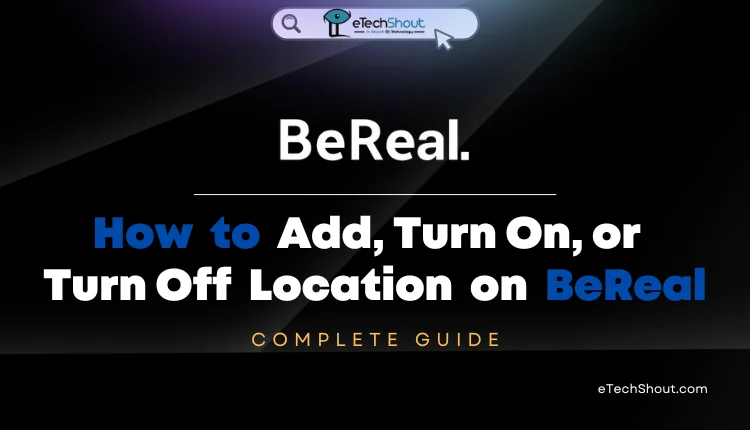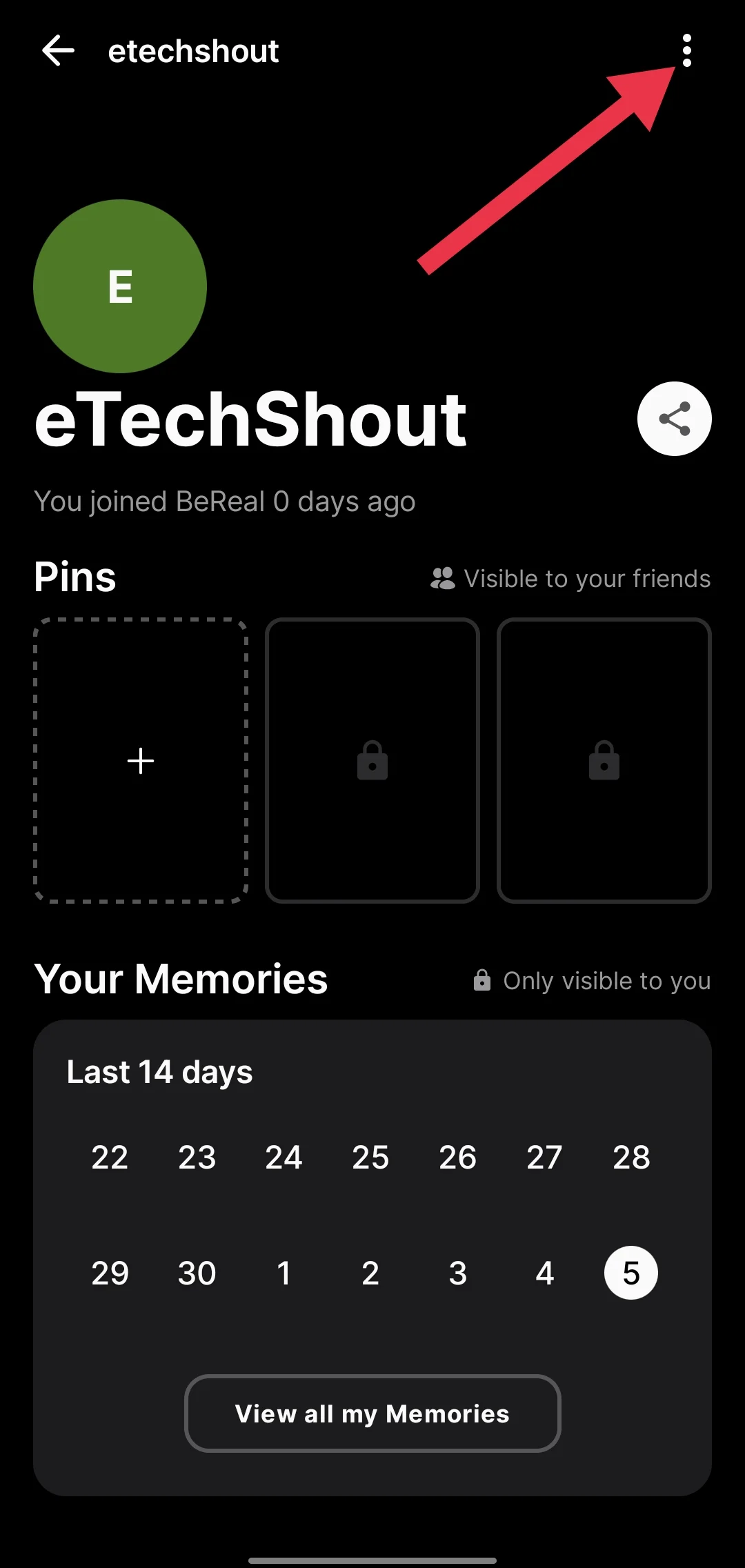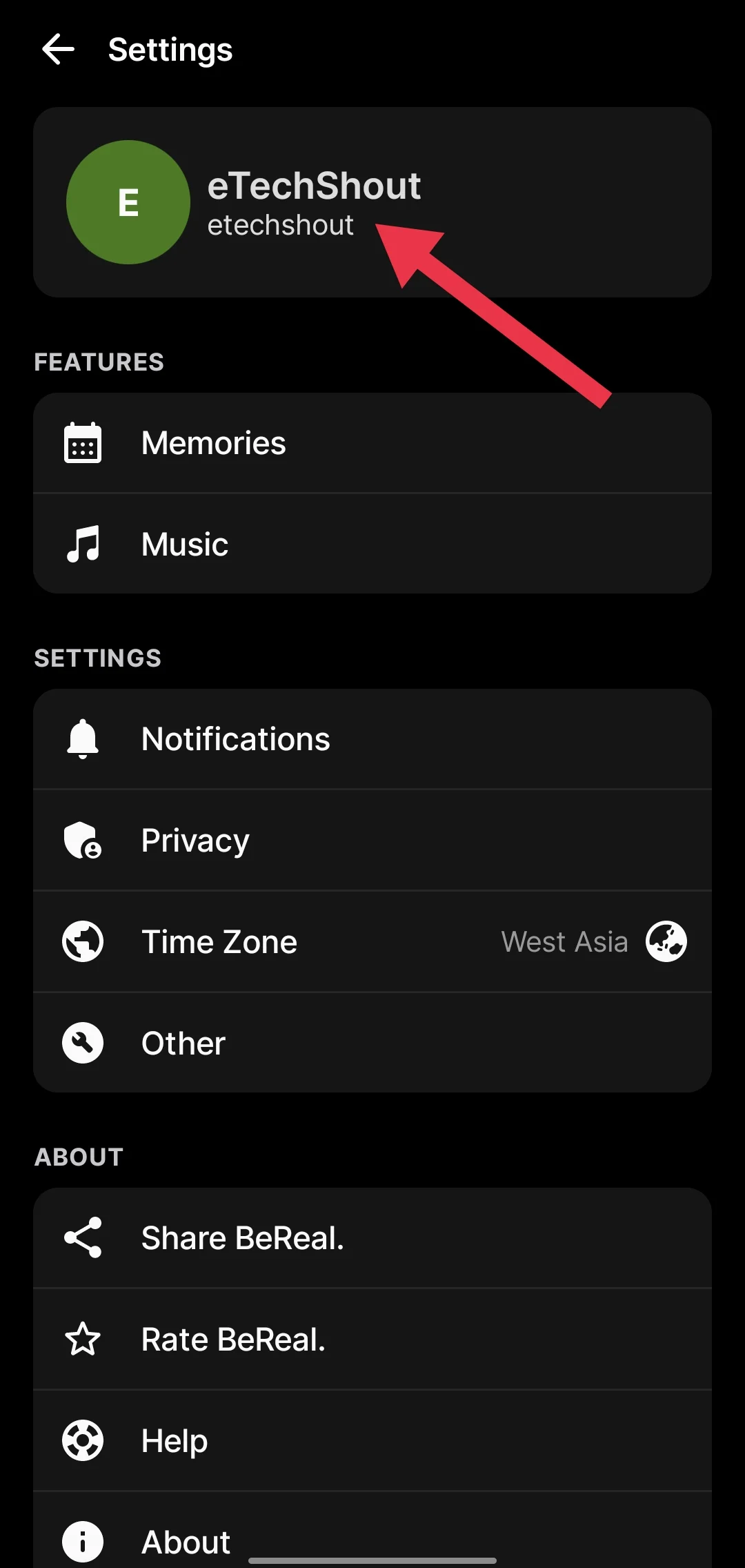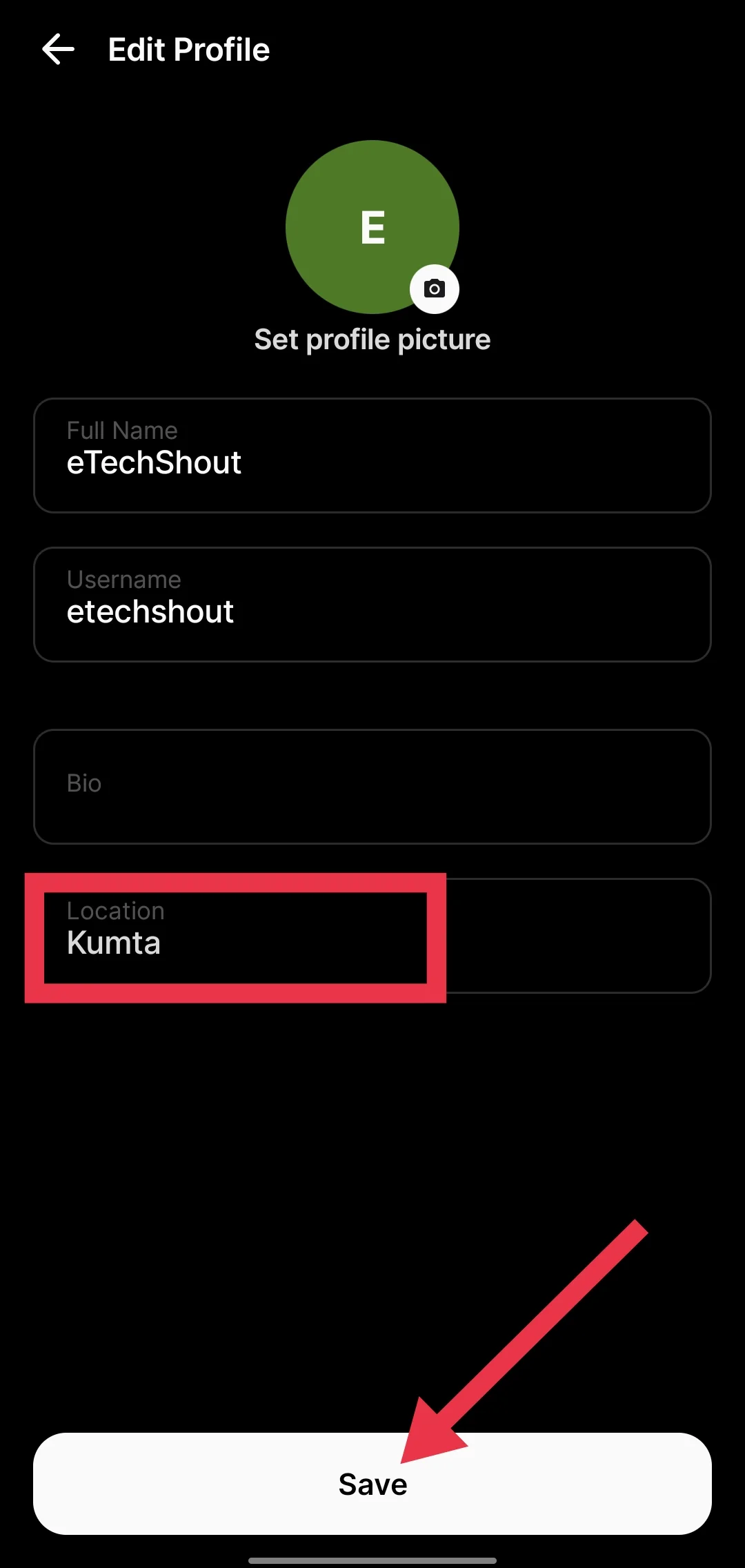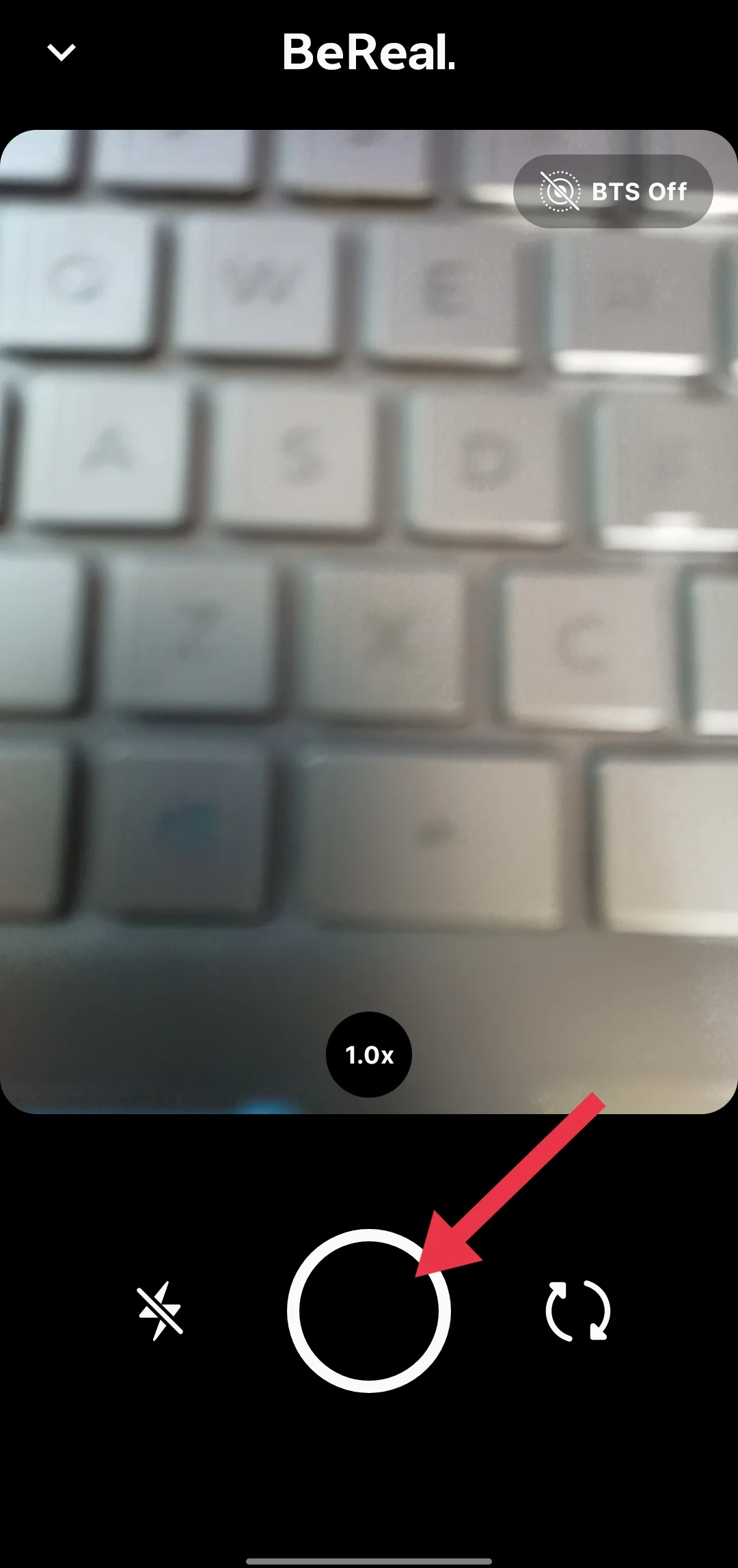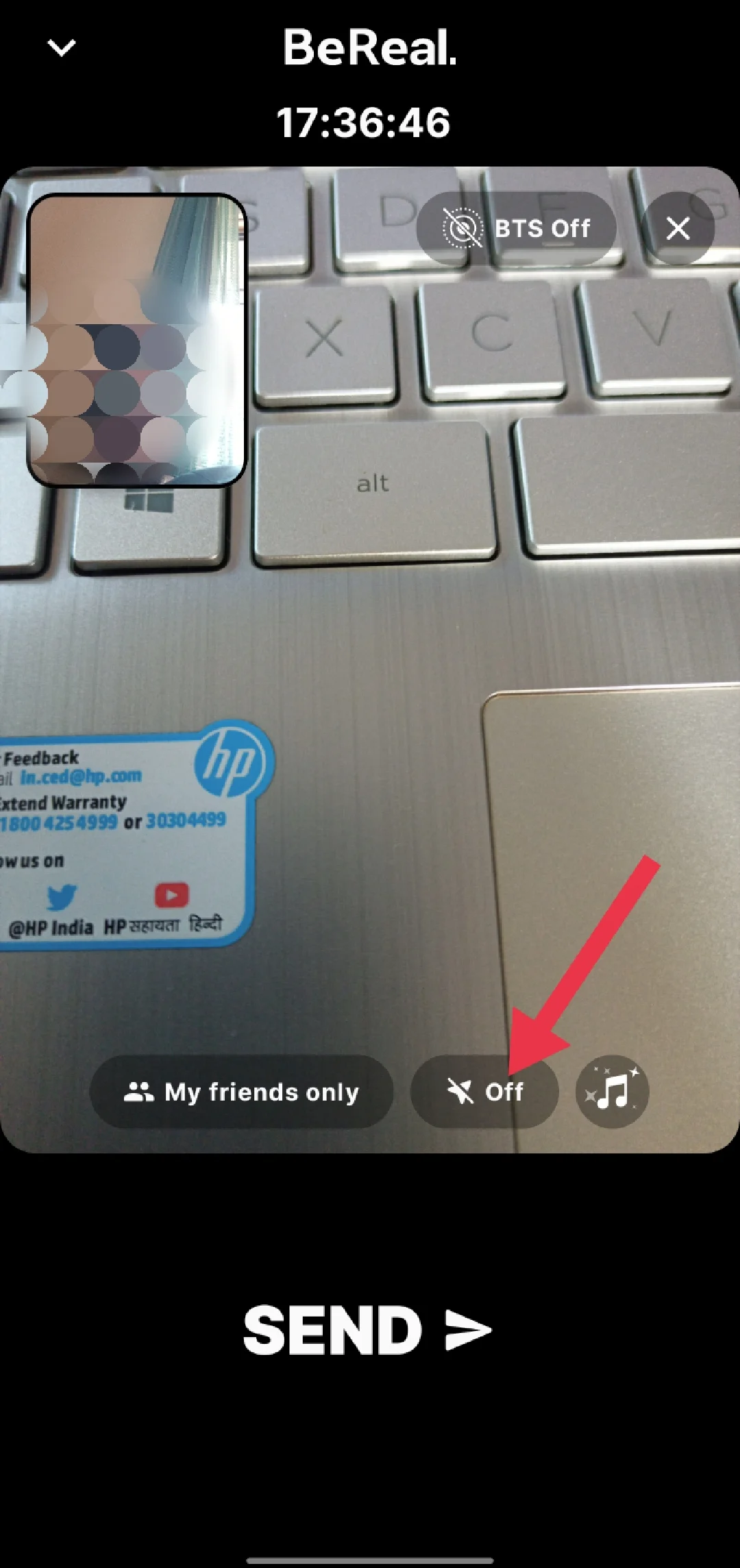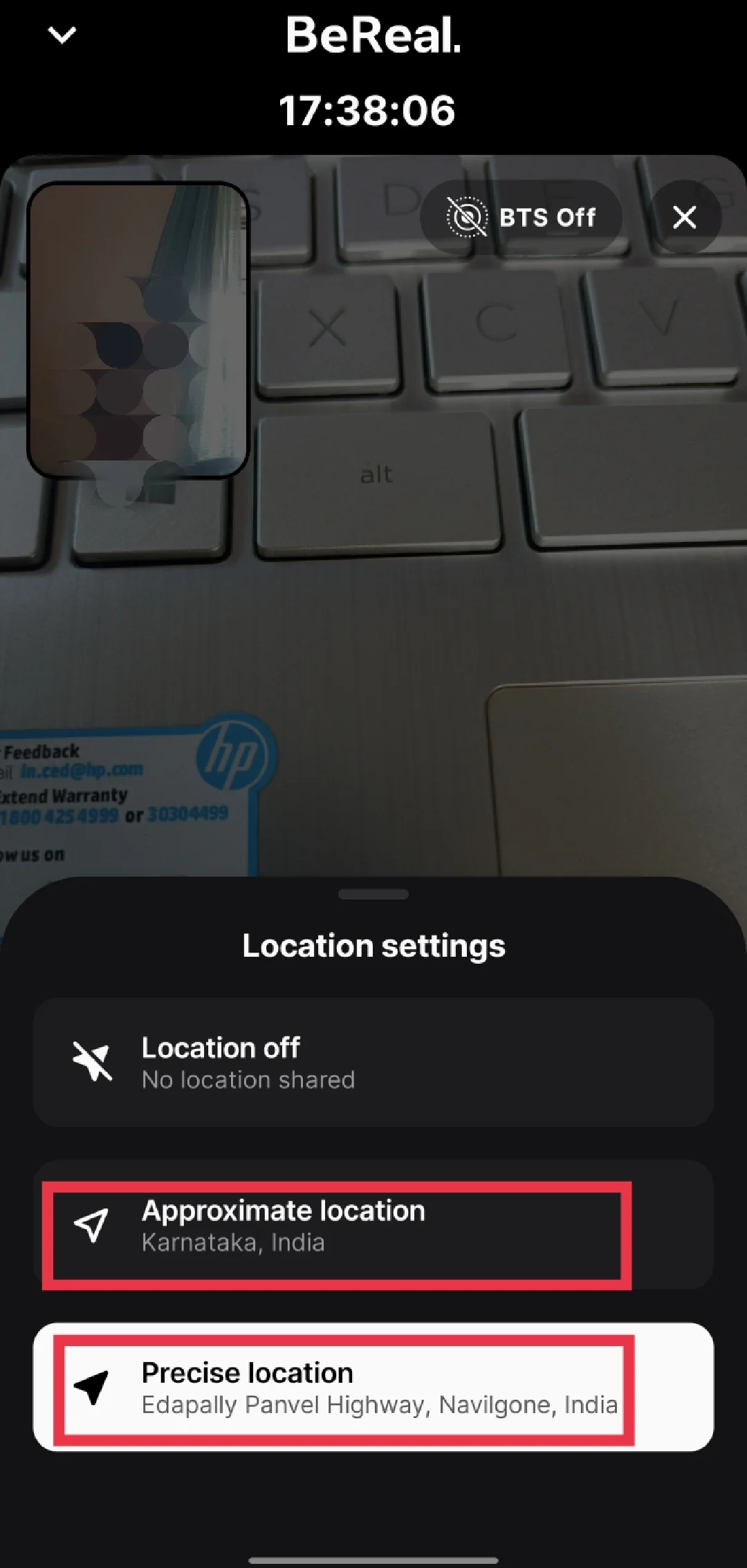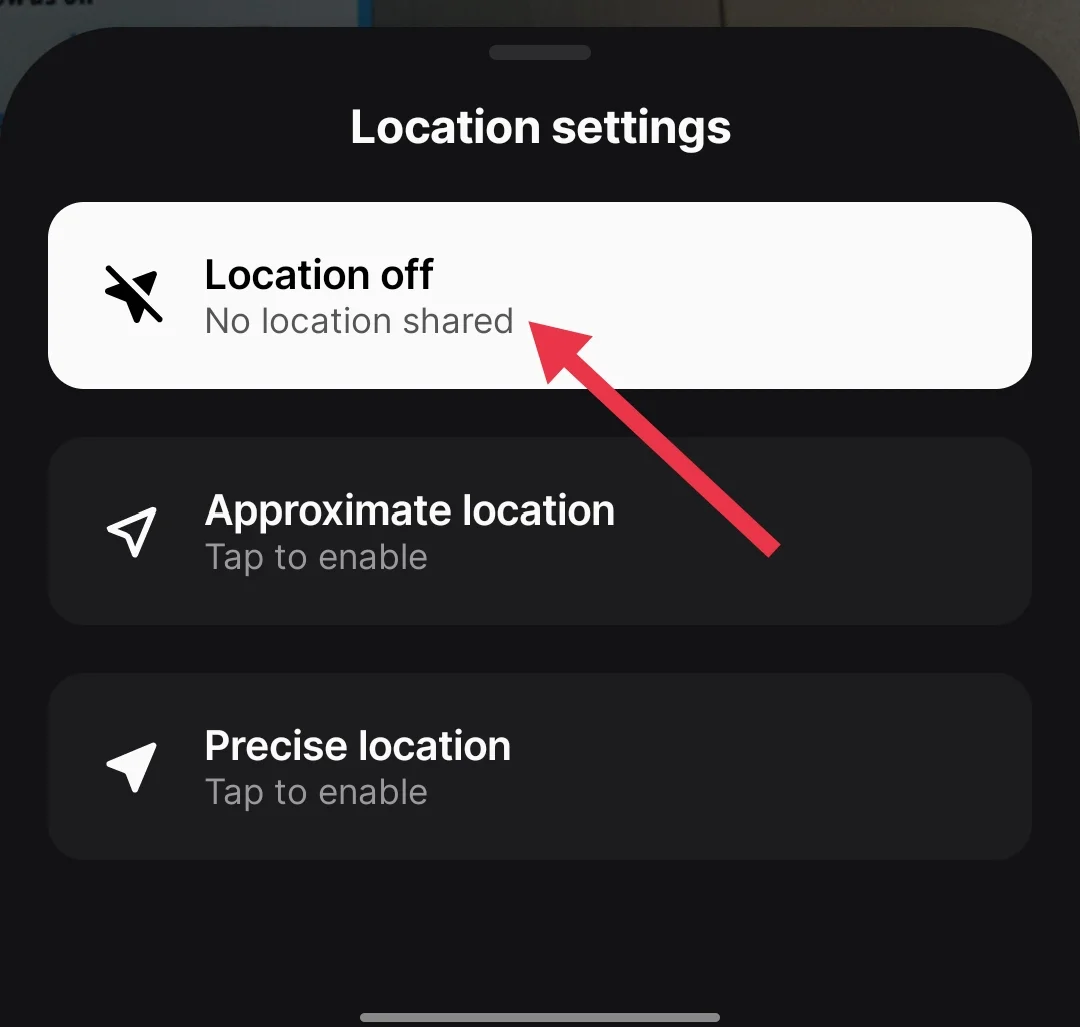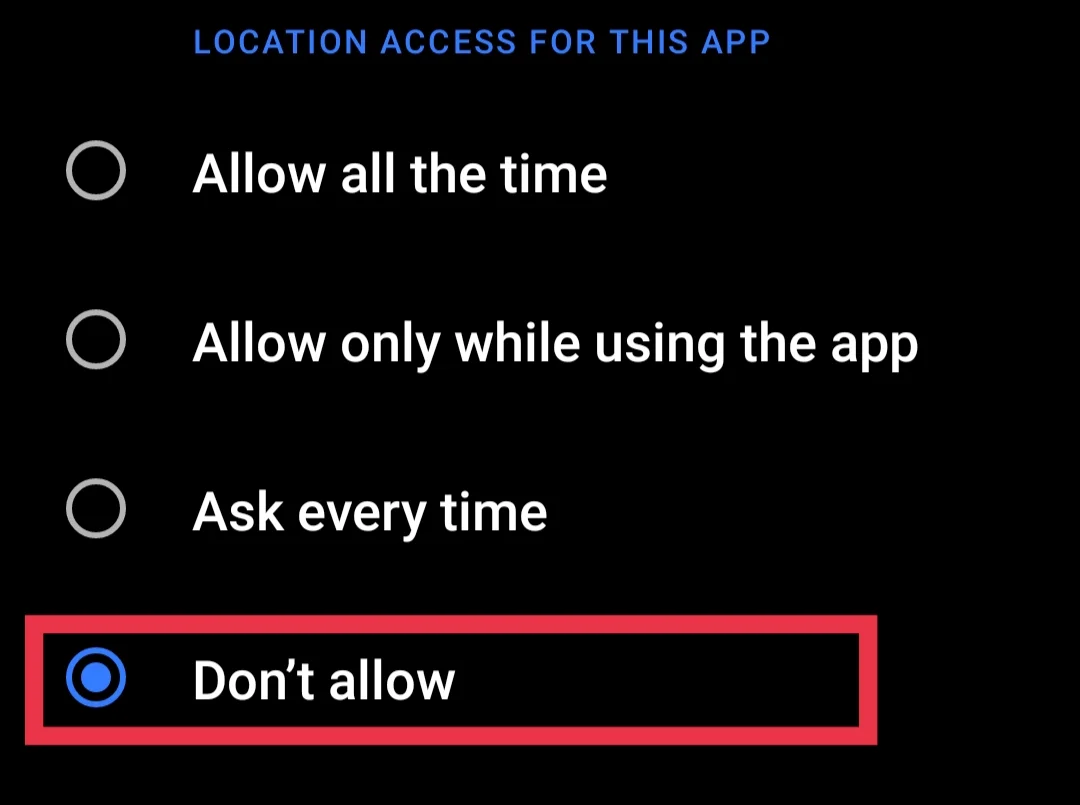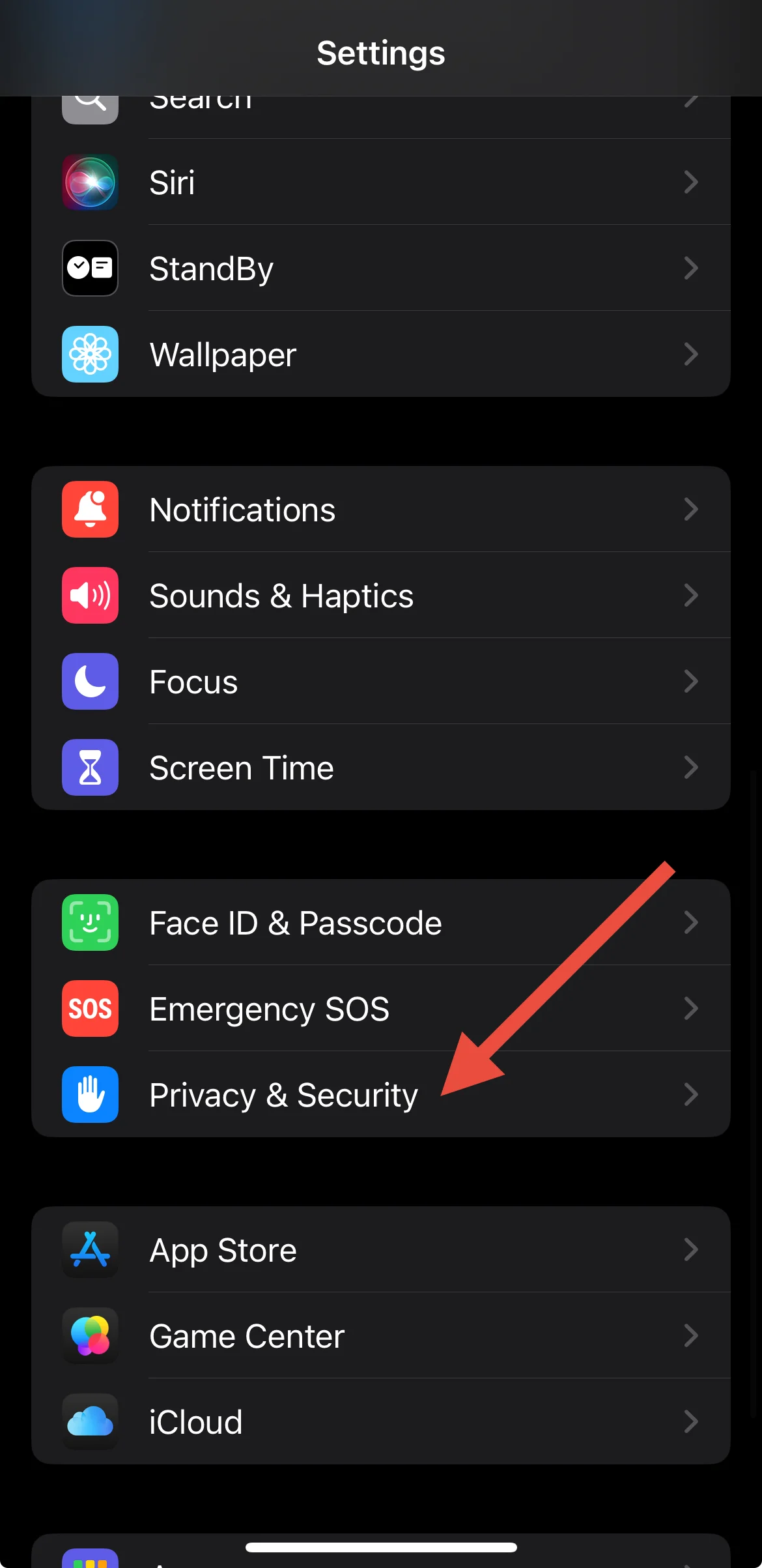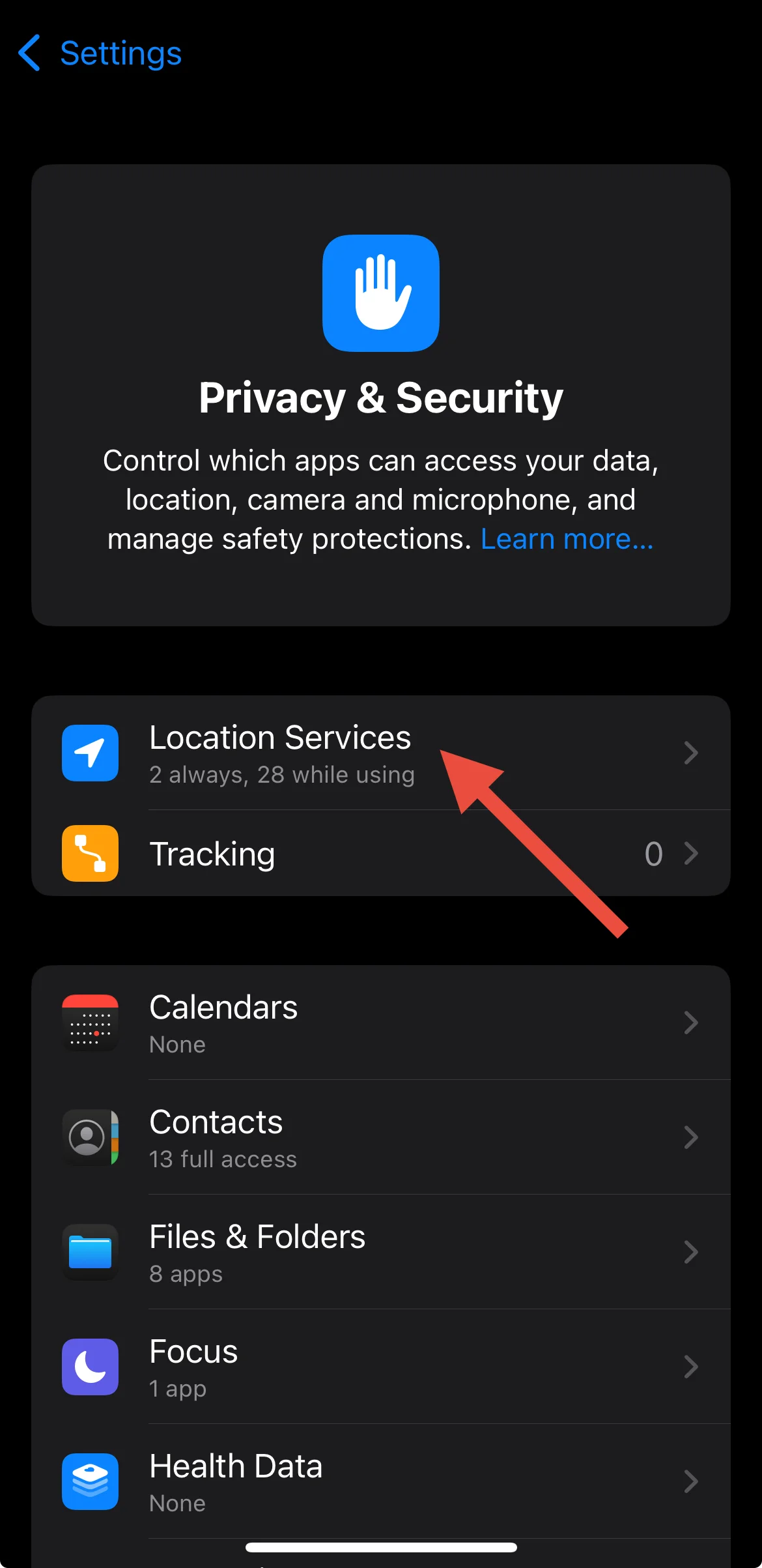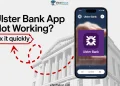New to BeReal? Learn how to add, turn on, or turn off location on BeReal in this easy guide.
BeReal has quickly become popular as a social media platform that values authenticity. Unlike other platforms that focus on edited and polished photos, BeReal encourages users to share real, unfiltered moments with their friends. A unique feature of BeReal is its automatic location sharing when you upload a photo, showing where the moment was captured. While this can provide useful context, it’s not always something everyone wants to share.
For many, privacy is a major concern. Automatically revealing your location can feel uncomfortable, especially for those who prefer to keep certain details private. Fortunately, BeReal allows you to manage this feature, giving you the option to turn off location sharing or remove it from specific posts.
If you’re new to BeReal and wondering how the location feature works, you’re in the right place. This guide will walk you through how to add, turn on, or turn off location on BeReal.
Complete Guide to Add, Turn On, or Turn Off Location on BeReal App (Android & iPhone)
Add Location on BeReal
- Open the BeReal app (Android/iOS) on your device.
- Tap your profile icon.
- Tap the three dots to open your profile settings.
- Now click on your username
- In your profile, enter the location you want to add.
- Confirm by tapping the Save button.
- And that’s it! You’ve successfully added a location to your BeReal account.
Turn On Location on BeReal
- Tap the notification to start your BeReal post.
- Capture a photo using both the front and back cameras.
- After taking your photos, you’ll see a preview of your BeReal. At the bottom of the screen, you’ll notice a few options, one of which is location sharing.
- If the location icon is crossed out, location sharing is off. Tap the location icon and choose Approximate location or Precise location to turn it on.
- After turning on your location, press the Send button. Your BeReal with your location will be shared with your friends.
Turn Off Location on BeReal
- Firstly, tap the notification you receive from the BeReal app, or open the app and select “Post a Late BeReal” to begin creating your post.
- Take your BeReal photo using both the back and front cameras, as you normally would.
- Once you’ve taken your photo, you’ll be directed to the preview screen. At the bottom, you’ll notice the location button.
- If the location icon has a cross over it, that means your location is already disabled for this post.
- If the location icon shows a normal arrow, tap the button and select “Location off” to prevent your GPS coordinates from being shared.
- After making sure the location is turned off, press the “Send” button to post your BeReal without sharing your location.
Permanently Turn Off Location on BeReal
If you prefer not to share your location on BeReal, the below steps will help you completely remove location access.
On Android
- Open the Settings app on your Android device
- Go to Apps or Applications.
- Scroll through your list of installed apps and select BeReal.
- Under Permissions, disallow the Location option by setting it to Don’t Allow to prevent the app from accessing your location.
On iPhone
- Open the Settings of your device
- Swipe down and select Privacy & Security.
- Tap on Location Services.
- Scroll down and click on BeReal.
- Select Never to stop location sharing.
BeReal is unique because it focuses on being real, showing your true self without editing or filters. The app also lets you share your location, so your friends can see where you are when you post. BeReal makes it easy to manage your location settings. You can add, turn on, or turn off location sharing with just a few simple steps. We’ve provided a step-by-step guide for all of these options.
We hope our guide has helped you manage your location settings on BeReal. If you found this helpful, feel free to share it with others. Let us know your thoughts or any questions you may have in the comments!
FAQs (Frequently Asked Questions)
Does BeReal show the exact location?
Yes, BeReal shows your exact location, down to the city block, by displaying a map with the spot where you uploaded the post.
Can I hide my location on BeReal?
Yes, you can hide your location on BeReal. To do that, tap the location icon during your post and select “Location Off.” To permanently disable location access, go to your device settings and turn off location access for BeReal in the app permissions.
Can people see location on BeReal?
Yes, if the location is turned on, your friends can see the location of your BeReal above your post, next to the time it was shared.
How do I turn my location off in BeReal?
To turn your location off in BeReal, open the BeReal app > Tap “Post A Late BeReal” > Capture your photo > Tap the location icon in the bottom-right corner > Select “Location Off” > Hit “Send.”
How do I add my current location on BeReal?
To add your location on BeReal, go to your profile, tap the three dots, enter your location, and save. For a post, tap the notification, capture a photo, turn on the location if needed, and hit Send.